Perhaps you have already started to listen to Amazon Audible audiobooks a long time ago, but you may have not paid a lot of attention to the Audible audiobook format. That may be due to the fact that usually Audible audiobooks are played through the Audible app or iTunes, and you rarely have the chance to see the downloaded Audible files. The reality is, if you want to get the most out of audiobooks with different devices and players, it is really important to know the Audible file format.

In this article, you will learn what format are Audible books and how to play Audible audiobooks on more devices by changing the Audible file format to MP3.
Part 1. What File Format Does Audible Use?
In plain terms, Audible uses a file format called ".aax" for its audiobooks. This format is made to ensure the sound is really good and to protect the rights of the people who create the audiobooks.
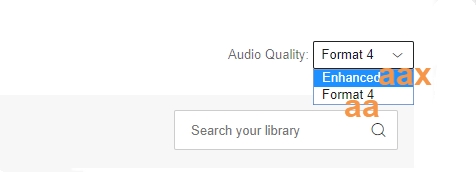
Previously, Audible offered audiobooks in other formats like ".aa" and ".aaxc". However, since 2020, they mostly use ".aax" because it provides better audio quality than the older ".aa" format. In addition to these formats, Amazon Audible also created the AAXC format for Android users. When you download Audible books on the Audible app for Android, the audiobooks are in AAXC format. Like the .aax files, the AAXC files are encoded with DRM, so you can't play them directly on other devices. If you prefer to download Audible books in .aax instead of AAXC on your Android device, you need to go to the Audible official site.
The ".aax" format used by Audible is encrypted M4B and encoded in variable quality AAC format. As a result, audiobooks downloaded from Audible are stored in ".aax" files with DRM (Digital Rights Management) protection. This ensures that they can only be accessed through authorized means so that to safeguards the intellectual property rights of audiobook providers.
Audible's shift away from older formats like Audible Format 4 (AA) to the .aax format shows their commitment to giving listeners the best audio experience possible. However, .aax files are larger, so they require more storage space and take longer to download.
Part 2. How to Find Audible File Format
If you're curious about the file format of your Audible audiobooks, here's how you can check it on your devices like computers or phones.
Checking on a Computer:
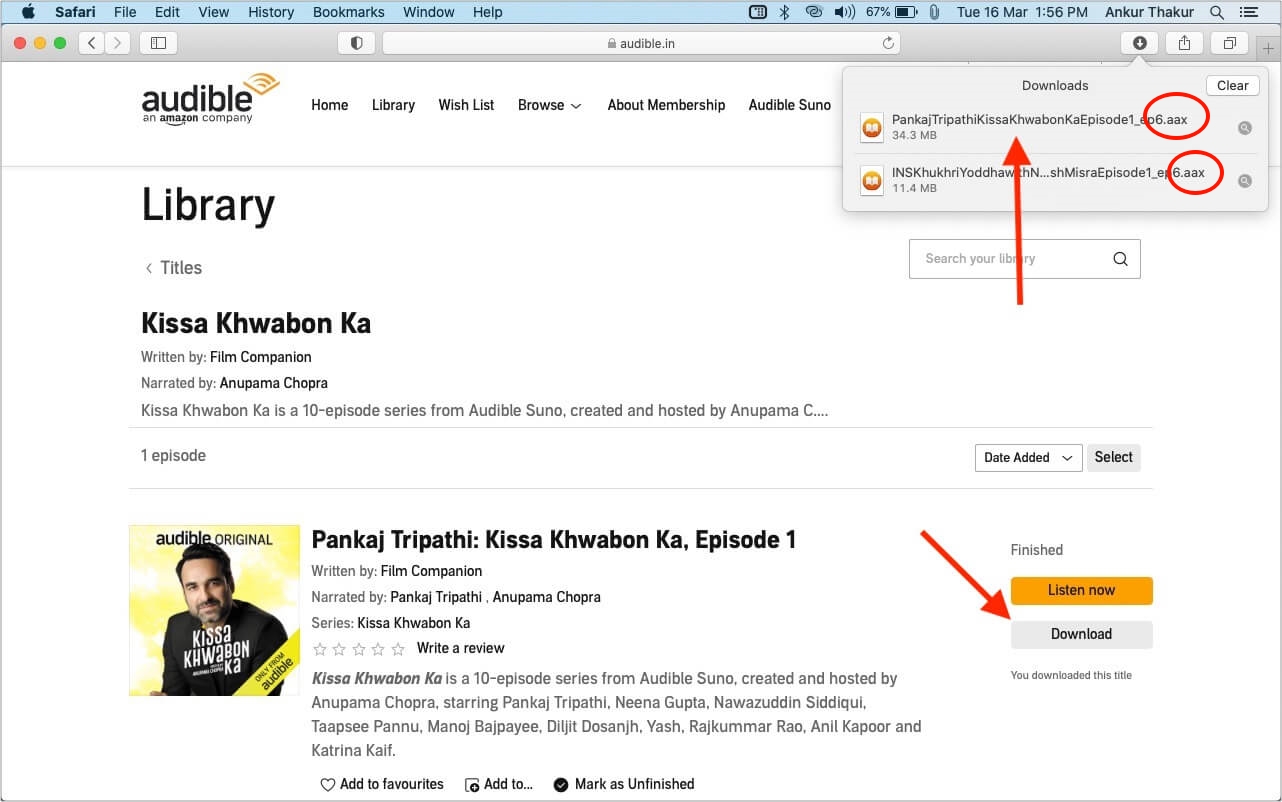
- First, download the audiobook from the Audible website and save it to your computer.
- Navigate to the folder where you saved the audiobook.
- Look at the file name. It will end with either ".aa" or ".aax". This extension indicates the file format.
Recently, Audible stopped their desktop app for both Windows and Mac computers. Now, to listen to Audible on your computer, you have to use Audible Cloud Player. This is a web-based player where you can listen to your audiobooks. Some users find it a bit inconvenient because it opens in a separate window and doesn't have volume control.
If you want to listen to Audible audiobooks on other media players and devices, you need to convert the files to MP3 format. To do this, we recommend using ViWizard Audible Converter. This tool can convert your AA or AAX files to MP3, making them compatible with many different devices.
Checking on a Phone:
- Launch the Audible app on your phone.
- Find the audiobook you want to check in your library.
- Download the audiobook if you haven't already.
- While the app doesn't directly show the file extension, audiobooks downloaded on Android are typically in the AAXC format.
- You can find the Audible Android download location through this path:
Files\Internal storage\Android\data\com.Audible.application\files.
Part 3. How to Use Audible File Format
Currently, Audible is compatible with a bunch of devices including PC, Mac, Android, iPhone, iPod, Kindle, and more. With these devices, you can freely download Audible books for offline listening. But note that all downloads from Audible can only be played within the Audible player due to the protected Audible file format. If you prefer to have direct access to Audible files for listening, converting the Audible file format to MP3 is an option.
Here are several options for listening to your Audible AA or AAX files on various devices:
-
Using iTunes (Windows/Mac):
- First, download your audiobook from the Audible website.
- Launch iTunes on your computer.
- Go to File > Add File to Library.
- Locate the downloaded AA or AAX file and select it.
- Go to Account > Authorizations > Authorize This Computer.
- Enter your Audible account credentials to authorize.
- Navigate to the Audiobooks section in iTunes.
- Your audiobook should now be listed and ready to play.
-
Using Apple Books (Mac):
- First, download your audiobook from the Audible website.
- Launch Apple Books on your Mac.
- Go to File > Add to Library.
- Locate the downloaded AA or AAX file and select it.
- Go to Account > Authorizations > Authorize This Computer.
- Enter your Audible account credentials to authorize.
- Navigate to the Audiobooks section in Apple Books.
- Your audiobook should now be listed and ready to play.
-
Using Audible App (iOS/Android):
- Launch the Audible app on your iOS or Android device.
- Navigate to the Library tab in the app.
- Find the audiobook you want to listen to and tap the download icon.
- Use the Downloaded filter within the library to see only the audiobooks you’ve downloaded.
- Your downloaded audiobooks will be available for offline listening.
Part 4. How to Convert Audible File Format
The biggest good news is that this problem is solved today with the powerful ViWizard Audible Audiobook Converter. This unique and innovative AAX converter integrates the feature to remove Audible DRM protection and convert Audible books from AA/AAX to MP3 or other plain formats. As long as you saved Audible books in AA or AAX, ViWizard can finish the conversion without requiring you to authorize your Audible account. By using a top-leading decryption technique, you have no need to worry about any audio quality, chapter, or ID3 info loss. For better listening, it even provides options to adjust the sample rate and bit rate. Almost all audiobooks are downloaded automatically at a 100x faster speed within the ViWizard software.
Key Features of ViWizard Audible Audiobook Converter
Free Trial Free Trial* Security verified. 5,481,347 people have downloaded it.
- Convert Audible audiobook to unprotected audio formats like MP3
- Split Audible book into several smaller segments by chapter or by time
- Support playing Audible audiobooks on any device or media player
- Handle the conversion of Audible audiobooks up to 100× faster speed
Just download the trial version to have a try and you will understand how well it performs. Please make sure you have already downloaded the Audible AA or AAX files to your computer.
Step 1Load Audible Files to ViWizard
Fire up the ViWizard Audible Audiobook Converter after installation. Locate the exact Audible download location on your device, and then drag the AA or AAX files to the software easily. Or you can click the + Add button from the upper-left corner to import Audible files. Once loaded in the converter, you can notice them in the main window. If you think the audiobook is too long, click the Edit icon to split the audiobook by time, chapter, and segments. On the editor, ViWizard also allows you to change the volume, speed, and pitch according to your needs.

Step 2Set the Output Format as MP3
After adding Audible files, you can customize parameters according to your needs. Just click the bottom corner Lossless tab, and it will open a new box. From here, you are free to change the output format from MP3, M4A, M4B, AAC, FLAC, WAV, and more. Based on your needs, the MP3 format should be the target format. Also, the codec, channel, sample rate, and bit rate are available to adjust to level up experience. After changing, don't forget to hit on the OK button.

Step 3Convert Audible File Format to MP3
Lastly, hover the cursor and click on the Convert button to start converting Audible files to MP3s. After conversion, go to the Converted interface from the top, you can easily browse your converted Audible MP3 files. On the history list, click the folder icon and you will find it in the local folder. Now, double-click the Audible file and you can enjoy it with the built-in media player or any player you like. If necessary, transfer them to your MP3 player, smartphone, or other devices for listening.

Conclusion
In this post, you have learned what file format does Audible use, how to listen to Audible files, and how to convert Audible file format to MP3 easily. With ViWizard Audible Converter, you are able to play Audible books on any device without any limits.
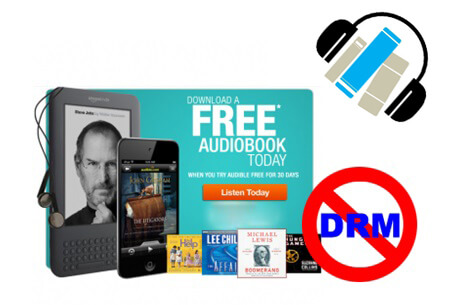
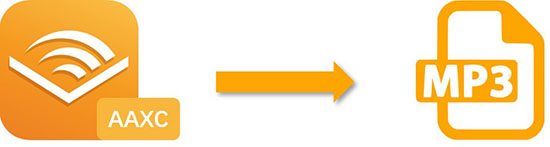
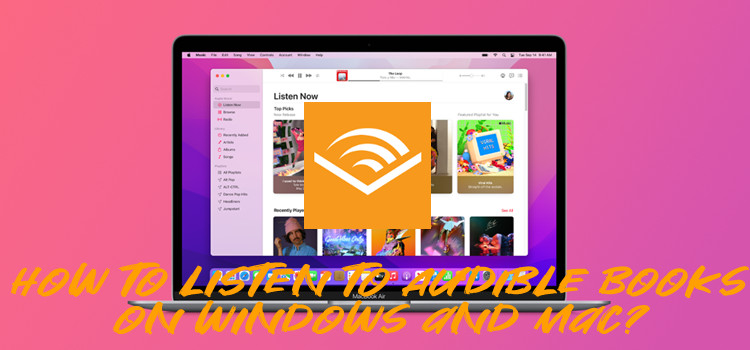
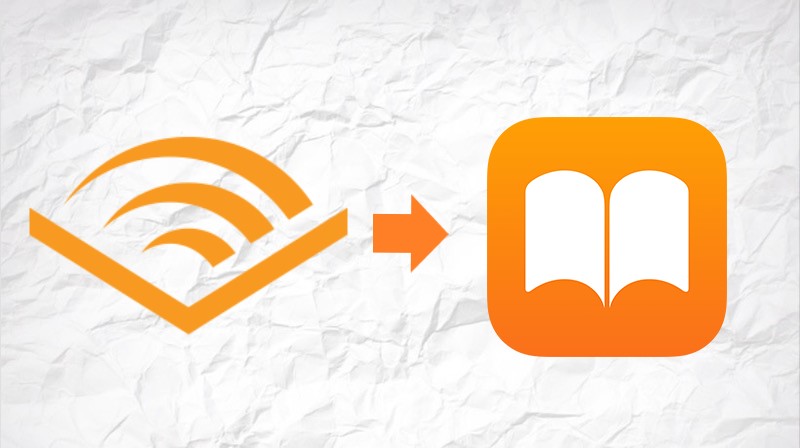


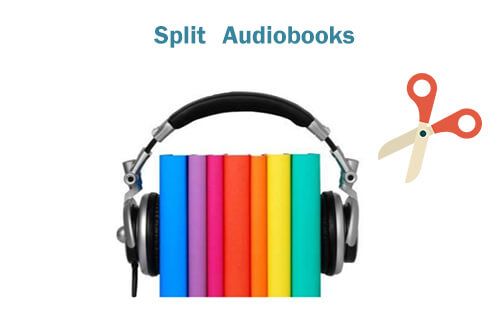
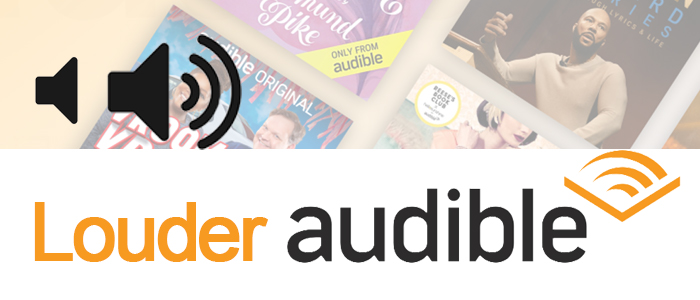
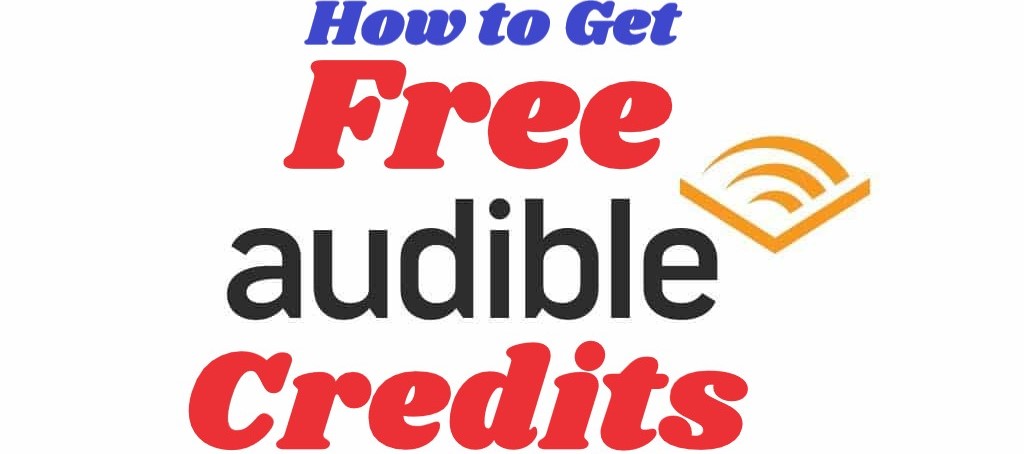
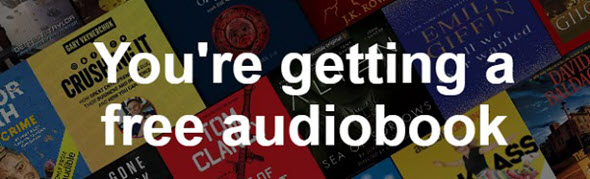

Leave a Comment (0)