Instagram is a splendid social platform to share your photo and video. Likewise, it is also a good place to show off and share your loved music. If you are an Instagram addict, you may familiar with Instagram Story which allows you to share ephemeral moments available for 24 hours. When you post a story, it will be evident to all Instagram users by the colorful ring that appears around your profile. So how about sharing your music content on Instagram Story?
Unlike Spotify and Apple Music, you can directly share tunes to Instagram by using the share button, while there is no official button to get Amazon Music Instagram integration. But fear not! Here we are going to tell you how to share Amazon Music to Instagram Story. Just feel free to dive into these different methods.
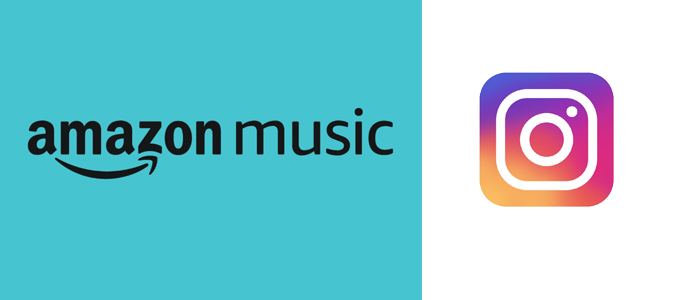
Part 1. How to Record Amazon Music on Instagram
There is a direct way to get Amazon Music on Instagram -- recording. Instagram Story has the ability to capture sounds from your smartphone so you can play Amazon Music in the background for recording and then sharing. To record Amazon Music to Instagram, just apply the steps below.
Step 1. Start your Android or iPhone, and swipe down from the top bar of your Home screen.
Step 2. Tap Screen Record in the control center.
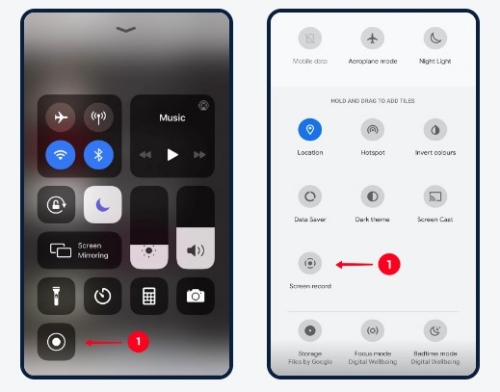
Step 3. Launch Amazon Music on your mobile device and start playing.
Step 4. Once the recording ends, save it and go to Instagram.
Step 5. Tap the Plus icon at the top of the screen. Then select Story from the bottom.
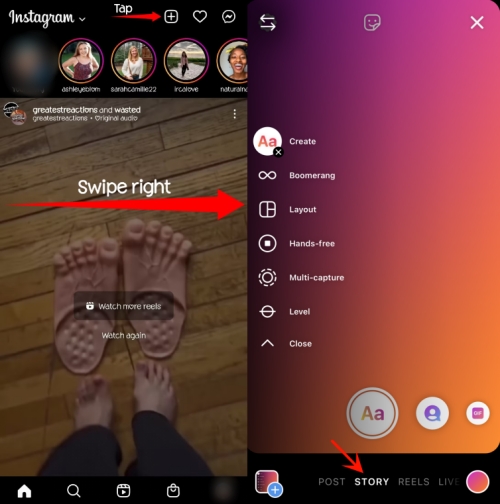
Step 6. Swipe up anywhere on the screen to open your device's image gallery and select the screen recording.
Step 7. You can add captions, stickers, effects, and drawing to the video. Once you're ready, tap Your Story or Close friends to post your video including Amazon Music on Instagram.
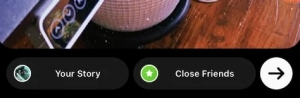
Part 2. How to Download Amazon Music for Instagram
To record Amazon Music to Instagram, it is feasible but note the audio quality is poor with abrupt interruption. As we mentioned in the beginning, there is no option to share Amazon Music on Instagram. Therefore, regarding how to share Amazon Music to Instagram Story, you need the help of an Amazon Music downloader to download Amazon Music as local files. After that, it is much easier to add Amazon Music to Instagram Story.
Hence, the key is to download Amazon MP3 Music. You can choose to purchase Amazon digital songs which can be downloaded in MP3s. Alternatively, the ViWizard Amazon Music Converter you can't miss to help you convert all songs from Amazon Music to MP3, AAC, WAV, FLAC, M4A, and M4B. With its help, songs from Amazon Music on Instagram can keep the lossless quality and show the original ID3 tags. What's more, after conversion, you can choose to share Amazon Music directly with your friends or family even though they didn't subscribe to Amazon Music. Now, you can click the download link to get the free trial and then follow the tutorial to download and add Amazon Music to Instagram.
Key Features of ViWizard Amazon Music Converter
Free Trial Free Trial* Security verified. 5, 481,347 people have downloaded it.
- Download songs from Amazon Music Prime, Unlimited, and HD Music
- Convert Amazon Music songs to MP3, AAC, M4A, M4B, FLAC, and WAV
- Retain the original ID3 tags and lossless audio quality of Amazon Music
- Support customizing the output audio parameters for Amazon Music
Step 1Input Amazon Music Songs to ViWizard
Open ViWizard Amazon Music Converter and it will launch or relaunch Amazon Music. On Amazon Music, select the share option to copy the link of the track you'd like to share on Instagram. Then paste the URL link to ViWizard's search bar and click the + icon to upload your Amazon Music songs. Alternatively, a simple drag-and-drop can upload your favorite Amazon songs to ViWizard.

Step 2Customize Parameters for Amazon Music
ViWizard boasts customizable features so that you can change the output format and some parameters as you like. Hit on the Menu icon at the upper right corner and select Preference. A new window will pop up, and switch to the Convert section where you can adjust the output format, channel, bit rate, and sample rate. Lastly, click OK to save your settings. To share Amazon Music to Instagram, just leave the MP3 format by default.

Step 3Download Amazon Music for Instagram
Before converting, you can change the output location by clicking the three dots next to the Output panel at the bottom. Now, click Convert at the bottom right corner to download and save Amazon Music songs to your computer. After conversion, it is easy to view all your converted songs on the Converted interface and locate them in your local folder. Done! The next is to transfer them to your mobile phone via a USB cable.

Part 3. How to Add Amazon Music to Instagram
Now, let's move to the last step: add Amazon Music to Instagram Story. Instagram only allows users to add music from its library. That is to say, you can't add your custom songs to Instagram. So another third-party tool called InShot is required. Perform the following steps to link Amazon Music to InShot and then post your video to Instagram.
- Download and Launch the InShot Video Editor app.
- On the main screen, choose Video or Photo to determine which will show on your Instagram.
- At the toolbar, tap on the Music icon and select the converted Amazon Music file from the local folder.
- After editing, tap the top right corner icon and select Save.
- Once saved, it will show different share options and you can choose Instagram to post the video added with an Amazon Music track.
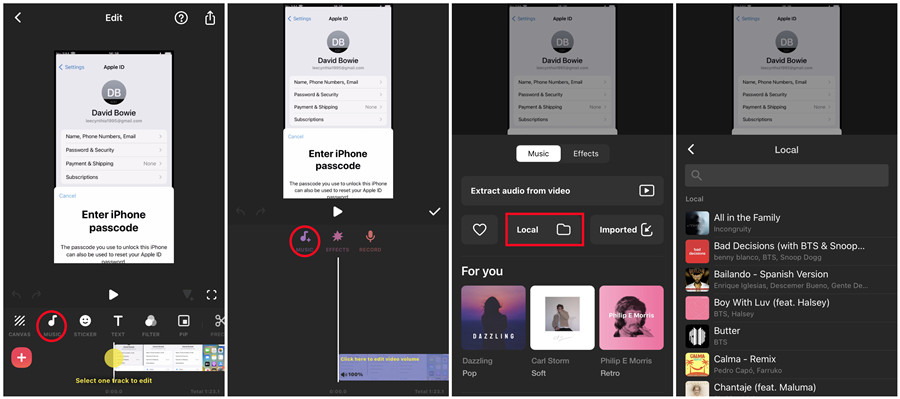
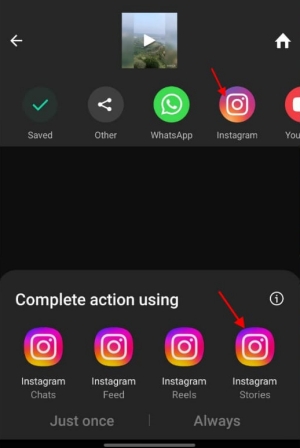
Conclusion
After knowing how to share Amazon Music to Instagram Story, use the above 2 fabulous methods to mark and share your memorable moment. To keep the high-quality of your video containing Amazon Music on Instagram, we recommend you use ViWizard Amazon Music Converter to download Amazon Music and then upload Amazon Music to Instagram Story with InShot. Downloading ViWizard Amazon Music Converter to get the free trial and then you can easily share Amazon Music on any platform or with anyone.
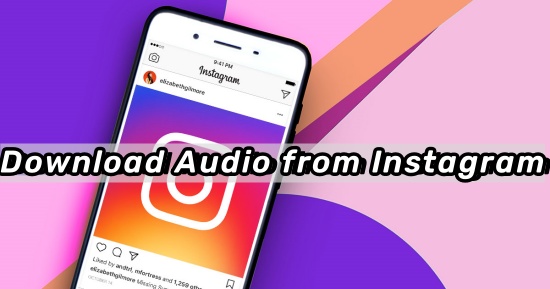
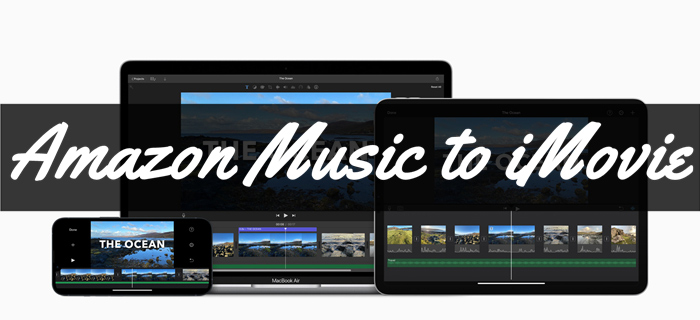
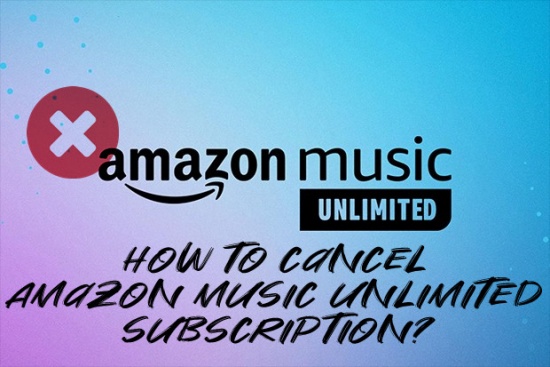

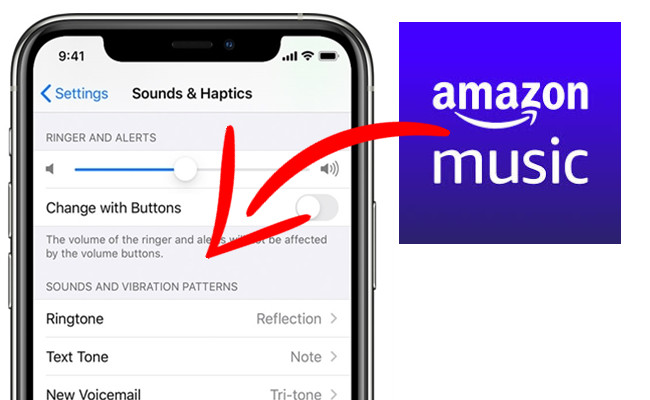

Leave a Comment (0)