
iMovie is a preinstalled video editing application on Mac, iPhone, iPad, and iPod touch. With a streamlined design and intuitive multi-Touch gestures, iMovie lets you create professional-looking videos without an editing degree like never before. With iMovie, you can create styled, edit videos complete with titles, transitions, even music — in just a few taps. Where to find a soundtrack that is suitable for your video story? Amazon Music could be a great place where you can access millions of songs. So, can you use Amazon Music in iMovie as background music? Here you'll find the answer.
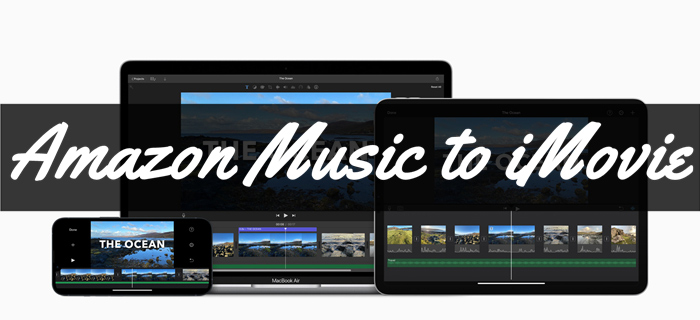
Part 1. Amazon Music to iMovie - What You'll Need
1.1 iMovie: Streaming Music Services Compatibilities
In fact, iMovie doesn't have integration with streaming music service, such as Amazon Music or Apple Music. iMovie only supports those unprotected audio files in formats as follow.
1.2 iMovie: Supported Audio Files Formats
| Audio Files Formats | |
| iMovie Supported: | AAC, AIFF, BWF, CAF, MP3, MP4, RF64, WAV |
| Audio about Amazon Music: | DRM-protected |
| Amazon Music Purchases: | MP3 |
| iTunes Purchases: | AAC |
As it stands now, audio files like AAC, AIFF, BWF, CAF, MP3, MP4, RF64 and WAV can be put right into your iMovie project using the Finder. However, the audio about music from Amazon Music catalog for Prime and Unlimited are DRM-protected and DRM-protected files downloaded with download service are not supported in iMovie.
Currently all Amazon Music purchases and iTunes purchases are free of DRM-protection but in different audio formats - MP3 or AAC. You can go to Amazon Music Digital Store or iTunes Store to purchase the desired contents for your iMovie project. However, we'd like to share a method that won't break your bank - you can remove the DRM from Amazon Music with a professional Amazon Music converter.
Thing You'll Need: ViWizard Amazon Music Converter
To use Amazon songs with iMovie, you only need to crack the protection from Amazon and convert Amazon Music to iMovie supported audio format files.
ViWizard Amazon Music Converter features the best DRM-removal tool for Amazon Music contents. You just need to download the Mac version of this ViWizard software, you can customize the output format for the desired contents as MP3, AAC or WAV. Later after the conversion, the DRM-free Amazon Music files are yours to use with iMovie.
Part 2. How to Download Amazon MP3 Music for iMovie
Download the Mac version of ViWizard Amazon Music Converter. You'll also need the Amazon Music desktop app to help build the safe connection with your Amazon Music account. Then adding your songs from Amazon Music to iMovie project is easier than you think. We'll take you through all the steps you need for converting Amazon Music to MP3.
Key Features of ViWizard Amazon Music Converter
- Download songs from Amazon Music Prime, Unlimited, and HD Music
- Convert Amazon Music songs to MP3, AAC, M4A, M4B, FLAC, and WAV
- Retain the original ID3 tags and lossless audio quality of Amazon Music
- Support customizing the output audio parameters for Amazon Music
Then adding your songs from Amazon Music to video in iMovie is easier than you might think. We'll take you through all the steps you need for converting Amazon Music to MP3.
Step 1Import Amazon Music songs to the converter

To add Amazon Music songs for downloading, you need to open ViWizard Amazon Music Converter on your computer first. Then the Amazon Music app on your computer will be automatically loaded and you can go to select songs you want to download from Amazon Music. After finding the target songs, you can copy the music link and paste it into the search bar on the converter, then click the + icon to load the songs.
Step 2Set the output preferences of Amazon Music

Now go for the audio settings by clicking the menu bar at the top right of the converter. From the drop-down menu, select the Preferences option and then you'll find a pop-up window. In the pop-up window, you can set the bit rate, channel, and sample rate according to your specific demands. As iMovie only supports a few audio formats, you can select MP3 as the output audio format. Then confirm OK to save all the settings.
Step 3Download songs from Amazon Music to MP3

Once the output audio parameters are all set up, you can click on the Convert button on the converter. ViViWizard Amazon Music Converter will immediately download your required songs from Amazon Music and save them into MP3 or other common audio formats. Wait for ViWizard software to handle the downloading and conversion of Amazon Music songs. Then click the Converted icon to browse all the downloads after the conversion is complete.
Part 3. How to Add Amazon MP3 Music to iMovie on Mac
Now all the songs you need from Amazon Music are completely out of control. The protection from digital rights management has been removed, so you can use Amazon Music songs in your video when using iMovie. If you have a Mac computer, you can directly add the converted Amazon Music songs to iMovie for use. All the Amazon songs should be uploaded to your library first, then you can follow the below steps to add Amazon Music to iMovie on Mac.
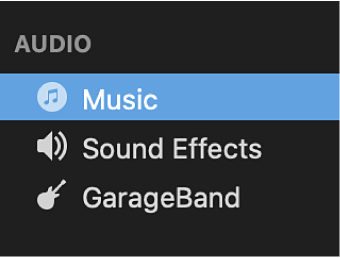
Step 1. From Launchpad, find iMovie and open it on your computer.
Step 2. Drag and drop video clips and photos from the computer to create movie.
Step 3. With your project create, click the Audio button at the top of the window.
Step 4. In the Libraries list, click the Music button and start browsing your Amazon songs.
Step 5. After find the Amazon song you want to use, drag it from the media browser to the timeline and then set it well for the video.
In addition, you can directly drag those converted Amazon music files from the Finder right into the timeline of your video. After dragging Amazon audio files well for background music, then you can save your video and import it to your computer.
Part 4. How to Add Amazon MP3 Music to iMovie on iPhone
It's pretty easy to use Amazon songs as background music when you edit the video with iMovie on Mac. Also, you can try transferring Amazon Music songs to your music library in the Apple Music app after conversion. Or you can upload Amazon Music songs into iCloud Drive or store it on your iPhone, iPad, or iPod touch. Then you can edit your video with your liked Amazon songs on your device anytime. Here's how to.
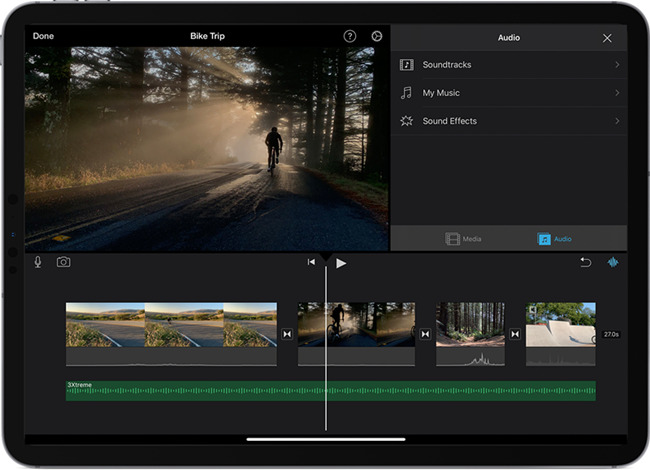
Step 1. Fire up iMovie in your device and open your project in iMoive.
Step 2. Tap the Add Media button to launch the media browser.
Step 3. Then tap Audio, tap My Music, and select a category to browse Amazon songs stored on your device.
Step 4. Locate the song you want to add, tap the Add Audio button next to a song. And iMovie will automatically fit it to the length of the project.
The Final Words
iMovie includes up to 100 soundtracks and lots of sound effects that you're free to use in your iMovie projects. However, you'd like to use songs from Amazon Music in your video. Although iMovie doesn't support Amazon Music, you can still use ViWizard Amazon Music Converter to download your liked Amazon songs for use in iMovie. Just have a try and you can get your unique video story.

Adam Gorden is an experienced writer of ViWizard who is obsessed about tech, movie and software.