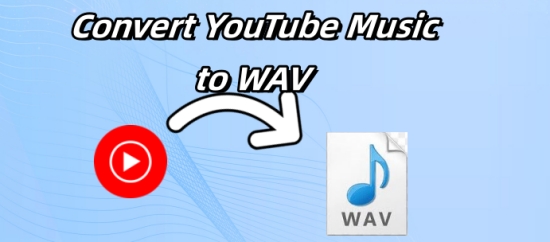
There are two plans on YouTube, Free and Premium. Free users can only listen to music online and cannot remove the annoyed ads. And for the premium users, YouTube Music allows them to download music for offline play, and avoid the ads. However, the downloaded music is protected, meaning you can only listen to the music on the YouTube Music application.
Thus, people discussed this topic recently: Can any tool transfer YouTube Music files to other compatible formats? If you have the same requirements, just dive into this post, and we will show you the ultimate solutions about how to convert YouTube music to WAV.
Part 1. YouTube Music to WAV: All You Need to Know
# What is WAV
WAV is a usually uncompressed lossless file format, which stands for Waveform Audio File Format. Since it was developed by Microsoft, it is typically used on Windows systems. But that does not mean this format can only be used on Windows, the difference is that you can open the WAV file directly on Windows, while on Mac, you need third-party software, such as VLC, and Groove Music, to open the WAV file.
So, what's the advantage of a WAV file? Firstly, it allows you to share audio files among different systems easily. Secondly, the WAV file retains all the quality of the original tracks, so it is usually used by recording studios. Thirdly, it allows the file to be shared and edited at its original rate.
# What format does YT music download to
When you download music directly from YouTube Music, it is typically stored in AAC format, often encapsulated in an M4A file. While AAC offers good quality with compression, it is not lossless like WAV. Hence, if you need the best sound quality, converting YouTube Music to WAV becomes essential.
# YouTube music to WAV or MP3: Which is better
When deciding whether to download YouTube music to WAV or MP3, there are some items worth your considering:
- Audio Quality: WAV provides lossless audio, while MP3 uses lossy compression, which can result in reduced sound quality.
- File Size: WAV files are significantly larger than MP3 files, as they do not compress data.
- Purpose: If you need high-quality audio for professional editing or playback, choose WAV. For casual listening with storage constraints, MP3 is sufficient.
Besides, for audiophiles and professionals, converting YouTube Music to WAV ensures the best listening experience. Now, you may want to know that how to convert YouTube music to WAV and download them for offline listening, as there is no such option within YouTube Music app. No worry, keep reading and you'll find the answer.
Part 2. How to Download YouTube Music to WAV Losslessly
YouTube Music Premium users can download the music directly, but cannot transfer it as WAV, while desk users cannot download nor transfer the music. This limitation is due to the DRM-protection feature of YouTube, which blocks all the users to turn their tracks into transferrable physical files. To remove the DRM limitation, ViWizard YouTube Music Converter comes to your rescue.
ViWizard YouTube Music Converter is well-known as an excellent audio extractor and converter. With the feature of being compatible with both Windows and Mac, it has many users and most of them hold a positive attitude with it. This powerful tool can capture audio from various sources, such as YouTube, Spotify, Apple Music, Pandora, and so on. Except for WAV, you can convert your favorite YouTube songs to other formats such as MP3, FLAC, AAC and more.
Key Features of ViWizard YouTube Music Converter
Free Trial Free Trial* Security verified. 5, 481,347 people have downloaded it.
- Convert YouTube Music to MP3, WAV, FLAC, AAC, and more
- Record songs, albums, playlists, podcasts from YouTube Music
- Support splitting, merging, cutting, and editing YouTube Music
- Detect ID3 tags automatically and allow manual editing of ID3 tags
Step 1 Open ViWizard Audio Capture on your desk
Download and install ViWizard Audio Capture on your computer, then launch it. On the interface, navigate to the "Select/Add an App" section, and make sure that the browser you need to enter to YouTube Music is in the list. If it is not present, you can drag it to the list or click the "+" icon to add it manually.

Step 2 Set output format as WAV for download
Go ahead to the bottom of the interface and click the "Format" button. Select "WAV" in the list. Other settings such as sample rate, bitrate, channel configuration, and codec can also be adjusted according to your preference.

Step 3 Download and convert YouTube Music to WAV
Go back to the main interface, click the "Start" icon and ViWizard Audio Capture will launch the browser automatically. Select the music you want to convert, as the audio plays, ViWizard YouTube Converter will commence recording, downloading, and converting the audio stream to WAV format.

Step 4 Edit and save YouTube Music as WAV files
When the recording is completed click the "Stop" icon, and the recorded files will be displayed in the Capture list. Place the mouse on the file, you can see a trim feature icon, click it you can preview the file and trim the ads there. Besides, ID3 tags can be edited as well. When you finish the editing, click the "Save" button to confirm your change and save the WAV file on your computer.

Now, all your favorite YouTube WAV files are stored losslessly in the local folder of your computer. If you want to download them to your Android or iPhone, just use a USB cable to conduct transferring with several steps.
Part 3. Convert YouTube Music to WAV with Online Converters
For those who don't want to install any software to their computer, there are many online YouTube Music Converter WAV on website to choose from. In this part, we'll introduce 2 useful converters and their usage.
Tool 1. YouTubetoWav
YouTubetoWav is an online service that enables users to convert YouTube videos into high-quality WAV audio files. By simply copying the URL of a YouTube video and pasting it into a conversion tool, users can extract the audio in the uncompressed WAV format, which is known for its superior sound quality. This process is typically straightforward and user-friendly, catering to both free and premium options. However, it's important to be mindful of copyright issues when downloading content, ensuring that users have the right to use the audio extracted from videos.
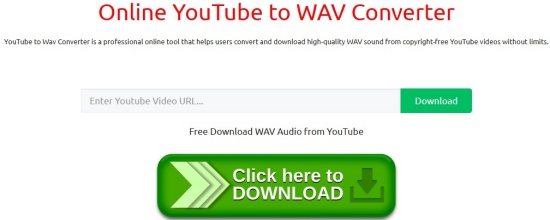
- Navigate to the music you want to download in WAV.
- Copy the URL of your selected music.
- Go to the YouTubetoWav and paste the URL on the search bar.
- Click the "Download" icon, it will jump to another page, but don't worry, go back to the previous page, the file is under the process of verifying.
- Click the "Click here to DOWNLOAD" icon to download the WAV file to your computer.
Tool 2. Downloaderto
Downloader.to is also an online platform that allows users to download videos and audio from various streaming services, including YouTube, Facebook, and Instagram. With a simple and intuitive interface, users can easily paste the URL of the desired content and choose from multiple formats, such as MP4 and WEBM for videos or WAV, MP3 and more for audio.
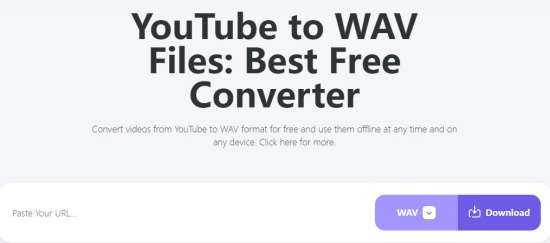
- Select the music you want to convert on YouTube Music.
- Copy the URL of the selected music.
- Paste the URL on the search bar of downloaderto .
- Choose WAV from the list of formats.
- Click the "Download" icon, and the page will jump to another, don't worry, go back to the previous page manually, the file is under the process of verifying.
- Click the "Download to Your Device" icon to save the WAV file to your computer.
Part 4. A Comparison Between ViWizard and Online Converters
If you find it difficult to choose, here we provide you with a comparison table to make a suitable decision.
| Feature | ViWizard Audio Capture | Online YouTube Converters |
| Audio Quality | Lossless, retains original quality | May lose quality during conversion |
| Ease of Use | Requires installation but offers a user-friendly interface | Simple, no installation required |
| File Size Support | No file size limitation | Limited by the online converter's restrictions |
| Internet Dependency | Works offline | Requires a strong internet connection |
| Customization Options | Allows detailed customization (codec, sample rate, ID3 tags etc.) | No customization |
| Batch Conversion | Supports batch recording | Limited to one file at a time |
Conclusion
These two methods possess unique benefits as their own. Generally speaking, online Converters are more suitable for quick, one-off conversions where quality is not a primary concern. ViWizard Audio Capture is the best choice if you need high-quality audio, customization options, and the ability to work offline.
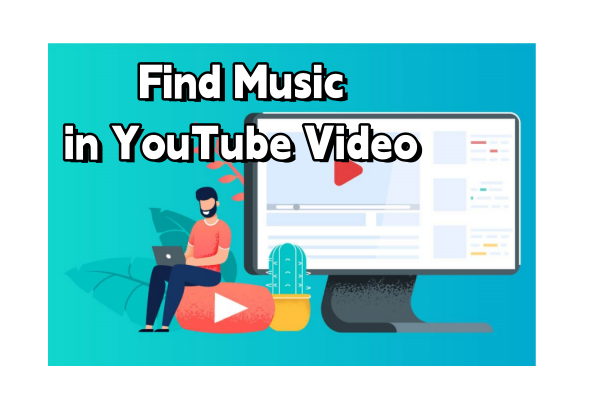
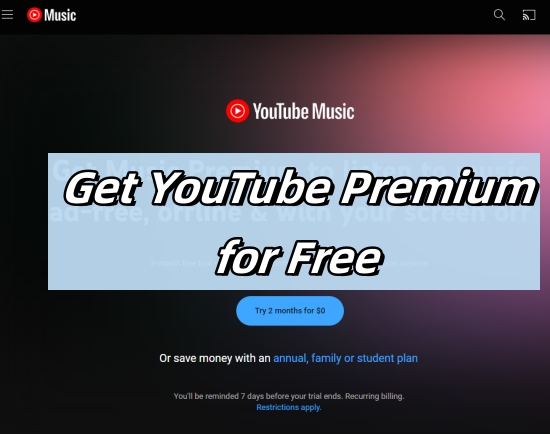

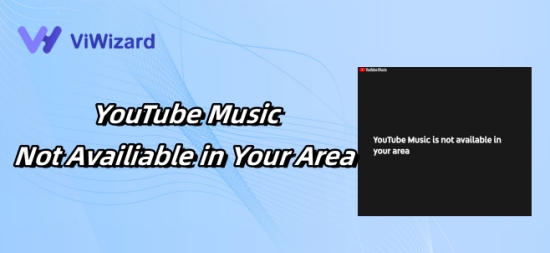
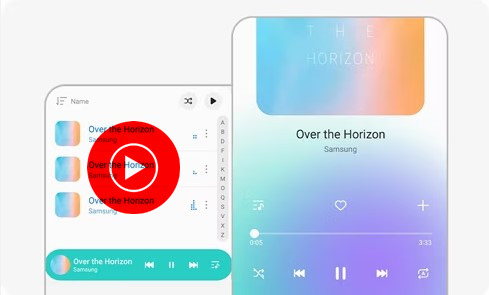

Leave a Comment (0)