
YouTube Music has become the go-to source for discovering and streaming a vast range of tracks. Yet, there are times when internet access is limited or data usage needs to be conserved. This is where the need to download YouTube Music and transfer it to a USB drive comes into play.
In this post, we'll give you through the process of downloading YouTube Music to a USB drive using ViWizard YouTube Music Converter. Where you're a Premium subscriber looking or more versatility or free user simply wanting offline access to your favorite music, we have you covered.
Part 1. Can I Download YouTube Music to USB?
When you download songs, playlists, or albums within the YouTube Music app, they are available in the "Library" tab under "Downloaded" categories filter. However, there's no direct way to download music from YouTube to a USB flash drive, as the downloaded YouTube Music is DRM encrypted. DRM encryption restricts you from moving your downloads from the music library, even if you have a YouTube Music Premium subscription.
If you're searching for an approach that grants you more control over your YouTube Music downloads - especially if you're keen on downloading or transferring these tracks to a USB flash drive -removing DRM encryption becomes an essential consideration. In this context, ViWizard YouTube Music Converter emerges as a powerful solution.
Whether you have YouTube Premium subscription or not, ViWizard YouTube Music Converter empowers you to create your personal offline music collection by extracting tracks from YouTube and making them compatible with various devices, including default media players within USB drive.
Part 2. Best Solution to Download Music from YouTube to USB
While YouTube Music Premium provides an official and convenient path to offline listening, ViWizard YouTube Music Converter offers a range of advantages that resonate with both Premium subscribers and free users alike, one of which is the YouTube Music downloads are entirely free from DRM restrictions.
Why Opt for ViWizard YouTube Music Converter?
ViWizard Audio Capture stands as a comprehensive YouTube Music downloader, designed to capture music content from YouTube Music browser-based platform on a computer. While the offline listening benefits is only available within the YouTube Music app for Premium subscribers, free users and computer device users can extract music contents from YouTube in common audio formats like MP3, M4A, M4B, WAV, AAC, and FLAC. Then the downloaded music can be accessed offline and transferred to a USB for a secure backup forever.
Key Features of ViWizard YouTube Music Converter
Free Trial Free Trial* Security verified. 5, 481,347 people have downloaded it.
- Convert YouTube Music to MP3, WAV, FLAC, AAC, and more
- Record songs, albums, playlists, podcasts from YouTube Music
- Support splitting, merging, cutting, and editing YouTube Music
- Detect ID3 tags automatically and allow manual editing of ID3 tags
How to Download Music from YouTube to Computer:
This section will guide you through the process of employing ViWizard Audio Capture to download YouTube Music to a computer and subsequently transfer it to your USB drive, ensuring your music is accessible whenever and wherever you desire.
Advantages:
- Removes DRM encryption from YouTube Music downloads.
- Downloaded music can be transferred to a USB drive.
- Captures in its original high-quality format.
- Works not only for YouTube Music but also with various music streaming services.
- Transferring captured YouTube Music to a USB drive is simple and straightforward.
- Your entire YouTube Music library can fit on a USB drive.
- Eliminates the need of a YouTube Music Premium subscription.
Step 1Download and Install ViWizard Audio Capture
Begin by downloading and installing ViWizard Audio Capture on your computer. Once installed, open the software. In the main interface, you'll notice several icons. Click on the Google Chrome browser icon to launch it and go to music.youtube.com.

Step 2Configure Output Format
If you wish to modify the output format for your downloaded YouTube Music, click on the "Format" button to create a preset before opening the browser. Configure the desired output format and other settings, then click the "OK" button.

Step 3Capture YouTube Music
Access the YouTube Music website and locate the song you intend to download. Play the desired music track. ViWizard Audio Capture will automatically begin capturing the audio as it plays. Once the track has finished playing, click the "Stop" button in the lower-right corner. The captured YouTube Music track will appear in the Capture list.

Step 4Preview and Edit the Captured YouTube Music
Double-click the captured track within the Capture list to preview it. You can trim the track or edit ID3 tags, such as song title, artist, and album information.

Step 5Save the Captured YouTube Music
Click the "Save" button in the lower-right corner. Your YouTube Music downloads will be saved both in the History window and the designated folder on your computer.

Part 3. How to Transfer YouTube Music to USB
By following these steps, you'll successfully transfer your downloaded YouTube Music from your computer's local storage to a USB flash drive, ensuring that your YouTube Music library is accessible on the go.
For Windows Users:
- Connect your USB drive to an available USB port on your computer.
- Open the File Explorer by pressing "Windows + E" on your keyboard or by clicking the File Explorer icon on the taskbar.
- In the File Explorer, locate the folder where you've saved your downloaded YouTube Music files. You can find this folder in the destination you set earlier while using ViWizard Audio Capture.
- Transfer the music files by dragging and dropping them to your USB drive.
For Mac Users:
- Connect your USB drive to an available USB port on your Mac.
- Open a Finder window by clicking the Finder icon in the Dock or by pressing "Command + N."
- In the Finder, navigate to the folder where you saved your downloaded YouTube Music files.
- Transfer the music files by dragging and dropping them to your USB drive's name in the Finder sidebar.
Conclusion
By using ViWizard YouTube Music Converter, you're not only bypassing DRM encryption but also gaining the liberty to construct an offline music collection that effortlessly merges with your chosen devices and platforms. So, why wait? Try ViWizard Audio Capture today and revolutionize the way you experience YouTube Music. Build your personalized offline music library on USB drives and listen to your favorite YouTube Music tracks without limitations.
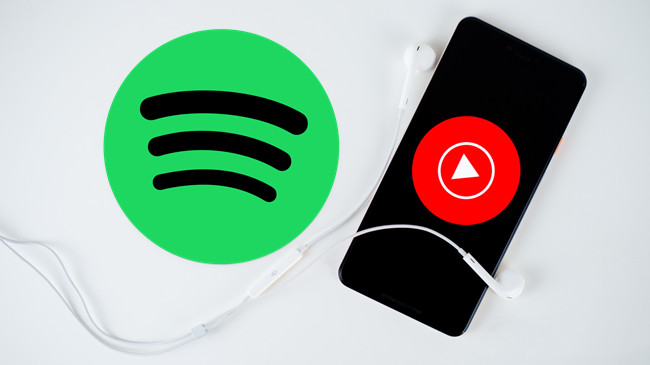
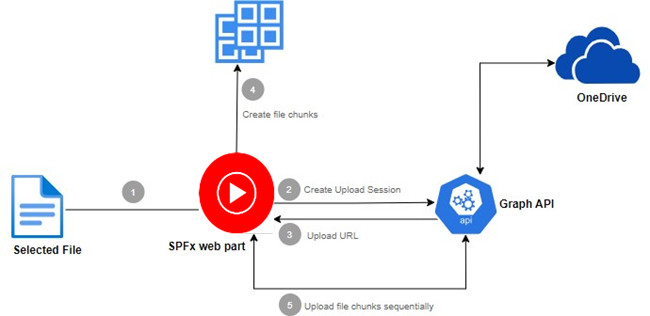
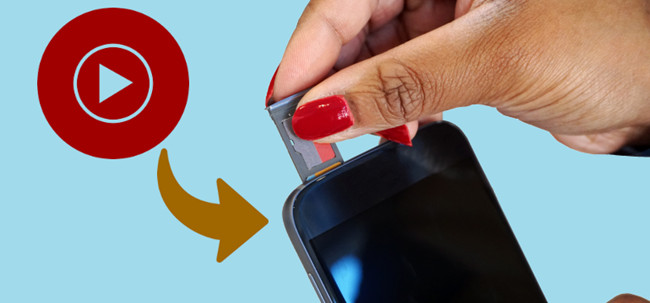
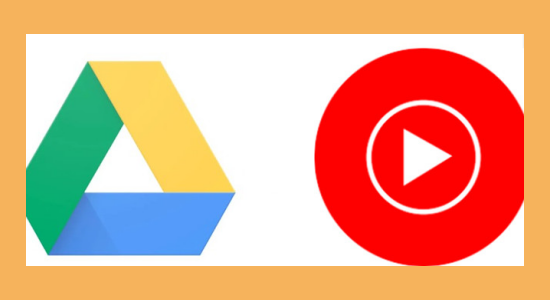


Leave a Comment (0)