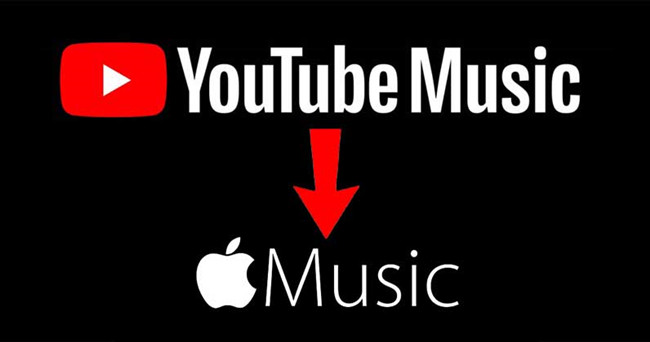
In the world of music streaming, YouTube and Apple Music emerge as titans, each offering distinct advantages. While YouTube boasts an extensive music collection, Apple Music provides a premium, seamlessly integrated musical experience. If you've nurtured a beloved music library on YouTube, you might be contemplating how to seamlessly integrate it into your Apple Music ecosystem.
For those deeply entrenched in the Apple ecosystem, the idea of transferring your YouTube Music library to Apple Music is a logical step. With Apple devices at your side, your music effortlessly syncs across platforms, from your iPhone and iPad to your Mac and Apple Watch, ensuring your favorite tunes are always within reach. This guide serves as your bridge to harmoniously blend your musical worlds.
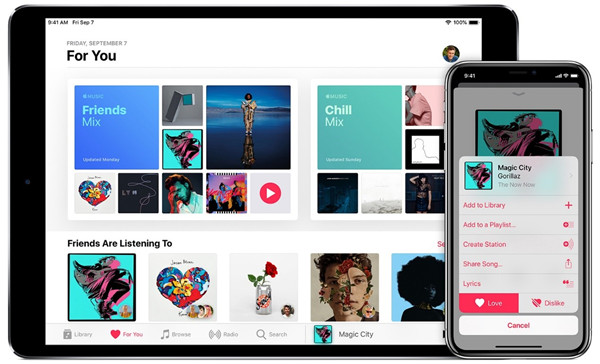
A battle of Apple Music vs YouTube Music, which one can survive the fight and get more listeners?
Part 1. How to Convert YouTube Music to Apple Music on Windows/Mac
To make your YouTube Music library a seamless part of your Apple Music experience, the most effective approach is to extract the audio from YouTube music and video content, especially if you enjoy music videos, and save it in a format that is fully compatible with your Apple Music library. This is where a YouTube to MP3 converter becomes an indispensable tool. These converters empower you to transform your music library into MP3 audio files.
The goal here is simple: effortlessly integrate your YouTube music into the Apple Music application, allowing you to establish a personal offline collection of your cherished tracks, all in one place and for good. Before we begin, ensure you have the following prerequisites in place:
- A computer (Mac or Windows) with a stable internet connection.
- Both the "ViWizard YouTube Music Converter" and Apple Music applications installed on your computer.
Why Choose ViWizard YouTube Music Converter?
Allow us to introduce the ViWizard YouTube Music Converter - a versatile and user-friendly tool that streamlines the process of converting and transferring your YouTube music to Apple Music on your computer. With this YouTube Music to Apple Music converter, you gain the capability to convert your entire video or music library into a range of audio formats, including MP3, WAV, AAC - all of which are fully compatible with Apple Music. What's even more remarkable is that this solution doesn't necessitate a YouTube Music Premium subscription, ensuring accessibility to all users.
ViWizard places a strong emphasis on ensuring that your music retains its quality throughout the conversion process. Your beloved tracks are transformed into lossless-quality audio, preserving the audio fidelity you hold dear. ViWizard also boasts advanced features, such as automatic track detection on your computer. This means that you can effortlessly organize and categorize your music, making it readily accessible whenever you're in the mood for some tunes. Furthermore, ViWizard's features are seamlessly harmonized with Apple's music catalog, ensuring a smooth and integrated experience.
Key Features of ViWizard YouTube Music Converter
Free Trial Free Trial* Security verified. 5, 481,347 people have downloaded it.
- Convert YouTube Music to MP3, WAV, FLAC, AAC, and more
- Record songs, albums, playlists, podcasts from YouTube Music
- Support splitting, merging, cutting, and editing YouTube Music
- Detect ID3 tags automatically and allow manual editing of ID3 tags
In the following sections of this guide, we'll take you through a step-by-step guide of successfully convert and transfer your YouTube music to Apple Music, allowing you to enjoy your favorite tracks within the Apple Music ecosystem.
Step 1Download and Install ViWizard YouTube Music Converter

Begin the process by downloading and installing ViWizard YouTube Music Converter on your computer from the provided buttons. Once the installation is complete, launch the software. In the main interface of ViWizard YouTube Music Converter, you'll encounter a variety of options. Click on the browser icon to open the built-in web browser, which functions similarly to a standard web browser. Use this browser to access the YouTube Music website.
Step 2Configure Output Format for Apple Music Compatibility

To ensure the compatibility of your downloaded YouTube Music with Apple Music, make sure to customize the output format. Locate and click on the "Format" button within ViWizard YouTube Music Converter. Here, you can adjust the format and codec settings to match Apple Music's requirements. Consider choosing MP3, which is a universally compatible format. Once you've made your selections, confirm your changes by clicking "OK."
Step 3Download YouTube Music for Integration with Apple Music

While on the YouTube Music website, search for the song or playlist you want to download for seamless integration with Apple Music. Start playing the music, and ViWizard YouTube Music Converter will automatically commence capturing the audio. When the music finishes playing, click the "Stop" button to halt the capture process. The downloaded track will be available in your library for further processing.
Step 4Save the Downloaded YouTube Music for Apple Music Integration

Return to your ViWizard YouTube Music Converter library, where you'll find the edited track. Click the "Save" button to store the downloaded YouTube Music on your computer. This ensures that the track is saved in a compatible format and in the destination folder you've specified. With this step, you ensure easy access to your converted music within Apple Music whenever you want to listen to it offline or on any of your Apple devices.
Part 2. How to Transfer YouTube Music to Apple Music on Windows/Mac
You've successfully converted your YouTube music using ViWizard. Now, it's time to make those converted tracks readily accessible on your computer within the Apple Music app.
Step 1 Locate Your ViWizard-Converted Music Files
- Begin by finding the ViWizard-converted YouTube music files on your computer. These files are typically saved in a location you chose during the conversion process.
- Open the Apple Music application on your computer. If you don't have it already, you can download it from the official Apple website or the Microsoft Store, depending on your computer's operating system.
Step 2 Import YouTube Music to Apple Music/iTunes
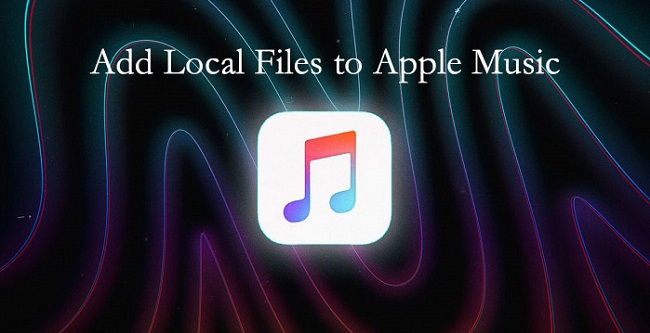
Apple Music is a great tool for listening music. Do you know how to put local files to Apple Music? If you want to know how, just follow this article.
- Within the Apple Music application, head to the "File" menu (on Mac) or the "File" tab (on Windows). Look for the option to "Add File to Library" or "Add Folder to Library," based on your organizational preference.
- Navigate to the location where you stored your ViWizard-converted YouTube music and select either the individual audio files or the entire folder. Confirm your selection by clicking "Open" to initiate the import process.

Step 3 Enjoy Your YouTube Music Library
Your ViWizard-converted YouTube music is now seamlessly integrated into your Apple Music library. These tracks can be found alongside the rest of your music collection. Play, create playlists, and enjoy your music effortlessly.
Part 3. How to Sync YouTube Music to Apple Music on iOS/Android
Making your ViWizard-converted YouTube music mobile-ready is straightforward. Follow these real-world steps to enjoy your favorite tunes on the go.
Step 1 Add YouTube Music to Apple Music on Your Computer
Start by following the steps in Part 2 to add your YouTube music to your computer's Apple Music library. Simply copy these music files to your computer's storage or use your trusted music software, like iTunes (for Apple users).
Step 2 Sync YouTube Music to Your Smartphone
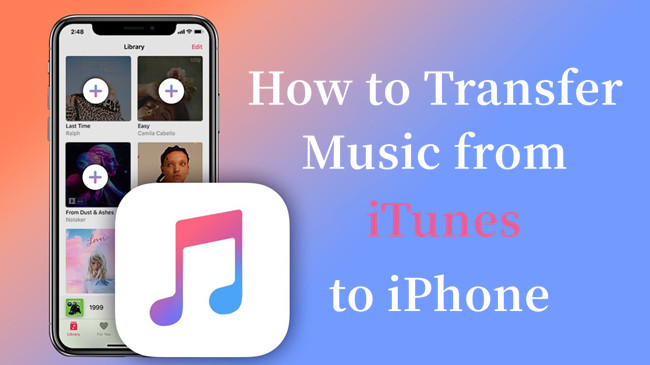
Can't find a way to transfer music from iTunes to your iPhone? We've listed some of the best ways to help you do the automatic or manual syncing.
- Connect your iPhone or Android smartphone to your computer using a USB cable. This link establishes a connection for seamless data transfer.
- For Apple users, open iTunes and look for your connected device. You'll typically find it in the upper left corner. Click on your device.
- In the device settings, go to the "Music" tab and select the ViWizard-converted YouTube music you want to sync. These tracks will soon be available on your smartphone.
- Android users can copy the ViWizard-converted YouTube music directly to their phone's storage. Your phone will recognize the new music files.
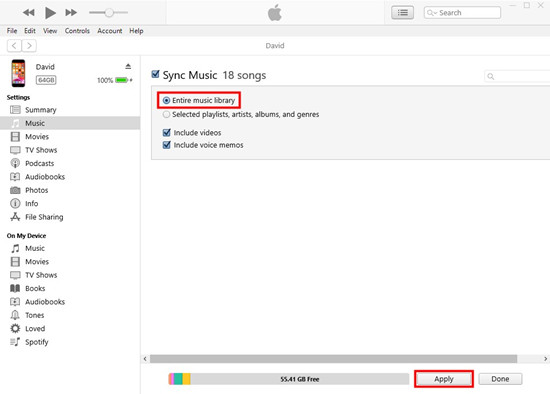
Step 3 Access YouTube Music Through Your Music App
- Now, it's time to enjoy your music. Open your music app on your smartphone, whether it's the Apple Music app on your iPhone or your preferred music player on your Android device.
- Apple users can open the Apple Music app on their iPhones. Your YouTube music will seamlessly blend with your existing library.
- Android users can access their YouTube music through their Apple Music app by adding it manually to your phone's music library. Your favorite tunes are now just a tap away.
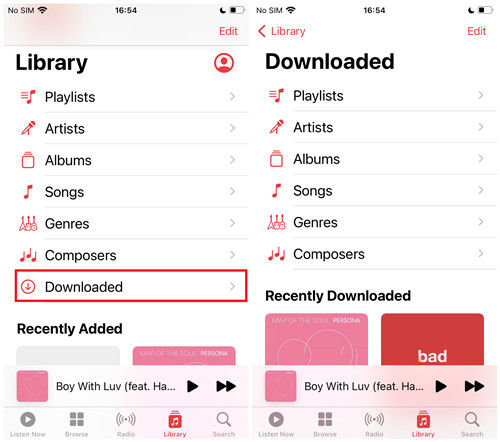
Part 4. How to Transfer YouTube Music to Apple Music Online
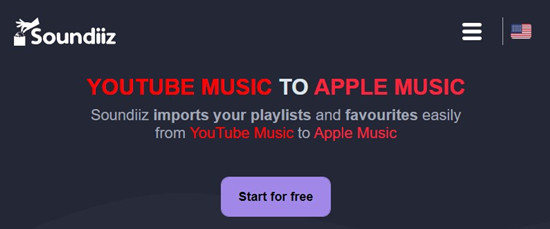
If you're searching for a simple and user-friendly way to transfer your music collection from YouTube to Apple Music, Soundiiz is an invaluable tool that streamlines the process. Keep in mind that Soundiiz may require an upgrade to its service for additional features and larger transfers.
Step 1 Get Started with Soundiiz
- Open your web browser on your computer and head to the Soundiiz website.
- If you're new to Soundiiz, start by creating a Soundiiz account. You can sign up with your email address or use your preferred social media account for convenience.
Step 2 Link Your YouTube Music and Apple Music Accounts
- After logging in, it's time to establish the connection between your YouTube Music and Apple Music accounts.
- Begin by selecting "Sign in with YouTube Music" and follow the on-screen instructions to grant Soundiiz access to your YouTube music playlists.
- Soundiiz will load your YouTube music playlists. Review your selections and then click the "Convert" button.
- Follow the prompts to configure and confirm your chosen playlists.
- To connect your Apple Music account, follow a similar process. Click on the Apple Music logo, follow the provided instructions, and authorize Soundiiz to access your Apple Music library.
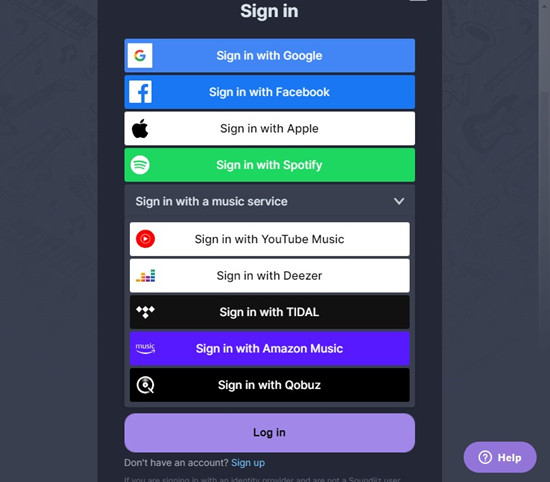
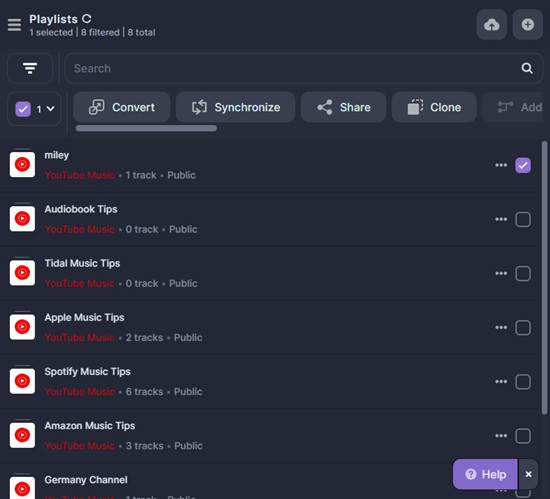
Step 2 Transfer Your YouTube Music to Apple Music
- Once both accounts are linked, you can initiate the music transfer process. Soundiiz will handle the transfer, and after it's completed successfully, your YouTube Music content will be accessible within Apple Music.
- Enjoy your YouTube Music library on Apple Music through the Apple Music app on your iOS device, Android smartphone, or on your computer.
Conclusion
To make this process even more efficient and enjoyable, we recommend downloading ViWizard YouTube Music Converter. This powerful tool simplifies the conversion and transfer of your music, ensuring a seamless transition to Apple Music. Give it a try, and elevate your music experience today.
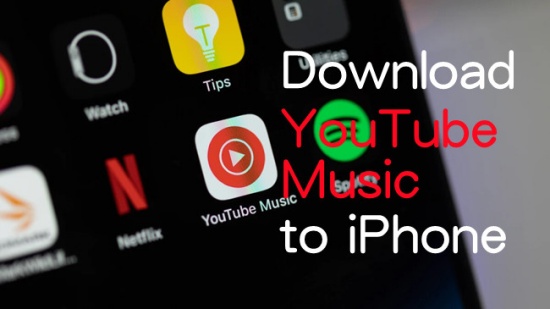

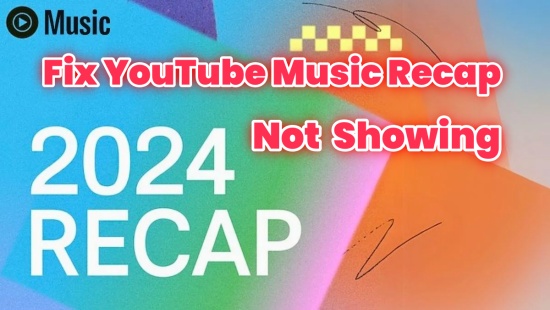
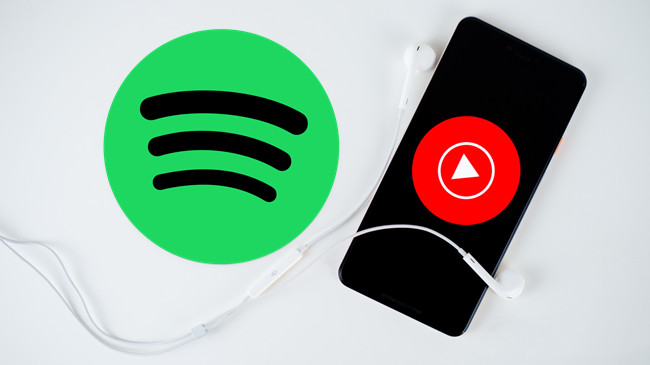
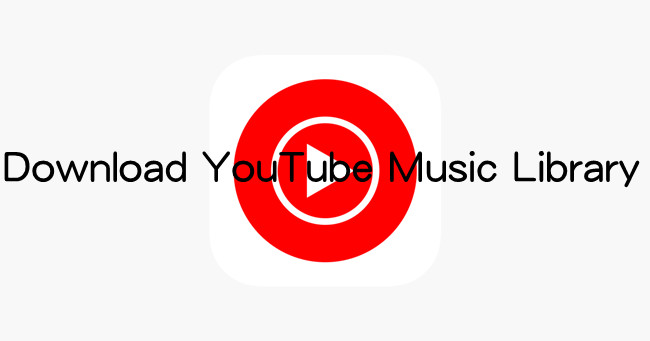

Leave a Comment (0)