As one of the most popular music streaming services, YouTube Music enjoys a great number of over 100 million subscribers across more than 100 countries and regions. With the year of 2024 coming to a close, YouTube Music users begin to wonder if their streaming service offers a yearly wrap-up feature just like Spotify Wrapped. Sure, just like every year, YouTube Music will roll out 2024 recap for its users at the end of the year, allowing them to catch a glimpse into their listening habits and tracks.
In this post, we'll figure out how to get your 2024 YouTube Music Recap and even the old recaps, how to share them with others and how to save them for offline listening.

Part 1. What Is YouTube Music Recap?
YouTube Music Recap is a unique feature designed to summarize a user's listening habits over a defined period, typically showcasing their most played songs, favorite artists, and preferred genres. This recap offers valuable insights into a user's musical preferences, highlighting personalized statistics and trends that reflect their listening behavior.
Much like the year-end recaps provided by other streaming platforms, YouTube Music Recap enables users to reflect on their musical journey throughout the year. It helps them discover new recommendations tailored to their tastes based on their listening patterns. Additionally, users can easily share their favorite tracks and stats with friends on social media, enhancing their connection to the music community. Overall, YouTube Music Recap serves as a fun and engaging way for users to celebrate their musical experiences and explore new sounds.
What are included in 2024 YouTube Music Recap
- Top artists, songs, albums, playlists, and genres
- Total watch time and views
- Best month based on unique viewers
- Biggest song based on year-to-date views
- Number of UGC Shorts using your music
- Top countries or regions where your music was most popular
- Longest listening streak
It's worth mentioning that YouTube Music launched several new features in 2023, including matching your mood with your music and pairing your favorite Google photos memories to your top songs.
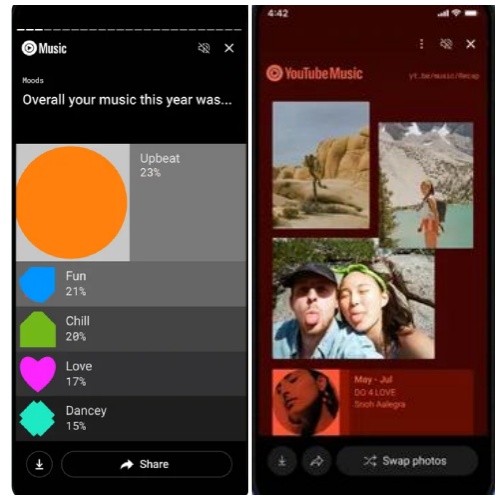
Part 2. How to Get YouTube Music Recap 2024
The Eligibility Requirements for YouTube Music Recap:
- At least 10 hours of listening time for End-of-Year Recaps across YouTube platforms, and at least 4 hours for seasonal recaps.
- Recaps are unavailable to users who autodelete set up for activity older than 3 months. You can go to YouTube watch history setting to check it.
- The music you listen to should not mostly be made-for-kids music.
- If you recently deleted or edited your YouTube watch history, your recap may be temporarily unavailable.
- You need to update your YouTube Music app to the latest version if you use a mobile device. The version should be 5.32 or newer.
Now, you can proceed to get the step-by-step tutorial to get your 2024 YouTube Music Recap according to the device you use.
2.1 View YouTube Music Recap on Mobile Devices
- Open the YouTube Music app on your mobile device and sign in with your account.
- Tap your profile icon located at the top right corner and select Your Recap from the pop-up menu.
- Click on the Get your Recap button at the new page. If you have photos stored in Google Photos and have chosen to enable the photos feature, they will be included in your Recap.
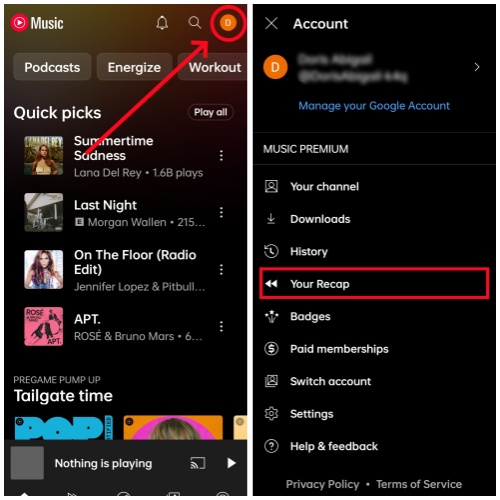
If your personalized photos are not included in your Recap, you may need to opt in to the photos feature. To see your photos in the Recap, you need to have images stored in Google Photos.
- Open your Recap page in the YouTube Music app.
- In the banner that says "Connect to Google Photos," select "Connect" to link your favorite tracks with your images.
- Refresh the Recap page by pulling it down to view your personalized photo album.
2.2 View YouTube Music Recap on Computer
- Go to the YouTube Music web player on your computer.
- Tap on your profile icon at the top right of the home page.
- Select Your Channel from the pop-up menu.
- Click on the Your Recap button.
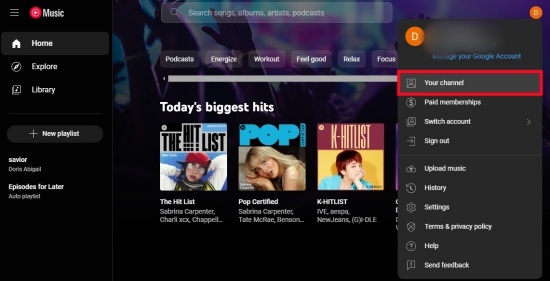
You can also see your YouTube Music Recap within the mobile YouTube app. Just tap on the You tab at the bottom of the home screen and click on the Your Recap is Here! bar to get your recap.
Part 3. How to Share YouTube Music Recap Stories & Photo & Playlists
Once you get your YouTube Music recap, it's very convenient and wonderful to share your photo or playlists with your friends, using its built-in sharing feature.
-
Share Stories/Photo
- Go to the YouTube Music app and tap your profile icon, then select "Your Recap."
- Choose Watch Now under the Recap Story you wish to share.
- Press the "Share" button at the bottom of the screen.
- From there, you can select the platform where you want to share your image, such as WhatsApp, Twitter, or another social media site.
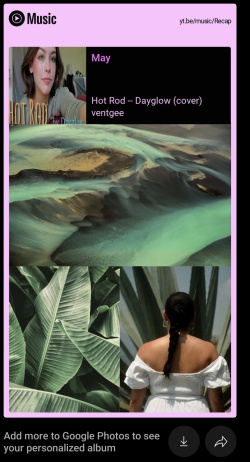
-
Share Playlists
- Go to the YouTube Music app and tap your profile icon, then select "Your Recap."
- Scroll down to find the "Your Recap Playlists" section.
- Tap on the playlist you wish to share.
- Click the arrow icon located to the right of the play button.
- Select "Share" to copy a link that you can share with anyone you choose.
If you want to share several playlists at the same time, you'd better download them in batch for sharing. Here we recommend you to use a reliable tool called ViWizard YouTube Music Converter to save the playlists within your recap without any loss of sound quality.
Part 4. How to Get Your Old YouTube Music Recap
"How do I view old recaps? I've tried looking around online but can't find anything. Is there a way to get your old recaps back on either pc or IOS? Right now, I only have access to my summer recap." ---Reddit
Too many users find their old YouTube Music Recap disappear when they just want to look back for nostalgia. It's worth mentioning that YouTube and YouTube Music share the same history, thus if your YouTube history is set to clear automatically every 6 months, then your YouTube Music Recap will be preserved for only the last 6 months. Also, only the play time of the streamed music instead of the downloaded music will be recorded by the YouTube Music. So, you may find there is no recap for you even if you spend large amounts of time listening YouTube Music.
If you are not in the circumstance as the above, you can easily get your past YouTube Music by going to the Your Recap and scroll down to view all your recap, like Summer Recap and Spring Recap.
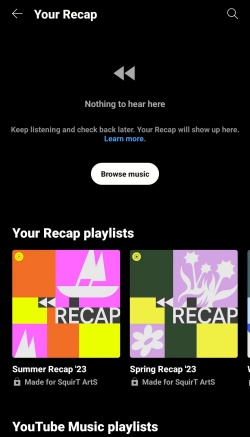
To avoid that your YouTube Music Recap gone all of a sudden, we recommend you to download them once the recap come out. However, you need to subscribe to the Premium for the downloading feature, and the downloaded contents will be auto-cleared if you don't reconnect to the internet at least once every 30 days to maintain your downloads. Are there any ways to keep all your recaps forever and manage them as you like? The next part will reveal the answer.
Extra Tip: How to Download Keep YouTube Music Recap Forever
As some users are unwilling to cost extra money to save their YouTube Music Recap, the best way is to use a third-party tool---ViWizard YouTube Music Converter.
With its integrated music downloader, ViWizard YouTube Music Converter allows you to build a comprehensive library for offline listening. You just need to go to Your Recap playlists, hit play, and let ViWizard handle the conversion to your desired format. Furthermore, it guarantees a high-quality listening experience by preserving ID3 tags and maintaining lossless audio quality.
Key Features of ViWizard YouTube Music Converter
Free Trial Free Trial* Security verified. 5, 481,347 people have downloaded it.
- Convert YouTube Music to MP3, WAV, FLAC, AAC, and more
- Record songs, albums, playlists, podcasts from YouTube Music
- Support splitting, merging, cutting, and editing YouTube Music
- Detect ID3 tags automatically and allow manual editing of ID3 tags
Step 1Launch ViWizard YouTube Music Converter and Download Music
Open ViWizard Audio Capture on your computer. You're about to convert your YouTube Music Recap playlists into downloadable audio files. Make sure your web browser is visible within ViWizard Audio Capture, and use it to navigate to music.youtube.com.

Step 2Configure Output Parameters for Download
In ViWizard Audio Capture, click the "Format" button at the bottom-right corner to customize your audio settings for the download. You can adjust the format, channel, codec, sample rate, and bit rate to suit your preferences. After making your choices, click "OK" to save the settings.

Step 3Start Converting and Downloading Your YouTube Music
Once you've captured and downloaded the music, you can click the "Edit" button for each track. This feature allows you to split or merge tracks and even combine multiple songs into one if you wish. You can also manage the ID3 tags of the downloaded audio files for easier organization.

Step 4Save Your Downloaded YouTube Music
Click the Save button to safely download all your YouTube Music recap library to your computer. You can also check all the downloaded music at the left History section. Now you can have a full control of all your YouTube Music Recap playlists and you can transfer them to other music service, like Spotify, or save them to your MP3 player.

Conclusion
Compared to Spotify's Wrapped and Apple Music's Replay, YouTube Music Recap is definitely the best one to look back one's annual listening tracks to the full. Users can utilize this feature to identify trends in their music preferences, like the genres, artists and songs, as well as receiving personalized recommendations based on their listening habits for the future music discovery. To save all your YouTube Music recap forever, you'd better use ViWizard YouTube Music Converter to download them to your computer. ViWizard won't disappoints you!
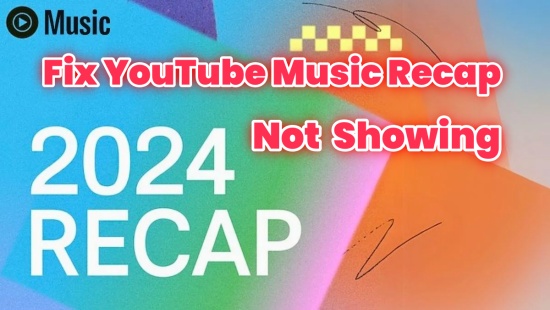
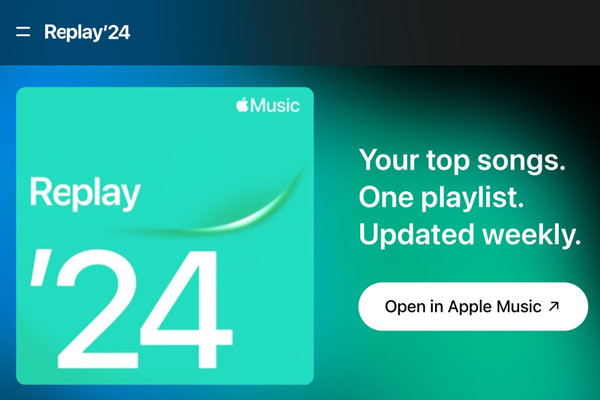
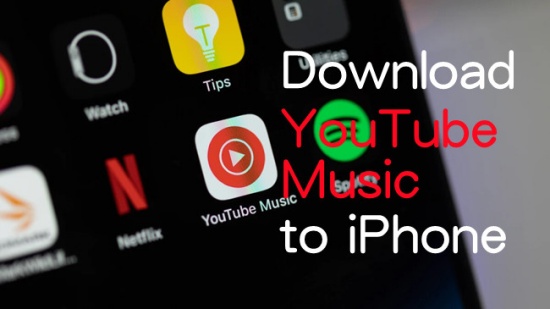
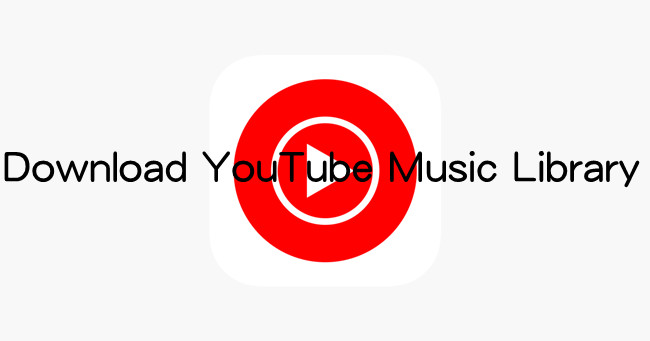


Leave a Comment (0)