In the rapidly evolving landscape of digital music streaming, experiencing sudden interruptions in your music can be incredibly frustrating. Unfortunately, many users have found themselves facing this issue frequently. This problem often occurs within YouTube Music app, which has left music lovers around the globe feeling exasperated. However, there's no need to worry. We have investigated the situation to identify the reasons behind the frequent stops of your YouTube Music app and how you can resolve this annoying problem.
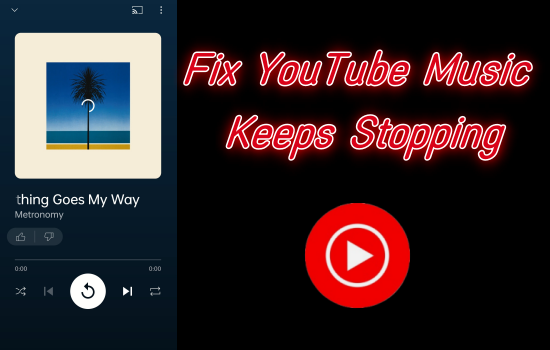
Part 1. Why Does My YouTube Music Keep Stopping?
If your YouTube Music app keeps stopping for no apparent reason, several factors could be contributing to this issue. Below are some common causes:
- Network Issues: Unstable network connectivity can also lead to frequent stops in the app. Make sure you have a stable and proper internet connection while using YouTube Music to avoid these disruptions.
- App Settings: Misconfigured app settings like streaming audio quality in the YouTube Music app can occasionally lead to song stuttering during playback. It's important to thoroughly check and modify these settings to improve the overall playback experience.
- App Glitches: Similar to other applications, YouTube Music can sometimes face glitches or bugs that result in unexpected stoppages. You can check to see if the app has been updated to the latest version, or just reinstall it. If it still fails to work, report the problem to YouTube officials and wait for the issue to be resolved.
- Insufficient Storage Space: If your device is low on memory (either RAM or storage), it might cause the YouTube Music app or the web browser used to halt. Clearing the cache or creating more storage space can help resolve the issue of YouTube Music frequently stopping on phones or computers.
Other possible factors can also lead to YouTube Music pausing unexpectedly, including Bluetooth problems and app cache issues. Now, let's get right to the point of figuring out the solutions.
Part 2. A Quick Fix to YouTube Music Keep Stopping When Phone Locks
It may be a common circumstance where quite a few YouTube Music users find their songs keep stopping once they lock their phone or the phone goes into a sleep mode. Battery optimization settings for all applications may be enabled automatically after you update your device's operating system. These settings can interfere with the app's capability to play audio continuously in the background, resulting in audio playback stopping when your phone locks or enters a low-power mode. In view of this situation, we provide you with a quick fix which disables battery optimization for YouTube Music app.
-
For Android Users
- Open the Settings app on your phone.
- Scroll down and select the Battery bar. In the Battery window, click Advanced settings.
- Look for Optimize battery use or Battery optimization (the name varies by devices and versions).
- Find YouTube Music in the app list.
- Tap YouTube Music and select "Don't optimize".
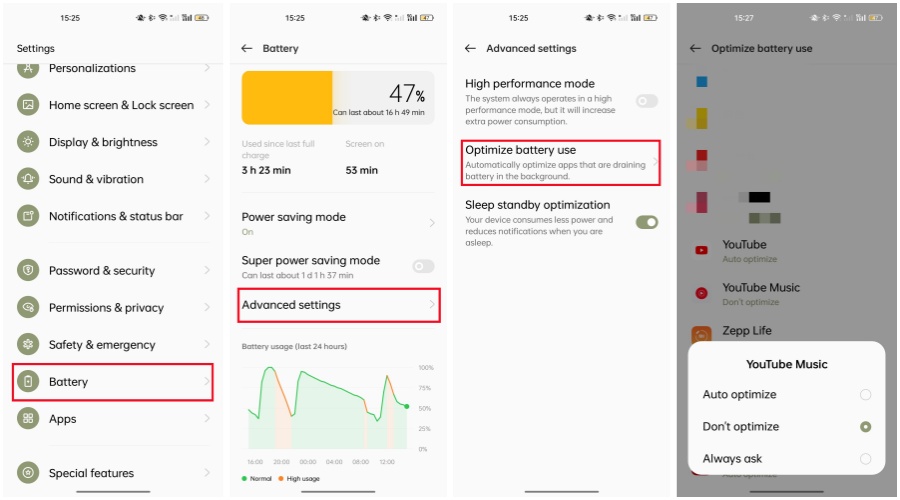
-
For iOS Users
- Go to Settings on your device.
- Navigate to the Battery section.
- Tap the green toggle to the right of Low Power Mode until it's gray.
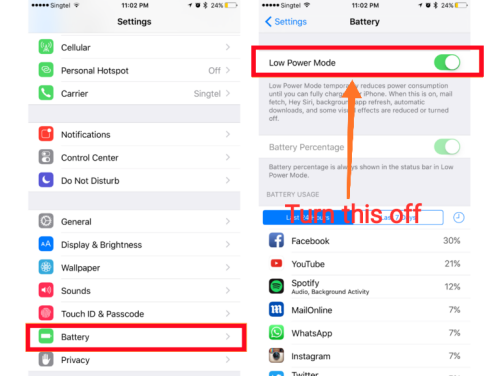
If YouTube Music app still keeps stopping even with your device screen on, you can try other ways to fix it.
Part 3. Solve YouTube Music Keep Stopping on Mobile/Desktop
Solution 1. Check Your Internet Connection
-
For Android
- Open Settings, then select WiFi and Mobile network or Network & Internet (varies by device).
- Ensure that WiFi or mobile data is enabled and connected to a reliable network.
- If your internet connection is still weak, choose a different WiFi network if available. If you use mobile data, switch to a different network provider.
-
For iPhone
- Go to the Settings app.
- Select "WLAN" and make sure you are connected to a strong network. If necessary, turn Wi-Fi off and then back on.
- If you're using mobile data, select "Cellular" and switch Cellular Data off and then back on.
-
For Desktop
- In the bottom-right corner on Windows and the top-right corner on macOS, find the Network option in the system tray.
- Check if you are connected to the proper network with a strong signal.
- If you can't access the network, toggle the WLAN button on and wait a few seconds, then toggle it off.
If you still can't access the internet, turn on airplane mode on your device to reset all network connections. To activate Airplane Mode, access your smartphone's Control Panel, locate the Airplane Mode toggle, tap it to turn it on, and then turn it off. Wait for a while until your device receives a signal, enable mobile data, and see if the issue is resolved.
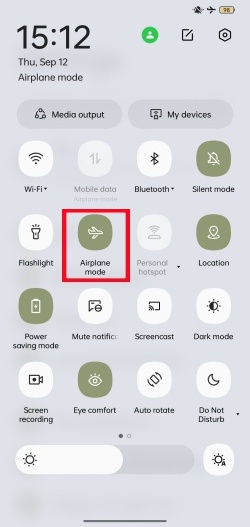
Solution 2. Turn Off Your Bluetooth
Another possible interruption to your musical enjoyment is issues with Bluetooth connectivity. If your smartphone is connected to a Bluetooth speaker or headphones, a sudden disconnection can unexpectedly halt your music playback. It's recommended that you disable the Bluetooth connection to listen to YouTube Music songs.
- For phone users, go to Settings > Bluetooth to toggle it off.
- For PC users, toggle off the Bluetooth icon in the system tray which is located in the bottom-right corner of the desktop.
Solution 3. Switch to the Audio-Only Music Option.
YouTube Music provides its users with the video feature, which means you can switch between video and audio formats when playing a song. However, in comparison to the audio format, the video format of songs uses more data and may take longer to load and play. To resolve this, you can easily turn off the video playback for the song. You can switch to audio-only mode and completely disable video playback in the settings.
- Open the YouTube Music app and play a song, then you can find a switch at the top of the interface, with which you can see the video version of the song.
- To turn off this function, you can tap on your profile picture in the top-right corner of the screen to find Settings.
- In Settings, click on Data saving.
- Find and turn on the Don't play music videos option.
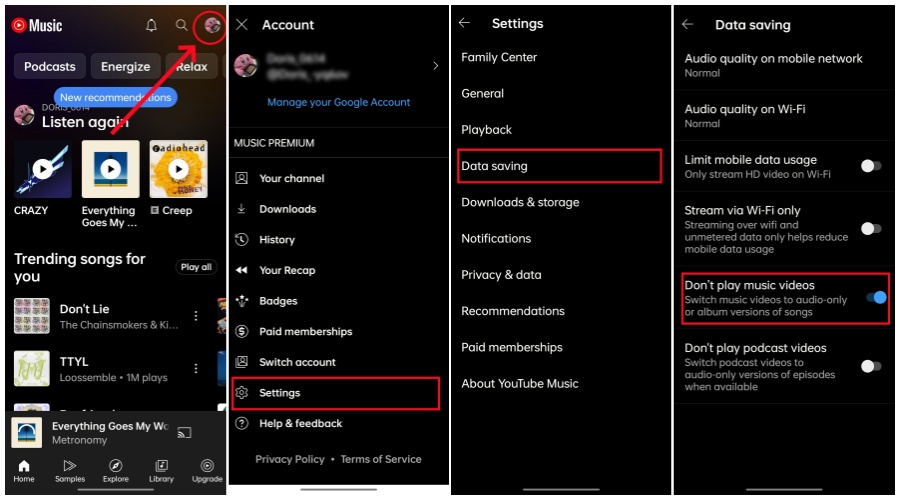
Solution 4. Clear YouTube Music Cache
For Android: Click Settings > Apps > App management > YouTube Music > Storage usage > Clear cache.
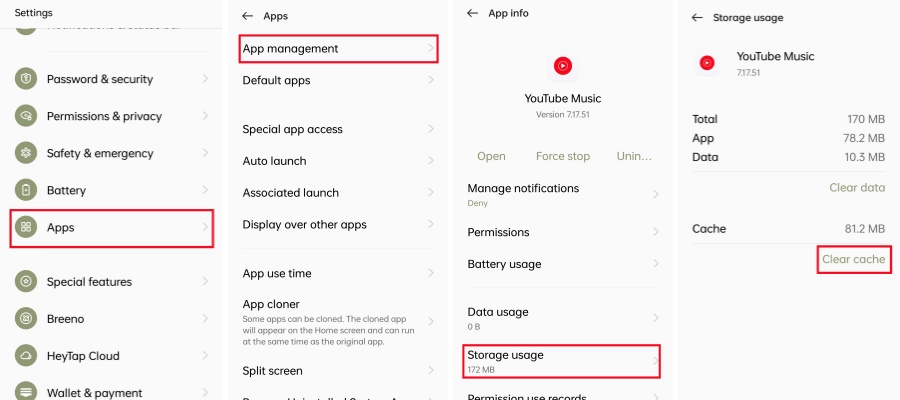
- Go to Settings.
- Tap on iPhone Storage, then find YouTube Music in the list of all the applications and click it.
- Swipe YouTube Music to the left and tap Offload app.
Solution 5. Disable Stream via WiFi Only Option
You may want to activate the 'Wi-Fi Only' mode to reduce data consumption while using the YouTube Music app. But this will limit streaming and playback to Wi-Fi networks exclusively. If you turn off the 'Stream via Wi-Fi only' option, you can stream music on YouTube Music using both Wi-Fi and mobile data connections, which may help resolve the issue of YouTube Music frequently stopping on Android.
- Launch the YouTube Music app and tap on your profile picture in the top corner of the screen.
- Click on the Settings option and select Data saving.
- Find and toggle off Stream via Wi-Fi only option.
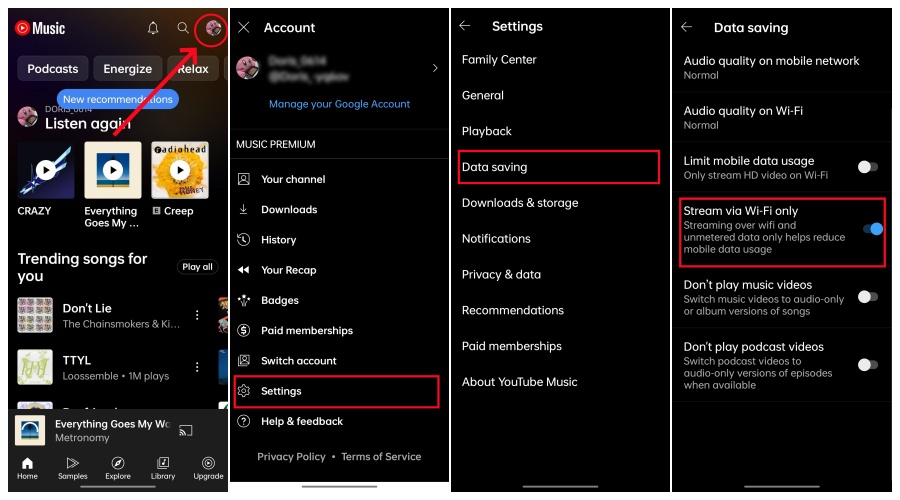
Solution 6. Adjust Audio Quality
A weak network connection while playing high-quality songs may result in YouTube Music keeping pausing. To resolve this issue, navigate to YouTube Music's Settings > Downloads & storage > Audio quality and adjust the streaming audio quality to Low.
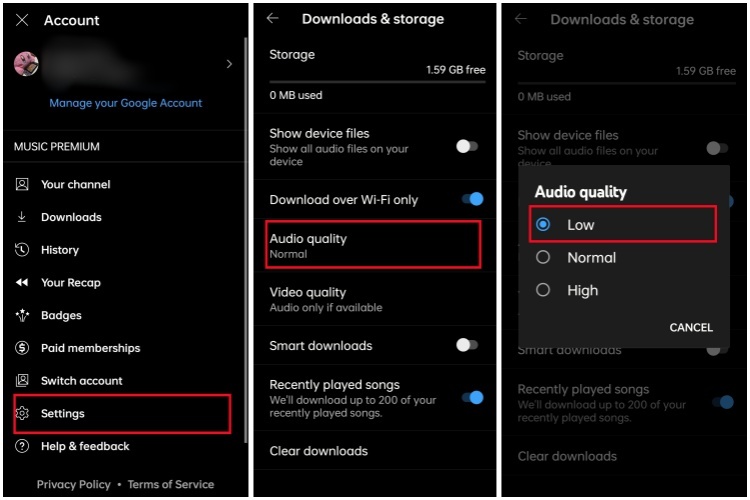
Solution 7. Force Stop YouTube Music App
One of the simplest and most effective methods to resolve app issues is to force stopping an app. If you're experiencing problems with the app, it may be due to the currently running processes. To address this, you can easily force-stop the app and check if that resolves the issue. This approach can also be applied if you're encountering problems with the YouTube Music app on your smartphone.
- You can long-press the YouTube Music app icon on your Android until the menu bar appears, then tap on the App info button.
- Click on the Force stop option and confirm the option.
- Another way is to go to Settings > Apps > App management > YouTube Music > Force Stop.
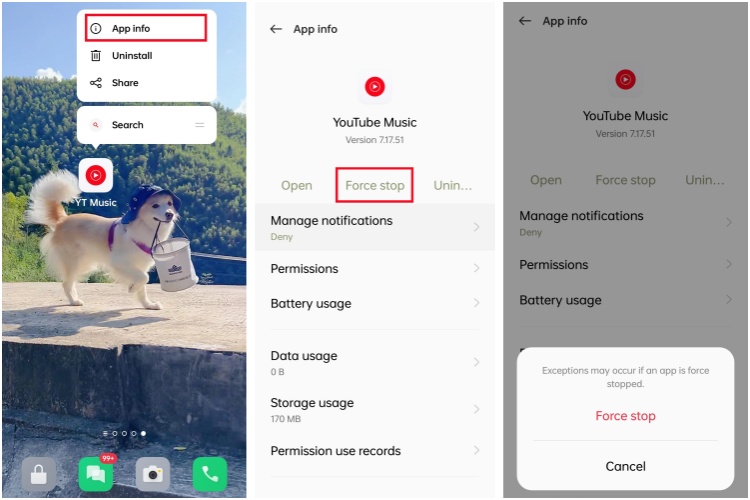
Solution 8. Update YouTube Music or Reinstall it
Updates typically come with bug fixes and performance enhancements that can help resolve stability problems. If the previous methods haven't worked, check your YouTube Music app for any update notifications. If an update is available, simply upgrade to the latest version. Additionally, using YouTube Music requires the most recent version of your device's software system. If you still can't find the reason behind anyway, uninstall and reinstall it may be the best and direct way.
Solution 9. Restart Your Device
It's possible that your device may have some bugs rather than YouTube Music itself. Try to restart your phone or computer to see if that helps. Often, a simple restart can fix temporary software glitches or conflicts.
Part 4. A Permanent Solution to YouTube Music Keep Stopping
To avoid the 'my YouTube Music keeps stopping' issue forever, the most reliable and permanent way is to save your YouTube music forever to listen to them offline, which do not need any internet connection or take up much device space. Then, how to keep my YouTube music forever? Do I need to subscribe to the Premium? In this case, we highly recommend ViWizard YouTube Music Converter which captures and downloads your YouTube Music to your PC with a free YouTube Music Premium.
ViWizard YouTube Music Converter is a reliable and safe software to help you record audio from various sources including YouTube Music. This tool is also designed to convert protected YouTube song files into many different formats, including MP3, AAC, M4A, M4B, WAV, and more. Operating at a significantly faster speed of up to 5X, ViWizard ensures that there is no loss in quality during the conversion process.
Key Features of ViWizard YouTube Music Converter
Free Trial Free Trial* Security verified. 5, 481,347 people have downloaded it.
- Convert YouTube Music to MP3, WAV, FLAC, AAC, and more
- Record songs, albums, playlists, podcasts from YouTube Music
- Support splitting, merging, cutting, and editing YouTube Music
- Detect ID3 tags automatically and allow manual editing of ID3 tags
Here are the simple steps to use it to download YouTube music.
Step 1Download and Install ViWizard Audio Capture
Using the buttons provided to download ViWizard Audio Capture and install it on your Windows or Mac computer. After the installation is finished, open it. In the main interface, tap on the Select/Add an App bar, then you will find several software icons. Click on the browser icon to access Chrome or Microsoft Edge where you will navigate to the YouTube Music website.

Step 2Personalize Output YouTube Music Format
To modify the output format of the downloaded YouTube Music, click on the "Format" button. Adjust the format and codec settings in the preset window, then click "OK" to save your changes.

Step 3Play and Capture YouTube Music
Visit the YouTube Music website and locate the song you want to download. Begin playing the music, and ViWizard Audio Capture will automatically start recording the audio. Once the music finishes, click the "Stop" button to halt the recording. The captured track will then be displayed in the Capture list.

Step 4Edit and Save the Captured YouTube Music
In the Capture list, double-click the captured YouTube Music track to listen to it. In the preview window, trim the track to your preferred length or edit the ID3 tags to include metadata. Once you're done with the edits, click Apply and return to the capture list where you can click on the Save button to save the captured YouTube Music to your computer. All the saved tracks will be displayed in the History window.

After you complete all the steps above, you can play YouTube music you like seamlessly. You are able to play YouTube music in the background without ads interruption, even though YouTube Music is not available in your region.
Conclusion
This post offers 10 common methods to resolve the issue of YouTube Music frequently stopping. However, it can be tedious to identify the reason and implement each fix individually. Therefore, we recommend a comprehensive solution: using ViWizard Audio Capture to address the problem. This versatile tool can not only fix playback issues but also resolve download problems. With ViWizard Audio Capture, you can obtain local downloads of YouTube Music for offline listening without the need to use the YouTube Music app.
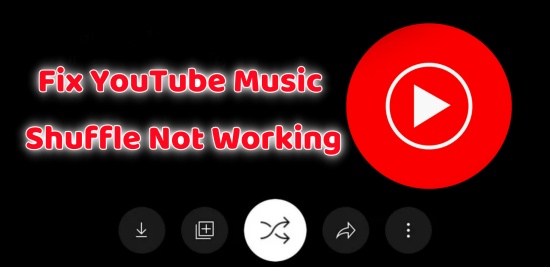
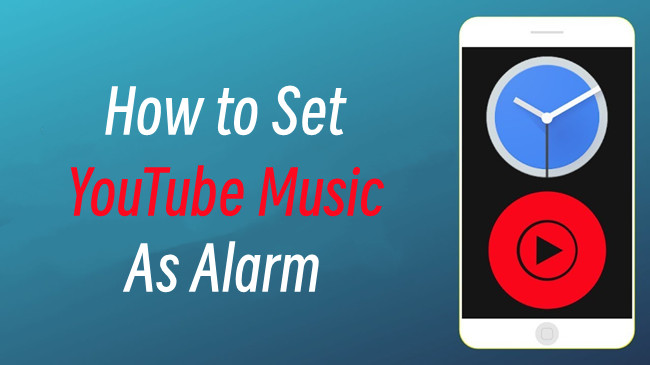
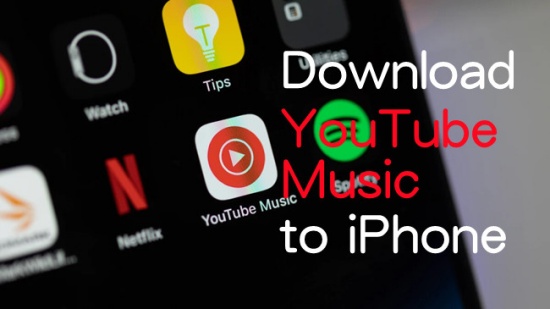
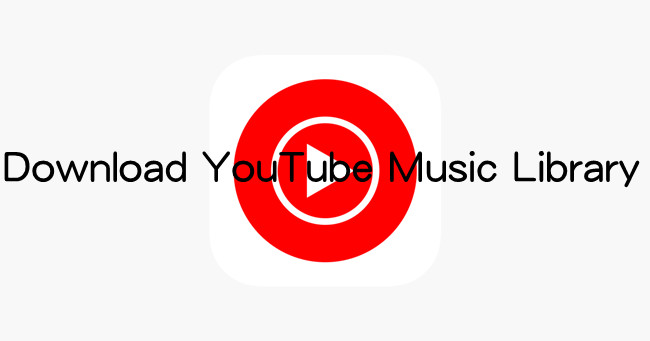
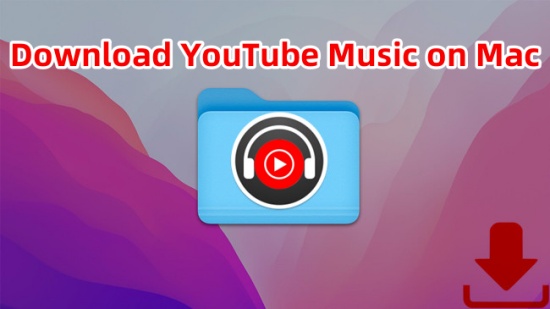

Leave a Comment (0)