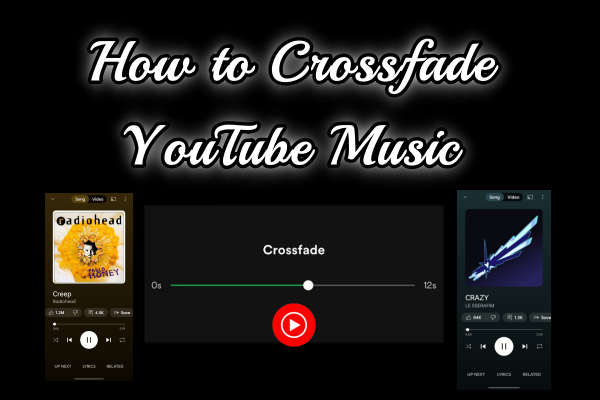
With the advent of the streaming media era, creating video and audio to upload them onto the various streaming platforms has become a trend. You may well know how to make an edition to audios, such as trimming, merging and more. How about crossfade? What is crossfade? If you are a music creator, you may well know that crossfade is a technique which involves a smooth shift from one song to another. In this process, one track gradually decreases in volume while the next track simultaneously increases. As a music listener instead of creator, this feature also provides an enjoyable listening experience without gaps. So far, many music streaming services, like Spotify and Apple Music, have features with crossfade function.
However, as a popular music streaming service with over 100 million subscribers, YouTube Music does not support crossfade currently. If you are one of the YouTube Music lovers and dying for the crossfade feature, take it easy and read this post to get the most detailed workaround to crossfade YouTube music as you like.
Part 1. Does YouTube Music Have Crossfade?
As we mentioned above, YouTube Music does not provide a crossfade feature even if you are a premium subscriber. Don't worry, we recommend you to import your YouTube music to Spotify and use the crossfade feature within Spotify app. To successfully achieve crossfade between YouTube songs, two things are necessary—ViWizard YouTube Music Converter and Spotify desktop software. Spotify can be installed from their official website with your Google account. This may be the first time you have heard about ViWizard YouTube Music Converter.
ViWizard YouTube Music Converter is a reliable and versatile software which captures system audio from various platforms on computer. This tool allows its users to keep their favorite music and audio forever with a high sound quality. Furthermore, the captured audio can be edited and the ID3 tags can be personalized.
Key Features of ViWizard YouTube Music Converter
Free Trial Free Trial* Security verified. 5, 481,347 people have downloaded it.
- Convert YouTube Music to MP3, WAV, FLAC, AAC, and more
- Record songs, albums, playlists, podcasts from YouTube Music
- Support splitting, merging, cutting, and editing YouTube Music
- Detect ID3 tags automatically and allow manual editing of ID3 tags
Now, let's first dive into the steps to save the YouTube music which will be added to Spotify for crossfade.
Part 2. How Get YouTube Music for Crossfade
In this section, you learn how to use ViWizard Audio Capture to save your YouTube music for crossfading.
Step 1 Download ViWizard Software and Select the Target Program
Install ViWizard Audio Capture on its official website and open it. Click the Select/Add a Program bar at the top left corner, then choose a browser to play and capture YouTube music. If your desired browser does not appear, tap on the plus icon at the bottom of the list to add it from your pop-up folder.

Step 2Configure the Output Settings for YouTube Music
Click on the "Format" section in the lower-left corner to select your desired YouTube music format, such as MP3, WAV, and others. You can also customize the sample rate and channel settings according to your preferences.

Step 3Begin Recording and Play your YouTube Music
Once all the preparation is complete, initiate the recording by clicking the "Start" button at the top of the interface. Then, go to YouTube Music in your browser and begin playback. Click the "Stop" button to finish the recording.

Step 4Edit and Save the Recorded YouTube Music
If there are any unwanted sections in the recorded music, you can edit them by clicking the scissors icon located on the right side of the music bar. Here you can also change the format of the captured YouTube music, such as FLAC and WAV. Remember to save your changes to your computer by clicking the red "Save" button. You can find all the recorded music in the "History" column on the left.

Once you save your YouTube music on your computer, you can import them into your Xbox for listening while gaming, or add them to PowerPoint or Google Slides for presentation. In this article, we will focus on transferring the downloaded YouTube music to Spotify.
Part 3. How to Crossfade YouTube Music via Spotify
- Install Spotify software to your computer desktop and log in with your account, then click your account name at the top right corner. In the pop-up list, choose Settings.
- In the Settings window, scroll down to find the Show songs from section. Make sure that the switch beside the Downloads or Music Library (or both) is toggled on. Then the Local Files section will appear in the left column where you can find some audio downloaded on your computer.
- If you find no downloaded YouTube music appearing in the Local Files section, click the Add a Source bar below, then locate and select the folder which stores YouTube music saved in the above steps.
- Now, you have imported your desired YouTube music to Spotify. The last step is to set the crossfade feature. In Settings, scroll down to the Playback section, toggle the Crossfade songs and adjust the length of the crossfade between 0 to 12 seconds.
- Finally, return to your playlist, play your favorite songs from YouTube Music, and enjoy the smooth transition between tracks.
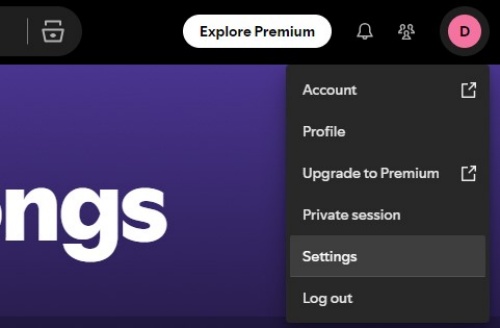
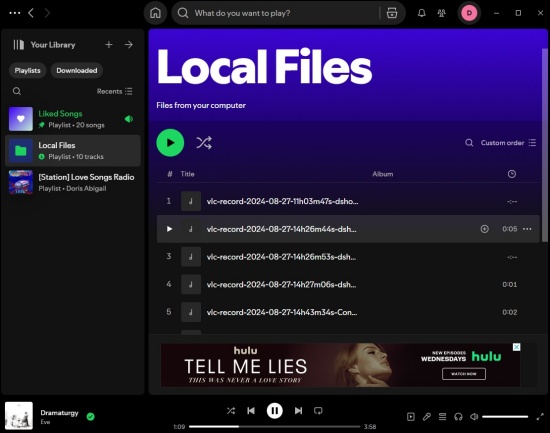
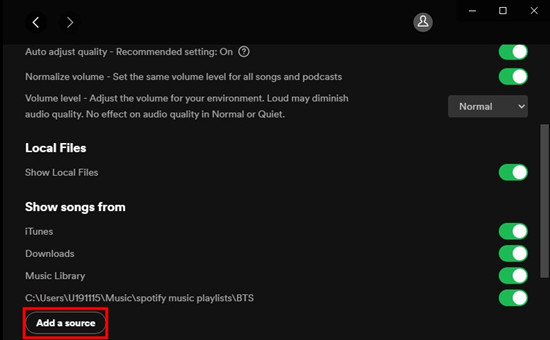
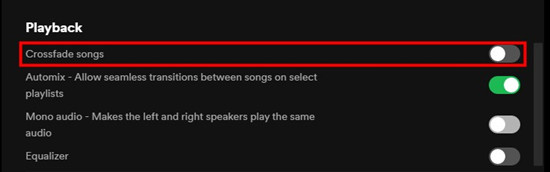
Part 4. FAQs about Crossfading YouTube Music
Q1.Can I Crossfade between Two YouTube Music Songs?
A1.Sure, you can use ViWizard Audio Capture to save your desired YouTube music to local files of your computer and transfer them to Spotify by clicking Settings > Add a Source. Then set crossfade feature by taping on Crossfade songs under Playback part.
Q2.What Music Apps except Spotify Have the Crossfade Feature for YouTube Music Crossfade?
A2.Other apps like Tidal, iTunes, VLC Media Player, Winamp and more support crossfade.
Q3. How to Crossfade YouTube Music on Spotify on My Phone?
A3.Open Spotify on your phone, click Your Library > Settings > Playback > Crossfade in sequence. Adjust the length of the slider to configure the crossfade time for YouTube Music.
Q4. Can I Crossfade YouTube Music via Apple Music?
A4.Yes, after downloading the YouTube music you want with the help of ViWizard Audio Capture, you can transfer them to Apple Music and set the Crossfade feature within Apple Music.
Conclusion
The feature of crossfade music in YouTube Music is still not in sight, but this tutorial gives you a feasible option to realize crossfading YouTube music seamlessly with Spotify. What you need to do is to download YouTube music with ViWizard Audio Capture which also allows you to listen to offline YouTube music without Premium. Download to have a free try and ViWizard won't let you down.
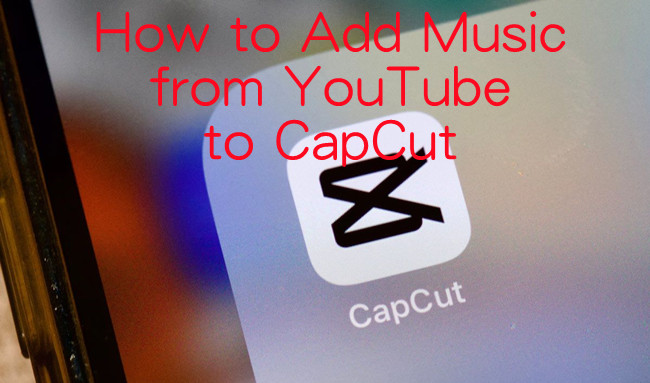
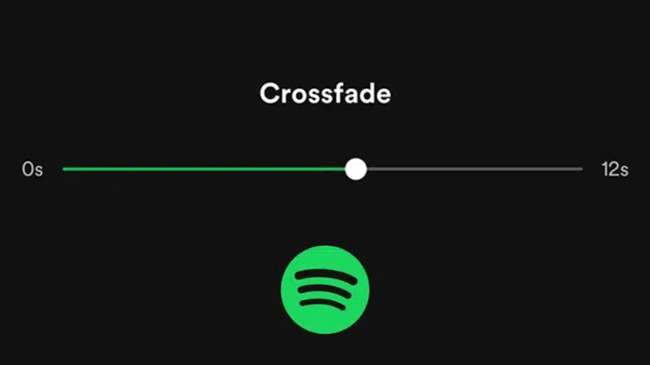
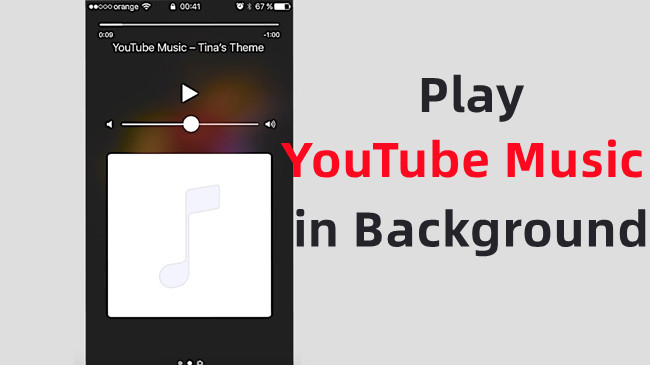
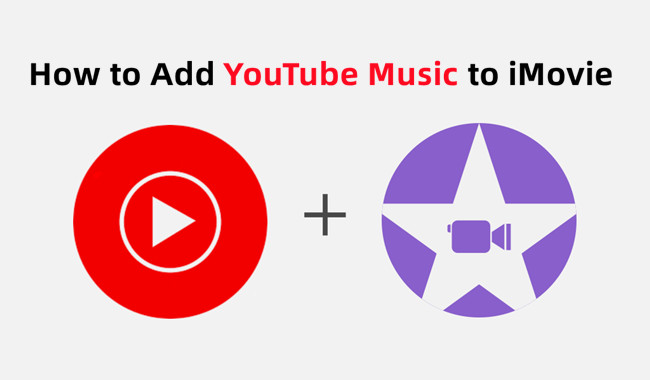
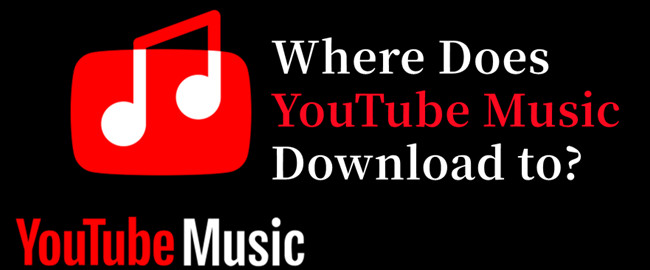

Leave a Comment (0)