
YouTube Music has become a popular platform for streaming music, offering a vast library of songs across various genres. Naturally, you might wonder whether you can use your favorite YouTube Music songs as custom ringtones for your smartphone. While it might seem convenient to directly use YouTube Music tracks as ringtones, there are certain limitations and issues to consider.
Part 1. Can I Use YouTube Music as A Ringtone?
Can YouTube music songs be directly set as iPhone or Android phone ringtones? The short answer is no. YouTube Music allows Premium subscribers to download songs to their devices for offline listening, but these downloads are encrypted and can't be accessed directly from your device's storage. This makes it challenging to extract and use the downloaded songs as ringtones.
Moreover, most smartphones require ringtones to be in specific formats and lengths. For example, iPhone requires a 30-second music file whose extension is ".m4r". Therefore, a YouTube Music to ringtones converter is a must.
| Device | Supported Ringtone Formats |
| Android ringtone: | MP3, M4A, WAV, or OGG |
| iPhone ringtone: | MPEG-4 file format with an extension. .m4r, AAC or M4A |
Part 2. How to Download YouTube Music for Ringtone
While using YouTube songs directly as ringtones is not feasible, there is a solution that empower both Premium and free users to create custom ringtones from these songs. ViWizard Audio Capture features a YouTube Music to ringtones converter. It's designed to record, capture, and edit audio from various sources, including streaming platforms like YouTube Music.
Tool Required: Using ViWizard Audio Capture
ViWizard Audio Capture can remove the digital rights management from YouTube Music songs and convert it to specific ringtones formats, including MP3, M4A, WAV. And ViWizard provides a range of editing tools to enhance the audio quality, trim unwanted portions to make a perfect ringtone.
By using ViWizard Audio Capture, you can bypass the limitations of directly using YouTube Music songs and gain the freedom to create unique ringtones that match your style and preferences. Also, once you get the local YouTube music downloads, you are free to transfer them to other devices, like Alexa and your Apple Watch.
Key Features of ViWizard YouTube Music Converter
Free Trial Free Trial* Security verified. 5, 481,347 people have downloaded it.
- Convert YouTube Music to MP3, WAV, FLAC, AAC, and more
- Record songs, albums, playlists, podcasts from YouTube Music
- Support splitting, merging, cutting, and editing YouTube Music
- Detect ID3 tags automatically and allow manual editing of ID3 tags
Let's dive into the steps and explore how to convert YouTube Music into custom ringtones for both iPhone and Android phone.
Step 1Download and Install ViWizard Audio Capture
Begin by downloading and installing ViWizard Audio Capture on your computer. On the main interface, access the running browser where to download your YouTube songs.

Step 2Configure Capture Settings
Before you start capturing audio from YouTube Music, you'll need to configurate the capture settings. Click on the "Format" button in the bottom-right and set the output format for the captured audio. You can choose formats like MP3 or M4A for Android and M4R for iPhone. Click on the "OK" button.

Step 3Record the YouTube Music Song
Now open the web browser and navigate to YouTube Music, and search for the desired song to turn into a ringtone. Play the song on YouTube Music. Return to ViWizard Audio Capture and you'll notice the software automatically detects the audio playback and start the audio capturing process.

Step 4Edit and Trim the Captured Audio
Click on the "Stop" button to stop the audio capturing process. Once you've captured the audio, you can edit and trim it to create the perfect ringtone. Use ViWizard's built-in editing tools to remove any unnecessary parts of the audio and ensure your ringtone starts and ends at the desired points.

Step 5Export the Edited Audio
After you've edited and trimmed the captured audio, it's time to export it as a ringtone. Click on the "Save" button within ViWizard Capture list. You can then access the file in the History window and your designated destination folder.

Part 3. How to Make a Ringtone from YouTube Music for iPhone
Creating a personalized ringtone for your iPhone using the audio you've captured and edited with ViWizard Audio Capture is an exciting way to make your device uniquely yours. Once you have downloaded your desired YouTube songs to your computer, you can set them as your iPhone ringtone using iTunes or GarageBand.
Option 1: Using iTunes
Step 1Import and Edit the Audio in iTunes
- Open the iTunes app on your computer.
- Click on "File."
- Choose "Add File to Library" or "Add Folder to Library."
- Choose the edited YouTube Music file in supported format, such as MP3.
- Locate and select the edited music YouTube Music file in iTunes, and click on "File," then go to "Convert" and choose "Create AAC Version." This action will generate a shorter AAC version of the edited track, which will appear alongside the original.

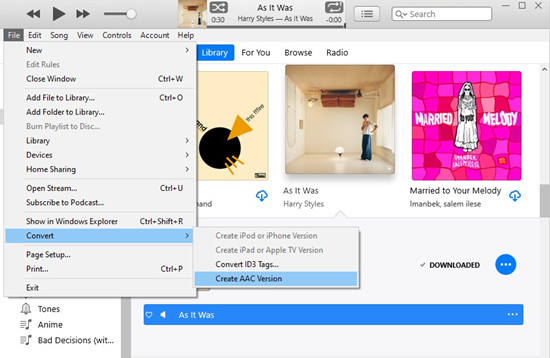
Step 2Export the AAC Version as an iPhone Ringtone
- Delete the new AAC version from iTunes while keeping the file in the delete dialog.
- To locate the file on a Windows PC, navigate to the media folder location. You can also right-click on it in iTunes and choose "Show in Windows Explorer." The location is: C:\Users{Your Username}\Music\iTunes\iTunes Media\.
- ename the file extension from ".m4a" to ".m4r" to convert it to the required ringtone format for iPhone.
- Then, connect your iPhone to your computer, and select it in iTunes.
- Click on "Tones," then drag and drop the renamed .m4r ringtone file into the "Tones" section. This will add the custom ringtone to your iPhone.
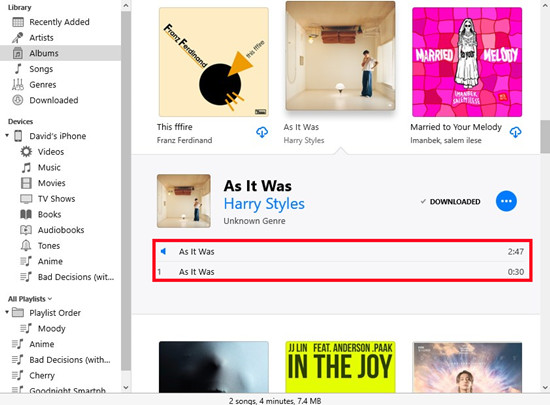
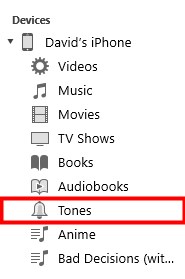
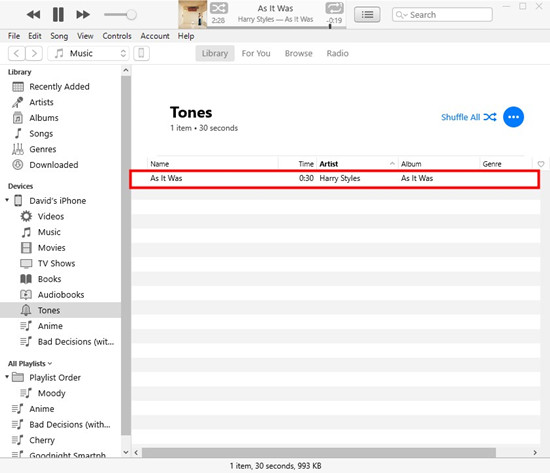
Step 3Set the Custom Ringtone on iPhone
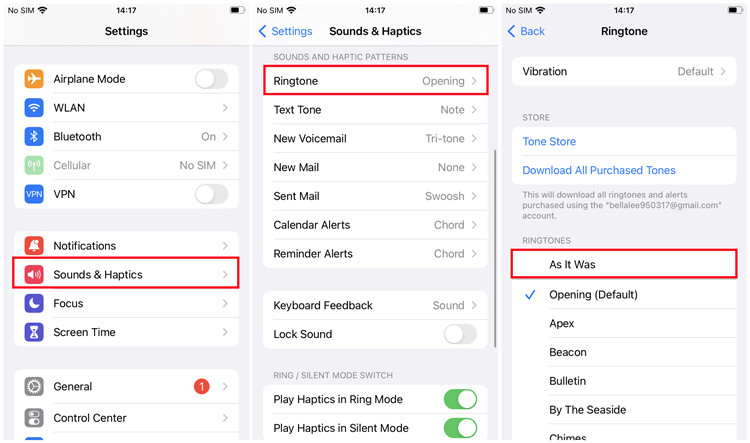
- On your iPhone, navigate to "Settings."
- Scroll down and select "Sounds & Haptics."
- Tap on "Ringtone" to access the list of available ringtones.
- Under the "RINGTONES" section, locate the desired ringtone and tap on it to set it as your default ringtone.
Option 2: Using GarageBand
Step 1Transfer Downloaded YouTube Music to Your iPhone
- Connect your phone to computer with a USB cable.
- Navigate to the downloaded .m4r file on your computer, then use the iTunes or Finder (on macOS) to transfer it to your iPhone's storage.
- You can also use AirDrop or email to send the file to your iPhone.
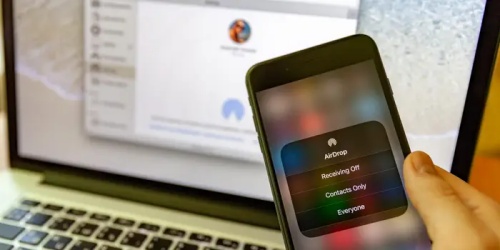
Step 2Import the File to GarageBand on Your iPhone
- Launch the GarageBand app on your iPhone.
- Tap the "+" icon to start a new project, select "Audio Recorder," and then tap the Tracks button to access the Tracks view.
- Next, tap the Loop Browser button in the control bar, then choose "Files" and select "Browse items from the Files app."
- Find and select the .m4r file to import it into GarageBand.
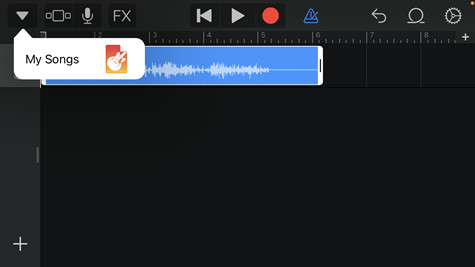
Step 3Set .m4r File as iPhone Ringtone in GarageBand
- In GarageBand, tap on the imported audio track to choose it. Tap "Split" and use the Scissors tool to trim the track down to a 30-second clip if necessary.
- Once you're finished, tap the down arrow icon and choose "My Songs", then you will see the project you have completed just now.
- Press and hold the project and select Share in the pop-up list.
- Click the Ringtone button and rename it. After a few seconds, the project will be successfully set as your iPhone ringtone.
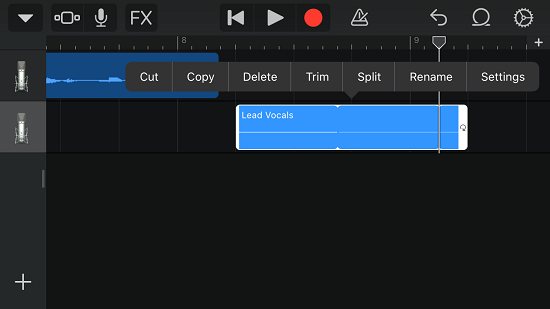
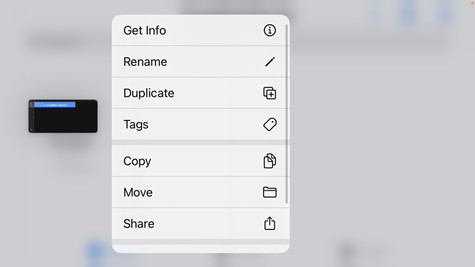
Part 4. How to Make a Ringtone from YouTube Music for Android
Creating a personalized ringtone for your Android device using the audio you've captured and edited with ViWizard Audio Capture is an excellent way to give your smartphone a unique touch. Here's how you can achieve this:
Before you set the downloaded YouTube file as ringtone for your Android phone, you need to check the file format compatibility. Ensure that the edited audio file is in a compatible format for Android ringtones, such as .mp3, .m4a, or .wav. Most Android devices support these formats for custom ringtones.
Step 1Transfer the Music to Your Android Device
- Connect your Android device to your computer using a USB cable.
- On your computer, open File Explorer to locate the edited audio file in the supported format.
- Copy the music file you want to use as a ringtone from your computer and paste it into the "Ringtones" folder on your Android device.
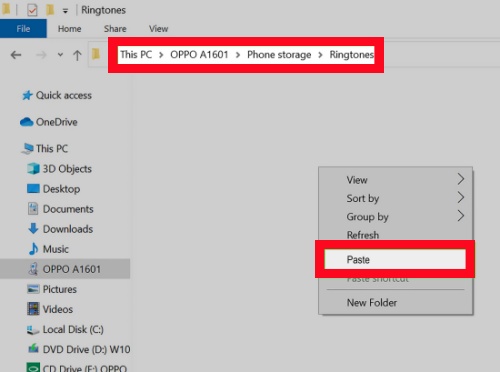
Step 2Set the Custom Ringtone on Your Android Device
- On your Android device, go to "Settings."
- Scroll down and select "Sound & Vibration."
- Tap on "Phone ringtone" to access the list of default ringtones.
- In the ringtone selection menu, tap on the desired music file to select it as your new ringtone.
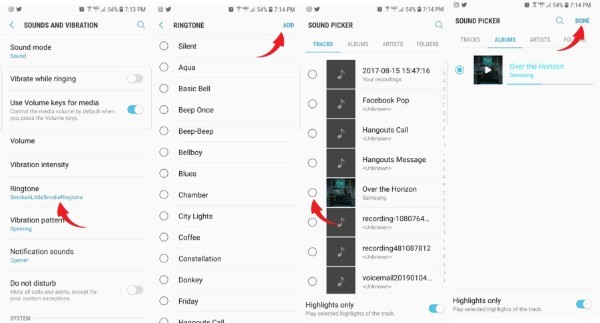
Conclusion
If you're eager to turn your favorite YouTube Music tracks into custom ringtones, ViWizard Audio Capture is your go-to solution. This third-party tool is specifically designed to capture and edit audio from various sources, making it perfect for extracting audio from YouTube Music and transforming it into personalized ringtones.
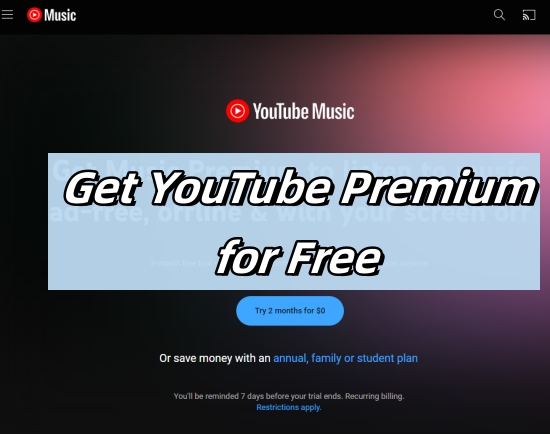
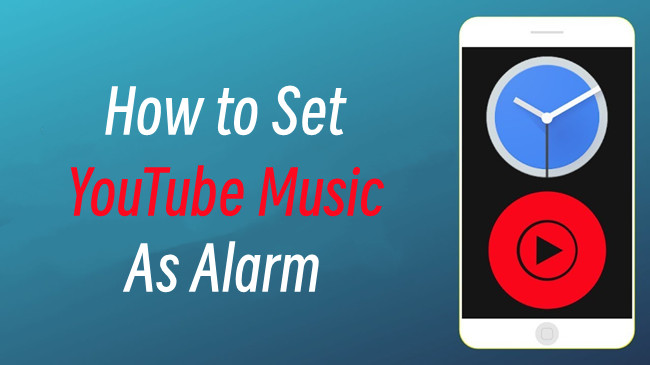


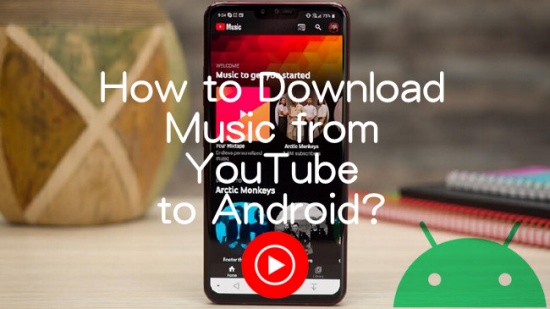

Leave a Comment (0)