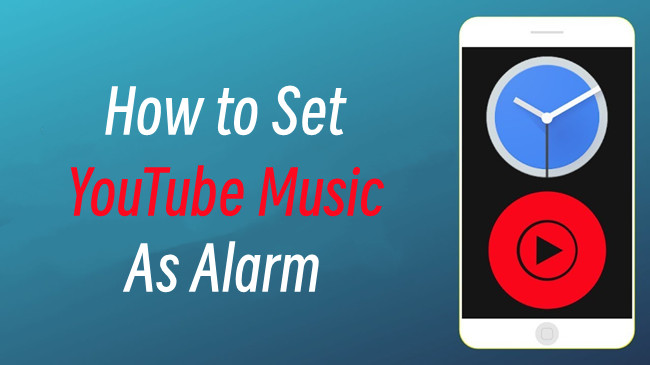
YouTube Music's extensive song library makes it tempting to use your favorite tracks as custom alarm sounds for your smartphone. However, there are limitations to this approach. In this guide, we'll explore these limitations and introduce a solution using ViWizard YouTube Music Converter to easily turn YouTube Music songs into personalized alarm melodies.
Part 1. Can I Use YouTube Music as an Alarm?
Can YouTube Music songs be directly set as an alarm sound on your device? Yes, Android users with a YouTube Music Premium subscription have the advantage of integrating YouTube Music with their clock app for a seamless alarm experience. If you are using an Android device, you can go ahead and take advantage of the clock integration feature to set your favorite YouTube Music songs as alarms.
While setting YouTube Music as an alarm is a Premium feature for Android users, iPhone users and those without a premium subscription face limitations. Setting YouTube Music songs as alarms directly isn't as straightforward. iPhone users don't have the same direct Clock integration with YouTube Music as Android users do. Even you have YouTube Music Premium subscription, you'll require workarounds.
Part 2. Use YouTube Music as Alarm with Premium (Android users only)
For Android users with a YouTube Music Premium subscription, open the YouTube Music app and make sure to sign in with your Premium account. Here's how to set up your alarm with YouTube Music:
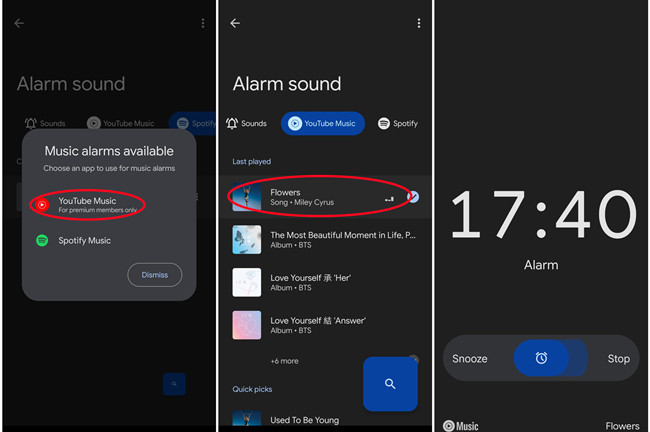
- Launch the "Clock" app on your Android device.
- Tap on the "Alarm" icon to create or edit an alarm.
- Select the alarm you want to customize or create a new one by tapping the "+" button. Set the desired alarm time.
- In the alarm settings, look for the "Alarm sound," "Ringtone" option or the current alarm sound, and tap on it.
- The YouTube Music will appear as an available option, along with others like Spotify. Tap on "YouTube Music."
- You'll be prompted to choose a track from your YouTube Music library. Select your preferred song, artist, or playlist that you'd like to wake up to.
- Once you've customized your alarm settings, tap "Save" or "Done" to set the alarm.
- Your alarm is now configured to play your chosen YouTube Music track at the designated time.
Part 3. Make YouTube Music to Alarm Sound without Premium
For users facing limitations or lacking a premium subscription, there's a solution: using ViWizard YouTube Music Converter to convert and make YouTube Music tracks suitable as alarm sounds. It's a versatile tool that allows you to capture and convert any audio, including YouTube Music tracks, into formats compatible with your alarm settings.
Tool Required: ViWizard YouTube Music Converter
ViWizard YouTube Music Converter features a YouTube Music alarm maker. It's designed to help both Premium subscribers and free users to record, capture, edit, and save audio from YouTube Music and other sources. You just need to set the specific alarm format, such as MP3, and fine-tune the alarm sound with a range of editing tools within the ViWizard software.
Whether you're using an iPhone, an Android phone or any device that supports using local files as alarms, the ViWizard YouTube Music Converter can make your favorite YouTube Music songs as alarms freely.
Key Features of ViWizard YouTube Music Converter
Free Trial Free Trial* Security verified. 5, 481,347 people have downloaded it.
- Convert YouTube Music to MP3, WAV, FLAC, AAC, and more
- Record songs, albums, playlists, podcasts from YouTube Music
- Support splitting, merging, cutting, and editing YouTube Music
- Detect ID3 tags automatically and allow manual editing of ID3 tags
Step 1Download and Install ViWizard Audio Capture
Begin by downloading ViWizard Audio Capture on your computer from the official website and follow the installation instructions. After installation, launch ViWizard Audio Capture. You will be greeted with the main interface, which allows you to access the running browser and other applications.

Step 2Configure Capture Settings
Before capturing audio from YouTube Music, you need to configure the capture settings. Click on the "Format" button located in the bottom-right corner of the ViWizard Audio Capture interface. In the format settings, choose the desired output format for the captured audio. Common options include MP3, M4A, M4B, WAV, and AAC, depending on the supported format. Click "OK" to confirm your selection.

Step 3Record the YouTube Music Song
Now, open your web browser and navigate to YouTube Music. Search for the desired song that you want to turn into an alarm sound. Play the song on YouTube Music. While the song is playing, return to the ViWizard Audio Capture interface. You'll notice that the software automatically detects the audio playback and starts the audio capturing process.

Step 4Edit and Trim the Captured Audio
Once you've captured the audio, click on the "Stop" button within the ViWizard Audio Capture interface to stop the audio capturing process. After capturing, you can edit, trim or merge the audios to create the perfect alarm sound.

Step 5Export the Edited Audio
After you've edited and trimmed the captured audio to your satisfaction, it's time to export it as an alarm sound. Click on the "Save" button within ViWizard Audio Capture's list of captured audio. You can then access the saved audio file in the History window and locate it in your designated destination folder on your computer.

Part 4. Set YouTube Music as Alarm without Premium
With ViWizard, you have made a perfect alarm sound even without the YouTube Music Premium subscription. Here's how you can set it as alarm on your iPhone or Android phone.
1. Set YouTube Music as Alarm for iPhone
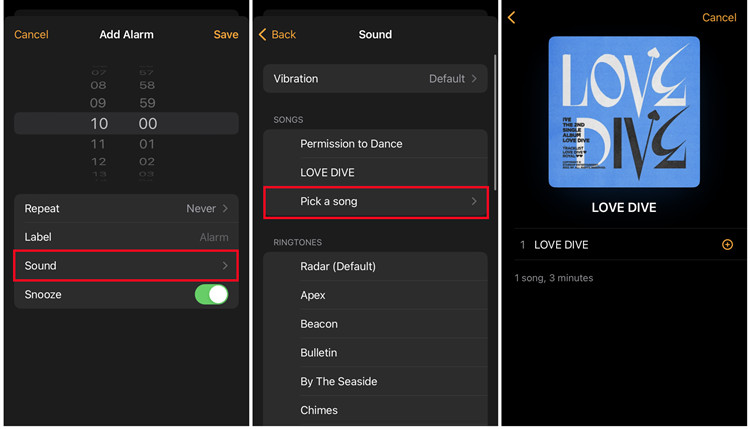
- Start by connecting your iPhone to your computer using a USB cable.
- Use iTunes to sync your YouTube music files to your iPhone's music library (Apple Music).
- After transferring and syncing, the YouTube Music files can be accessed under the "Downloaded" section in the Music app. They're now ready to be used as alarm sounds.
- On your iPhone, locate and open the Clock app.
- Tap the "Alarm" tab to access your alarms.
- To set up a new alarm, tap the "+" button and specify your desired wake-up time.
- Next, tap the "Sound" option to choose your alarm tone.
- Tap "Pick a song" to explore your iPhone's music library in the Music app. Locate the YouTube Music song you transferred and synced from your computer.
- After selecting your preferred Spotify song, go back and tap "Save" to confirm your alarm settings.
2. Set YouTube Music as Alarm for Android
- Begin by transferring your converted YouTube music files to your Android device. Place them in a location accessible through the File app.
- On your Android phone, locate and open the Clock app.
- At the bottom of the Clock app, tap "Alarm" to access your alarm settings.
- Tap on the specific alarm you wish to customize; this will open its settings.
- To change the alarm sound, tap on the current sound's name.
- To use your downloaded Spotify song, tap "Add new" and select "Your sound file."
- Navigate through your device's file system to find and select the YouTube music file you previously transferred and stored in a location accessible via the Files app.
Conclusion
Incorporating your favorite YouTube Music songs as custom alarm sounds for your smartphone adds a personal touch to your daily routine. However, the limitations of using YouTube Music tracks directly may hinder this experience. Fortunately, with ViWizard YouTube Music Converter, you can wake up to the music that resonates with you, ensuring a more enjoyable start to your day.
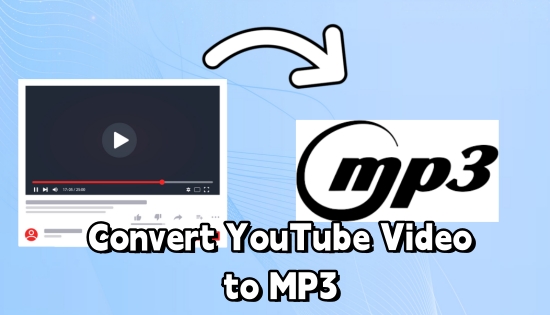
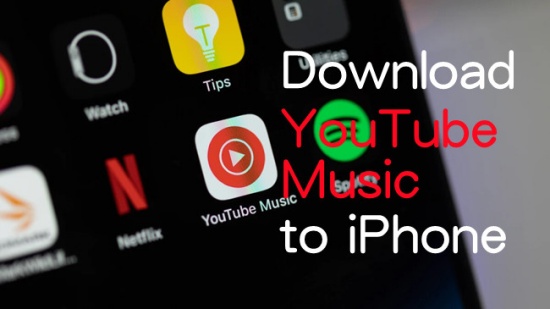


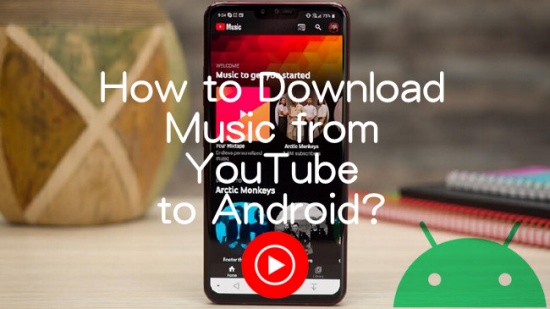

Leave a Comment (0)