Music plays a crucial role in gaming, regardless of whether you're gaming solo or with friends. Having your favorite music playing in the background can boost your energy and help you get into the right mindset. As more and more mobile devices used to play music coming into our daily life, we have more freedom to stream music anytime and anywhere, like enjoying YouTube music with your iPod when you are out, or singing along with your favorite YouTube songs in your home with Sonos and Alexa devices. And it's even more ideal if you can enjoy your favorite tunes without pausing your gameplay. In this case, Xbox Consoles come to your side to make your gaming experience more enjoyable.
As currently one of the most popular gaming consoles, Xbox boasts not only an extensive array of exclusive games but also delivers a comprehensive multimedia entertainment experience. Users have access to a wide range of streaming services such as Netflix, Amazon Music, and more. Whether you are gaming, streaming movies and TV shows, listening to music, or browsing the web, the Xbox Consoles effortlessly accommodates the diverse requirements of different users. Then how about listening to YouTube Music on Xbox? Unfortunately, it's currently unavailable to stream YouTube Music directly via YouTube Music app on Xbox. For this reason, we are here to provide simple methods of playing YouTube Music on Xbox.

Part 1. Is YouTube Music on Xbox?
As we mentioned above, playing YouTube music on Xbox directly is not natively supported since there is no YouTube Music on Xbox. However, for Xbox One and X or S users, accessing YouTube Music app with an Xbox account, or connecting their mobile devices to the Xbox via Bluetooth are feasible ways to get YouTube Music while gaming. In this section, these two methods will be introduced in detail.
Method 1. Stream Online YouTube Music via YouTube Music App
To access YouTube Music, you can opt to use the Edge Browser on your Xbox to get into the YouTube Music media player. All you need to do is to navigate to YouTube Music website on Edge Browser by pressing your controller button. After logging in your YouTube Music account, you can play any YouTube music you like. However, it's worth noting that this method requires the Edge browser and may not provide the same features or user experience as a standalone YouTube Music app. Furthermore, an internet connection is required to stream music from the YouTube Music website. Therefore, you'd better download YouTube Music app to your Xbox to get its full service. The simple steps are as follows.
- Install YouTube Music app by searching https://music.youtube.com in the Microsoft Store on your Xbox.
- After installation, log in with your Google account to connect to the app.
- Press your controller's Xbox button while playing games, which will send you to the Home screen.
- Once you see the YouTube Music icon, click it and now you can enjoy your favorite songs without stopping the game you are playing. You can also control the playback of songs using your Xbox controller.
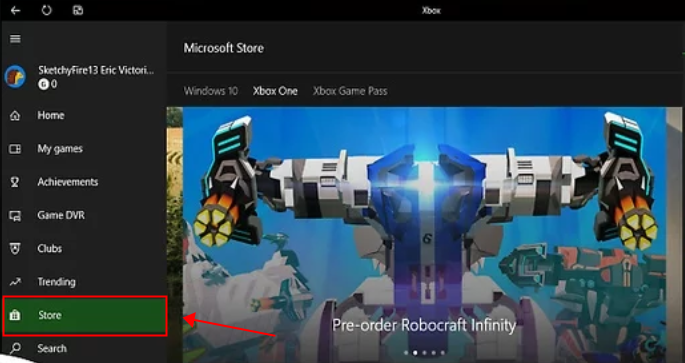
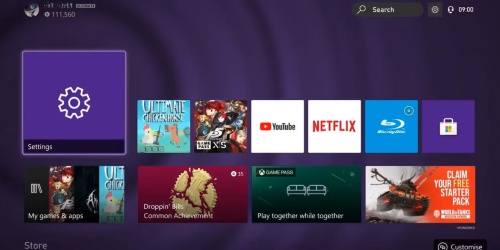
![]()
Method 2. Play Online YouTube Music via Mobile Devices
Another way to get YouTube Music on your Xbox is to cast the YouTube Music playing on your mobile devices to your Xbox. By using the Cast feature of YouTube Music on your smartphone, tablet or PC, you are able to cast the audio to your Xbox under the same WiFi network connection. Also, you can connect your device to Xbox via Bluetooth. Here are the detailed steps:
- Launch the YouTube Music app on your mobile device, such as a smartphone or tablet. Then play the music you like from the library, playlist or recommendations.
- Locate the "Cast" icon at the top right corner of the screen and select your Xbox name in the pop-up list of available devices.
- Once you successfully cast YouTube Music on Xbox, the music will start playing on your Xbox. You can both control the playback on your mobile device or by using your Xbox Controller to pause or adjust volume.
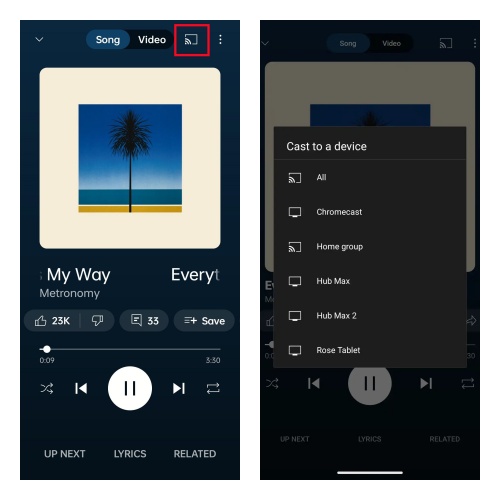
After casting YouTube Music on Xbox, you can use your mobile device as normal, like browser website, and text messages. If you want to stop the casting, just click the Cast icon again, then select "Disconnect" or "Stop Casting".
Part 2. Alternative Way to Get Unlimited YouTube Music on Xbox
You can play YouTube Music on Xbox via YT Music app, but a subscription is required if you want to enjoy unlimited offline YouTube music on Xbox. Since Xbox has a specific media player called Simple Background Music Player, which enables you to play MP3, M4A, MP4, FLAC, and WMA tracks stored on a USB drive. Then you can download YouTube music to Xbox-supported audio formats and transfer them to your Xbox, without the subscription of YouTube Music.
To get offline YouTube music, a third-party tool is necessary. Here we highly recommend ViWizard YouTube Music Converter, a versatile and professional software which will help you record and save YouTube music in various formats (MP3, WAV, FLAC and more) without any loss of sound quality. The features like editing recorded music and personalized ID3 tags also make this tool standing out. Not only YouTube Music, Spotify and Tidal Music as well as other audio sources also can be captured by this powerful tool.
Key Features of ViWizard Audio Capture
Free Trial Free Trial* Security verified. 5, 481,347 people have downloaded it.
- Record any audio from streaming services, live broadcasts, and system sounds
- Support multitrack recording and save files in MP3 and more formats
- Automatically detect and retain ID3 tags while allowing manual editing
- Offer flexible audio splitting and merging tools for full customization
Now the following instruction will teach you how to download YouTube Music to your Xbox to play offline music and games at the same time.
Step 1Install ViWizard Audio Capture and Choose the Target Browser
Download ViWizard Audio Capture from its official website. Once the installation is completed, launch it and select a browser in which you want to open YouTube Music website by clicking the bar at the top left corner. If your desired program does not appear in the list, tap on the plus icon at the bottom of the list, then select the browser you want from the pop-up computer's folder.

Step 2Configure Output YouTube Music Format
From the lower-left "Format" bar, set the format of the output audio as you like. Configuring sample rate, bit rate and channel is also supported here.

Step 3Capture YouTube Music
After all the preparatory work is done, start capturing by clicking the "Start" button at the top of the interface. Then the browser you have chosen will be automatically launched. Navigate to YouTube Music web player by entering https://music.youtube.com/ into the search box within the browser. Then play your favorite YouTube music, and at the same time, ViWizard will detect and capture the audio. Click "Stop" to end the capturing.

Step 4Make Edition and Save the Captured YouTube Music
Once you are dissatisfied with the captured music, you can cut or split it by using ViWizard built-in editing tools. Tap on the "Save" button to download it to your computer local folder, and all the captured audio can be found in the History section at the left column.

Step 5Transfer the Downloaded YouTube Music to USB Drive
Insert your USB Drive into your computer and locate the folder in which the downloaded music files are stored. Transfer by copying and pasting these music files to your USB drive folder.
Step 6Import the Downloaded YouTube Music from USB Drive to Xbox
Detach the USB drive from your computer and insert it into your Xbox's usb port. Use your Xbox controller to get into the "Media Player" app from the Xbox dashboard, which is usually found in the "Apps" or "My Games & Apps" section. Within the Simple Background Music Player, select your USB drive from the list of available devices. Navigate to the folder that stores the YouTube music files and choose one of the music files and press the "A" button on your controller to start playback.

Part 3. FAQs about Playing Music on Xbox
Q1.Is Apple Music on Xbox?
A1.Yes, Apple Music is available on Xbox through the Microsoft Store. Since October 2022, Apple Music has been compatible with Xbox consoles including Xbox One, Xbox Series S, and Xbox Series X, and you can enjoy Apple Music on your Xbox in several easy ways. However, Apple Music is not compatible with earlier Xbox generations like the original Xbox, Xbox 360, or Xbox 360 Slim/Elite.
Q2.Can I connect a speaker to my Xbox Series X?
A2.Sure, you can connect a speaker to your Xbox Series X to immense in your own world of music. Although the Xbox Series X doesn't natively support USB, optical, or Bluetooth audio outputs, you can use the 3.5mm audio jack on the wireless controller to connect speakers that accept this input.
Q3.What music apps do Xbox Series X/S support?
A3.Xbox Series X/S support an abundance of music apps, including Spotify, Amazon Music, Pandora, TuneIn Radio, SoundCloud, Vevo, Dolby Access, VH1, MTV and YouTube.
Conclusion
This post gives you a comprehensive instruction of playing YouTube Music on Xbox while you are playing games. You can directly download YouTube Music app on your Xbox, or cast the music playing from your mobile devices on Xbox. However, the most cost-efficient way is to download YouTube music to your computer and transfer them to your Xbox with a USB drive, which enables you to enjoy unlimited offline YouTube music without any payment. Meanwhile, once you download YouTube music to your computer, you can also transfer them to your car, mp3 player and other devices with a USB cable.

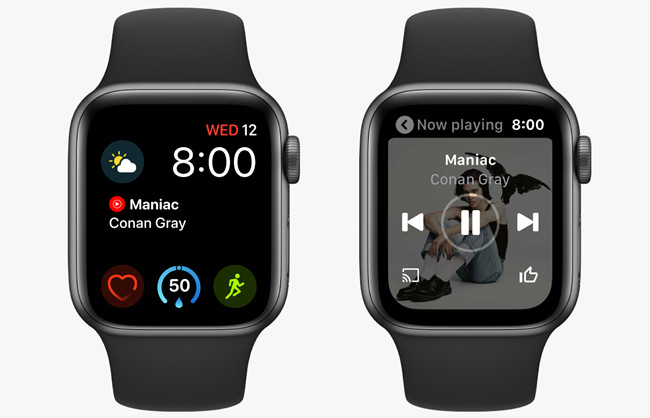


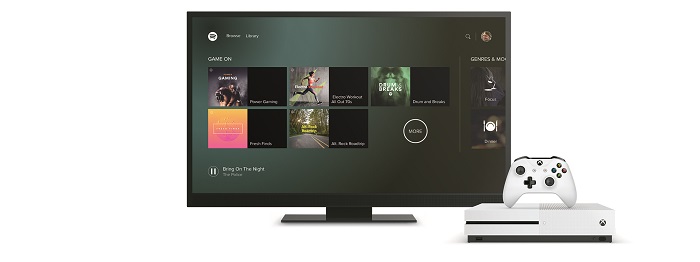

Leave a Comment (0)