As a popular streaming service that offers a vast amount of music across different genres, YouTube Music provides a personalized experience with smart recommendations based on users' listening history and preferences. Whether you're looking for the latest hits or classic tunes, YouTube Music has something for everyone, making it a top choice for music streaming. The platform also allows for seamless integration with other Google services, making it easy to access music across different devices. If you own a Tesla, you might want to listen to your favorite music while driving, making your long journey more enjoyable. Up to now, Tesla supports media apps like Spotify and tidal to play in its touchscreen. Then how about YouTube Music? Does YouTube Music work on Tesla? The answer is yes. Keep reading to check out how to play YouTube Music on Tesla.

Part 1. Does Tesla Have YouTube Music?
As is mentioned above, Tesla does have the YouTube Music service. With the release of the newest version 2024.26 software update, Tesla has added YouTube Music into its streaming service. The simple steps to play YouTube music in your Tesla are as follows:
- Tap on the three dots at the bottom menu bar of your Tesla screen.
- Find the YouTube Music icon and select it.
- You can scan the QR code with your mobile phone or just go to yt.be/activate.
- Open the link that appears in the web browser of your phone and log in with your Google account.
- Enter the code that appeared on your Tesla screen.
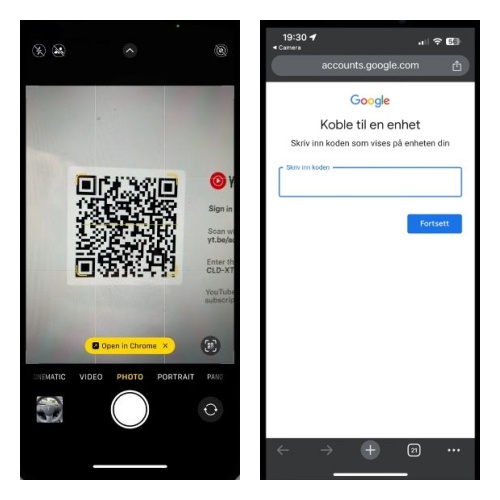
It seems extremely easy to stream YouTube music in Tesla. However, this method is only accessible to those who are in the US with Tesla's $10/month Premium Connectivity or an active WiFi connection. What if you are not in the US or just want to listen to offline YouTube music without any payment? Don't worry, ViWizard YouTube Music Converter comes to your rescue.
Part 2. Best Method to Play YouTube Music Offline
If you are in a poor internet connection and want to listen to offline YouTube music in your Tesla, we would like to recommend a third-party tool, ViWizard YouTube Music Converter, to help save your favorite YouTube Music to your computer and transfer them to your Tesla using a USB Drive.
ViWizard YouTube Music Converter is a versatile tool which can record audio on various platforms, such as the audio from media apps and system sound from computer browsers. With this powerful software, you are able to save your favorite music in various formats, and make any edition to your preference. What makes it more personalized is the ID3 tag edition feature, allowing its users to set the cover and title of the captured music.
Key Features of ViWizard Audio Capture
Free Trial Free Trial* Security verified. 5, 481,347 people have downloaded it.
- Record any audio from streaming services, live broadcasts, and system sounds
- Support multitrack recording and save files in MP3 and more formats
- Automatically detect and retain ID3 tags while allowing manual editing
- Offer flexible audio splitting and merging tools for full customization
Next, a detailed instruction will be introduced for your reference.
Step 1Download ViWizard Audio Capture and Select the Target Program
Install ViWizard Audio Capture from its official website and open it. Once you enter the main interface of the software, choose a browser to log in your YouTube Music account by clicking the top-left bar. Hit the plus icon and drag and drop the application into the main interface if your desirable browser is not included in the list.

Step 2Set Output YouTube Music Parameters
Tap on the "Format" bar at the lower-left corner to choose your preferred format of YouTube music, including MP3, WAV and more. Here you can also set the sample rate and channel as you like.

Step 3Start Recording and Play Your YouTube Music
After all the preparatory work is done, start recording by clicking the "Start" button at the top of the interface. Then navigate to YouTube Music within the browser and play it.

Step 4Make Edition and Save the Recorded YouTube Music
If there are any unnecessary parts in the recorded music, you are free to make any edition by clicking the scissors icon on the right side of the music bar. Don't forget to save them to your computer by pressing the red "Save" button. All the captured music can be found in the left "History" column.

Step 5Transfer the Downloaded YouTube Music to Tesla using the USB Drive
- Insert your USB Drive to the USB port of your computer.
- Locate the folder in which the downloaded YouTube music is stored.
- Open the window of your USB drive, then drag and drop the music files you want to transfer from the local folder to the USB Drive window.
- Once you complete transferring, detach the USB Drive from your computer and insert it into your Tesla front USB port.
- Touch the Media Player > USB, and touch the name of the folder which stores the transferred YouTube Music.
- Finally, you are free to touch the song name in the list you want to play.
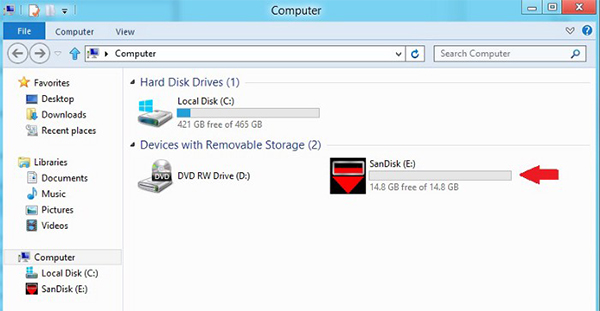

Part 3. How to Play YouTube Music in Tesla from Your Phone
If you do not have any computer at hand, two ways are available to stream online YouTube music with your phone: connecting your phone to your Tesla and mirroring the YouTube music playing in your Tesla. In this part, let's dive into the steps to play online YouTube music on Tesla with these two phone tools.
Method 1. Enjoy YouTube Music in Tesla via Bluetooth
When a data connection is available (for example, Wi-Fi or Premium Connectivity), the easiest way to play YouTube on Tesla is via Bluetooth. But you need to ensure that your device is Bluetooth-enabled firstly. The following steps will tell you how to connect your phone and Tesla.
- Navigate to the Settings app on your phone and find the Bluetooth section, then click it to check if it is toggled on.
- On your Tesla's touchscreen, tap the gray Bluetooth icon in the upper right corner, then select "Add New Device" and choose "Start Search".
- Find the name of your phone's Bluetooth and select it.
- Once you pair the two devices, launch the YouTube Music app on your phone and start playing songs, then you will hear the sounds from your Tesla's Media Player after a few seconds.
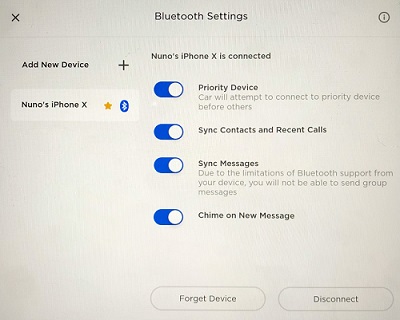
After the connection of two devices, you can use your phone hands-free to receive calls and messages while enjoying YouTube music at the same time.
Method 2. Listen to YouTube Music in Tesla via TeslaMirror App
Another way is to via a safe third-party app called TeslaMirror which is not officially supported by Tesla though. Here we should note that this app is named TeslaMirror on Android and TslaMirror on iOS.
- Install the TeslaMirror/TslaMirror app on your phone from Play Store for android and App Store for iOS.
- Connect your phone and Tesla to the same WiFi network and open the TeslaMirror/TslaMirror app on your phone.
- For Android, please tap the "Apps" button, then tap on TeslaMirror > Mirroring on your Tesla's screen. If you are an iPhone user, firstly turn on the Bluetooth and connect it to your car, then go to the TslaMirror app and click the "Start Mirroring" button.
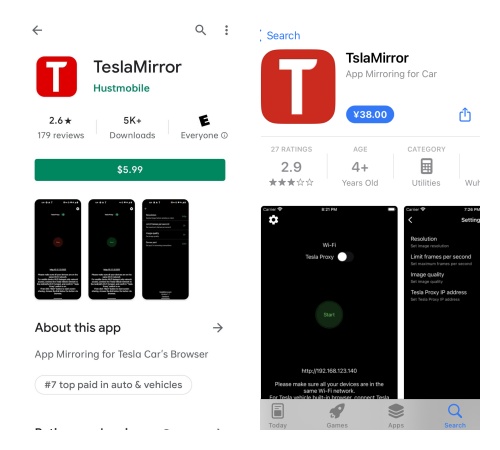
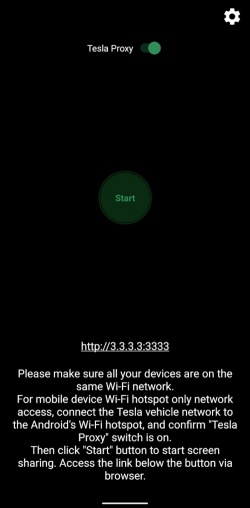
Part 4. FAQs about Playing Music in Tesla
Q1.Does Tesla have Apple Music?
A1.Yes, Tesla supports Apple Music in some models. For Model 3, Tesla has Apple Music, and other media apps like Amazon Music, Apple Podcasts, Audible, Spotify, Tidal, and TuneIn. For Model S, Tesla has Apple Music, Amazon Music and Apple Podcasts and more. If you want to play Apple Music on Tesla, you can connect your phone to car via Bluetooth, or just download Apple music to your USB Drive and transfer it to your car.
Q2.How to play music from your phone on Tesla Model Y?
A2.You can connect your phone to Tesla for music playing via Bluetooth. Firstly, enable your phone's Bluetooth, then on your Tesla's touchscreen, select Controls > Bluetooth to scan the nearby devices. Find your phone's name and select Connect, then confirm that you want to pair on your phone. Or you can download your favorite music to a USB Drive and transfer them to your Tesla Model Y with the help of ViWizard Audio Capture.
Q3.Does Tesla have Apple CarPlay or Android Auto?
A3.Unfortunately, Tesla currently does not have Apple CarPlay or Android Auto. While many people are talking about potentially adding these functionalities in the future, it doesn't seem likely that they will be available anytime soon. However, Tesla already has an extremely robust infotainment system that offers all the features of Apple CarPlay and Android Auto, and even more.
Conclusion
In this post, you can master three ultimate ways to play YouTube music on your Tesla. If you want to enjoy offline YouTube music on Tesla, we suggest you use ViWizard Audio Capture to save YouTube music to your computer locally and transfer them to your Tesla with a USB Drive. Click the "Free Trial" button to have a try right away!

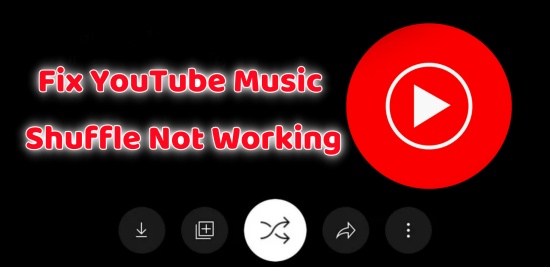

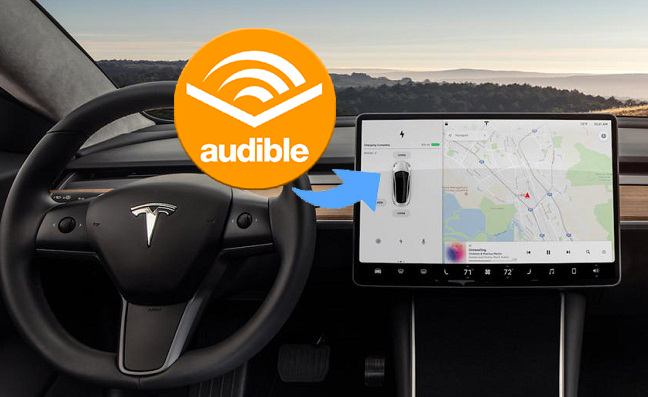
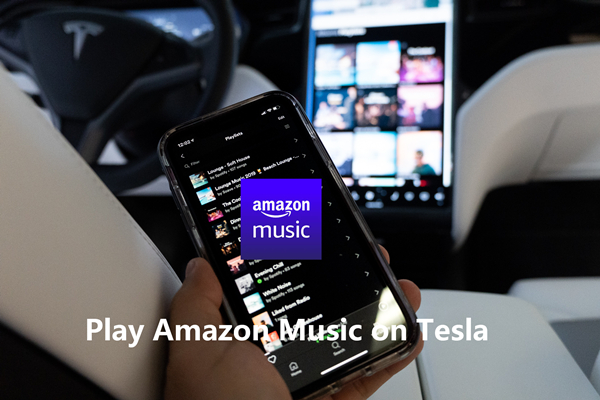

Leave a Comment (0)