
Playing YouTube music on your iPod brings the convenience of enjoying your favorite tracks offline, whether you're on a long journey or simply want a dedicated music player.
This guide provides the essential steps to make this a reality. We'll introduce ViWizard YouTube Music Converter, a powerful tool, and walk you through the process of converting, transferring, and syncing YouTube music to your iPod. By the end, your iPod will be your go-to music player, ready to deliver your music, anytime and anywhere. Let's get started!
Part 1. Can I Play YouTube Music on iPod?
iPods have long been cherished as dedicated music players, but they lack native compatibility with YouTube Music. Unlike iPhones and other devices equipped with direct internet access and streaming services, iPods are primarily designed for local music playback.
However, this limitation doesn't mean you're left without a solution to enjoy your beloved YouTube music on your iPod. By employing the essential system requirements mentioned below, you can convert and transfer your YouTube music library to various iPod models, including iPod Touch, early Nano, Classic, and Mini.
What You Need:
- An iPod Touch, Nano, Classic, or Mini
- A Windows PC or Mac
- An active internet connection
- A YouTube account
- ViWizard YouTube Music Converter
The Best Solution: ViWizard YouTube Music Converter
To bridge the gap between YouTube music and your iPod, you'll need a dependable tool capable of seamlessly converting and transferring your music. A popular and effective choice for this task is the ViWizard YouTube Music Converter.
Regardless of whether you have an active YouTube Music Premium subscription, ViWizard YouTube Music Converter empowers you to effortlessly download YouTube music. It can capture audio streams from any YouTube videos or music tracks and transform them into high-quality, lossless audio files suitable for playback on your iPod.
While iPods come with specific audio format requirements, ViWizard has you covered. It can convert YouTube playlists or songs to the appropriate format supported by your iPod, ensuring seamless playback without any compatibility issues. Once you've created a library of offline YouTube Music stored on your computer, you can easily sync these files to your iPod through Finder for Mac or iTunes for Windows PC, enabling you to enjoy your favorite tracks on the go.
Key Features of ViWizard YouTube Music Converter
Free Trial Free Trial* Security verified. 5, 481,347 people have downloaded it.
- Convert YouTube Music to MP3, WAV, FLAC, AAC, and more
- Record songs, albums, playlists, podcasts from YouTube Music
- Support splitting, merging, cutting, and editing YouTube Music
- Detect ID3 tags automatically and allow manual editing of ID3 tags
Part 2. How to Download Music from YouTube to iPod
Ready to turn this into a reality? To get started, download ViWizard YouTube Music Converter from the provided buttons for your Windows PC or Mac and proceed to install it.
Step 1Download and Install ViWizard YouTube Music Converter

After a successful installation, launch the ViWizard YouTube Music Converter. Open the built-in web browser within ViWizard YouTube Music Converter, which functions with either Chrome or Safari. Use this browser to navigate to the YouTube Music website.
Step 2Configure Output Format for iPod

In the ViWizard YouTube Music Converter interface, navigate to the "Format" settings. You can find this option for customizing the output format. Select the desired format and codec settings that are compatible with your iPod model. Commonly, MP3 is a reliable choice. Ensure your settings align with iPod's audio format requirements. Click "OK" to confirm your format selections.
Step 3Download and Convert YouTube Music for iPod

Go back to the YouTube Music website and search for the YouTube music you wish to download and convert for your iPod. Start playing the music, and ViWizard YouTube Music Converter will automatically initiate the download and conversion process. Once the song has finished playing, click the "Stop" button to end the capture process. The captured track is now ready for conversion.
Step 4Edit the Captured YouTube Music (Optional)

If you want to make any adjustments to the captured YouTube music, you can do so. Double-click on the captured track within the software to preview it. In the preview window, you have the option to trim the track to your desired length or edit the ID3 tags to include metadata. After making any desired edits, click "OK."
Step 5Convert and Save for iPod

Return to the main interface, where you'll find the captured and optionally edited YouTube music track. Click the "Convert" button to start the conversion process. ViWizard YouTube Music Converter will convert the captured YouTube music to the format you specified earlier, which is compatible with your iPod. Once the conversion is complete, click the "Save" button to store the converted music on your computer. The track will be saved both in the software's history and the destination folder you designated during the setup. This ensures easy access to your downloaded music whenever you desire, ready to be transferred to your iPod.
Part 3. How to Sync YouTube Music to iPod
After successfully converting your YouTube music for iPod compatibility, the next step is to sync it to your device. Depending on your computer's operating system, follow the appropriate instructions below:
For Mac Users (Using Finder):
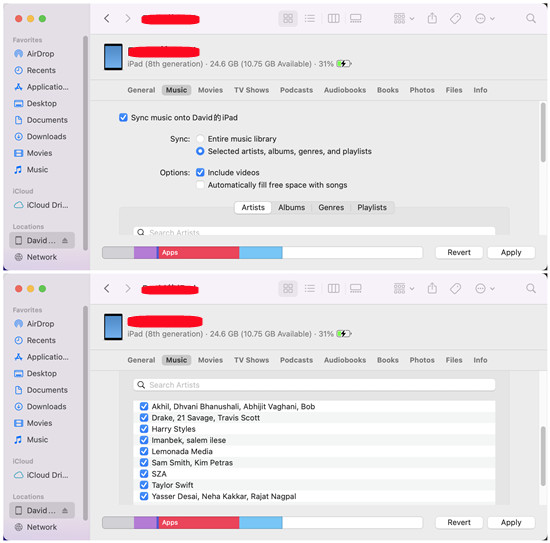
- Use a USB cable to connect your iPod to your Mac.
- Launch the Finder application, and you should see your connected iPod appear in the Finder sidebar under "Locations." Click on it to access your iPod's settings.
- Within your iPod's settings window, click on the "Music" tab. This is where you can customize your music syncing preferences.
- You have the option to sync your entire music library or specific playlists, artists, albums, or genres. Choose the one that suits your preferences.
- Check the box next to "Sync music onto [Your iPod's Name]" to enable music syncing.
- In the "Options" section, you can further refine your syncing preferences. You can choose to sync all your music or only selected items.
- Click the "Apply" button to initiate the syncing process. Your converted YouTube music will be transferred to your iPod.
For Windows PC Users (Using iTunes):
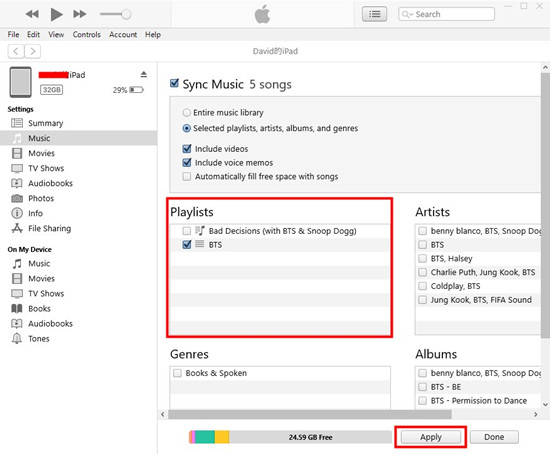
- Use a USB cable to connect your iPod to your Windows PC.
- If iTunes doesn't open automatically, launch it. If you don't have iTunes, download and install it from the official Apple website.
- If you haven't uploaded your YouTube Music files to iTunes, select "File" in the menu bar and proceed to "Add File/Folder to Library."
- In iTunes, look for your connected iPod in the top-left corner of the window. Click on your iPod's icon to access its settings.
- In the left-hand sidebar under your iPod's name, select "Music."
- Decide whether you want to sync your entire music library or specific playlists, artists, albums, or genres. You can also opt to sync only selected items.
- Click the "Apply" or "Sync" button to start the syncing process. Your converted YouTube music will be transferred to your iPod.
During the syncing process, the converted YouTube music will be copied to your iPod. Once the process is complete, safely disconnect your iPod. You can now enjoy your favorite YouTube tracks on your iPod whenever you desire, even without an internet connection. The music will be stored on your iPod, making it easily accessible for your listening pleasure.
Conclusion
Now, you have the power to create your own offline music library on your iPod, ensuring that your music is at your fingertips wherever you go. Say goodbye to interruptions and enjoy the rhythm of your choice, anytime and anywhere. If you're ready to make it happen, take the first step by downloading ViWizard YouTube Music Converter.
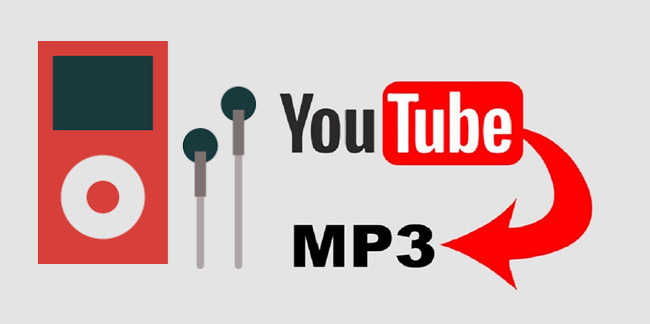
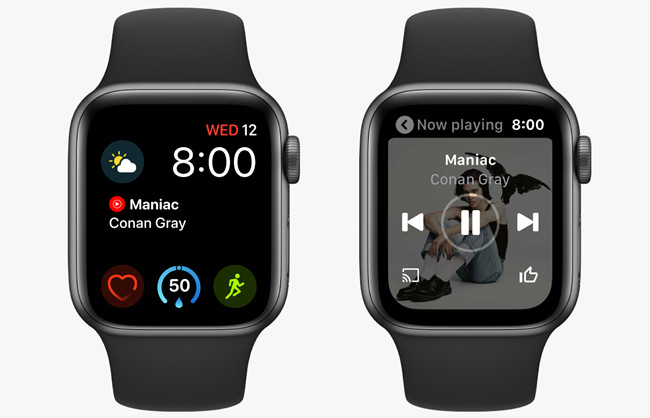
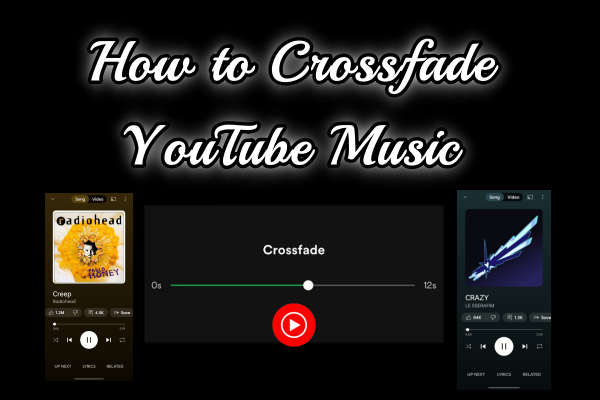
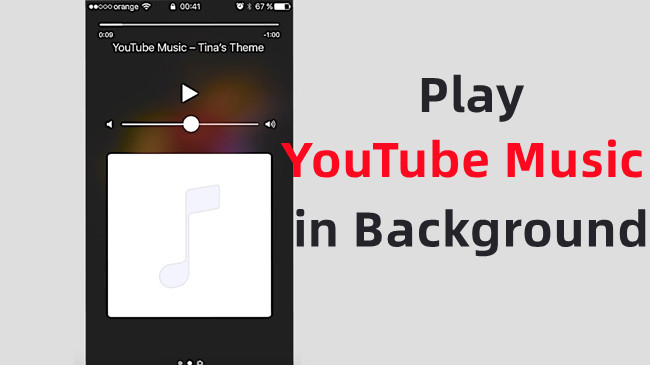


Leave a Comment (0)