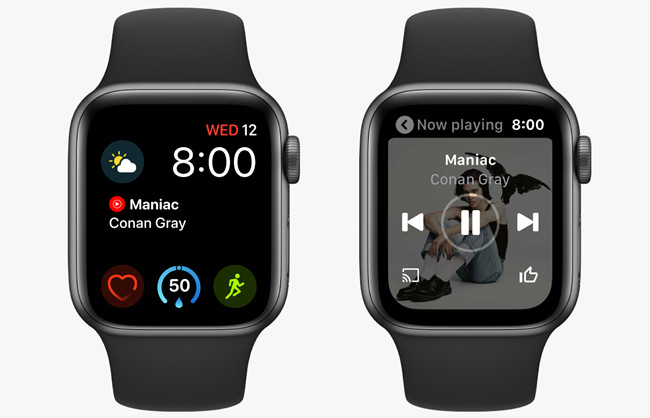
In a world filled with music, the desire to have your favorite tunes at your fingertips knows no bounds. But when it comes to Apple Watch users, the journey to enjoy the mesmerizing melodies of YouTube Music may appear a bit complex. The good news is that where there's a will, there's a way, and we're here to guide you through the process.
Playing YouTube Music on your Apple Watch might not be a built-in feature, but with the right steps, you can create your personalized listening experience. In this guide, we will show you how to make it possible and provide you with the necessary tools to achieve it.
Now, let's begin this melodic adventure by setting the stage and ensuring you have everything in place:
What You Need to Know in Normal Cases:
- You need an Apple Watch Series 3 or later and install WatchOS 7.0 or above.
- Your iPhone must be nearby for you to play music from YouTube Music on your Apple Watch.
- You can use Wi-Fi or cellular data on your iPhone to stream music via YouTube Music on your Apple Watch.
- You can't download music directly to your Apple Watch using YouTube Music, even if you have a Premium subscription.
- You might need a YouTube Music Premium for full access on your Apple Watch.
- You might need ViWizard YouTube Music Converter to download and play music on your Apple Watch without a Premium subscription.
But there's more! If you want to make the most of your YouTube Music experience and enjoy music on your Apple Watch without limitations, don't forget to download ViWizard YouTube Music Converter. This powerful tool can help you convert and transfer your music seamlessly.
Part 1. How to Install YouTube Music App on Apple Watch
Getting YouTube Music on your Apple Watch is easy and can be done using either your iPhone or directly on the watch itself. Here's how:
Option 1: Using the Watch App on Your iPhone
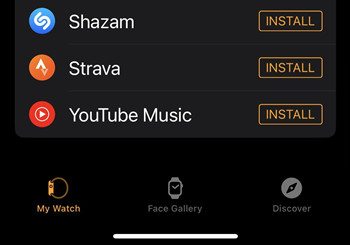
- Before you start, ensure that your Apple Watch is paired with your iPhone. This is usually done during the initial setup.
- Find and open the "Watch" app on your iPhone. It looks like a watch icon.
- Scroll down and tap on "Available Apps" or a similar section within the Watch app. You can either browse through the available apps or use the search bar to find "YouTube Music."
- Once you locate YouTube Music, tap "Get" next to the app. Your iPhone will initiate the download.
- The app will be downloaded to your Apple Watch if it's compatible with your model. It might take a moment, especially if your Apple Watch is connected to Wi-Fi.
- After the installation is complete, you can find and open YouTube Music on your Apple Watch by tapping its icon on the app grid.
Option 2: Using the App Store on Your Apple Watch
Alternatively, you can download YouTube Music directly on your Apple Watch:
- On your Apple Watch, press the Digital Crown to get to the home screen. Then, tap the "App Store" icon, which looks like a blue "A."
- You can either use the search feature or explore the available apps to locate "YouTube Music."
- When you find the app, tap "Get" to begin the download.
- You may need to confirm the download by entering your Apple ID password or using Touch ID/Face ID.
- The app will download and install on your Apple Watch. This process might take a moment.
- After the installation is complete, you can find and open YouTube Music on your Apple Watch by tapping its icon on your watch's app grid.
Now that you have YouTube Music installed on your Apple Watch, you're ready to sync your favorite playlists and enjoy your music on the go. In the next section, we'll cover how to make this happen seamlessly.
Part 2. How to Play YouTube Music on Apple Watch [with Subscriptions]
If you're a YouTube Music Premium subscriber, you're in for a seamless listening experience on your Apple Watch. With your Premium subscription, you can control playback directly from your Apple Watch, allowing you to enjoy your favorite songs and playlists while on the go. Here's how you can make the most of this feature with your iPhone:
The "Downloads" section in your Apple Watch's "Library" displays the same downloaded content as your iPhone's YouTube Music app. However, please be aware that you cannot download music for offline listening directly from your Apple Watch; your iPhone is required for this.
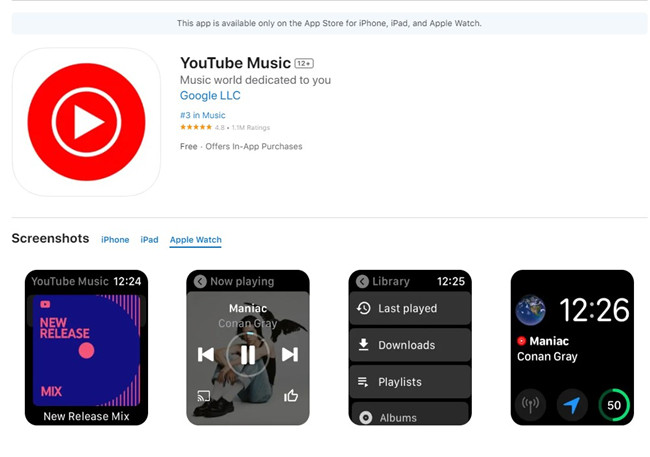
- To begin, ensure you have an active YouTube Music Premium subscription. This subscription not only removes ads but also enables Apple Watch playback control.
- Make sure your Apple Watch is paired with your iPhone. If they're not already paired, use the Apple Watch app on your iPhone to set up the connection.
- On your Apple Watch, find and open the YouTube Music app from your apps list. This gives you access to your entire YouTube Music library, including "Last played," "Downloads," "Playlists," "Songs," "Artists" and more.
- Using your Apple Watch, scroll through your library and choose the playlist or song you want to listen to. You can start playback, adjust the volume, and skip tracks directly from your watch.
- Your iPhone, which should be nearby, acts as the source for streaming the music. Your Apple Watch functions as a remote control, allowing you to manage your music effortlessly.
Part 3. How to Download and Play YouTube Music onto Apple Watch [without Premium]
YouTube Music provides an extensive library of songs and playlists, but it does have limitations when it comes to downloading music for offline listening on your Apple Watch, even for Premium subscribers. However, there's a solution that caters to both Premium users and those who enjoy the free tier, allowing you to enjoy your favorite tunes even without a constant internet connection.
The Best Solution: ViWizard YouTube Music Converter
ViWizard YouTube Music Converter is a versatile tool that empowers everyone to convert their YouTube music library into compatible audio formats, such as MP3, which can be easily transferred to your Apple Watch.
ViWizard features an autoamtic track detection system, simplifying the process of organizing your music. It also allows you to edit ID3 tags, ensuring that your downloaded music is neatly organized on your computer. This organization and convenience extend to your Apple Watch, giving you the ability to access your music wherever and whenever you want, even without your iPhone nearby.
ViWizard is not limited to YouTube Music; it can also work with various music streaming services like Spotify, Tidal, Bandcamp, and more. With ViWizard at your disposal, you can create a personal offline music collection on your Apple Watch, ensuring you always have access to your favorite tracks, regardless of your internet connection status.
Key Features of ViWizard YouTube Music Converter
Free Trial Free Trial* Security verified. 5, 481,347 people have downloaded it.
- Convert YouTube Music to MP3, WAV, FLAC, AAC, and more
- Record songs, albums, playlists, podcasts from YouTube Music
- Support splitting, merging, cutting, and editing YouTube Music
- Detect ID3 tags automatically and allow manual editing of ID3 tags
To enjoy your favorite YouTube Music tracks on your Apple Watch, you'll need to download and convert them to a compatible format, such as MP3, using ViWizard Audio Capture for downloading YouTube Music. Follow these steps to make it happen:
Step 1Download and Install ViWizard Audio Capture
Begin by downloading ViWizard Audio Capture from the provided links and installing it on your computer. Once the installation is complete, open the software. Using the built-in web browser within ViWizard Audio Capture, navigate to the YouTube Music website.

Step 2Configure Output Format
Within the ViWizard Audio Capture interface, you can customize the format of your downloaded YouTube Music. Click on the "Format" button to adjust format and codec settings. Make your selections and confirm the changes.

Step 3Capture YouTube Music and Convert to MP3
Go to the YouTube Music website, and find the song you want to convert to MP3 and start playing it. The software will automatically capture the audio as it plays. When the song ends, click "Stop" to halt the capture. The captured track is now ready for conversion to MP3.

Step 4Preview and Edit the Captured YouTube Music
In the Capture list, double-click the captured YouTube Music track to preview it. You can trim the track or modify the ID3 tags within the preview window. After editing, click "OK."

Step 5Convert and Save as MP3
Return to the Capture list, where you'll find the edited track. Click "Convert" to convert the captured YouTube Music to MP3 format. Once the conversion is complete, click "Save" to store the MP3 track on your computer. It will be saved in both the History window and the destination folder you've specified, ensuring easy access to your downloaded music.

Step 6Transfer YouTube Music to Apple Watch
After converting your YouTube Music tracks to MP3, you're ready to transfer them to your Apple Watch for offline listening. Here's how to do it:
- Ensure your Apple Watch is charged and connected to your iPhone.
- Open the Apple Watch app on your iPhone.
- In the "My Watch" tab, scroll down and select "Music."
- Tap "Add Music" to choose the MP3 tracks you want to transfer to your Apple Watch.
- Confirm your selection and wait for the transfer process to complete. The time this takes depends on the number and size of the tracks.
Once the transfer is finished, you'll be able to access your downloaded YouTube Music on your Apple Watch, even without your iPhone nearby.
Conclusion
By following this guide, you've learned how to download your favorite tunes and enjoy them, even when you're offline. We hope this experience enhances your music enjoyment on the go. If you found this guide helpful and want to take your music experience to the next level, don't forget to download ViWizard YouTube Music Converter.
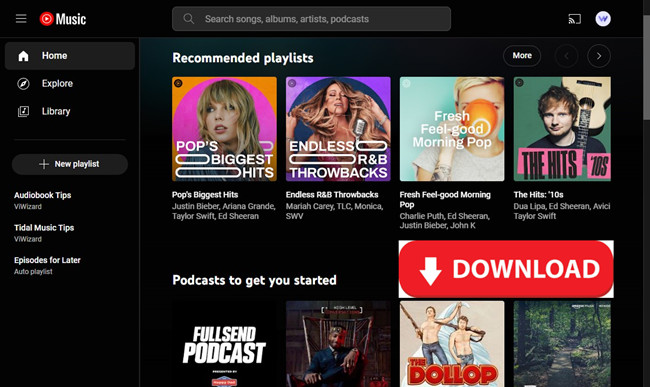
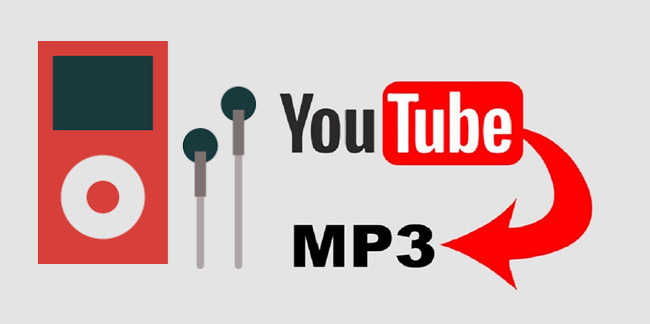
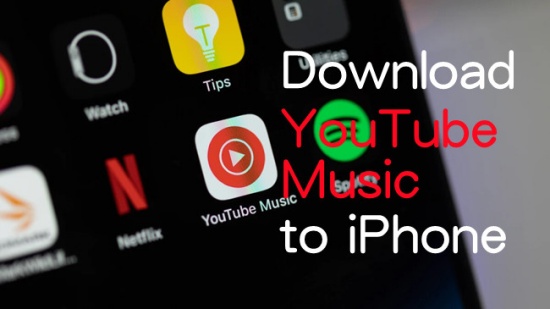
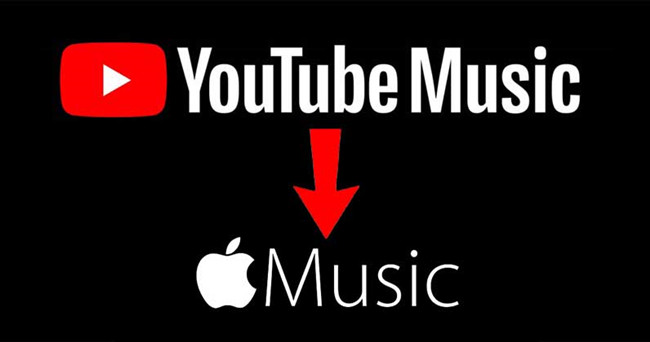


Leave a Comment (0)