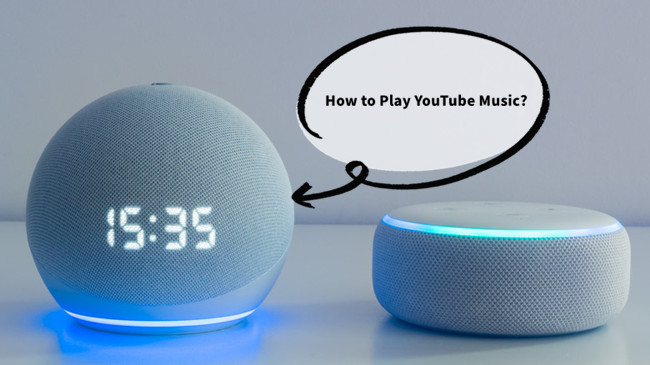
For users of YouTube Music, the frustration of its limited integration with Alexa has been a common challenge. While platforms like Spotify and Apple Music seamlessly sync with Alexa, YouTube Music requires a different approach.
In this guide, we'll navigate the intricacies of linking YouTube Music to Alexa by harnessing the capabilities of ViWizard YouTube Music Converter, Plex, and Alexa. By the end, you'll not only have overcome the limitations posed by the lack of native integration but also discovered a seamless and effective method to enjoy your curated YouTube Music library with the convenience of voice commands through Alexa.
Part 1. Why Won't YouTube Music Link to Alexa?
Many users have faced the frustration of YouTube Music lacking seamless integration with Alexa, unlike other popular music services like Spotify, Tidal, and Apple Music. In the absence of a straightforward direct integration option, a pragmatic solution arises: uploading your YouTube Music library to Plex.
Plex, acting as a versatile media server, provides a conduit for organizing and streaming your music seamlessly, including content from YouTube Music. By accessing the Plex Media Player and logging into your Plex account, you can effortlessly incorporate your YouTube Music into your music library. With just a few clicks, you can enable the Plex skill on Alexa, granting you the ability to control your YouTube Music with voice commands. This workaround proves to be a convenient alternative, sidestepping the need for a direct integration that YouTube Music lacks.
The Solution: ViWizard YouTube Music Converter
Enter ViWizard YouTube Music Converter, a dynamic solution designed for both Premium and free users. This tool empowers users to overcome the limitations posed by YouTube Music's non-native integration with Alexa. It facilitates the conversion of your preferred YouTube Music content into compatible formats for Plex, and subsequently, Alexa playback. This seamless transformation ensures that your entire YouTube Music library becomes readily accessible and controllable through your Alexa-enabled devices.
Part 2. How to Download YouTube Music for Alexa Playback
ViWizard is not limited to YouTube Music – it extends its capabilities to capture music or video content from YouTube. Whether it's a song, playlist, or video you wish to save, ViWizard has you covered. ViWizard offers flexibility by allowing users to choose from various output formats, including MP3, M4A, M4B, WAV, AAC, or FLAC. This ensures compatibility with a wide range of devices and applications.
Navigating ViWizard is user-friendly. Simply locate the music or video content on YouTube that you want to capture, and the tool takes care of the rest. ViWizard streamlines the process with bulk conversion capabilities. Hit play, and ViWizard efficiently converts multiple tracks to your preferred format, saving you time and effort.
One of ViWizard's standout features is its commitment to maintaining lossless audio quality throughout the conversion process. This ensures that the music you download retains its original fidelity, delivering a premium listening experience. It ensures that the converted tracks play seamlessly on your Alexa-enabled devices. This means you can enjoy your YouTube Music library on Alexa without compromising on audio quality.
Key Features of ViWizard YouTube Music Converter
Free Trial Free Trial* Security verified. 5, 481,347 people have downloaded it.
- Convert YouTube Music to MP3, WAV, FLAC, AAC, and more
- Record songs, albums, playlists, podcasts from YouTube Music
- Support splitting, merging, cutting, and editing YouTube Music
- Detect ID3 tags automatically and allow manual editing of ID3 tags
Step 1Launch ViWizard YouTube Music Converter for Alexa Playback

Open ViWizard YouTube Music Converter on your computer. This powerful tool will enable you to seamlessly download your favorite YouTube Music tracks, preparing them for playback on Alexa. Ensure your web browser is visible within ViWizard YouTube Music Converter. Use this browser to navigate to music.youtube.com.
Step 2Configure Output Parameters for Alexa-Compatible Download

Within ViWizard YouTube Music Converter, click the "Format" button located at the bottom-right corner to tailor your audio settings for optimal Alexa playback. Customize the format, channel, codec, sample rate, and bit rate according to your preferences. Once you've made your selections, click "OK" to save the settings.
Step 3Initiate Conversion and Download Process for Alexa

Return to your computer's browser and access your YouTube Music library. ViWizard YouTube Music Converter will be your reliable companion in converting and downloading these tracks. Play the music you want to download, and ViWizard will immediately begin capturing the audio for the download, ensuring compatibility with Alexa.
Step 4Optional Editing of Your Downloaded Tracks

After capturing and downloading the music, you have the flexibility to click the "Edit" button for each track within ViWizard YouTube Music Converter. This feature allows you to split or merge different tracks and even combine multiple songs into one if desired. Additionally, you can manage the ID3 tags of the downloaded audio tracks for easier organization on Alexa.
Step 5Save Your Downloaded YouTube Music for Alexa Playback

Click the "Save" button within ViWizard YouTube Music Converter to export the downloaded tracks to a designated folder on your computer. Access the downloaded audio files conveniently using the "Search" button in the History icon at the bottom of the window. This feature makes it easy to browse through all the converted and downloaded YouTube Music tracks, ensuring a smooth transition to Alexa playback.
Part 3. How to Put YouTube Music on Alexa
Now that you've successfully downloaded and converted your favorite YouTube Music tracks using ViWizard YouTube Music Converter, let's seamlessly integrate them with Plex for a flawless Alexa playback experience. Follow these steps:
Step 1Add YouTube Music to Plex Media Player
- Launch Plex Media Player on your computer, ensuring it's connected to the same network as your Alexa-enabled device.
- Navigate to your Plex library within the Plex Media Player interface.
- Locate the folder where ViWizard YouTube Music Converter saved your downloaded tracks. Drag and drop the YouTube Music files into your Plex library, ensuring they are properly recognized and categorized.
- Organize your YouTube Music files into playlists or categories to enhance accessibility.
Step 2Install Plex Skill on Alexa
Within Plex, go to Settings and navigate to the Remote Access page. Enable Remote Access to ensure seamless connectivity with Alexa.
- After enabling Remote Access, enable the Plex skill for Alexa. You can either download it from the official Plex website or navigate to the "Skills & Games" section within the Alexa app.
- Sign in to your Plex account that you use with the Plex Server app and tap "Authorize" to complete the setup.
- With your Echo device, say "Alexa, ask Plex to change my server." This ensures that your Alexa device is synced with your Plex server, allowing seamless access to your music library.
Step 3Enable Plex Skill on Alexa
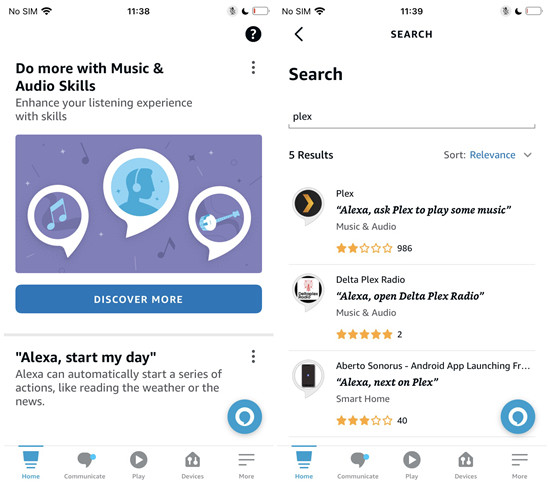
- Launch the Alexa app on your smartphone or tablet.
- Navigate to the "Skills & Games" section within the Alexa app.
- Use the search function to find the Plex skill within the Alexa Skills Store.
- Click on the Plex skill and follow the on-screen instructions to enable it on your Alexa device. Ensure you're signed in with the same account used for Plex.
- Complete the setup by linking your Plex account with Alexa. This establishes a seamless connection between Plex and Alexa, allowing for easy access to your media.
Step 4Play YouTube Music with Plex Skill on Alexa
- Use the wake word to activate Alexa on your device. For example, say "Alexa."
- Issue a natural voice command to Alexa. Here are some examples:
- "Alexa, ask Plex to play music by [artist name]."
- "Alexa, tell Plex to play the album [album name]."
- "Alexa, ask Plex to play the song [song name]."
- "Alexa, ask Plex what I should listen to."
- "Alexa, tell Plex to play some music."
- "Alexa, ask Plex to throw down some phat beats."
Conclusion
By leveraging the power of ViWizard YouTube Music Converter, Plex, and Alexa, you've successfully bridged the gap between YouTube Music and your Alexa-enabled devices. Now, you can enjoy the convenience of asking Alexa to play specific artists, albums, or songs from your YouTube Music collection, all thanks to the seamless integration facilitated by ViWizard YouTube Music Converter.
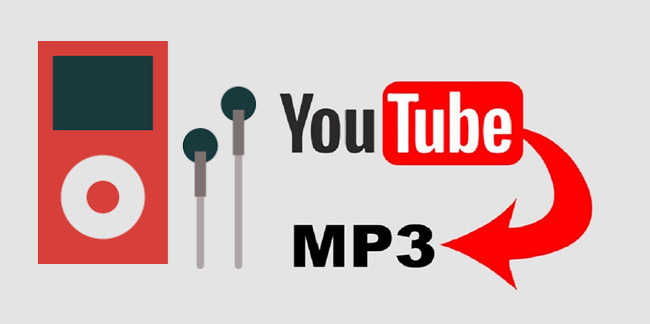
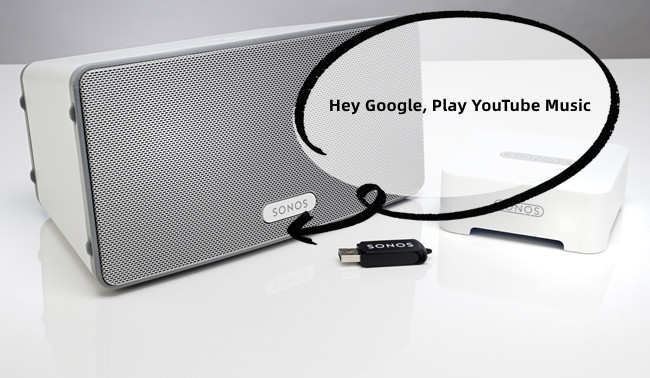
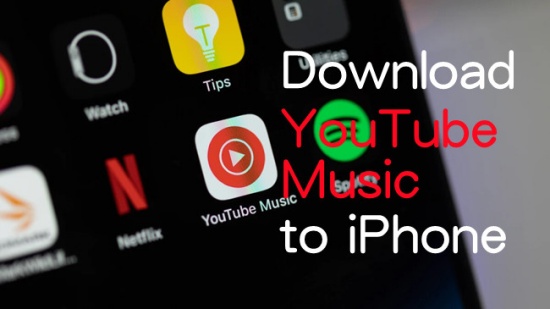
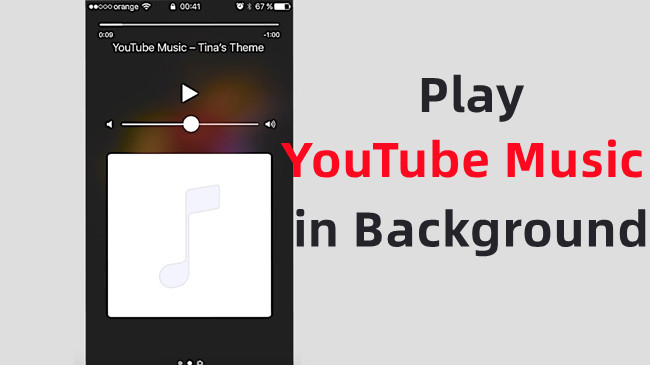
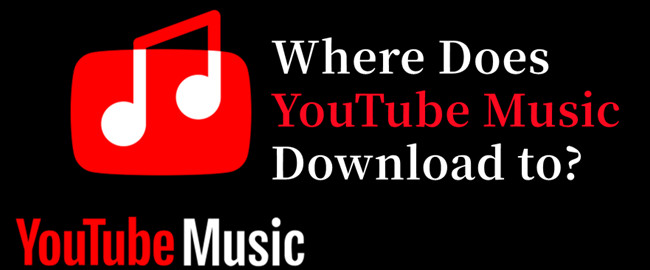

Leave a Comment (0)