
Since a long driving may bring tiredness and boredom, many people choose to sing along with some songs to elevate themselves, such as YouTube Music. As a renowned streaming platform, YouTube Music boasts an extensive catalog exceeding 100 million songs from a myriad of artists. It enables users to tune into the newest pop tunes, maintain a close connection with beloved musicians, and indulge in fresh musical discoveries tailored to their preferences.
Part 1. Can I Play YouTube Music in My Car?
Then you may ask: Can I play YouTube Music in my car? Certainly. Just using a USB cable to connect your phone to the car, or if you do not have any cables at hand, you can also cast YouTube Music to display screen by connecting the Bluetooth. However, according to the YouTube Music service, every tracks won't be downloaded due to the DRM encryption, whether you have the subscription or not. If you are longing for offline listening with a free account, ViWizard YouTube Music Converter is a great choice.
Integrating downloading music, converting music formats, editing tracks into one, ViWizard YouTube Music Converter is a powerful tool for YouTube Music Free and Premium users. Not only it allows downloading tracks and keep them forever, but also provides personalized settings with ID3 tags edition and a flexible format conversion, such as MP3 and WAV.
Key Features of ViWizard YouTube Music Converter
Free Trial Free Trial* Security verified. 5, 481,347 people have downloaded it.
- Convert YouTube Music to MP3, WAV, FLAC, AAC, and more
- Record songs, albums, playlists, podcasts from YouTube Music
- Support splitting, merging, cutting, and editing YouTube Music
- Detect ID3 tags automatically and allow manual editing of ID3 tags
In the following parts, several approaches to play YouTube Music in car will be introduced one by one.
Part 2. How to Play YouTube Music in Car
Just now, we have talked about some common ways to play YouTube Music in car, next let's figure out more efficient ways in detail:
-
USB Cable Connection

It's often the prior and easiest choice to use a USB cable to the connection to a car. Follow these steps to play YouTube Music via USB cable:
- Find the built-in USB port, then attach the one end of a USB cable to your phone and plug the other end into the designated USB port.
- Verify the connection between your phone and car by checking for any notifications on the car's display screen.
- Launch the app in your phone and play the music you like.
- Set a comfortable volume that suits for in-car listening.

This approach keeps superior audio quality without any loss of information. However, it is particularly used on the old devices. An aux input will be more universal and available on most smartphones, tablets, CD players and some music instruments.
-
AUX Cable Connection

- Ensure you have an AUX audio cable compatible with your device.
- Plug one end of the AUX cable into the headphone jack of your smartphone, MP3 player, or other audio source, and the other end into your car's AUX input port.
- Switch the input source to AUX mode on your car's audio unit.
- Play YouTube Music on your audio source, and the music will play through your car's speakers.
The chief benefit of an aux input is that it's widely used. Yet, aux cords are easy to be worn out with inferior sound quality. Also, what to do if you are not accessible to a cable? Bluetooth comes in handy at times.
-
Bluetooth Connection

- Turn on the Bluetooth on your smartphone, tablet or laptop.
- Identify your smartphone's Bluetooth and pair it with your car's navigation system (or in-car Bluetooth device). Usually, a pairing code is required, but modern devices often pair automatically.
- Once connected, open the YouTube Music app, select, and play your favorite music. The music will wirelessly transmit through Bluetooth to your car's audio system.
By this easy and wireless operation, one can enjoy music at a relatively shorter time, but this may drain your phone's battery and degrade the sound quality.
-
By Apple CarPlay

If you use an iPhone, set up CarPlay by connecting your iPhone to your vehicle is a good choice.
- Before start your car, make sure you Siri is operational and confirm that your car supports CarPlay functionality.
- Connecting iPhone to the vehicle by using a USB cable.
- Tap on your iPhone settings, find and click the "General > CarPlay" in order, and search for your vehicle name and click it.
- Click "Customize", then locate and add the “YouTube Music" app in the application list.
- After your car display screen shows the app, you are free to ask Siri to play YouTube Music tracks you like.
Note: if your car is equipped with both wireless and USB CarPlay capabilities, connect your iPhone to the car's USB port for the first time, the next time you connect your iPhone to the CarPlay, you will be hinted to connect wirelessly.
-
Via Android Auto
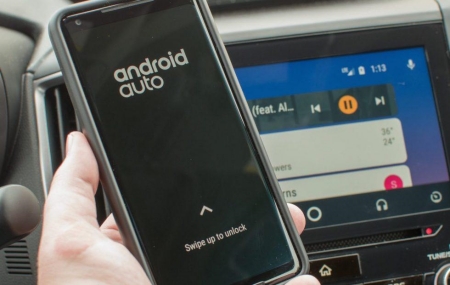
If you are an Android user, you have to get the Android Auto app.
- Download the Android Auto app from the Google Play store and then start it on your device.
- Click the “Smartphone Connection" button, and pair your phone with the vehicle by tap on "Connect New Device".
- Once you see the “Android Auto" icon in the screen, click the "YT Music" and start playing music you like.
Unfortunately, all the ways above require a premium subscription. Here we provide ViWizard YouTube Music Converter for you without any payment.
Part 3. How to Transfer YouTube Music to USB Drive for Offline Listening
The best and safest way to listen to offline YouTube Music songs in car is to transfer them into a USB drive and plug it to the vehicle. At a fast speed, ViWizard YouTube Music Converter is dedicated to capture and transfer the encrypted tracks into other devices, such as USB drive and MP3 player, with the original sound quality. Follow easy steps below to complete the transfer:
Step 1Download ViWizard YouTube Music Converter and Start the Target Program
Install ViWizard YouTube Music Converter and click the select/add an app tab to choose the program in which you are going to login the YouTube Music. Hit the plus icon and drag and drop the application into the main interface if your desirable app is not included in the list.

Step 2Set Output Parameters for Preparation of Recording
Tap the format bar in the lower left corner, navigate and reset specific parameters, such as bit rate and sample rate for the YouTube Music songs you want. Then start recording.

Step 3Make Edition and Save the Downloads
Once recording completed, click the “edit" icon to trim, cut or, merge the tracks as you like. Then, hit the “save" button to keep the songs on your local storage.
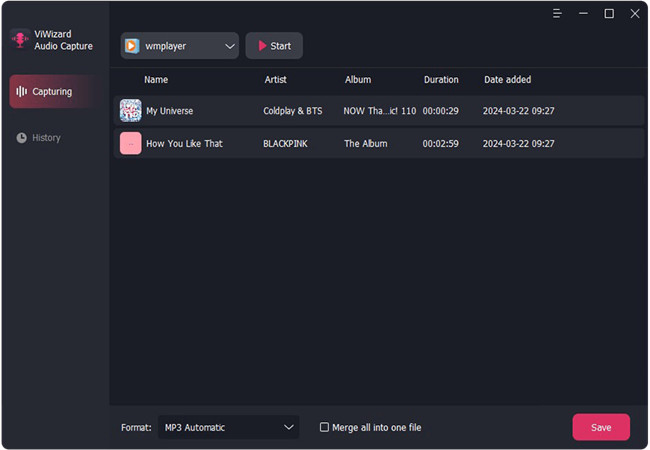
Step 4Transfer YouTube Music into your USB Drive and Insert it into the Car
Plug your USB drive in your computer for connection, navigate the downloaded YouTube Music files in the local folder, then drag and drop these files into the USB drive. After detaching the USB drive and insert it into the USB port in your car, all you have to do is to enjoy the music in your car as you like.

Conclusion
As listening to music when driving has become a trend, following the various options above helps you enjoy YouTube Music more easily. If you cannot fully believe these ways, give ViWizard YouTube Music Converter a chance and have a try. Within a few minutes, you are accessible to millions of music in your car in security.

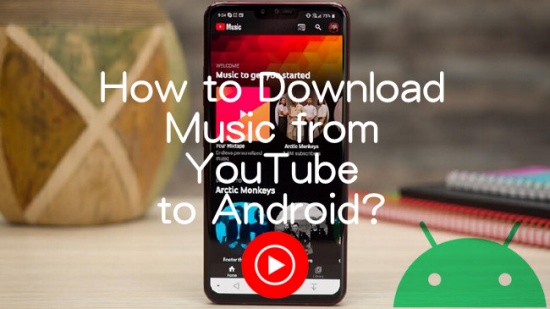
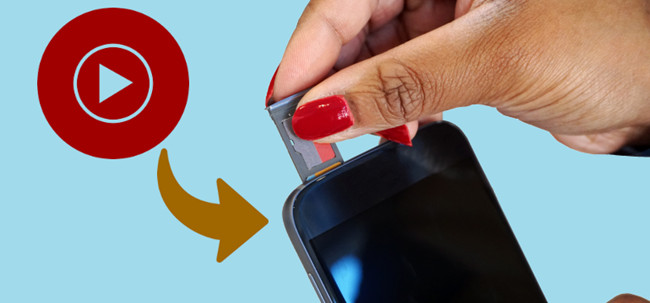
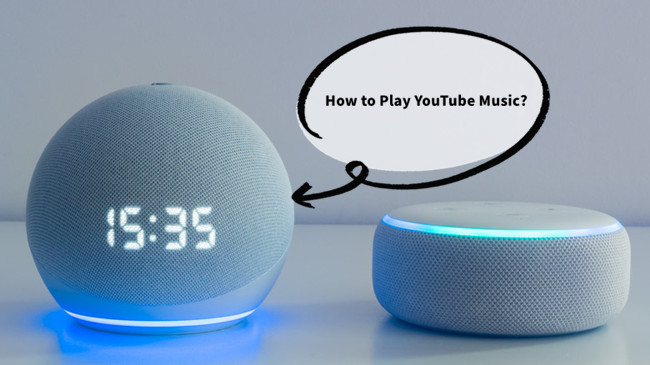
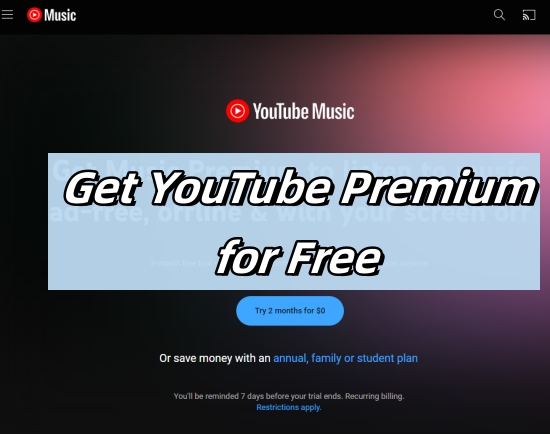


Leave a Comment (0)