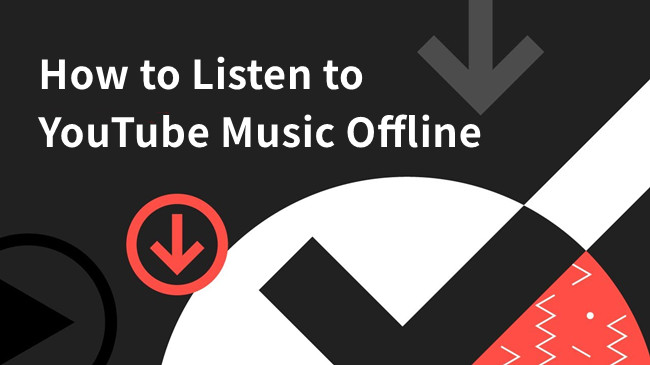
Listening to music offline has grown in popularity among YouTube Music enthusiasts. YouTube now offers an offline feature that enables you to save your favorite music and video content from the platform to your library for downloading. When it comes to your listening experience, this option allows you to save on mobile data usage by downloading your music library instead of streaming it online. Additionally, when you listen to music offline, you can enjoy an uninterrupted music experience, free from the ads that often accompany online streaming.
This guide will walk you through the steps to make offline YouTube music listening a reality. It's all about convenience and saving your data, so let's dive right in.
Part 1. Does YouTube Music Work Offline?
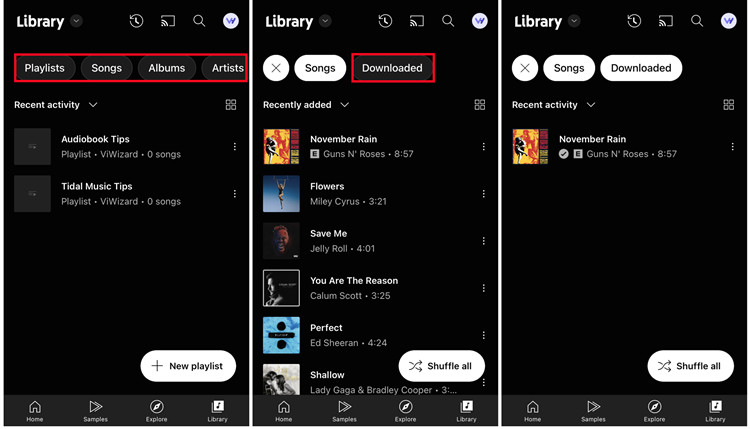
Can You Listen to YouTube Music Offline?
So, the burning question arises: "Can you listen to YouTube Music offline?" The answer is a definitive yes, provided you are a YouTube Premium member. YouTube provides two primary service tiers: YouTube Premium and YouTube Free. The significant distinction between these two options lies in the array of Premium benefits, which includes the offline listening experience. With a YouTube Premium subscription, you gain the capability to download both videos and music for offline enjoyment on your mobile devices.
Can You Listen to YouTube Music Offline without Premium?
For those who wish to enjoy offline music without a YouTube Premium subscription, the free tier of YouTube allows you to stream audio content. However, YouTube lacks dedicated desktop applications, which can make offline music listening on your computers a bit challenging, even with a Premium subscription. But fret not, as there's a robust solution accessible to all, irrespective of your subscription status, enabling you to download music from YouTube and relish it offline.
The Solution: ViWizard YouTube Music Converter
ViWizard YouTube Music Converter is a versatile and powerful tool designed to meet the demand for offline music listening on YouTube. While YouTube Premium offers an official method for downloading content for offline enjoyment, it may not be the perfect choice for every user. That's where ViWizard YouTube Music Converter steps in, offering a flexible solution that caters to your needs, regardless of your subscription status.
Part 2. How to Download and Listen to YouTube Music Offline on Desktop
ViWizard YouTube Music Converter, with its specialized YouTube music downloading capabilities and ad-removal features, empowers you to convert songs, playlists, albums, artists, podcasts, and videos into various audio formats, such as MP3, all playable on your preferred devices. The process is remarkably straightforward: just bring your music library, hit play on your cherished tracks, and let ViWizard take charge. It seamlessly captures and saves your music in batch mode.
Once the conversion to lossless-quality audio is complete, enjoying your music offline is a hassle-free experience. With all the vital metadata retained, transferring your downloads to your phone's music library becomes effortless, ensuring a permanent backup of your treasured tracks.
Key Features of ViWizard YouTube Music Converter
Free Trial Free Trial* Security verified. 5, 481,347 people have downloaded it.
- Convert YouTube Music to MP3, WAV, FLAC, AAC, and more
- Record songs, albums, playlists, podcasts from YouTube Music
- Support splitting, merging, cutting, and editing YouTube Music
- Detect ID3 tags automatically and allow manual editing of ID3 tags
In the subsequent sections of this guide, we will guide you through the steps to utilize ViWizard YouTube Music Converter effectively. You'll soon find yourself relishing your favorite YouTube music offline, with ease and complete control over your music collection.
How to Download YouTube Music on Windows/Mac for Offline Listening:
Step 1Download and Install ViWizard YouTube Music Converter

Start by downloading and installing ViWizard YouTube Music Converter on your computer from the provided links. Once the installation is complete, launch the software. In the main interface of ViWizard YouTube Music Converter, you'll find a range of options. Click on the browser icon to open the built-in web browser, which operates similarly to a standard web browser. Use this browser to access the YouTube Music website.
Step 2Configure Output Format

If you want to customize the format of your downloaded YouTube Music, locate and click on the "Format" button within ViWizard YouTube Music Converter. Here, you can adjust format and codec settings to suit your preferences. Once you've made your selections, confirm your changes by clicking "OK."
Step 3Download YouTube Music for Offline Listening

While on the YouTube Music website, search for the song or playlist you wish to download for offline listening. Start playing the music, and ViWizard YouTube Music Converter will automatically begin capturing the audio. When the music finishes playing, click the "Stop" button to cease the capture process. The downloaded track will be visible in the Downloaded list.
Step 4Preview and Edit the Downloaded YouTube Music

In the Downloaded list, double-click on the downloaded YouTube Music track to preview it. In the preview window, you can trim the track to your desired length or modify the metadata, including titles, artists, and more. After you've made any necessary edits, click "OK" to confirm.
Step 5Save the Downloaded YouTube Music for Offline Listening

Return to the Downloaded list, where you'll find the edited track. Click the "Save" button to store the downloaded YouTube Music on your computer. The track will be saved in the destination folder you've specified, ensuring easy access to your downloaded music whenever you want to listen to it offline.
Part 3. How to Transfer and Listen to YouTube Music Offline on Mobile
Now that you've successfully downloaded YouTube music using ViWizard YouTube Music Converter, you can easily transfer the captured tracks to your iOS or Android device for offline listening. Here's how you can do it:
For iOS (iPhone or iPad):

- Connect your iOS device to your computer using a USB cable.
- Launch iTunes on your computer. If you're using macOS Catalina or later, open the Finder.
- In iTunes or Finder, select your device when it appears.
- Navigate to the "Music" section in your device's settings.
- Check the option to "Sync Music" and select the playlist or folder where you've saved the ViWizard-captured YouTube music.
- Click the "Apply" or "Sync" button to transfer the music to your iOS device.
For Android:
- Connect your Android device to your computer using a USB cable.
- On your Android device, swipe down the notification panel, and select the "File Transfer" or "File Transfer (MTP)" option.
- Open the folder on your computer where the ViWizard-captured YouTube music is saved.
- Copy the music files.
- Open the "Music" folder on your Android device.
- Paste the copied music files into the "Music" folder on your Android device.
- Depending on your music player app, you may need to refresh your music library for the new songs to appear.
Once you've transferred the captured YouTube music to your mobile device, you can enjoy it offline at your convenience.
Part 4. How to Download and Listen to YouTube Music Offline on Mobile
If you are a YouTube Premium member, downloading your favorite YouTube Music for offline use is a straightforward process that empowers you to enjoy your downloads without requiring an internet connection.
How to Download YouTube Music on iOS/Android for Offline Listening:
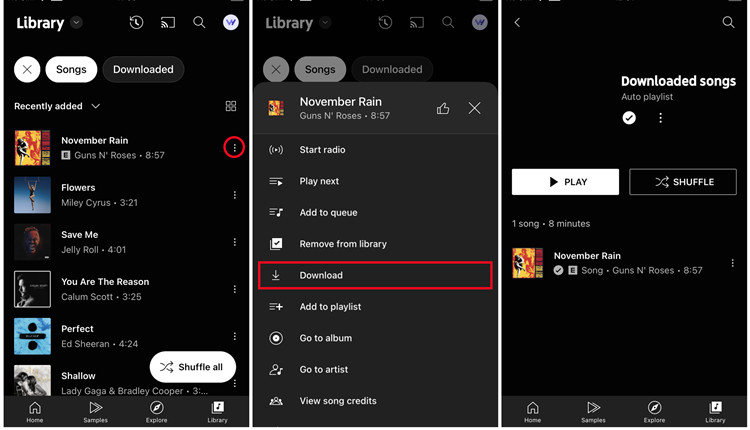
- Open the YouTube Music app on your mobile device and ensure that you are signed in to your Premium account.
- Confirm that the music you wish to download for offline listening is saved to your library. If not, navigate to the "Explore" tab at the bottom of the screen and search for the desired song, playlist, or album.
- Once the music is saved to your library, locate the download button. For a playlist or album, it's typically found below the content. For individual songs, tap on the three vertical dots icon (More) next to the song, and select "Download."
- The selected music will be downloaded to your device, making it available for offline listening.
- To access your downloaded music, tap on your profile picture in the top right corner of the app, and select "Downloads."
- Under the "Downloads" section, you will find all the music you've downloaded, ready for you to enjoy without the need for an internet connection.
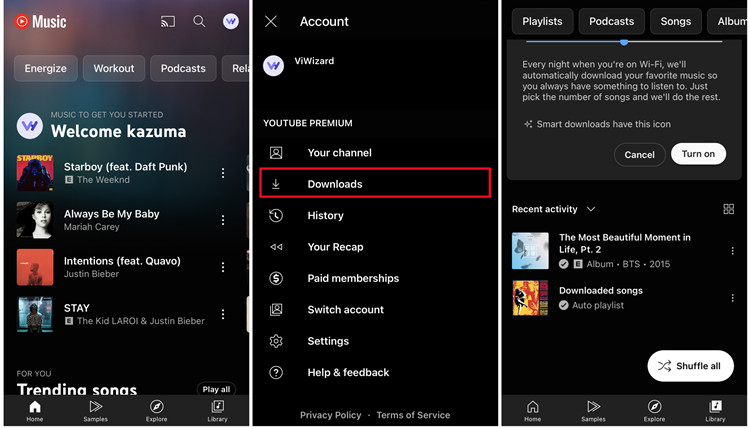
By following these steps, YouTube Premium members can conveniently download and enjoy their favorite YouTube Music offline on both iOS and Android devices, ensuring uninterrupted listening, even when connectivity is limited or unavailable.
Conclusion
In conclusion, we've explored the various ways to download and enjoy YouTube music offline. Whether you opt for YouTube Premium for an official and ad-free experience, or choose the versatility of ViWizard YouTube Music Converter for greater control, both methods offer you the freedom to savor your favorite music without an internet connection.

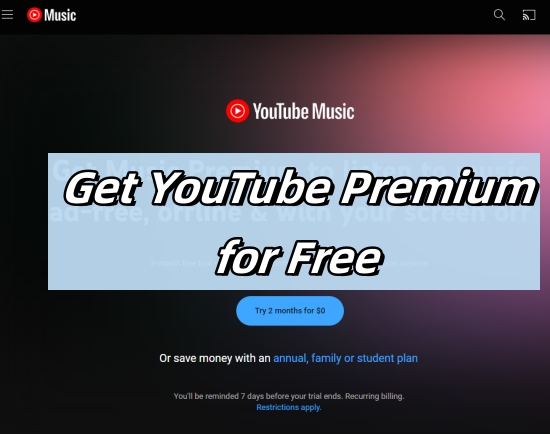
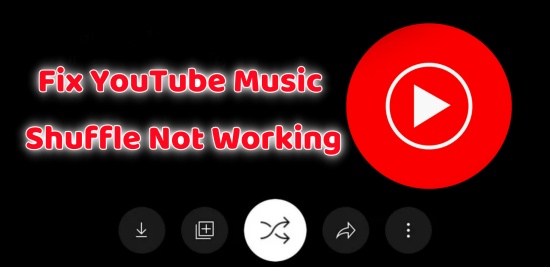
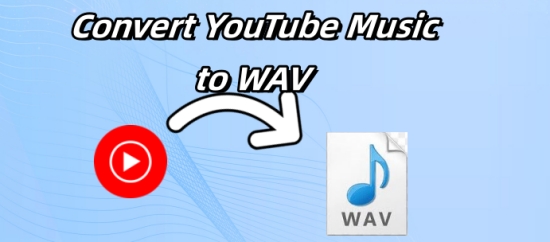


Leave a Comment (0)