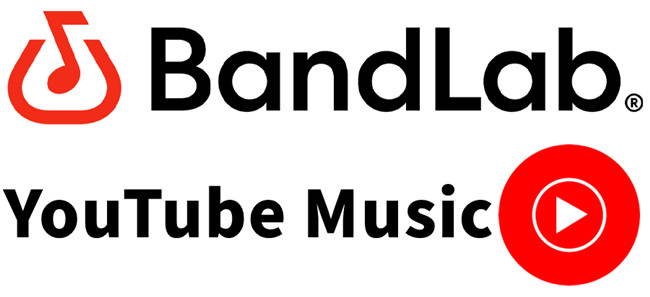
As a musician or creator, tapping into the vast reservoir of music on YouTube and seamlessly weaving it into your BandLab projects can significantly elevate your creative output. Whether you're seeking inspiration from trending tracks or looking to incorporate unique sounds into your compositions, this guide unveils the key to a harmonious synthesis between two influential platforms.
Before diving into the step-by-step process, it's essential to ensure you have the right tools at your disposal. Our go-to tool for this endeavor is the ViWizard YouTube Music Converter. This versatile converter acts as the linchpin, enabling you to seamlessly capture and convert YouTube music for optimal integration into your BandLab projects.
Part 1. Can I Use Music from YouTube to BandLab?
Musicians and creators frequently ponder the feasibility of importing music from YouTube into BandLab. While BandLab stands out as an excellent platform for collaborative music creation, challenges arise when attempting to directly import music from YouTube, mainly due to compatibility issues and varying file formats between the two platforms.
YouTube primarily employs video formats, whereas BandLab, with its focus on music, may have restrictions on the types of files it supports. If you seek to seamlessly import music from YouTube to your BandLab projects, you must convert them into MP3, M4A, or WAV formats.
Tool Required: ViWizard YouTube Music Converter
To overcome these limitations and facilitate the smooth transfer of music from YouTube to BandLab, an essential tool comes into play: the ViWizard YouTube Music Converter. This versatile converter not only removes digital rights management but also captures audio from both music and video content available on YouTube in its entirety. ViWizard offers a range of editing tools to maintain the original audio quality and trim unwanted portions, making it tailor-fit for your BandLab projects.
ViWizard boasts a user-friendly interface, ensuring that the conversion process is straightforward. Simply open the ViWizard program, configure your preferred settings, navigate to the official YouTube or YT Music website, play the desired music or video, and ViWizard seamlessly initiates the conversion process.
Whether you're a free user or a Premium subscriber, ViWizard enables you to capture entire playlists or individual audio tracks from YouTube videos, converting them into various compatible formats such as MP3, M4A, WAV, AAC, or FLAC. This allows you to effortlessly build a personalized offline library that can be seamlessly imported into your BandLab projects.
Note: Ensure that the music you capture from YouTube and import into BandLab is strictly for personal use. Respect copyright laws and terms of service on both platforms to avoid legal issues.
Key Features of ViWizard YouTube Music Converter
Free Trial Free Trial* Security verified. 5, 481,347 people have downloaded it.
- Convert YouTube Music to MP3, WAV, FLAC, AAC, and more
- Record songs, albums, playlists, podcasts from YouTube Music
- Support splitting, merging, cutting, and editing YouTube Music
- Detect ID3 tags automatically and allow manual editing of ID3 tags
Part 2. How to Download Music from YouTube to BandLab
You can harness the capabilities of ViWizard to capture, customize, and seamlessly integrate YouTube music into their BandLab creations by following these steps:
Step 1Set up ViWizard Audio Capture on Your Computer
Launch ViWizard Audio Capture on your computer. Once the software is open, you'll see a list of compatible programs displayed on its interface. Confirm that your preferred web browser is included. If it's not listed, effortlessly add it by dragging and dropping your browser icon into ViWizard's main interface.

Step 2Configure YouTube Music Output Parameters and Formats
Within ViWizard, click on the Format icon to set up the output audio parameters specifically for BandLab. Choose MP3 or WAV as the preferred format, as these are compatible with BandLab. Once your selection is made, click the "OK" button to confirm your settings.

Step 3Download and Convert YouTube Music
Access your web browser from within ViWizard and navigate to the YouTube website. Start playing the desired YouTube Music track. As the music plays, ViWizard will smoothly download the YouTube Music track, ensuring a high-quality audio conversion. Allow a few moments for the download to complete. If necessary, you can click on the "Stop" button to halt the capturing process.

Step 4Edit Captured YouTube Music
The captured YouTube music will be listed in the Capture section of ViWizard. To refine your captured tracks, click the "Edit" button located alongside each track. Here, you can trim, merge, and customize the ID3 tags of the downloaded YouTube music according to your BandLab project requirements.

Step 5Save Edited YouTube Music for BandLab Integration
After applying the necessary edits, save all the modified YouTube music tracks on your computer by clicking the "Save" button in ViWizard. Ensure that the edited tracks are stored in a location easily accessible for integration with your BandLab projects.

Part 3. How to Import YouTube Music to BandLab Projects on Web
Now that you've successfully captured and customized your preferred YouTube music using ViWizard, the next steps involve seamlessly integrating these tracks into your BandLab projects. Follow the steps below to import your captured YouTube music into BandLab:
Step 1Open Your BandLab Project
- Launch BandLab on your computer and open the project where you want to incorporate the captured YouTube music. If you don't have a project yet, create a new one by clicking on "Create" and selecting the project type.
- Within your BandLab project, navigate to the Track Editor. This is where you can arrange, edit, and mix your audio tracks.
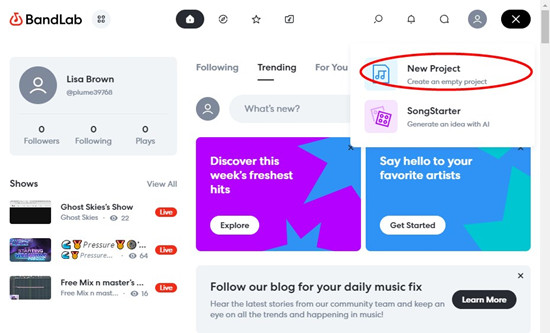
Step 2Import Captured YouTube Music
-
BandLab supports various audio file formats, such as MP3, which is a common output format from ViWizard. Locate and select the edited YouTube audio files you saved on your computer.
- Click on the "Import Audio/MIDI" when you're prompted with the first screen or the red "+" button ("Drop a loop or an audio/MIDI/video file") within the Track Editor. Select your audio files and click "Open" to import them into your BandLab project.
- Alternatively, Drag and drop the imported YouTube music tracks to arrange them within your project timeline.
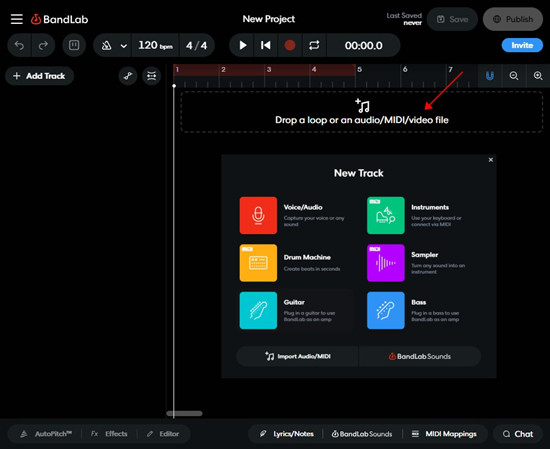
- You can feel free to add more YouTube audio tracks to your project.
- Use BandLab's "Effects" or "Editor" tools to further customize the imported tracks, making any additional modifications to enhance your overall project.
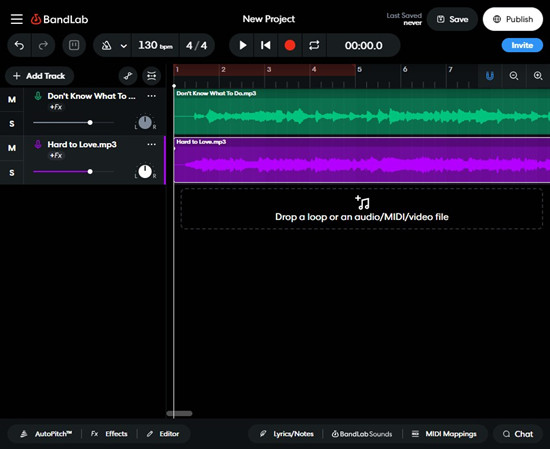
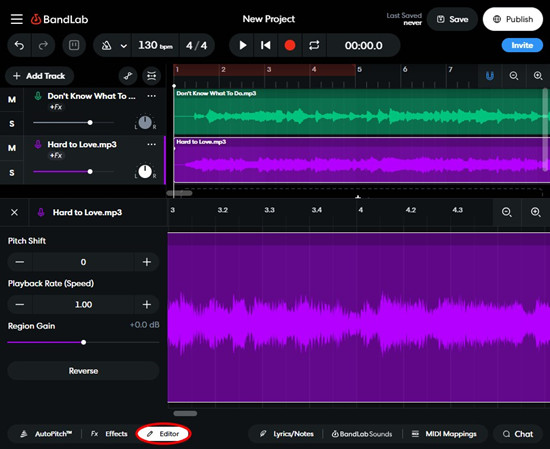
Step 3Export Your BandLab Project
- Play back your BandLab project to preview the integration of the captured YouTube music. Fine-tune the arrangement and make any necessary adjustments to achieve the desired result.
- Once you're satisfied with the integration of the captured YouTube music, save your BandLab project. This ensures that all your edits, arrangements, and imported tracks are preserved for future access and sharing.
Part 4. How to Import YouTube Music to BandLab Projects on Mobile
To import the converted YouTube music files on your mobile devices, you have to transfer them to your device.
Step 1Transfer Captured YouTube Music to Phone/Table
-
For Android:
- Connect your Android device to your computer using a USB cable.
- Copy the converted YouTube music files from your computer and paste them into the appropriate music folder on your Android device.
-
For iPhone/iPad:
- Connect your iOS device to your computer.
- Open iTunes and add the converted YouTube Music to your music library.
- Within iTunes, select your device.
- Go to the Music section and sync your YouTube Music to your iPhone.
Step 2Import Captured YouTube Music
- Launch the BandLab app on your phone or tablet. If not installed, download and install it from the App Store.
- Click on the red "+" button.
- Select "Import File."
- Select "Apple Music Library," "Video Library," "Browse Files," or similar options to load your phone's music library or locate the folder where you transferred the YouTube music files.
- Navigate to the Track Editor within BandLab on your device. The imported YouTube music tracks are located on the timeline.
- Click on the "+" button in the list. Select "Import Track" to import more audio tracks.

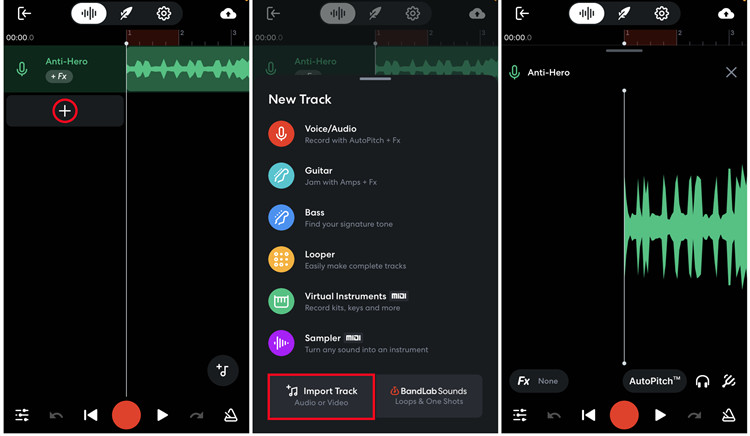
Step 3Customize Your BandLab Projects
- Use BandLab's mobile editing tools to customize the tracks, adjusting volume levels and applying effects as needed.
- Preview your BandLab project to ensure the seamless integration of the YouTube music.
- Once satisfied, save your BandLab project.
Conclusion
In this comprehensive guide, we've explored the intricacies of importing music from YouTube to BandLab, offering a seamless workflow for both desktop and mobile users. Leveraging the powerful ViWizard YouTube Music Converter, you can capture, convert, and customize your favorite YouTube tracks, enhancing your BandLab projects with a diverse range of audio sources.
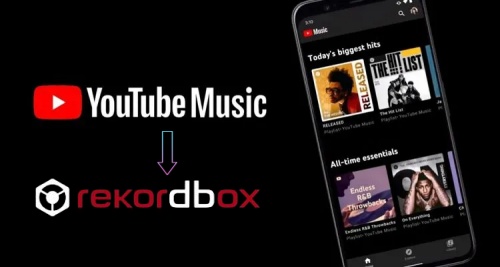
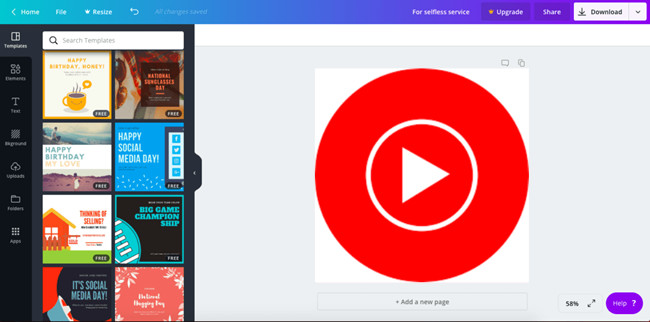
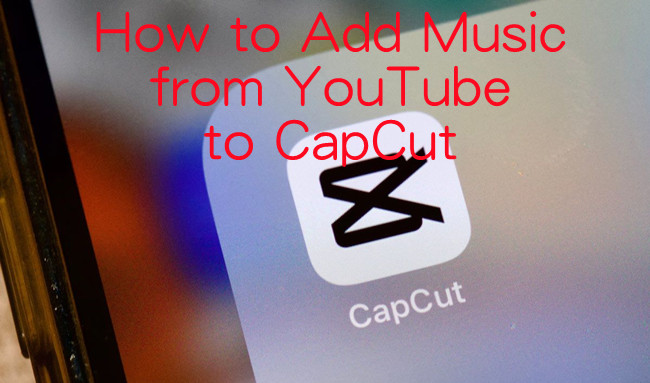
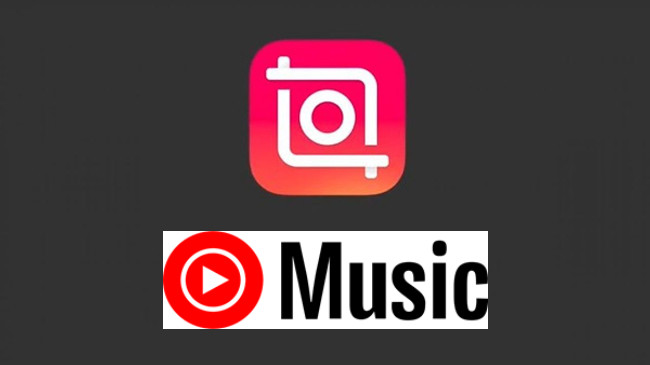
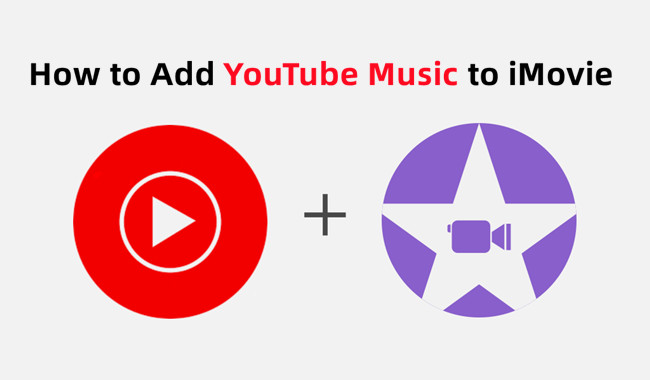

Leave a Comment (0)