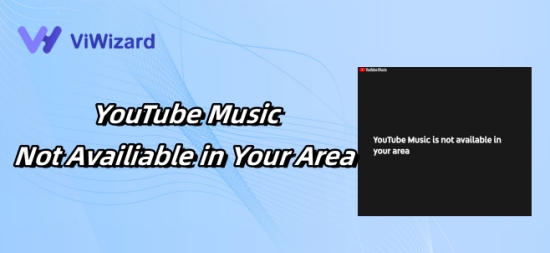
YouTube Music allows its users to listen to music online, with this app you can watch music videos, connected to artists you favorite, and explore songs and podcasts to enjoy on all your devices. However, this world-renown app is not available worldwide. By now, YouTube Music is available in over 120 countries, so if your country is not in the list, when you launch this app, the message says " YouTube Music is not available in your area" will shows up.
Then YouTube Music lovers in these regions may be discouraged. Don't worry, read this post, we've come up with an ultimate solution to this issue.
Part 1. What Causes "YouTube Music Is Not Available in Your Area"?
YouTube Music might not be available in some areas because copyright holders have restricted its availability in certain countries or regions. This restriction is primarily due to complex licensing agreements that differ from one country to another. Each country has its own set of rules and regulations regarding copyright and intellectual property, which means that YouTube must negotiate separate deals with music rights holders in each region. These negotiations can be lengthy and complicated, leading to delays or even the complete unavailability of the service in some places. Additionally, some regions may have stricter regulations or higher costs associated with securing these rights, further complicating the process. As a result, users in these areas are unable to access the full range of music and features available on YouTube Music.
Part 2. Fix "YouTube Music Not Available in Your Country" Officially
When you see the message that says "YouTube Music is not available in your area" you can take the following suggestions to check the problem and solve the issue.
Method 1. Disable Proxy
A Proxy server functions as a server application that mediates between a client seeking a resource and the server that delivers it. This intermediary role serves to enhance privacy, security, and overall performance during data transmission. If you are using a Proxy and you can't access YouTube Music, it is time for you to disable Proxy to check whether it is the culprit.
Step 1: Open Settings on your computer.
Step 2: Select "Network & internet" at the left bar.
Step 3: Enter "Proxy" section.
Step 4: Click "Edit" icon at the "Manual proxy setup" field to turn off the Proxy.
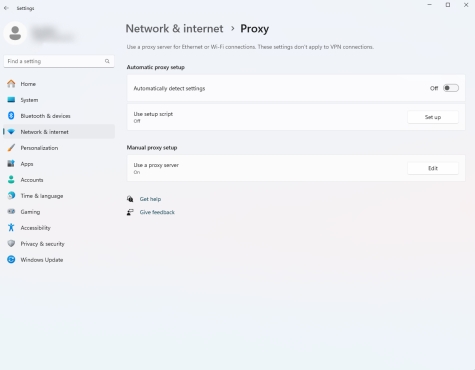
Method 2. Turn off VPN
Similar to Proxy, a VPN protects users by encrypting their data and masking their IP addresses. Thus, YouTube Music cannot verify your location and locked your account. So, if your VPN is available when using YouTube Music, you'd better see if this is the problem.
Step 1: Go to Settings, and click "Network & internet"
Step 2: Choose "VPN" in the list.
Step 3: Select the VPN connection you want to disable and click on "Disconnect" to turn off it.
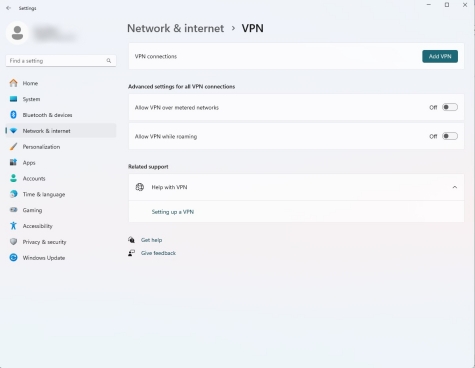
Method 3. Change default Location
Your browser will detect the wrong location and then cause these issues. Then you can follow these steps to change the default location.
Step 1: Navigate to the "Settings" and choose "Privacy & Security" at the left bar.
Step 2: Find and click "Location" at the "App Permissions" section.
Step 3: Click "Set default" icon.
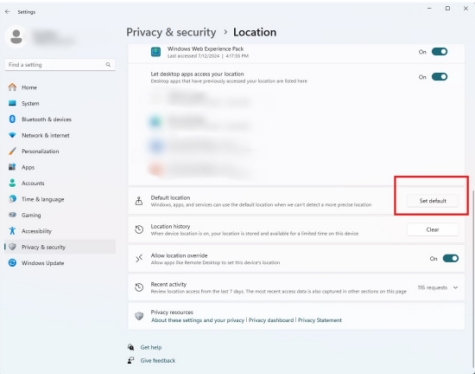
Method 4. Change Time Zone
A wrong local time zone on your device may also cause this problem. So, the Time Zone section needs to be detected as well.
Step 1: Open Settings on your computer and click "Time & Language"
Step 2: Select "Date & time" then choose the correct time zone in the list
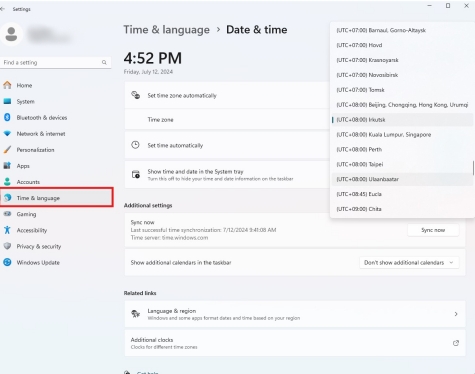
Part 3. Fix "YouTube Music Not Available in Your Country" in High Success Rate [Recommend]
If the above methods cannot solve your problem, don't discouraged, there still a joker card for you. That is turn to a third-party tool named ViWizard YouTube Music Converter. With this software, you can get YouTube music without region limits.
ViWizard YouTube Converter allows you to record and download YouTube songs and keep them forever. So that you can play them wherever you want. In addition, this wonderful software can also let you adjust the sample rate, bit rate and other parameters may you concern about. What's more you can choose the output formats such as MP3, WAV and so on. So that you can play them on every device. Then follow the below guide to start your journey to YouTube music without limitation.
Key Features of ViWizard YouTube Music Converter
Free Trial Free Trial* Security verified. 5, 481,347 people have downloaded it.
- Convert YouTube Music to MP3, WAV, FLAC, AAC, and more
- Record songs, albums, playlists, podcasts from YouTube Music
- Support splitting, merging, cutting, and editing YouTube Music
- Detect ID3 tags automatically and allow manual editing of ID3 tags
Step 1 Launch ViWizard Audio Capture
Get ViWizard Audio Capture from the official website and open it. At the interface, there is a "Select/Add an App" section, you can choose the browser you use to enter YouTube video there. If the program you need is not in the list, you can click the "+" icon to add it.

Step 2 Set output format of the recording files
At the bottom of the interface, there is a "Format" icon, click it to set the output format of your recording. And the sample rate, bit rate and channel can be adjusted there as well.

Step 3 Download the YouTube Music for playing without limitation
After your setting, go back to the main interface and click the "Start" icon. ViWizard YouTube Converter will launch the browser automatically. Choose the music you want to download and play it, ViWizard will record it simultaneously.

Step 4 Edit and save YouTube Music as local
Click the "Stop" icon to end the recording, the files will present in the Capture list. Place the mouse on the file you can see a trim-style icon, click it you can preview and trim the file there. Click "Save" icon to confirm your change. Then the music will be saved at your computer, and you can play it anywhere.
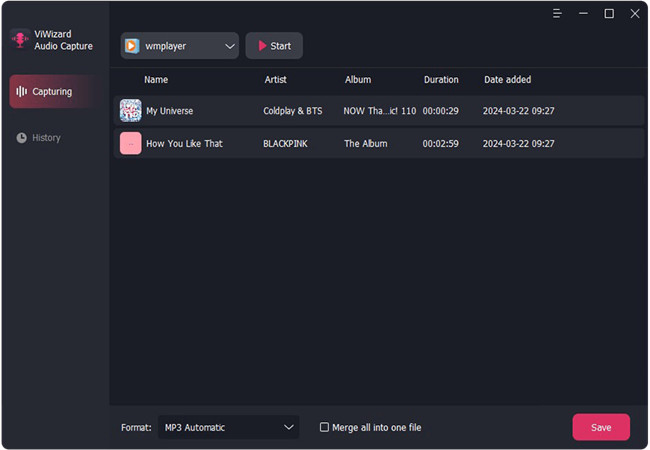
Conclusion
"YouTube Music is not available in your country" is annoyed, but after reading this post, many of you may solved this issue effortlessly. And if you want to keep the YouTube music forever and play it wherever you want, ViWizard can be your first choice for its powerful functions. So don't hesitate to download it free.

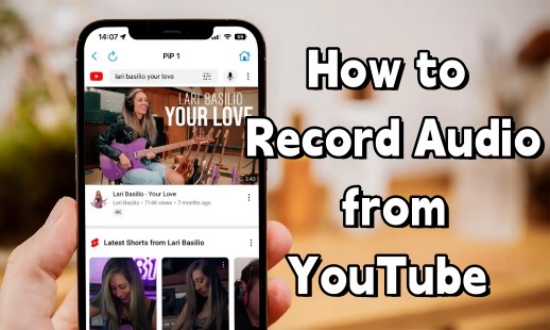
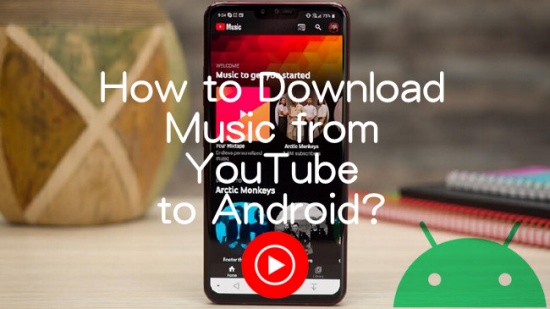
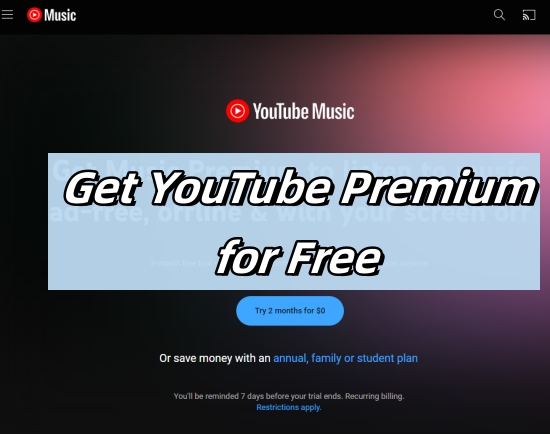


Leave a Comment (0)