Are you looking for simple ways to download music from YouTube to your Mac without a YouTube Premium subscription? You're in the right place. YouTube offers an extensive library of music, but downloading audio files directly often requires a premium membership. Thankfully, there are alternative ways to save your favorite tracks and playlists to your Mac, whether for offline listening, creating custom playlists, or archiving content you love.
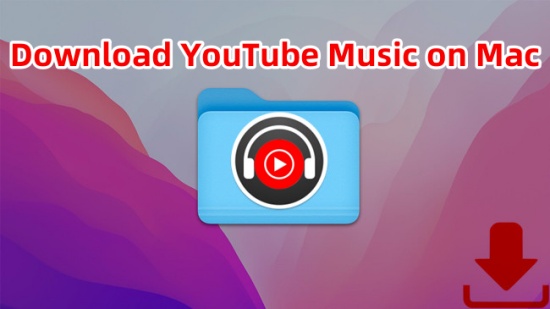
In this article, we'll explore five effective ways to download YouTube music on Mac without any hassle. These methods are beginner-friendly and cater to a range of preferences, from using dedicated software to browser extensions, online converters, and even built-in Mac tools.
Way 1. Download Music from YouTube to Mac with Dedicated YTM Downloader
While not everyone has a YTM Premium subscription, then using a specialized YouTube Music downloader is the most cost-effective and reliable way to save audio from YouTube directly to your Mac.
Tools like ViWizard YouTube Music Converter grants all the YouTube Music listeners the ability to transform their entire video or music library to various audio formats to their PC or Mac computers, including MP3, M4A, M4B, WAV, AAC, or FLAC. This versatile tool features an automatic track detection and ID3 tags editing system, ensuring that your downloaded music is neatly organized on your Mac. This means you can easily sort and categorize your music, making it readily accessible whenever you want to listen. What makes ViWizard stands out is its DRM-removing feature, which allows you to keep your downloaded YouTube tracks for permanent listening even after your subscription expires.
A multifunctional audio recording tool that captures any sound playing on your computer, including streaming music, live radio, game sounds, background music, and online meetings, with built-in auto-splitting and advanced editing features to save recordings in MP3, WAV, and other formats while maintaining the highest quality and embedding track details.
Step 1Download and Install ViWizard Audio Capture
Begin by downloading ViWizard Audio Capture from the provided links and proceed to install it on your Mac. Once the installation is complete, launch the software. In the ViWizard Audio Capture main interface, you'll find an array of software icons. Click on the browser icon to open the built-in web browser, which uses either Chrome or Safari. Use the browser to navigate to the YouTube Music website.

Step 2Configure Output Format
If you wish to customize the format of your downloaded YouTube Music, locate and click on the "Format" button. Here, you can adjust the format and codec settings within the preset window. After making your selections, click "OK" to confirm your changes.

Step 3Capture YouTube Music
While on the YouTube Music website, search for the song you'd like to download. Begin playing the music, and as it plays, ViWizard Audio Capture will automatically initiate the audio capture process. When the song concludes, click the "Stop" button to halt the capture. The captured track will appear in the Capture list.

Step 4Preview and Edit the Captured YouTube Music
In the Capture list, double-click on the captured YouTube Music track to preview it. Within the preview window, you can trim the track to your desired length or modify the ID3 tags to include metadata. After completing the editing, click "OK."

Step 5Save the Downloaded YouTube Music
Return to the Capture list, where you will find the edited track. Click the "Save" button to store the downloaded YouTube Music on your Mac. The track will be saved both in the History window and the destination folder you have specified. This ensures that you have easy access to your downloaded music whenever you desire.

- Pros
- 100% original output quality.
- Multiple conversion formats supported, including MP3, MP3, M4A, M4B, WAV, AAC, and FLAC.
- Support splitting, merging, cutting, and editing YouTube Music
- Support ID3 tags editing.
- User-friendly interface.
- Cons
- Requires software installation.
- Some features may require a purchase.
Way 2. Download Music from YouTube to Mac via Browser Extension
Browser extensions provide a straightforward way to download YouTube audio directly. Extensions like "Video DownloadHelper" work seamlessly with browsers like Firefox. It's worth mentioning that Chrome follows YouTube's terms of services and copyright rules to, thus you cannot use this extension on Chrome to download YouTube contents without permission or subscription.
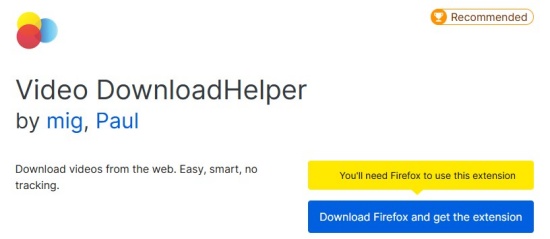
- Open you Firefox browser and install Video DownloadHelper extension.
- Navigate to the YouTube video you want to download and play it.
- Click the Extensions icon and select Video DownloadHelper extension icon.
- Click on the three-dots next to the Download button and select Download Audio, then the audio files will be downloaded to your Mac.
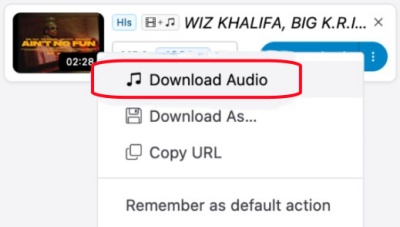
- Pros
- Convenient and fast.
- No additional software installation required.
- Cons
- Only support MP3 as the output format.
- Requires a strong connection of internet.
- Degraded sound quality of the downloaded audio.
- Not works on all browsers or get blocked by YouTube sometimes.
Way 3. Download Music from YouTube to Mac via Online Converter
Online converters are another popular way to download YouTube audio. Websites like YTMP3 or Y2Mate allow you to convert and download YouTube videos into audio formats without installing any software. Here we take YTMP3 as an example.
- Copy the URL of the YouTube video you want to download.
- Go to YTMP3 official website on a browser.
- Paste the URL into the converter's input box.
- Select the audio format as MP3 and click "Convert."
- Once the conversion completed, click on the Download button the converted audio file to your Mac.

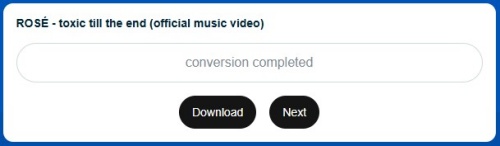
- Pros
- Free and simple to use.
- No software installation needed.
- Cons
- The sound quality of downloaded audio largely depends on internet speed.
- Some online converter website may have intrusive ads or illegally collect user's personal data.
Way 4. Download Music from YouTube to Mac with GitHub
GitHub offers open-source tools that you can use to download YouTube audio. One popular tool is youtube-dl, a command-line program that allows you to download YouTube videos or audio directly.
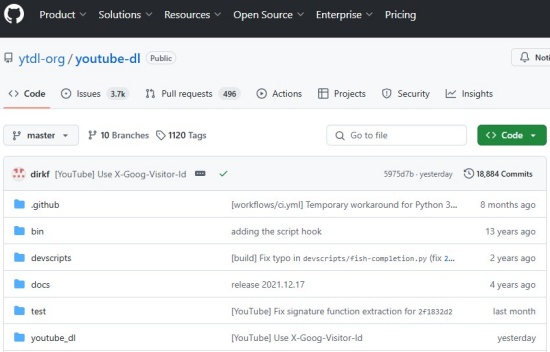
- Download the youtube-dl source from GitHub and follow the provided instructions to install YouTube-dl.
- After installing the application, open the Terminal from the Launchpad and drag the youtube-dl program file into the Terminal window.
- Go to the YouTube video you want to download and copy its link.
- Append -x to the command.
- Press "Enter" on your keyboard to execute the command and start downloading the audio from YouTube on your Mac. The audio files will be saved automatically in .m4a format.
- Pros
- Highly customizable.
- Supports multiple audio formats.
- Free and open-source.
- Cons
- Requires familiarity with command-line tools.
- May be intimidating for beginners.
Way 5. Download Music from YouTube to Mac with QuickTime Player
QuickTime Player, a built-in macOS application, can also be used to record audio from YouTube. While this method doesn't download the audio directly, it allows you to capture the sound in real-time.
- Open QuickTime Player on your Mac.
- Go to File > New Audio Recording.
- Click the dropdown arrow next to the record button and select your internal or external microphone and audio quality.
- Play the YouTube video and hit the record button in QuickTime.
- Stop the recording when the audio finishes and save the file.
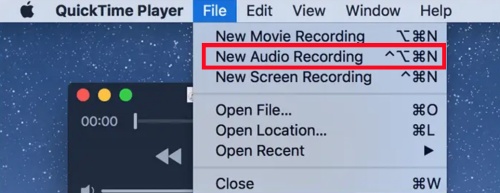
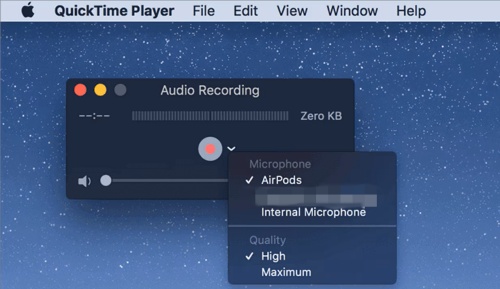
- Pros
- No additional software or tools required.
- Pre-installed on all Mac devices.
- Allows you to record any audio, not just from YouTube.
- Cons
- Real-time recording is time-consuming.
- Audio quality depends on your microphone settings.
Conclusion
Downloading music from YouTube to your Mac is easier than you think, even without a YouTube Premium subscription. Whether you prefer using a dedicated downloader like ViWizard Audio Capture, a browser extension, an online converter, GitHub tools, or QuickTime Player, there's a solution for everyone.
Choose the method that suits your needs and start building your offline music library today! Just ensure that you comply with copyright laws and YouTube's terms of service while downloading and using these files.
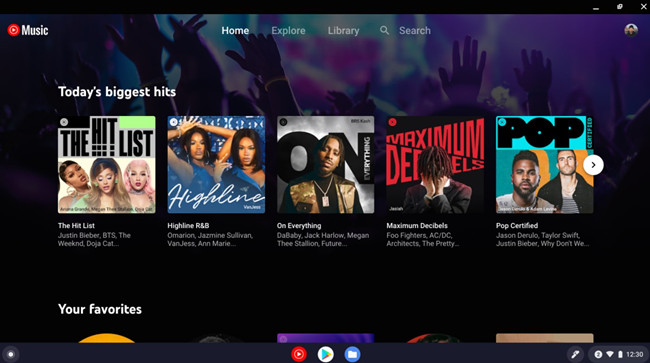
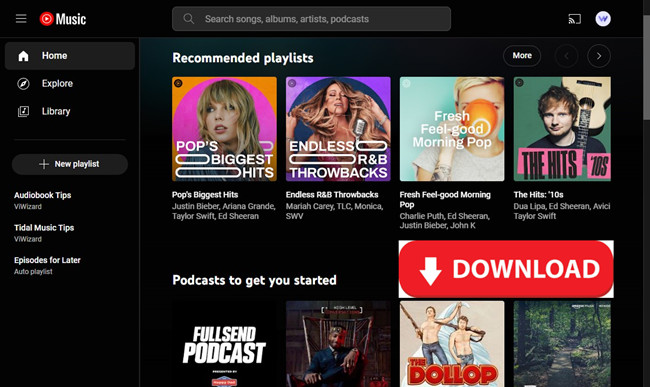
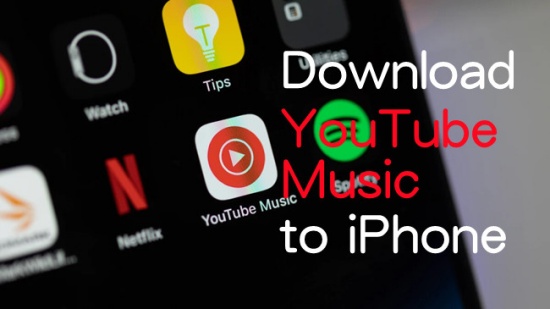
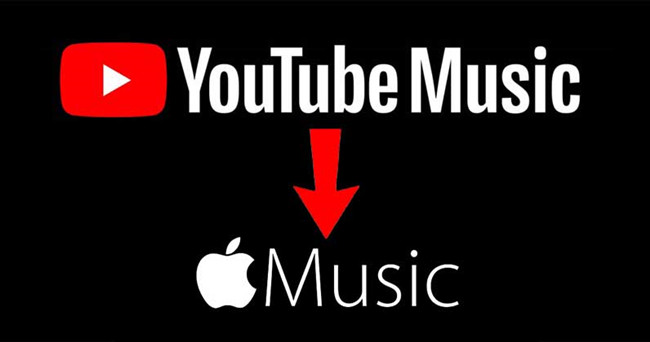
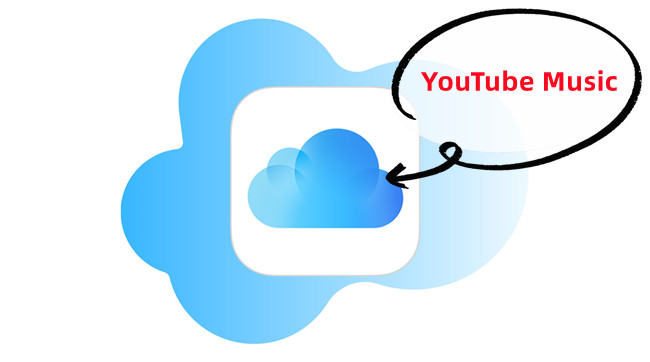

Leave a Comment (0)