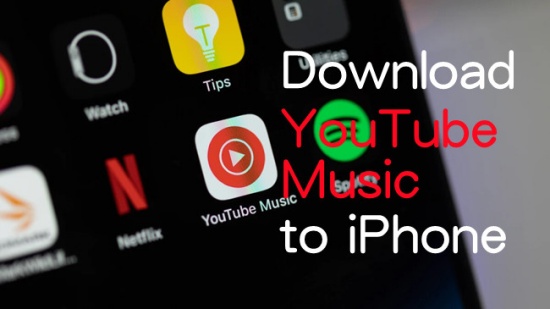
YouTube Music Premium members can access your paid membership benefits, such as offline listening in the YouTube Music app. If you're a YouTube Music Premium member, you can download your favorite music within the YouTube Music app on your iPhone. So that you can keep enjoying your offline listening experience for up to 30 days without internet connection.
However, when you download music within the YouTube Music app, it's important to be aware of a significant factor: digital rights management (DRM) encryption. When you download music using the YouTube Premium subscription, the files you save are encrypted with DRM. This means that even though you have downloaded the music content to your iPhone, it remains protected by encryption, making it difficult to transfer or use outside the YouTube platforms or apps.
In addition to using the Premium subscription offered by YouTube, there are alternative methods to download YouTube Music and enjoy it offline. Here we introduce both official and alternative ways to download music from YouTube to iPhone. Let's dive in!
Part 1. How to Download Music from YouTube to iPhone #Premium Users
YouTube Music Premium offers an exclusive feature that allows users to download their favorite songs for offline listening. The offline listening benefit provides several advantages, making it an appealing choice for Premium subscribers to listen to downloads without an active internet connection. Before getting started with the exact steps to download YouTube music to iPhone, we'd like to make a table of pros and cons of this official way.
- Pros
- Integrated within the YouTube app installed on iPhone.
- The download process is straightforward.
- YouTube Music Premium offers ad-free experience and allows background listening even for YouTube Music downloads.
- Cons
- Requires a YouTube Premium subscription for $13.99/month.
- The offline downloads are limited to YouTube's platform.
- The downloaded content is encrypted with DRM.
To Download YouTube Music to iPhone with Premium:
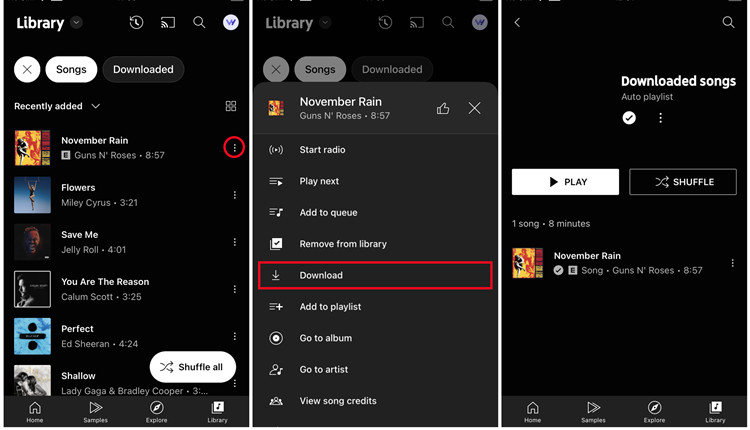
- If you're not already a subscriber, visit the YouTube Premium subscription page and choose the plan that suits your needs. This subscription includes various benefits, including offline listening.
- Launch the YouTube app on your iPhone, and sign in to your Google account. Your YouTube Music Premium subscription will be linked to this account.
- Tap the Library tab.
- Tap the Playlists/Songs/Albums tab and navigate to the songs you want to download on your iPhone. Alternatively, tap the Explore tab and search and browse the desired songs.
- Search the desired songs, playlist, or album.
- Tap More (vertical 3 dots icon).
- Tap Download.
After the download is complete, you can access your downloads in the YouTube app's Library section.
To Find YouTube Music Downloads within YTM App:
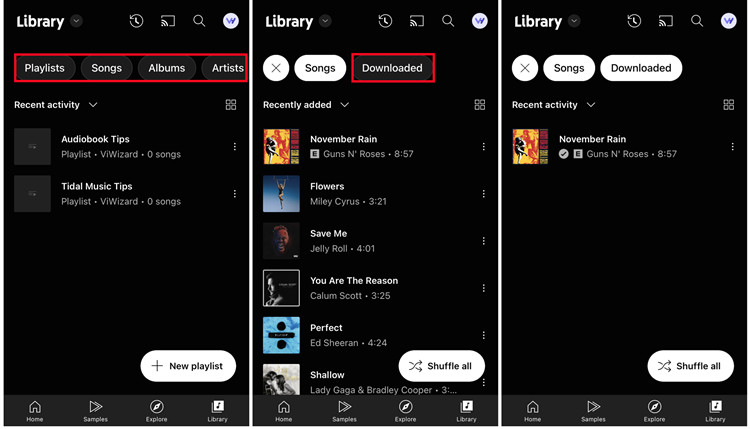
- Tap the Library tab.
- Tap the Playlists/Songs/Albums tab.
- Tap Downloaded. Here, you'll find a list of all the music you've downloaded.
Part 2. How to Download Music from YouTube to iPhone Losslessly #All Users
If you're looking for more flexibility to use the downloaded YouTube Music across various devices and platforms, you may want to explore DRM-free alternatives like ViWizard YouTube Music Converter iPhone. Whether you're offline or just trying to save costs on the YouTube Music Premium subscription, ViWizard YouTube Music Converter allows you to download your YouTube music library and tracks to your iPhone for offline listening. The downloaded music files with ViWizard do not have DRM encryption, which can be an advantage for you to access YouTube Music directly in your iPhone music library.
Why Choose ViWizard Audio Capture?
While YouTube Premium offers the convenience of official integration and a seamless offline listening experience, ViWizard Aduio Capture comes with its own advantages that might resonate with both Premium and free YouTube users.
ViWizard Audio Capture features the best YouTube Music downloader that helps save YouTube songs, audio from YouTube videos, and more to a computer with ease. With ViWizard, you can record, export, edit and convert the music files to an iOS device, such as iPhone or iPad while preserving lossless audio and full ID3 tags.
Key Features of ViWizard YouTube Music Converter
Free Trial Free Trial* Security verified. 5, 481,347 people have downloaded it.
- Convert YouTube Music to MP3, WAV, FLAC, AAC, and more
- Record songs, albums, playlists, podcasts from YouTube Music
- Support splitting, merging, cutting, and editing YouTube Music
- Detect ID3 tags automatically and allow manual editing of ID3 tags
Step 1Download and Install ViWizard Audio Capture
Download ViWizard Audio Capture and install it on your computer device. Launch the software. In the main interface, you'll see software icons - click the browser icon to open the integrated browser, like Google Chrome.

Step 2Configure Output Format
To change the output format of the downloaded music, set a preset by clicking the Format button before opening the browser. Confirm your selection by clicking OK.

Step 3Capture YouTube Music
Access the YouTube Music website (music.youtube.com) and find the song you want to download. Play the music. ViWizard will start capturing the audio immediately. Click the Stop button when the music ends. The captured track will appear in the Capture list.

Step 4Preview and Edit the Captured YouTube Music
Double-click the captured track in the Capture list to preview it. Edit the track by cutting it to your desired length or modifying the ID3 tags. Click OK to confirm your edits.

Step 5Save the Captured YouTube Music
The edited track will now be in the Capture list. Click the Save button. The YouTube music downloads will be saved in the History window and your designated destination folder.

Step 6Transfer Downloaded YouTube Music files to iPhone
Once you've successfully downloaded YouTube Music using ViWizard Audio Capture and have saved the captured audio, you're ready to transfer it to your iPhone music library through iTunes or Finder.
- Use a USB cable to connect your iPhone to your computer.
- Open iTunes on your computer. If you're using macOS Catalina or later, open Finder instead.
- In iTunes or Finder, upload your YouTube Music downloads. In iTunes, click File > Add File/Folder to Library. In Finder, click File in the Apple menu > Import Music.
- In iTunes, click on "Music" in the left sidebar. In Finder, click on your iPhone's name in the sidebar and then select the "Music" tab.
- Now select the uploaded YouTube music downloads, and click the "Apply" button to sync the music to your iPhone.
- Once the syncing process is done, safely eject your iPhone from iTunes or Finder and disconnect the USB cable.
- On your iPhone, open the Music app and navigate to the "Your Library" tab and find your YouTube Music downloads under the "Downloaded" section.

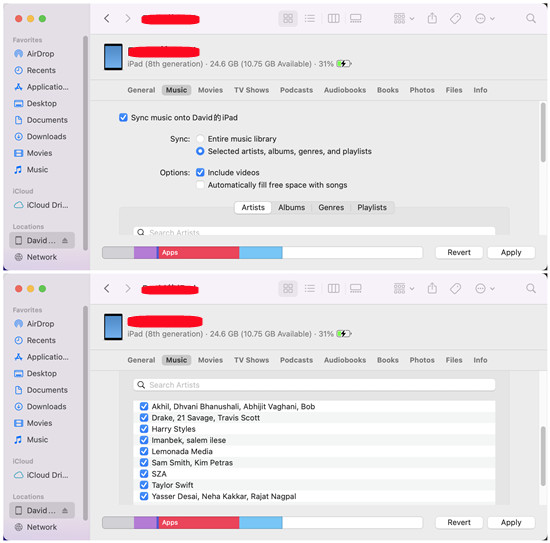
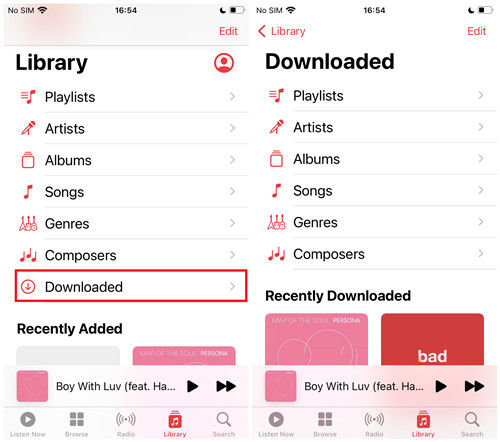
Part 3. How to Download Music from YouTube to iPhone with Online Converter
If you don't want to make any costs or install any third-party software, there are many online YouTube Music converters for you to choose from. In this part, we'd like to introduce OnlyMP3 website and simple steps to use it.
- Head to the official YouTube Music web player and log in with your account.
- Navigate to the music you want to download to your iPhone, then play it.
- Click on three-dots from the now playing bar and select Share option to copy its link.
- Go to OnlyMP3 official website.
- Paste the copied link to the box and click on Convert button.
- Once the conversion completed, you can see the format, quality and size of the output file.
- Click on Download to save it to your computer local folder.
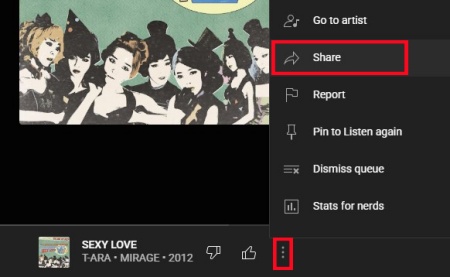
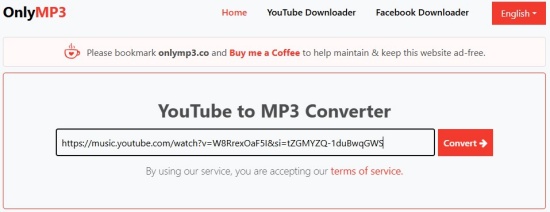
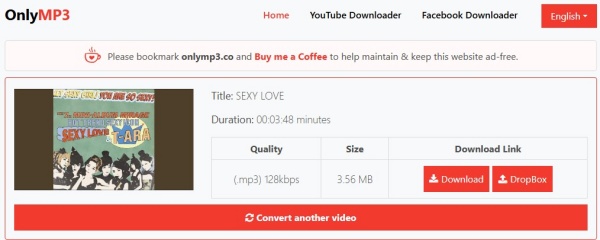
Once you get the downloaded physical files of your favorite YouTube tracks, all you need to do is to connect your iPhone to your computer and transfer them to your iPhone. You can refer to the step 6 in the last part for a detailed operation.
Part 4. FAQs about Downloading YouTube Music to iPhone
Can I download music from YouTube Music to my iPhone?
How can I download music from YouTube Music to my iPhone?
Is there a way to download YouTube Music without a subscription?
Are there any alternatives to download music from YouTube to iPhone?
Can I listen to YouTube Music on my iPhone without the app?
Conclusion
In this post, we introduced 3 workable ways to download music from YouTube to iPhone, including the official method, using ViWizard dedicated YouTube Music Downloader and online converter OnlyMP3. However, whether you are a YouTube Premium or not, you can use ViWizard Audio Capture to download any tracks/playlists/albums from YouTube Music. Don't hesitate to have a try!
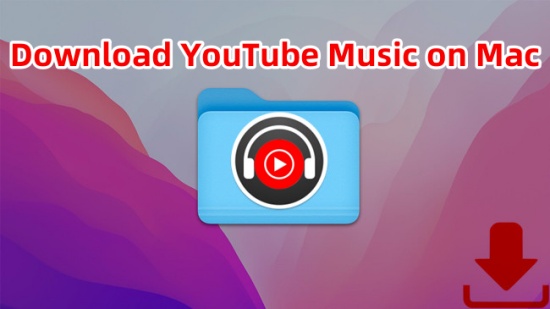
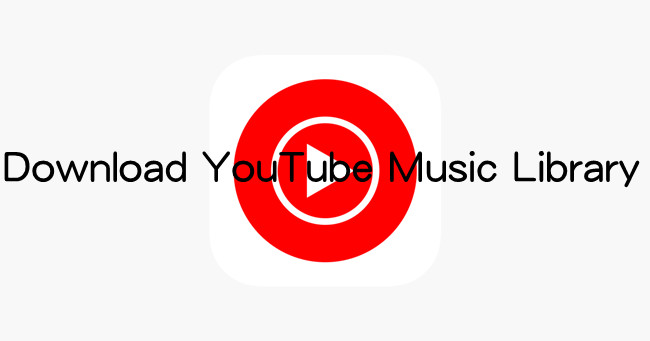
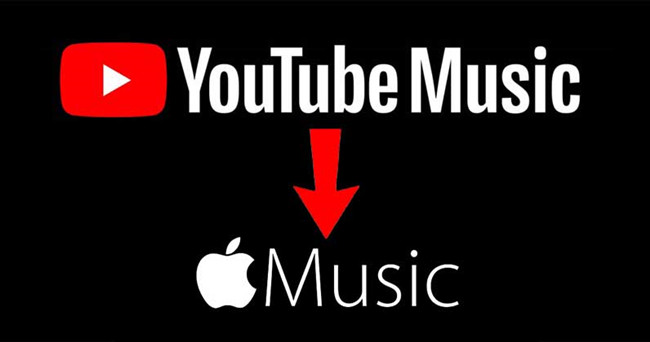



Leave a Comment (0)