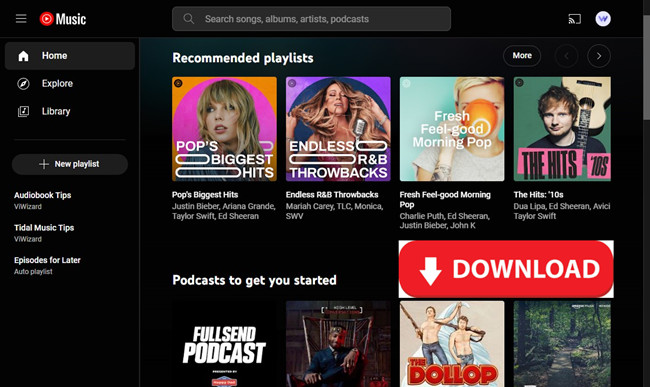
YouTube Music is a streaming service provided by YouTube that offers a vast collection of music tracks, albums, playlists, podcasts, and music videos. It allows users to discover, listen to, and watch music videos, as well as create personalized playlists. While streaming music on YouTube Music platforms can be useful, it's not always convenient for situations where you are in areas with limited or no internet access. This is where downloading music from YouTube Music becomes essential.
Downloading YouTube Music to your computer enables you to enjoy your favorite songs offline, without relying on an internet connection. In this post, we will get you through the step-by-step guide of downloading music from YouTube Music directly to your computer, regardless your Premium membership status.
Part 1. Can I Download YouTube Music to Computer?

Can I get YouTube Music on a computer?
YouTube Music is available on computers through a compatible web browser. You can access your music library on a computer through YouTube Music's browser-based player. Open a web browser like Google Chrome, and enter "music.youtube.com" in the address bar and press Enter, and then you can get YouTube Music.
Can I download YouTube Music on a computer?
Offline listening comes as a part of YouTube Music Premium benefits. If you are a YouTube Music Premium member, you can download tracks on your iOS and Android mobile and enjoy your downloads offline for up to 30 days. Additionally, you can also set up Smart Downloads and YouTube Music will automatically download music content with a YouTube Music Premium membership.
So can you download YouTube Music to computer? Unfortunately, you cannot download YouTube music content to a PC or Mac computer because YouTube doesn't offer a compatible desktop app.
However, you can download YouTube Music even without YouTube Music Premium with a tool called ViWizard Audio Capture, which ensures YouTube Music listeners the ability to download their music library, music contents, podcasts, and even music videos to a PC or Mac computer. When using ViWizard Audio Capture, the automatic tracks detection and ID3 tags editing features help you organize your downloads seamlessly on your computer.
Part 2. How to Download YouTube Music to Computer without Premium
ViWizard Audio Capture features a YouTube Music downloader that helps convert and download music tracks to an open audio format like MP3, M4A, M4B. WAV, AAC, or FLAC.
Key Features of ViWizard YouTube Music Converter
Free Trial Free Trial* Security verified. 5, 481,347 people have downloaded it.
- Convert YouTube Music to MP3, WAV, FLAC, AAC, and more
- Record songs, albums, playlists, podcasts from YouTube Music
- Support splitting, merging, cutting, and editing YouTube Music
- Detect ID3 tags automatically and allow manual editing of ID3 tags
Not only that, it features a powerful recording system that works with most music streaming services, including YouTube Music, Spotify, Tidal, Bandcamp, and more. By recording and exporting YouTube Music to computers, you can build a personal offline collection for continuous listening, even without a YouTube Music Premium membership. You can also transfer your downloads to your iOS and Android mobile.
Step 1Download and Install ViWizard Audio Capture
Download ViWizard Audio Capture from the provided buttons and install it to a Windows or Mac computer. Once the installation is complete, launch ViWizard Audio Capture. In the main interface, you'll see various software icons. Click the browser icon to open the built-in browser (Chrome or Microsoft Edge) and go to the YouTube Music website.

Step 2Configure Output Format
If you want to change the output format of the downloaded YouTube Music, click on the "Format" button. Configure the format and codec settings in the preset window. Click "OK" to confirm your changes.

Step 3Capture YouTube Music
Access the YouTube Music website and find the song you wish to download. Start playing the music. As the music plays, ViWizard Audio Capture will automatically start capturing the audio. When the music ends, click the "Stop" button to stop capturing the song. The captured track will appear in the Capture list.

Step 4Preview and Edit the Captured YouTube Music
In the Capture list, double-click the captured YouTube Music track to preview it. Within the preview window, cut the track to the desired length or edit the ID3 tags to add metadata. After editing, click "OK."

Step 5Save the Downloaded YouTube Music
Return to the Capture list, where the edited track is displayed. Click the "Save" button to save the downloaded YouTube Music to your computer. The track will be saved in both the History window and the destination folder you've specified.

Part 3. How to Transfer YouTube Music to iPhone/Android Phone
Transferring your YouTube Music downloads from your computer to your mobile device allows you to enjoy your favorite tracks anytime, anywhere, without requiring an internet connection forever. This is especially useful if you no longer when to continue with the YouTube Music Premium subscription.
For iOS:
- Use iTunes (or Finder on macOS Catalina and later) to sync the downloaded YouTube Music to your iPhone or iPad. For this, you have to upload them to iTunes by using File > Add File/Folder to Library or Import Music.
- Connect your device and open iTunes or Finder.
- Click on your device's icon in iTunes or Finder.
- Navigate to the "Music" section and select "Sync Music." Choose the uploaded YouTube Music you want to transfer and click "Apply."

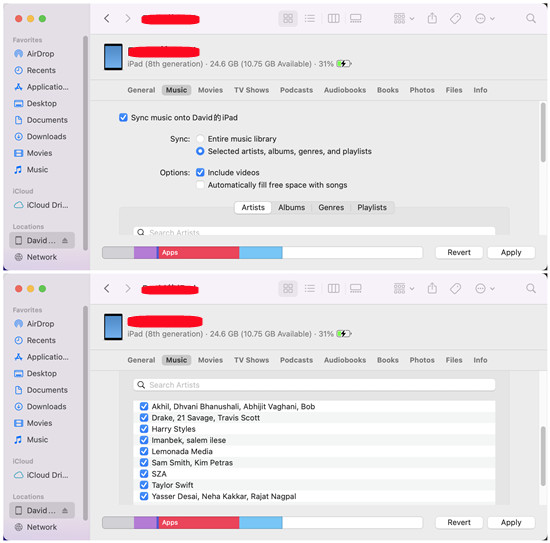
For Android:
- Connect your Android device to your computer using a USB cable.
- Open your device's storage on your computer.
- Locate the "Music" folder on your device and copy the downloaded YouTube Music files into this folder.
Part 4. FAQs about Downloading YouTube Music to Computer
Q1.What is YouTube Music?
A1.YouTube Music is a streaming service developed by Google. It allows users to listen to a vast library of songs, albums, and playlists available on YouTube.
Q2.Can I download music from YouTube Music?
A2.Yes, with a YouTube Music Premium subscription, you can download music for offline listening on your mobile devices. If you want to download music from YouTube Music to your computer devices, you'll need other alternatives to downloading music from YouTube as YouTube doesn't provide the desktop app where offline listening is available.
Q3.How do I download music from YouTube Music to my computer?
A3.To download music from YouTube Music to your computer, you'll want to use ViWizard Audio Capture to record and export YouTube music library or songs to an open audio format locally, such as MP3.
Q4.How long can I keep downloaded YouTube Music on my computer?
A4.Downloaded music with ViWizard Audio Capture remains available for offline listening forever regardless of your YouTube Music Premium status. Meaning even if you don't have a Premium subscription, you won't lose access to the downloaded content stored on your computer.
Q5.Can I transfer downloaded YouTube Music to other devices?
A5.Downloaded music from YouTube Music with ViWizard Audio Capture can be played on any media player on your computer. You can also transfer the downloaded YouTube Music files to other devices or media players.

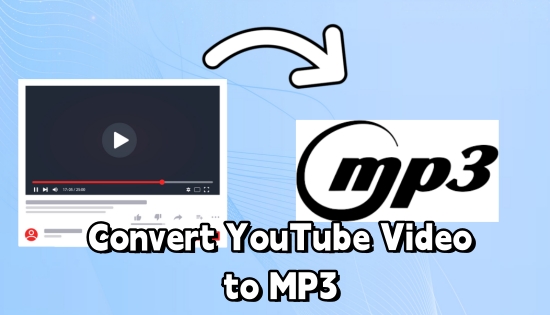
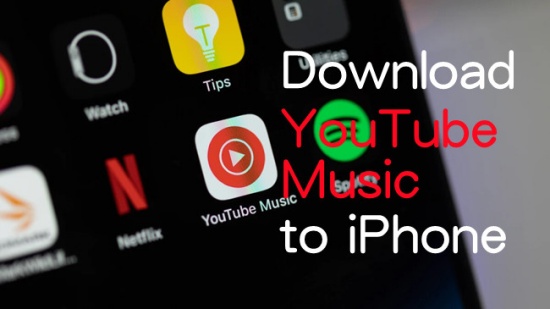

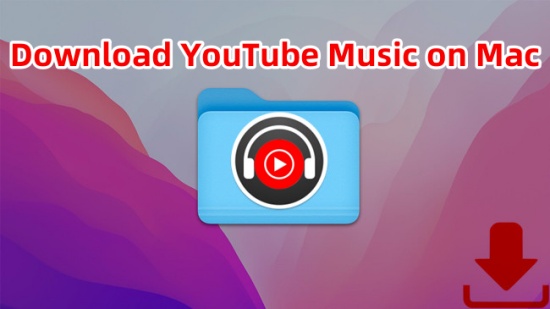
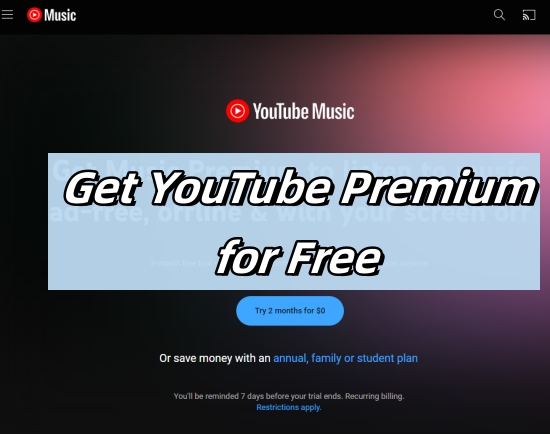

Leave a Comment (0)