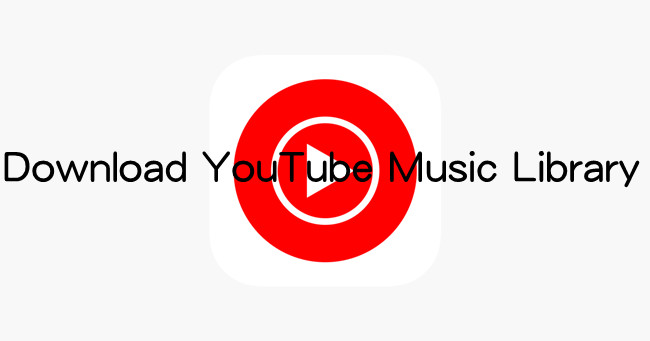
The YouTube Music Library is a vast treasure trove of musical content, spanning songs, albums, playlists, and more. With a wide array of genres and artists, it's no wonder that music enthusiasts are drawn to this platform. But have you ever considered the convenience of having this music library at your fingertips, offline, and accessible across various devices?
In this guide, we'll walk you through the process of downloading your YouTube Music library effortlessly, even without the YouTube Music Premium subscription.
Part 1. How to Download YouTube Music Library on Mobile [with Premium]
YouTube Music Premium provides an exclusive listening experience, offering the capability to download the entire YouTube Music Library for offline enjoyment. With a YouTube Music Premium subscription, you can download and save your favorite songs, playlists, albums, artists, and podcasts from your library to your Android smartphone or iPhone without any disruptions. Ready to make this a reality? Let's go through the prerequisites to ensure a smooth and trouble-free downloading process.
Can I Download My YouTube Music Library?
Before we start, make sure you have the following:
- A YouTube Music Premium account
- A stable internet connection
- Sufficient available storage space on your mobile device
- The YouTube Music app installed on your Android or iOS mobile device
Downloading YouTube Music Library on Mobile:
- If you're not a subscriber yet, visit the YouTube Premium subscription page and choose the plan that suits your needs. This subscription comes with a range of benefits, including offline listening.
- Launch the YouTube app on your iPhone and sign in to your Google account. Your YouTube Music Premium subscription will be linked to this account.
- Tap the "Library" tab located in the bottom menu.
- Within the "Library" tab, tap either "Playlists," "Songs," or "Albums" to access the content you wish to download on your iPhone.
- Alternatively, you can use the "Explore" tab to search for and browse the songs you want to download.
- Once you've found the songs, playlist, or album you'd like to download, tap on it.
- Tap the three vertical dots icon (More) located next to the song or playlist you want to download.
- From the menu, select "Download."
- To access your downloaded music, return to the "Library" tab.
- Within the "Library" tab, tap "Library," and then select "Downloads" from the "View-my" options menu. Here, you'll find a list of all your downloads.
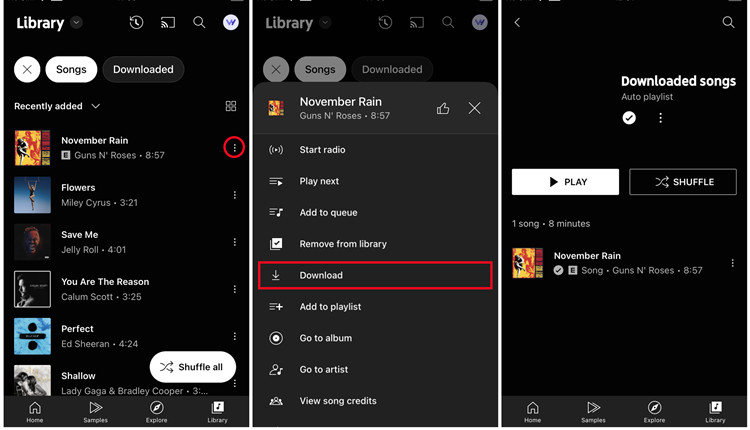
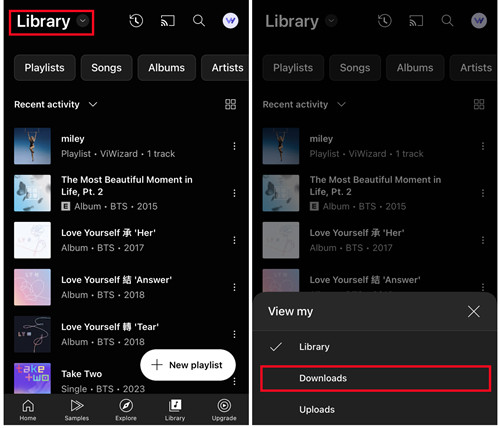
Part 2. How to Download YouTube Music Library on Desktop without Premium
Downloading your YouTube Music library on a computer is a bit different from mobile devices. Regardless of your subscription status, YouTube Music doesn't provide official desktop applications for downloading music. But worry not, as the right tools can still enable you to enjoy your music offline.
The Best Solution: ViWizard YouTube Music Converter
While downloading your YouTube Music library is a common desire, you may not always have a YouTube Music Premium, especially as your music library grows larger. However, there's a powerful solution that doesn't require Premium access: ViWizard YouTube Music Converter. This tool empowers YouTube Music listeners to transform their entire video or music library into various audio formats on their computers, including MP3, M4A, M4B, WAV, AAC, or FLAC.
As you play your favorite music in your library, keep ViWizard running in the background, and it will take care of the rest, converting your tracks into lossless-quality audio based on your preferred format. It also features an automatic track detection on your computer. This means you can easily sort and categorize your music, making it readily accessible whenever you want to listen.
More Than Just a YouTube Music Downloader:
ViWizard is not limited to YouTube Music alone. It offers a comprehensive solution for music enthusiasts. Its powerful recording system can work with most music streaming services, including YouTube Music, Spotify, Tidal, Bandcamp, and more. This means you can seamlessly integrate your YouTube Music library with your personal offline collection of music from various sources, all in one place, once and forever.
Note: As you use ViWizard YouTube Music Converter, it's essential to remember that the audio you capture with this tool is intended for personal use only. Please refrain from sharing or using it for commercial purposes. Always respect copyrights and enjoy your music responsibly.
Key Features of ViWizard YouTube Music Converter
Free Trial Free Trial* Security verified. 5, 481,347 people have downloaded it.
- Convert YouTube Music to MP3, WAV, FLAC, AAC, and more
- Record songs, albums, playlists, podcasts from YouTube Music
- Support splitting, merging, cutting, and editing YouTube Music
- Detect ID3 tags automatically and allow manual editing of ID3 tags
In the following steps, we will guide you through the process of using ViWizard YouTube Music Converter to download your YouTube Music library on your computer. Once your music collection is ready, we'll provide instructions on how to transfer it to your mobile device for convenient offline listening.
Step 1Launch ViWizard YouTube Music Converter

Open ViWizard Audio Capture on your computer. It's time to transform your YouTube Music library into downloadable audio files. Make sure your web browser is displayed within ViWizard Audio Capture. Use this browser to navigate to the music.youtube.com.
Step 2Configure Output Parameters

In ViWizard Audio Capture, click the "Format" button located at the bottom-right corner to customize your audio settings. You can adjust the format, channel, codec, sample rate, and bit rate according to your preferences. After making your selections, click "OK" to save the settings.
Step 3Start Converting Your YouTube Music Library

Return to your computer's browser and access your YouTube Music library. ViWizard will be your silent partner in converting these tracks. Play the music you want to download, and ViWizard will immediately begin capturing the audio.
Step 4Edit Your Downloaded Tracks (Optional)

Once you've captured the music, you have the option to click the "Edit" button for each track. This allows you to split or merge different tracks and even combine multiple songs into one if desired. You can also manage the ID3 tags of the audio tracks for easier organization.
Step 5Save Your Edited YouTube Music

Click the "Save" button to export the recorded tracks to a designated folder on your computer. To access the captured audio files, use the "Search" button in the History icon at the bottom of the window. This feature lets you easily browse through all the converted YouTube Music tracks. Now that your YouTube Music library is safely downloaded on your computer, we'll guide you through the process of transferring this collection to your mobile device for convenient offline listening.
Part 3. How to Transfer YouTube Music Library to Mobile [without Premium]
Once you've successfully downloaded your YouTube Music library on your computer using ViWizard YouTube Music Converter, the next step is to transfer these audio files to your mobile device. This allows you to enjoy your music offline on the go, regardless of your device's platform. Here's how to do it:
Method 1: Transfer to Android Devices
If you're using an Android device, you can transfer your converted YouTube Music files using a USB cable or cloud storage. Here's how:
- Connect your Android device to your computer using a USB cable.
- Access your device's storage from your computer.
- Copy the converted YouTube Music files from your computer and paste them into the appropriate folder on your Android device, typically the "Music" or "Downloads" folder.
Method 2: Transfer to iOS (iPhone/iPad) Devices

Transferring music to iOS devices can be done through iTunes (on a computer) or cloud storage. Here's how:
- Connect your iOS device to your computer and open iTunes.
- Click on your device icon in iTunes.
- Navigate to the "Music" tab.
- Select "Sync Music" and choose the converted YouTube Music files.
- Click "Apply" to transfer the music to your iOS device.
Conclusion
If you're looking for a versatile and efficient solution, that's where ViWizard YouTube Music Converter comes into play. With ViWizard, you can effortlessly download and convert your favorite music from YouTube and various other platforms, enhancing your offline music experience.
So, why wait? Start downloading your YouTube Music Library today with ViWizard YouTube Music Converter and make your music yours, anytime, anywhere. Enjoy the rhythm of life, uninterrupted and tailor-made for you. Download ViWizard YouTube Music Converter now and keep your music library like never before.
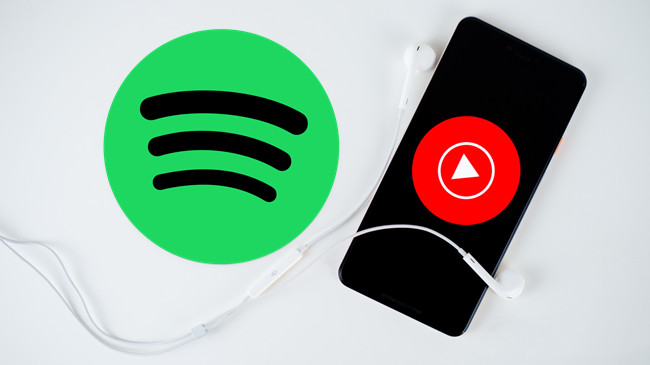

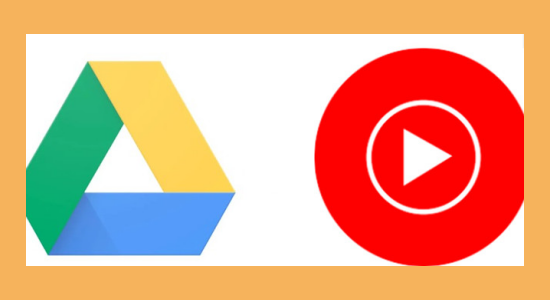
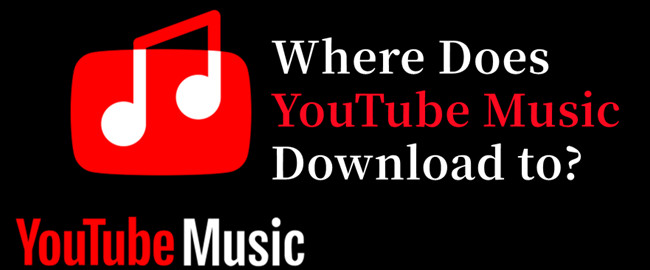
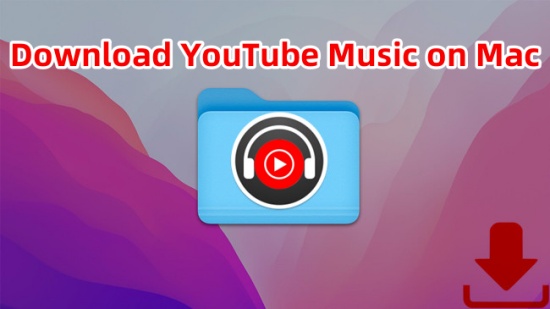
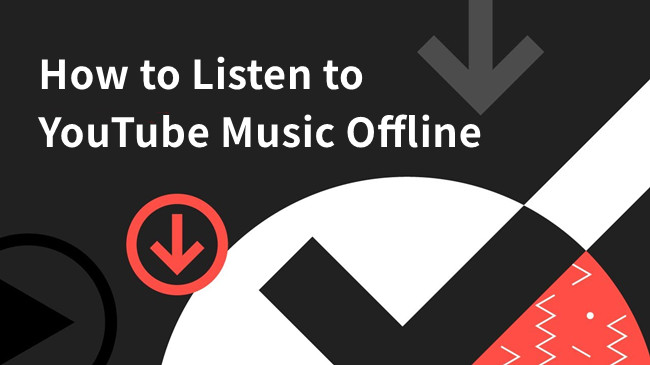

Leave a Comment (0)