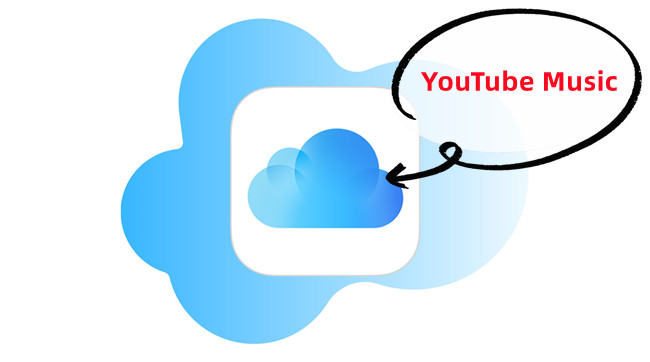
YouTube, a powerhouse for music discovery, is where we kick off this guide. No frills, just facts. The popularity of YouTube for music is undeniable, but let's not beat around the bush – accessing your favorite tunes across devices can be a hassle.
This guide is your shortcut to solving that problem. We're about to bridge the gap between YouTube's music haven and the practical accessibility of iCloud Drive.
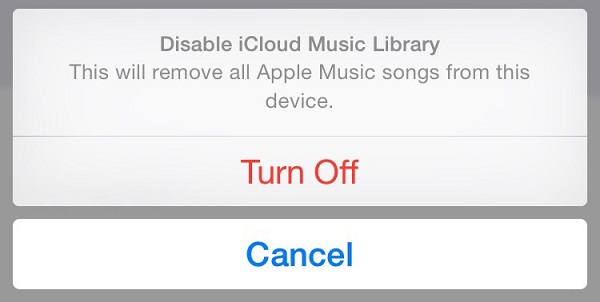
You may encounter some errors when using iCloud Music Library. To solve your annoyance, here we'll guide you to turn off iCloud Music Library on iPhone, Mac, or PC step by step.
Part 1. How to Download Music from YouTube to iCloud
Downloading music from YouTube to iCloud Drive becomes a straightforward endeavor with the right tools. A pivotal instrument for this task is a reliable YouTube Music downloader. This software empowers you to extract audio from YouTube music and videos, preserving it in a format compatible with iCloud Drive storage.
With a YouTube Music downloader, the downloaded music becomes readily available offline within the iCloud music library. This feature proves invaluable when you aim to retain your music collection permanently, free from concerns about recurring Premium subscriptions.
Tool Required: ViWizard YouTube Music Converter
Among the array of YouTube Music downloaders, ViWizard YouTube Music Converter stands out as a highly recommended choice. Its user-friendly interface caters to both Premium and free users, facilitating the extraction and conversion of music from YouTube into formats supported by iCloud, such as MP3, WAV, AAC, FLAC, and more.
ViWizard ensures accessibility for users of all types, simplifying the process for both YouTube Premium and free users. It supports various file types, allowing users to save their YouTube music in preferred formats compatible with iCloud Drive. ViWizard's batch conversion feature streamlines the process, saving valuable time by converting multiple YouTube songs, playlists, or albums to audio simultaneously.
Notably, ViWizard preserves the original audio quality of your favorite YouTube Music. Throughout the conversion process, it maintains the integrity of the audio files. To get started with ViWizard, navigate to your YouTube music library and play the desired contents. ViWizard will seamlessly detect and convert the selected content. The converted files will be saved in the desired format for iCloud Drive compatibility.
By employing ViWizard YouTube Music Converter, you not only preserve the quality of your YouTube music collection but also ensure its easy accessibility across all your devices through iCloud.
Key Features of ViWizard YouTube Music Converter
Free Trial Free Trial* Security verified. 5, 481,347 people have downloaded it.
- Convert YouTube Music to MP3, WAV, FLAC, AAC, and more
- Record songs, albums, playlists, podcasts from YouTube Music
- Support splitting, merging, cutting, and editing YouTube Music
- Detect ID3 tags automatically and allow manual editing of ID3 tags
The next section will guide you through the step-by-step process of using ViWizard to download and transfer music seamlessly to iCloud Drive. Let's dive into the details below.
Step 1Install and Set Up ViWizard YouTube Music Converter

Commence the process by downloading and installing ViWizard YouTube Music Converter onto your computer. Once the installation wraps up, initiate ViWizard by launching the application.
Step 2Configure YouTube Music Output Settings
Navigate to the "Format" icon within ViWizard to set up the output audio specifications. Among the available formats, opt for "MP3" as your preferred format for downloading YouTube music. Alternatively, explore other compatible formats such as WAV or AAC if they better suit your needs. Confirm your selections by clicking the "OK" button.

Step 3Download and Convert YouTube Music
Initiate your web browser directly from ViWizard and visit the YouTube website. Locate and play the desired YouTube music track you intend to download. While the music plays, ViWizard YouTube Music Converter adeptly captures and downloads the selected track in the chosen format (MP3). Allow a brief moment for the download to conclude. If necessary, the "Stop" button is at your disposal to halt the capturing process.

Please allow a few moments for the download to complete. If necessary, you can click the "Stop" button to halt the capturing process.
Step 4Save the Customized YouTube Music
Post any desired edits or enhancements, effortlessly safeguard your changes by clicking the "Save" button. The edited and customized tracks are now primed for use, seamlessly integrating into your digital workspace or for personal enjoyment on the device of your choosing.

Part 2. How to Upload YouTube Music to iCloud
Now that you've converted your favorite YouTube music using ViWizard YouTube Music Converter, let's seamlessly integrate these tunes into your Apple ecosystem. Follow these steps to upload and access your music on iCloud across your Mac, iPhone/iPad, and other Apple devices:
Step 1Upload Converted Music to iCloud Drive
-
For Mac:
- Ensure you're signed in to iCloud on your Mac. Open the Finder, click on "Go" in the top menu, and select "iCloud Drive."
- Organize your music by creating a dedicated folder within iCloud Drive. Right-click, choose "New Folder," and give it a name that resonates with your music collection.
- Simply drag and drop your freshly converted YouTube music files into the designated iCloud Drive folder. Alternatively, you can copy and paste them. A stable internet connection ensures a smooth upload.
-
For Windows/Mac:
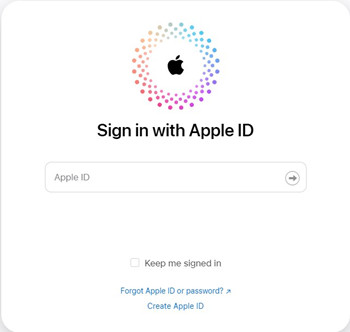
- Visit the iCloud website (www.icloud.com) using your web browser.
- Sign in with the same Apple ID you used on your Windows PC.
- Navigate to "Music" on the web interface. You should see the Cloud icon to start uploading music files. Click on it to upload your converted tracks.
Step 2Accessing YouTube Music on iPhone/iPad
- Unlock the magic on your iPhone or iPad by confirming iCloud Drive is active. Head to "Settings," tap your name, go to "iCloud," and toggle on "iCloud Drive."
- Now, open the Files app on your iOS device. Navigate to iCloud Drive and spot the folder where your YouTube music resides. Tap and behold – your converted tracks are ready for playback.
- In the Files app on your iPhone or iPad, tap the downloaded music files within the iCloud Drive folder. Your iOS device will make them locally accessible for your offline listening pleasure.
With iCloud's enchantment, synchronization is automatic. Whether it's your MacBook, iPhone, iPad, or any Apple device, as long as you're signed in with the same Apple ID, your YouTube music collection awaits you.
Conclusion
By employing ViWizard's user-friendly interface and advanced features, you've effortlessly transformed YouTube music into a format of your choice. The magic doesn't stop there - iCloud Drive seamlessly extends the reach of your music collection to all your Apple devices, creating a harmonious ecosystem for your listening pleasure.
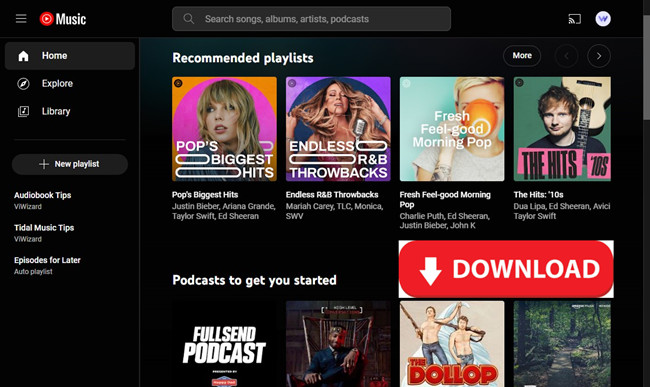
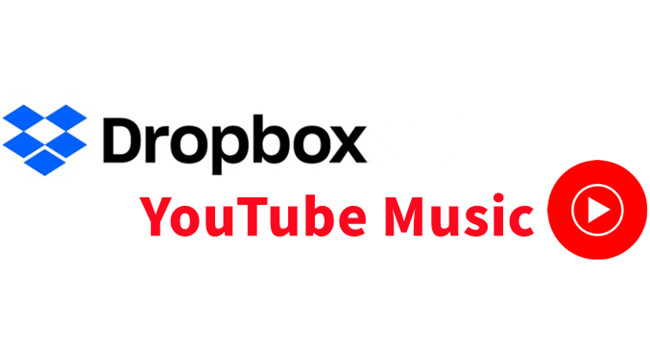
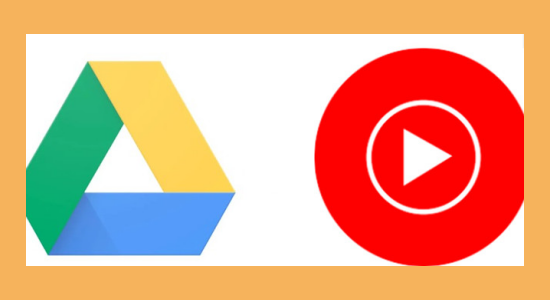
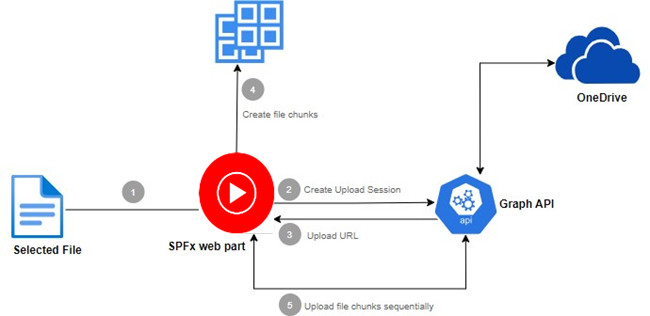
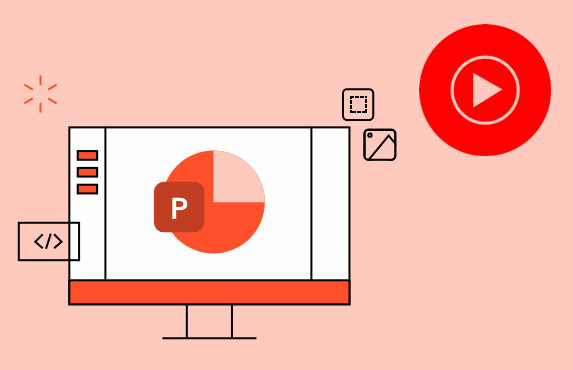

Leave a Comment (0)