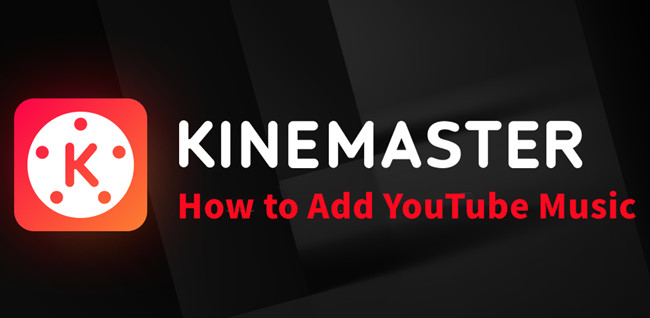
Whether you're a pro editor or just starting, you know the vibe music brings to your creations. Kinemaster is your playground, and with ViWizard, we're making it super easy to blend YouTube music with your videos.
In this guide, we'll walk you through the simple steps of downloading and converting YouTube music, smashing through those techy hurdles, and making sure it plays smoothly on Kinemaster. ViWizard is your sidekick, making the process a breeze so you can focus on making killer videos.
Part 1. How Do You Add Music to KineMaster from YouTube?
YouTube is a go-to source for many creators. However, the challenge arises when you try to directly use YouTube music in KineMaster. YouTube's music is often encoded with Digital Rights Management (DRM), a layer of protection that prevents easy extraction and usage outside of the YouTube platform.
Additionally, KineMaster supports specific audio file types, and YouTube music and videos are not directly compatible. If you try to upload DRM-protected YouTube contents into KineMaster, they won't be uploaded unfortunately. This necessitates the need for a solution that not only bypasses DRM restrictions but also converts YouTube music into file formats supported by KineMaster.
| Format Type | Supported Formats |
| Audio | WAV, MP3, M4A, AAC |
| Video | MP4, 3GP, MOV |
| Image | JPEG, BMP, PNG, WebP |
When it comes to extracting audio from YouTube music and videos contents, enter ViWizard YouTube Music Converter. This tool addresses the intricacies of downloading and converting YouTube music for seamless integration into KineMaster. By overcoming DRM hurdles and providing output in KineMaster-compatible formats, ViWizard simplifies the process and empowers creators to elevate their video editing experiences.
Part 2. How to Download Music from YouTube to KineMaster [Tutorial]
ViWizard YouTube Music Converter is your key to seamlessly integrate YouTube music into your KineMaster projects. Whether you're a YouTube Premium subscriber or a free user, ViWizard makes it easy for everyone to create usable audio files in popular formats like MP3 or WAV.
ViWizard records audio playback directly from your computer's soundcard, guaranteeing pristine and high-fidelity recordings from YouTube. This ensures that your favorite YouTube Music tracks seamlessly integrate with your KineMaster projects while maintaining the highest quality. Once you've transformed YouTube music into KineMaster-compatible formats, the software ensures that your audio files effortlessly become part of your video editing canvas.
Key Features of ViWizard YouTube Music Converter
Free Trial Free Trial* Security verified. 5, 481,347 people have downloaded it.
- Convert YouTube Music to MP3, WAV, FLAC, AAC, and more
- Record songs, albums, playlists, podcasts from YouTube Music
- Support splitting, merging, cutting, and editing YouTube Music
- Detect ID3 tags automatically and allow manual editing of ID3 tags
Now, let's walk through the steps of using ViWizard YouTube Music Converter to download and convert YouTube music for seamless integration into Kinemaster.
Step 1Set up ViWizard Audio Capture on Your Computer
Open ViWizard Audio Capture on your computer. Upon opening the software, you'll see a list of programs displayed on its interface. Check if your preferred web browser is listed among the programs. If not, easily add it by dragging and dropping your browser icon into ViWizard's main interface.

Step 2Configure YouTube Music Output Parameters and Formats for Kinemaste
Click on the Format icon within ViWizard to configure the output audio parameters. Among the available formats, choose MP3 or WAV - both compatible with Kinemaster. Click the "OK" button to confirm your selection.

Step 3Download and Convert YouTube Music for Kinemaster
Launch the web browser from within ViWizard and navigate to the YouTube website. Start playing the desired YouTube Music track. ViWizard will seamlessly download the YouTube Music track. Allow a few moments for the download to complete. If needed, click on the "Stop" button to halt the capturing process.

Step 4Edit Recorded YouTube Music (Optional)
The recorded YouTube music will be listed in the Capture section of ViWizard. To enhance your captured tracks, click the "Edit" button located behind each track. Here, you can trim, merge, and edit ID3 tags of the downloaded YouTube music to your preference.

Step 5Save Recorded YouTube Music after Customization
After making the necessary edits, hit the "Save" button to preserve all the edited YouTube music tracks on your Mac computer. You've successfully transformed YouTube music into Kinemaster-compatible formats using ViWizard.

Part 3. How to Add Music from YouTube to KineMaster [Tutorial]
Let's walk through the practical steps of seamlessly integrating YouTube music into your KineMaster projects.
- Open the KineMaster app on your mobile device. If you don't have it yet, no worries - download it from your device's app store or the official KineMaster website.
- If it's a brand-new project, tap on "New Project" or "Create Project" in KineMaster. For an existing project, simply choose it from your project list.
- In your KineMaster project, find your timeline.
- Tap on "Media" to bring in your files.
- In the "Audio Browser," cruise through your device's storage to find the YouTube Music tracks you converted with ViWizard YouTube Music Converter.
- Within the "Audio Browser," choose your song(s) and tap "Add" (that cute "+" icon) to drop them into your project's timeline.
- Locate your YouTube music track on the timeline. Tap on it, and voila! You can now tweak settings to ensure your audio vibes seamlessly with your video.
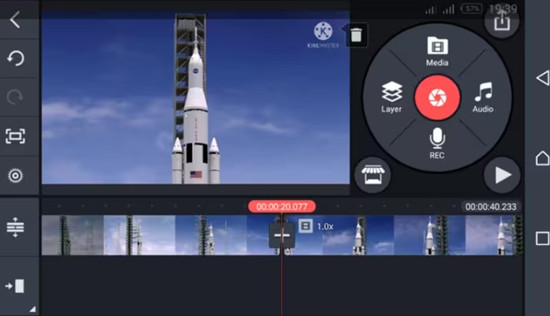
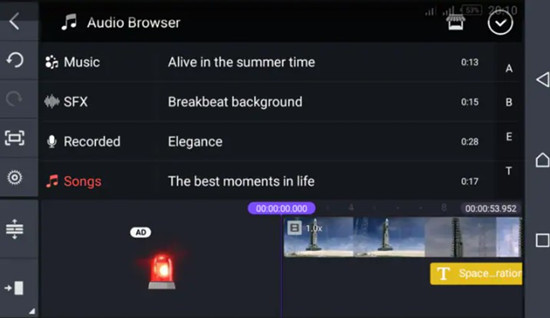
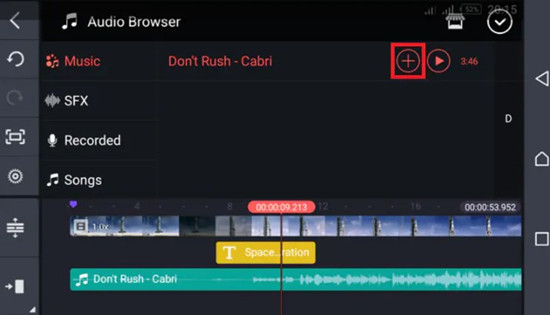
There you go! You've effortlessly added YouTube music to your Kinemaster project. Feel the rhythm, and let your creativity flow.
Conclusion
Congratulations on successfully integrating YouTube music into your KineMaster projects! By leveraging ViWizard YouTube Music Converter and following our user-friendly tutorial, you've unlocked a world of creative possibilities for your videos.
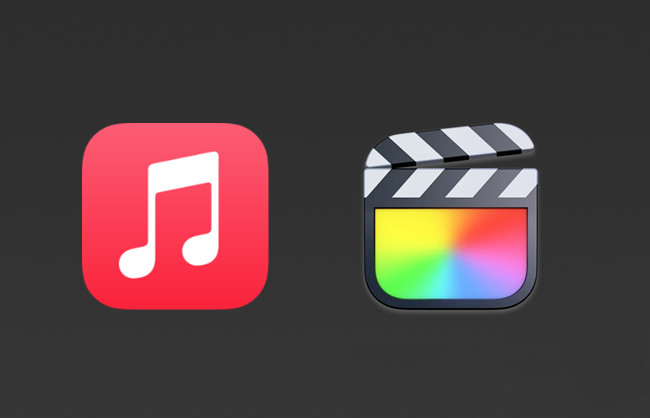
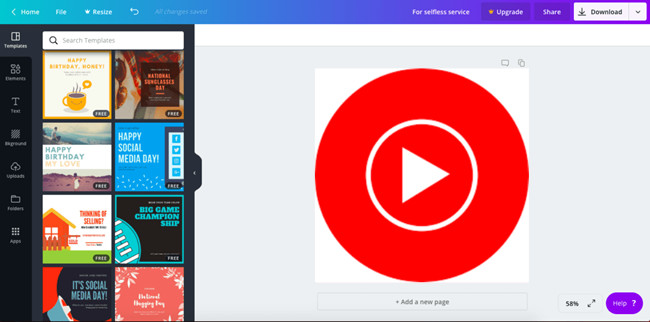
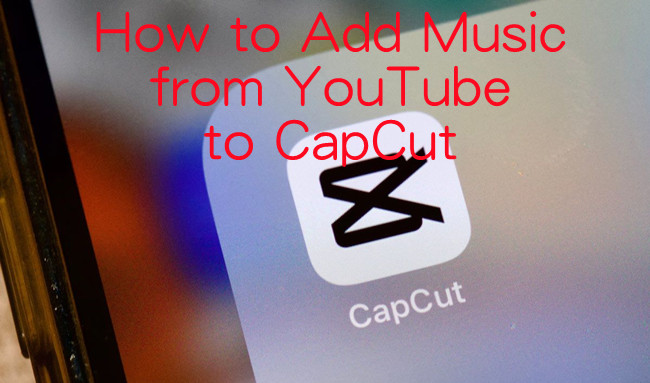
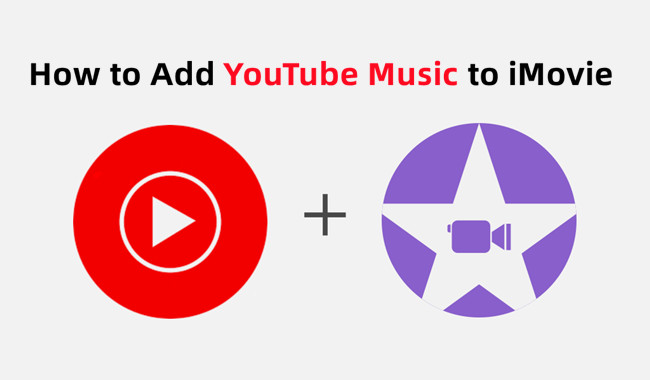
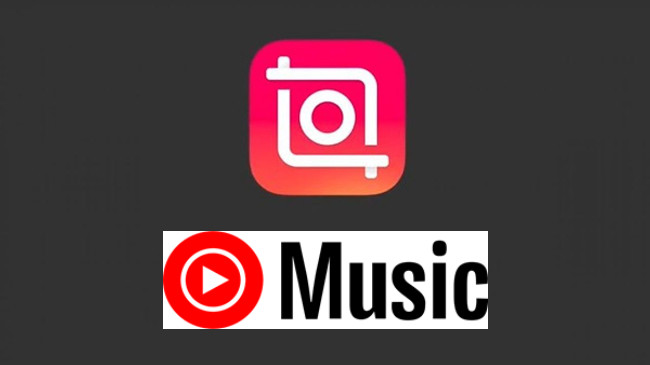

Leave a Comment (0)