Over the years, Apple has created a more secure environment for end-users by constantly releasing new operating systems. At the same time, macOS includes a technology called Gatekeeper, designed to ensure that only trusted software runs on your Mac. These helpful security changes make it harder for miscreants to wreak havoc on a macOS computer.
For example, if you try to open an application that the developer is not registered with Apple, you will see a warning dialog like "can't be opened because Apple cannot check it for malicious software" or "can't be opened because it was not downloaded from the App Store". This does not necessarily mean that the app is in trouble.
For this reason, you may experience issues with not being able to open ViWizard software with macOS Monterrey, Ventura, Sonama, and earlier versions. Apple released a guide about how to open a Mac app from an unidentified developer. Here we will provide you with several solutions to open ViWizard on macOS Monterrey, Ventura, Sonama, and earlier versions, thus avoiding this issue again. Let's dive into the details.

Method 1. Open ViWizard by Resetting Security & Privacy
Option 1. Change to App Store and Identified Developers
By default, the security and privacy preferences of your Mac are set to allow apps from the App Store. So, you can change this option, then you can open ViWizard software.
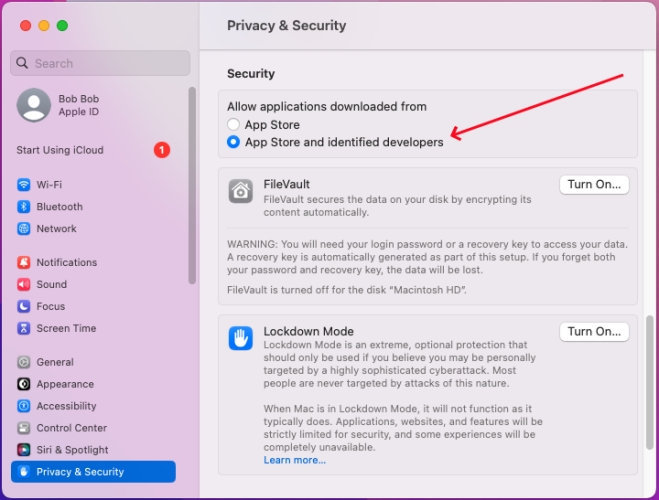
Step 1. Click the Apple menu at the top right of the screen, then select System Settings. Or you can directly open the Settings app.
Step 2. In the System Settings, click Privacy & Security in the sidebar.
Step 3. Under Privacy & Security, scroll down to Security and change to App Store and identified developers.
If your Mac is running Monterey 12 or earlier versions, you can click Security & Privacy in System Preferences, then click General.
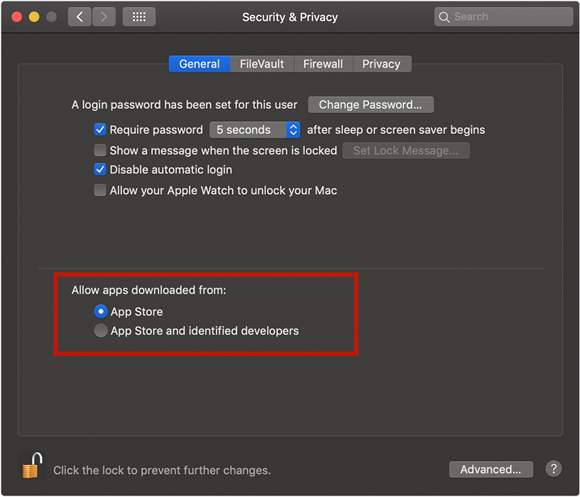
Option 2. Select Open Anyway to Run ViWizard Software
When you cannot open ViWizard software on your computer, you will see a series of warming like a malicious app or unauthorized app. You will be blocked from this, and follow the below steps.
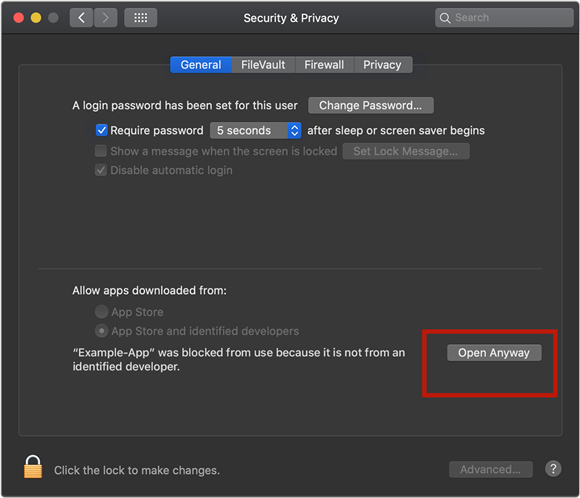
Step 1. Open System Preference on your Mac.
Step 2. Go to the Security & Privacy tab and select the General option.
Step 3. If you were prevented from using ViWizard software because it is not from an identified developer, you will see the option to override this by clicking the Open Anyway button.
Step 4. Click on the Lock icon and enter your administrator password for choosing the Open Anyway option.
Method 2. Open ViWizard by Overriding Security Settings
Another way to open a blocked app is to locate the app in a Finder windows. To override the security settings and open ViWizard software on your Mac, follow these steps.
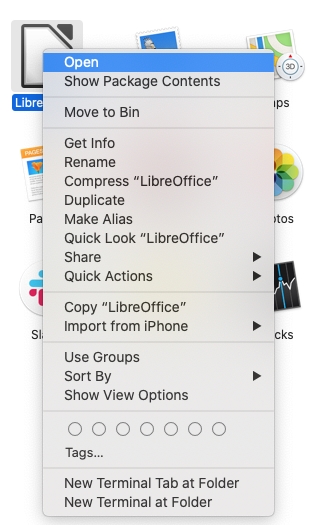
Step 1. In the Finder on your Mac, find ViWizard software. Do not use the launcher to perform the operation because the launcher does not allow access to the shortcut menu.
Step 2. Control-click ViWizard software, then choose Open from the shortcut menu.
Step 3. Click Open. ViWizard software will be opened anyway.
Method 3. Open ViWizard by Using the Terminal App
If the above solutions still cannot solve the issue that you cannot open ViWizard software on your Mac, you could try performing these steps.
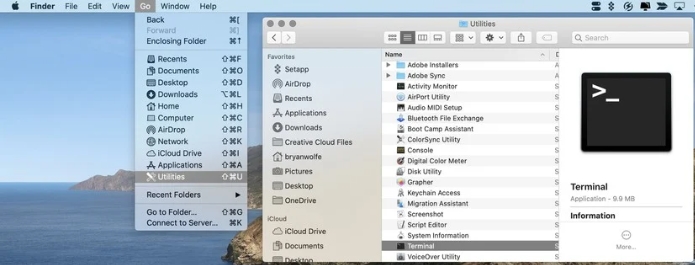
Step 1. Click Go on Finder and select Utilities.
Step 2. Open the Terminal app on your Mac.
Step 3. Type of the following command syntax: 'sudo spctl --master-disable' into the dialog box of the Terminal app.
Step 4. Enter your administrator password and open ViWizard software again so it can work well.
If unfortunately these solutions can't fix the issue of ViWizard software for you, please directly contact us at support@viwizard.com with more details provided, such as your system information, product, screenshots, and more.

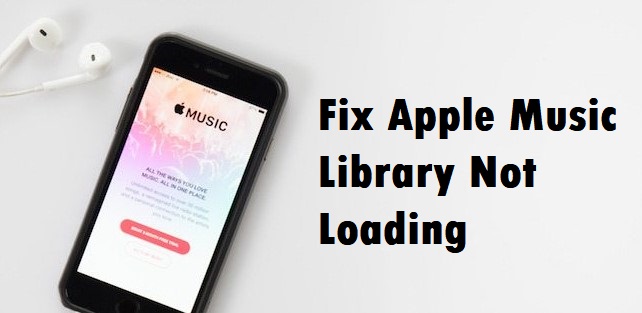
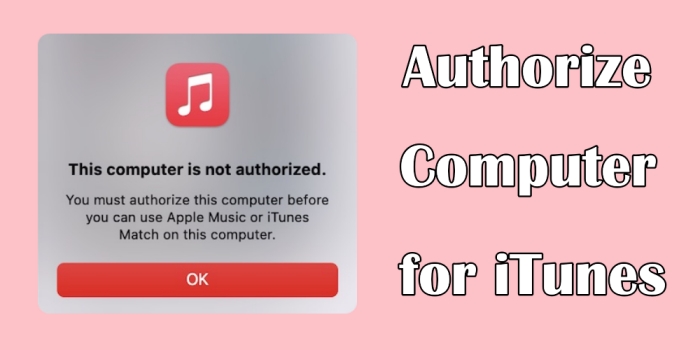
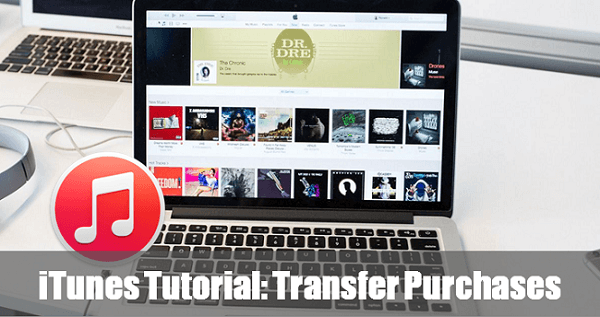
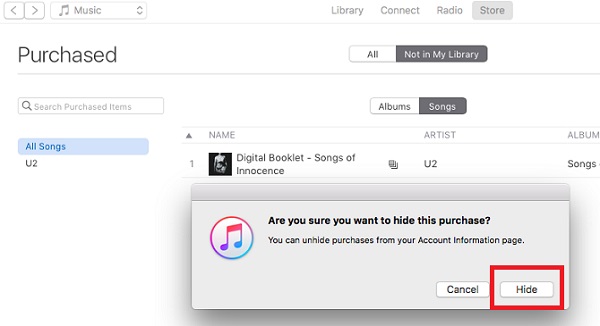
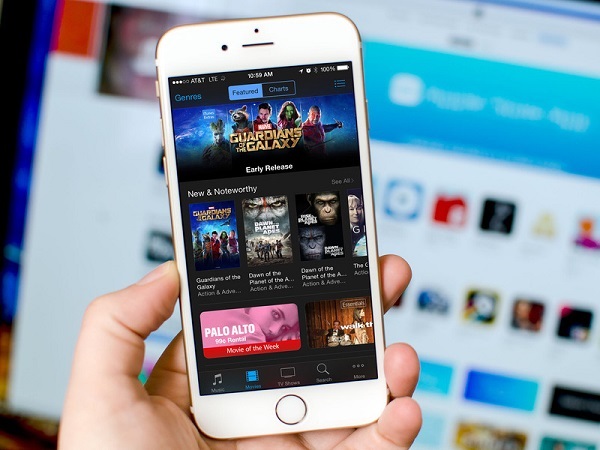

Leave a Comment (0)