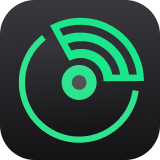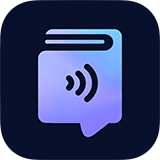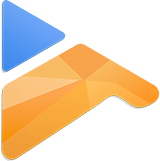-
Audio
-
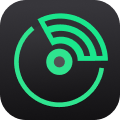
Spotify Music Converter
Download Spotify music to MP3
-

Apple Music Converter
Convert Apple Music, iTunes, and Audible
-

Audible Audiobook Converter
Convert Audible audiobooks to MP3
-

Amazon Music Converter
Download Amazon Music to MP3
-
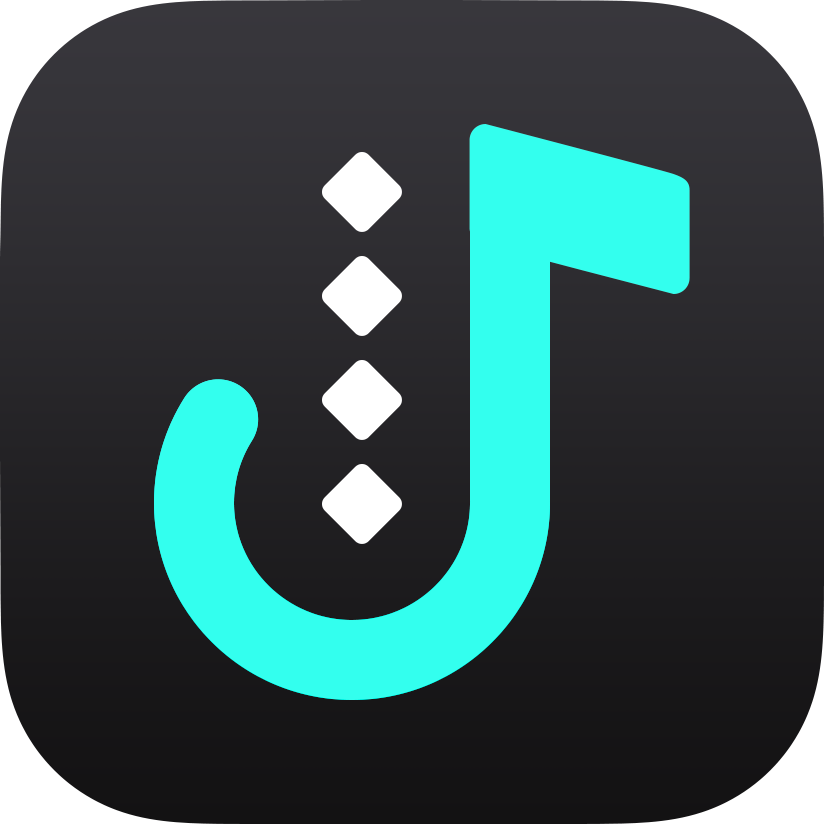
Tidal Music Converter
Download Tidal music to MP3
-

Audio Capture
Record all sounds on the computer
-

Line Music Converter
Download LINE MUSIC to MP3 easily
-
- Video
- Support
- Download
- Buy