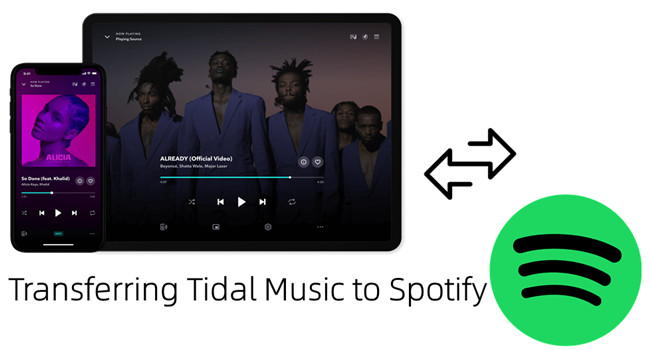
Want to switch from TIDAL to Spotify without losing your beloved music collection? I recently went through this process and found 3 fantastic ways to transfer Tidal playlists to Spotify. In this post, I'll share my experience and guide you through the simple steps to automatically or manually transfer your playlists and favorite tracks from Tidal to Spotify. Let's dive in!
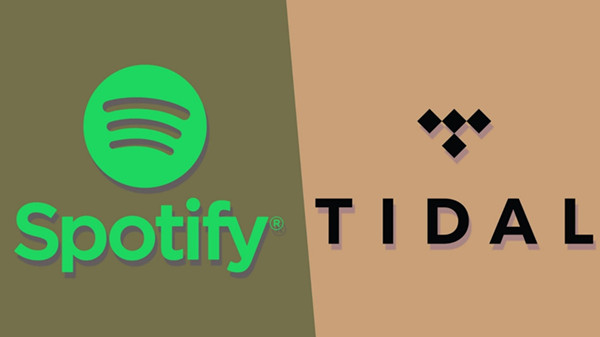
What are the differences between Tidal and Spotify? Which is better for music lovers? This comparison will give you the answers.
Part 1. Transfer Tidal Playlist to Spotify via TuneMyMusic
TuneMyMusic, an online service that helps you transfer playlists and music libraries between different music streaming services, including platforms like TIDAL and Spotify.
You can use it for free by visting TuneMyMusic website, but, it's important to note that it only allows 500 tracks for transfer. To unlock more advanced features and full functionality, you may need to purchase a license or subscribe to a premium plan. If your music collection is large, paying for these services are necessary to transfer your entire library to iTunes.
Moving Playlist to Spotify via TuneMyMusic:
- Go to TuneMyMusic.com.
- In the service selection menu, choose TIDAL as the source.
- You will be prompted to log into your TIDAL account. Enter the TIDAL credentials and authorize TuneMyMusic to access your TIDAL playlists.
- Once logged in, copy the URL of the TIDAL playlist and paste it into the bar (playlist with no more than 500 music tracks).
- Click Destination > Spotify > Start Transfer.
- Here, music tracks from TIDAL playlists will be imported into a playlist linked to your Spotify account.
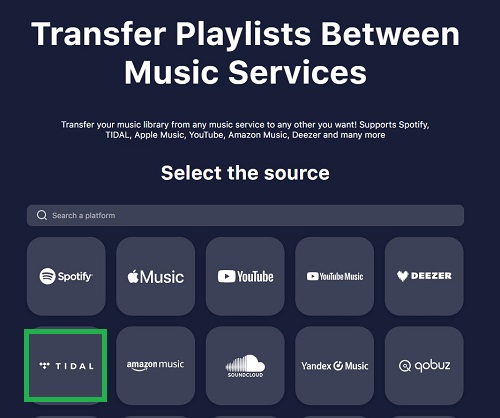
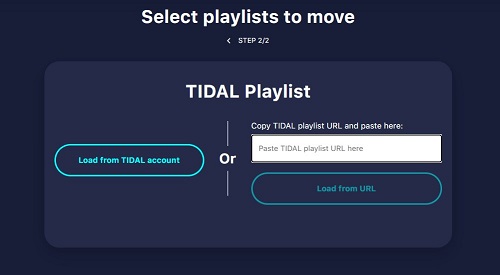
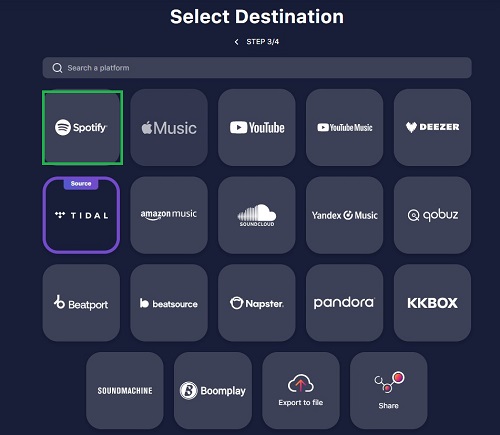
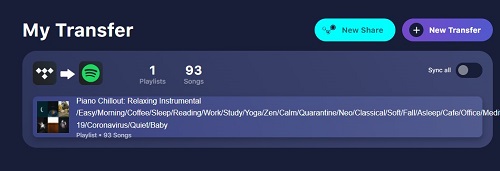
Part 2. Transfer Tidal Playlist to Spotify via Soundiiz
- Go to the official website of Soundiiz, and choose to sign in with a music service > Sign in with TIDAL. If you sign in with your Tidal account, your music collection be connected to Soundiiz automatically.
- Once signed in, click on the TIDAL option on the left sidebar > Connect.
- Once connected, Soundiiz will display a list of your Tidal playlists on the screen. From there you can select the playlists you want to transfer to Spotify, and you can choose individual playlists or select them all.
- After selecting playlists, click the Transfer icon.
- Then, select Spotify as the destination. Soundiiz will prompt you to log in to your Spotify account.
- In the pop-up window, customize the name and the description for the playlist transferred to Spotify. Once complete, click Save configuration.
- Soundiiz will start the conversion process. It will export the selected Tidal playlists to your Spotify music library.
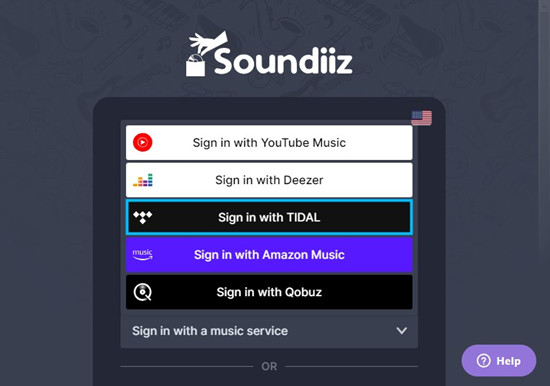
![]()
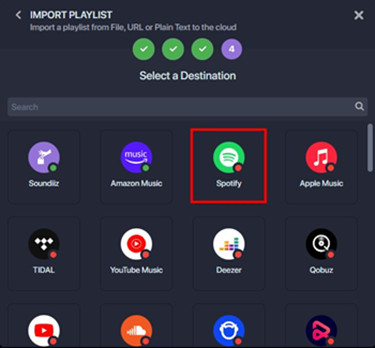
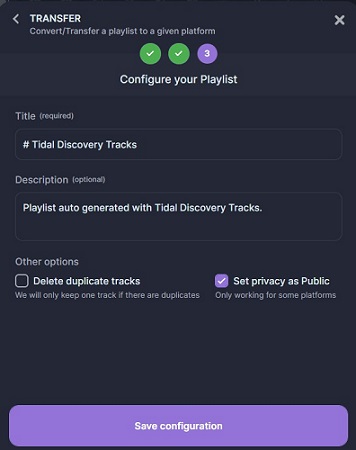
Part 3. Transfer Tidal Playlist to Spotify via ViWizard
The reliability and effectiveness of the online services to transfer music between streaming platforms may vary, and they all have some limitations, such as the number of track limits, potential data loss, or privacy concerns. However, transferring your Tidal music collection to Spotify becomes easy and quick with ViWizard Tidal Music Converter.
Spotify allows you to upload your music to its app on supported devices, including computers, smartphones, and tablets by using its Local Files feature. With ViWizard Tidal Music Converter, you gain the ability to download your loved music as transferrable music files. You can easily download and transfer your tracks, playlists, albums and more to Spotify anytime you want. The best part is that you can import the Tidal tracks in Hi-Res FLAC format which Spotify doesn't have while saving yourself a Tidal playlist backup in case those tracks greyed out someday. Wanna give it a try? Click the download button and try it for free!
Key Features of ViWizard Tidal Music Converter
Free Trial Free Trial* Security verified. 5, 481,347 people have downloaded it.
- Download full songs, albums, playlists, and artists from Tidal without ads offline
- Convert Tidal tracks in bulk at up to 35x faster speed
- Export Tidal music to MP3, FLAC, WAV, AIFF, M4A, and M4B
- Support various quality options up to a maximum of 24-bit, 192 kHz
Downloading Tidal Playlists with ViWizard
Make sure to download and install the correct version of both Tidal desktop app and ViWizard Tidal Music Converter. Get ready to download your favorite Tidal music.
Step 1Select Tidal Playlists
Launch the ViWizard Tidal Music Converter, and navigate to the desired music playlist in the Tidal app. Click the Add Music icon in the bottom-right corner.

Step 2Set Output Format
To adjust the output format of the added music tracks, click on the menu icon in the upper-right corner > Preferences > Convert > Format, and click on the chevron down icon on then select a desired format, such as MP3. After that, click OK to save the settings.

Step 3Download Tidal Playlists
To start downloading and conversion of the added music tracks, click on the Convert button. During the conversion, lossless audio and metadata will be kept with the downloaded music. Once done, open the converted menu to find specific or all downloads.

Importing Tidal Playlists to Spotify
- On your computer, open the Spotify desktop app.
- Click on the profile icon in the upper-right corner, and select Settings from the context menu.
- Scroll to "Show songs from", and click on the "Add a source" button under it.
- Navigate to the downloaded Tidal folder or files stored on your computer, and select the desired music to open. Spotify will scan and upload all the compatible audio files to your music library.
- To find the uploaded Tidal downloads, go to "Your Library" in the side menu and find a playlist called "Local Files" under it.
- Go into the "Local Files" playlist and you can play your Tidal music there offline.
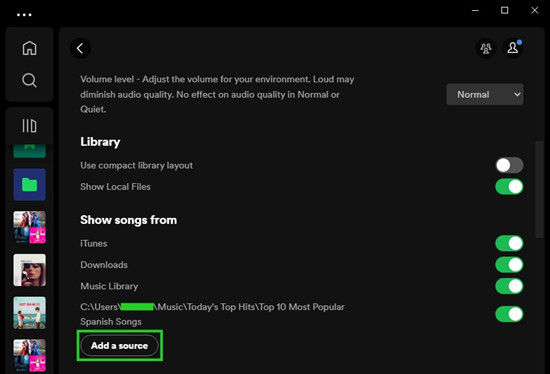
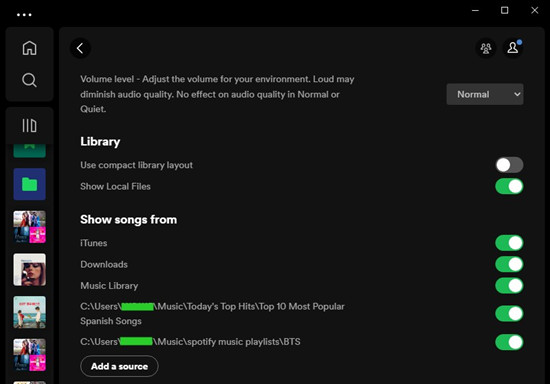
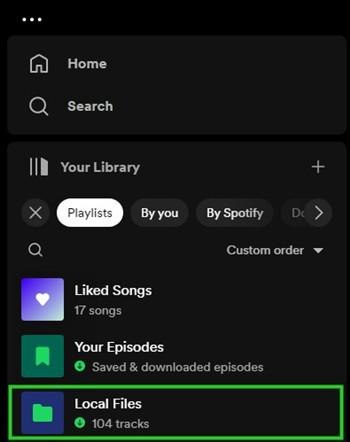
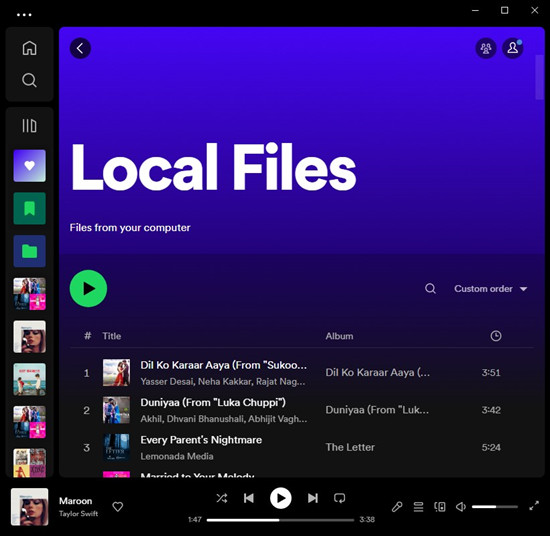
Conclusion
Congratulations, you've successfully transferred your favorited Tidal playlists to Spotify! Now, with your personalized playlists and favorited tracks at your fingertips, your musical adventure on Spotify awaits! Take advantage of our ViWizard Tidal Music Converter to maintain control over your music collection.
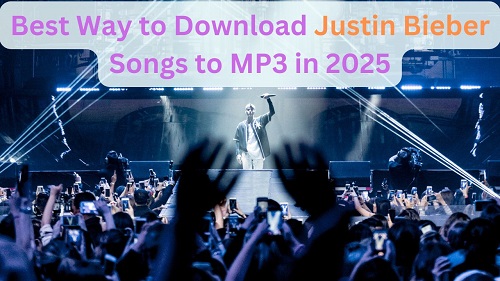
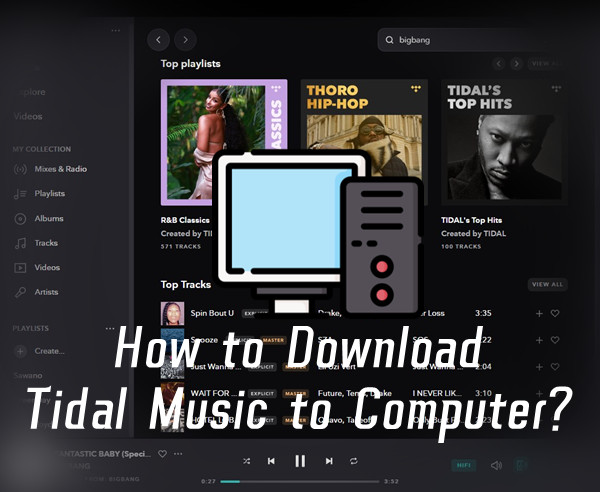

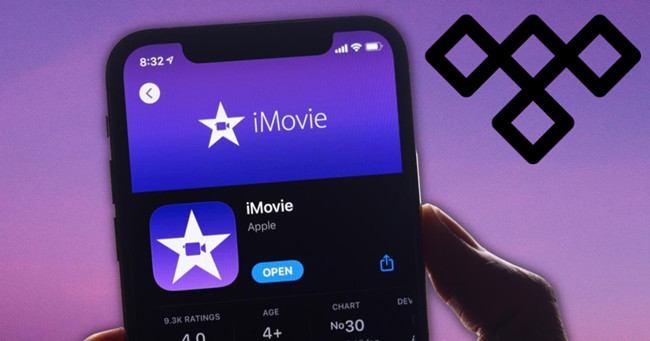
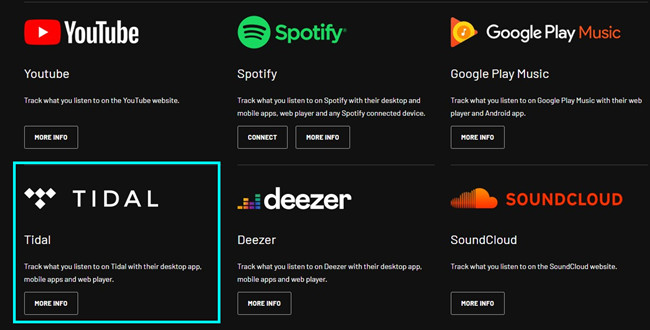
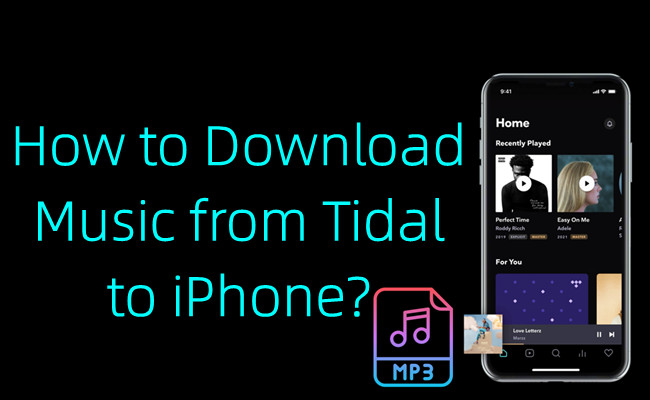

Leave a Comment (0)