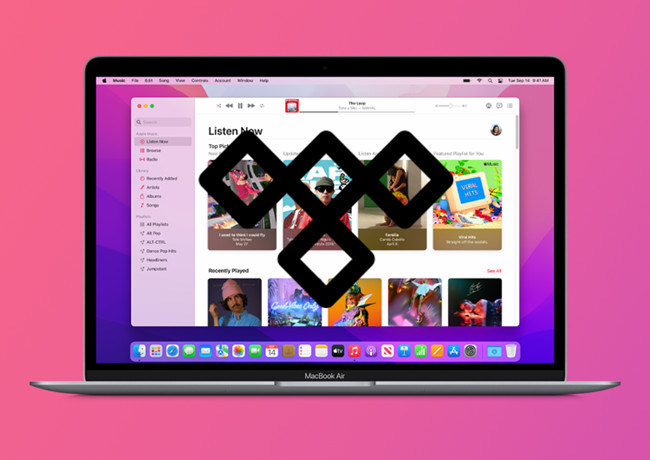
As a fellow music lover who recently made the transition, I understand the excitement and the desire to preserve your cherished playlists. Although there's no direct transfer option, fear not! I've discovered a perfection solution.
Can I transfer from Tidal to Apple Music?
Switching from Tidal to Apple Music is easy. For starters you can choose to manually recreate your Tidal playlists in Apple Music platform, including Apple Music web player, Apple Music app for iOS, iPadOS, Mac or iTunes app for PC.
If you prefer an automatic way, there are third-party apps and services that can help you with the process. One such service is called "ViWizard Tidal Music Converter", which allows you to transfer your downloads of favorite tracks, playlists, albums, and artists and import them to various music streaming platforms, such as Spotify and Apple Music.
Way 1. Transfer Tidal Collection to Apple Music/iTunes with ViWizard
The best way to transfer your Tidal music to Apple Music is by downloading the desired content into transferrable music files. Apple Music allows you to put your files to the Apple Music app on your computer and sync them as downloaded music to the app on your mobile phone. With ViWizard, you can download music originally from Tidal's music catalog into a compatible audio format with Apple Music, including MP3, WAV, and AAC. Even you don't have Apple Music subscription, you can still listen to your Tidal downloads on Apple Music offline.
ViWizard Tidal Music Converter is the best Tidal to Apple Music converter that helps download any music track from the Tidal desktop app. Even you don't have a Tidal subscription, you gain the ability to download your favorite track into actual music files. During the conversion, metadata of the tracks including artists, title, album and more will be embedded to the downloaded Tidal music, which helps music management later in your Apple Music library. And the best part is that ViWizard preserves lossless audio for a seamless listening experience.
Key Features of ViWizard Tidal Music Converter
Free Trial Free Trial* Security verified. 5, 481,347 people have downloaded it.
- Download full songs, albums, playlists, and artists from Tidal without ads offline
- Convert Tidal tracks in bulk at up to 35x faster speed
- Export Tidal music to MP3, FLAC, WAV, AIFF, M4A, and M4B
- Support various quality options up to a maximum of 24-bit, 192 kHz
How to Download Tidal Music to PC/Mac:
Before getting started, make sure to download either Windows or Mac version of both Tidal desktop app and ViWizard Tidal Music Converter, which ensures your access to your music collection.
Step 1Select Tidal music tracks

Open the ViWizard Tidal Music Converter, and allow to launch or relaunch the Tidal desktop app. Once it's open, head over to what you want to transfer to Apple Music, and drag and drop the music tracks to ViWizard.
Step 2Set audio format

After adding Tidal music tracks, click on the menu icon in the upper-right corner > Preferences > Convert > Format, and set the format to either MP3, AAC, or WAV. You can also adjust the bit rate, sample rate, and channel there. Once done, click Done.
Step 3Convert and download Tidal music

To start the conversion, simply click on the Convert button. The conversion will finish at a super faster speed. Once done, open the converted menu, and all the Tidal downloads will appear.
How to Import Tidal Music to Apple Music on PC/Mac:
- On your computer, open the Music app (macOS Catalina or later) or iTunes app (Windows or macOS Mojave or earlier).
- In the Music app, go to File in the menu bar > Import. In the iTunes app, go to File > Add File/Folder to Library.
- In the File import window, navigate to the downloaded Tidal music and select it to open.
- Apple Music will scan and import all the compatible music files to your music library. Now you have successfully transferred your Tidal music to Apple Music.

How to Sync Tidal Music to Apple Music on iPhone/iPad:
- Connect your iPhone or iPad to the computer via a USB cable.
- In the Music app, find your device in the sidebar. In the iTunes app, go to the top of the sidebar and find your device.
- Select your device to open its settings.
- In the Music app, go to the Music tab. In the iTunes app, go to the Music section in the sidebar.
- In the Music app, select Sync music onto [Your devices' name] > Entire music library. In the iTunes app, select Sync Music > Entire music library.
- When you're ready to sync your music, click Apply.
- Wait until the syncing is done, click Done.
- Open the Music app on your iPhone or iPad, and go to Library > Downloaded, where you will access your Tidal downloads for offline playback.
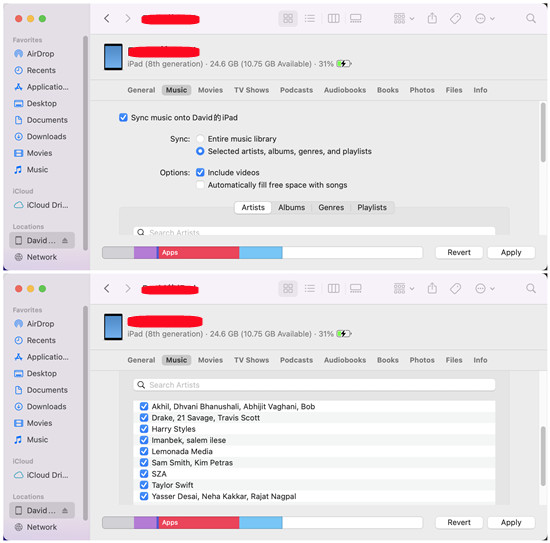
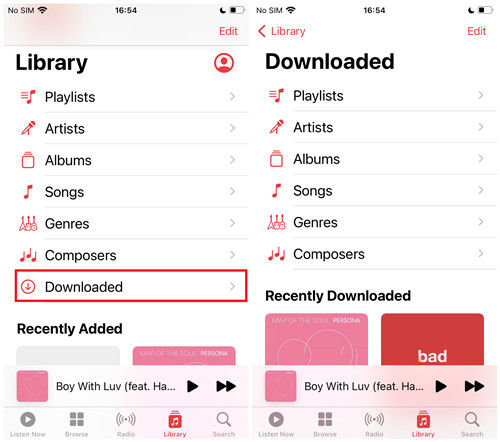
Way 2. Transfer Tidal Playlists to Apple Music via TuneMyMusic
If you are using Apple Music on your Mac, you can pick TuneMyMusic to automatically transfer your Tidal music to it. Here's how to:
- Visit the TuneMyMusic website using a web browser on your computer or mobile device.
- Once you're on the TuneMyMusic website, click on the "Let's Start" button to begin the transfer process.
- On the next page, you'll be prompted to select the source platform. To transfer from Tidal, click on "Tidal" in the list.
- TuneMyMusic will ask you to log in to your Tidal account. Just use your Tidal credentials to proceed.
- On the next page, you can access your music and playlists on TuneMyMusic. Select the playlists you want to transfer to Apple Music.
- Once you've selected the playlists, click "Choose Destination".
- Click the Apple Music icon ("Music") to select it as the music service to which you want to transfer the selected Tidal playlists.
- Similarly, you will need to sign in to Apple Music with your Apple ID and password to facilitate the transfer process.
- Once both your Tidal and Apple Music accounts are connected, TuneMyMusic will start transferring your playlists.
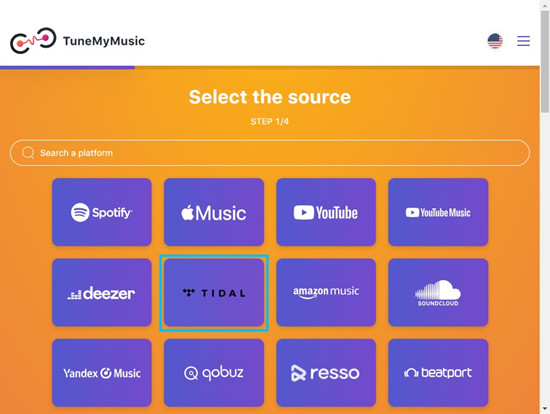
Way 3. Transfer Tidal Playlists to Apple Music/iTunes via Soundiiz
On the Soundiiz website, Apple Music and iTunes are separate. Whether you are using Music or iTunes app, you can transfer your Tidal playlists to it.
- Visit the Soundiiz website, and click on the "Start for Free" button.
- If you don't have an account, you can sign up for Soundiiz. Or you can choose to connect your Tidal account to Soundiiz by clicking on sign in with a music service > Sign in with TIDAL.
- If you haven't connected your Tidal account to Soundiiz, click on "Tidal" in the left menu > Connect.
- Soundiiz will display the playlists that are going to be transferred from your Tidal music. Select the playlists you want to transfer to Apple Music or iTunes.
- Once you've selected Tidal playlists, click on the Convert button.
- Soundiiz will show you the steps to edit or confirm your playlists and tracks you want to transfer.
- Then, select Apple Music or iTunes as the destination and log in to your Apple Music account.
- Once logged in, Soundiiz will start transferring your Tidal playlists to Apple Music.
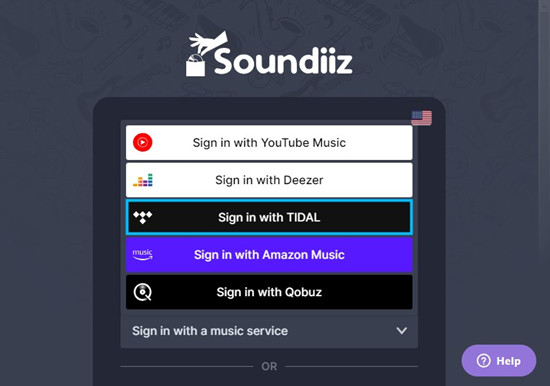
Conclusion
With ViWizard Tidal Music Converter, moving your beloved Tidal playlists and even entire Tidal music collection to Apple Music has never been easier! I hope my experience has inspired you to have a brand-new music journey.
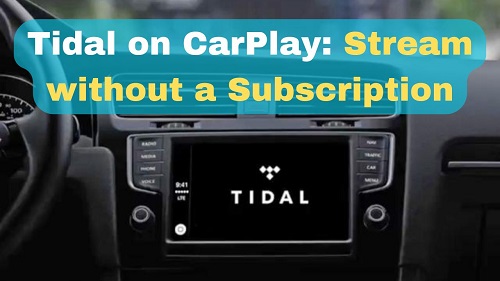
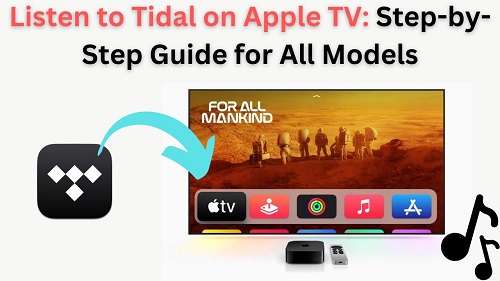

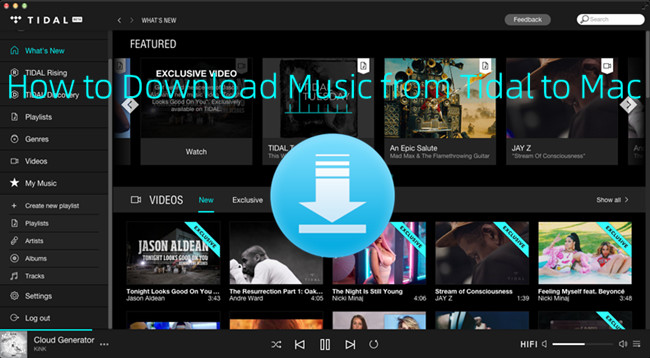
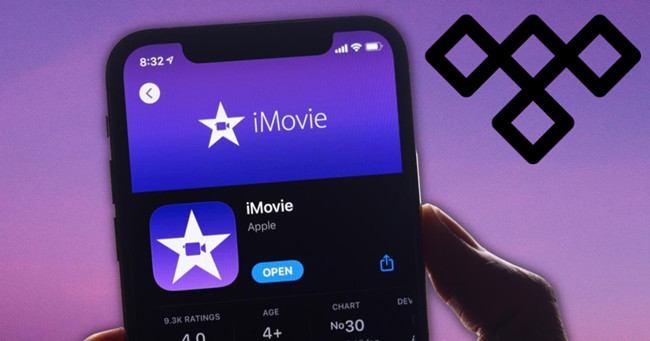
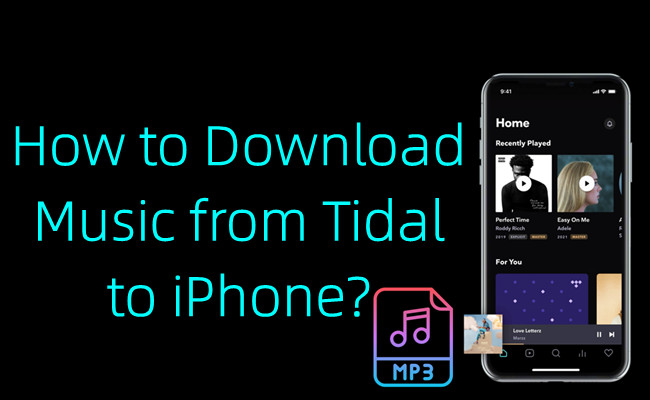

Leave a Comment (0)