Many people wonder how to transfer a Tidal playlist to another account, especially when switching to a new Tidal account or merging Tidal accounts. While Tidal offers a family plan, each account is separate,meaning it's impossible to create a collaborative playlist like Spotify, or manage playlists between Tidal accounts. This means you may need to move playlists if you want to access your favorites on a different account.
In this article, we'll show you the best ways to transfer Tidal playlists to another Tidal account or even another music platform, ensuring that you never lose your favorite songs.
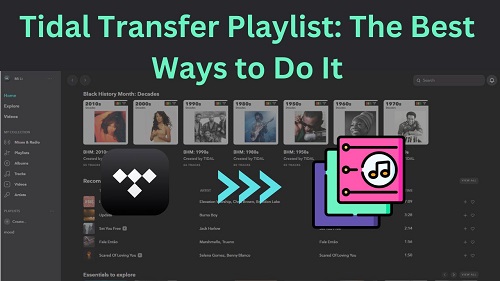
Part 1. How to Transfer Tidal Playlist to Another Tidal Account
Even there is no direct ways to merge Tidal accounts, here are some easy methods that you should try to move your Tidal playlists to another account.
Method 1. Share Playlist Link
Sharing the URL of the Tidal playlist is the easiest and quickest way to transfer playlists on Tidal. Whether you're transferring them to a new Tidal account or your friends and family Tidal accounts, it works in any situation. Here's how to do it:
- Open the Tidal web player on a browser (recommended to do it on a computer).
- Log in to your Tidal account and open the playlist you want to transfer.
- Click the three dots next to the playlist > Share > Copy playlist link.
- Log into your new Tidal account, and paste the link into the search bar within the Tidal web app.
- Open the playlist and add it to your library in two ways:
- Click the heart icon to favorite the playlist, and it will be added to your collection.
- Click More > Add to Playlist > Create new playlist. Give it a name and save it.
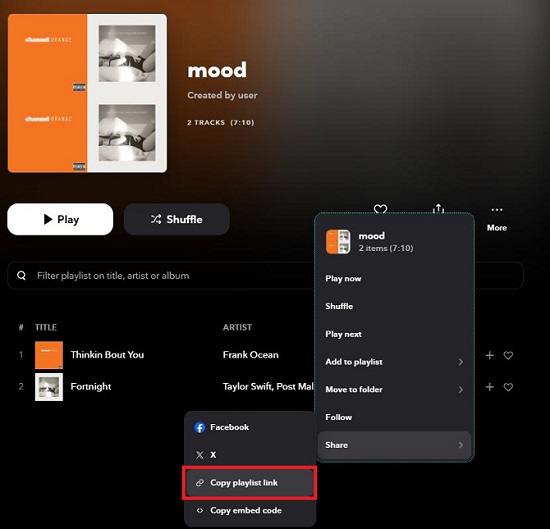
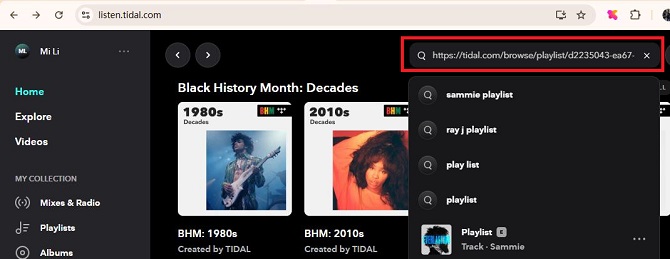
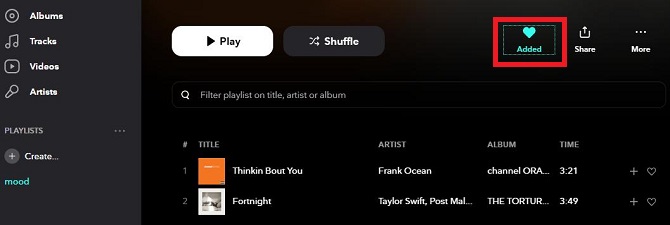
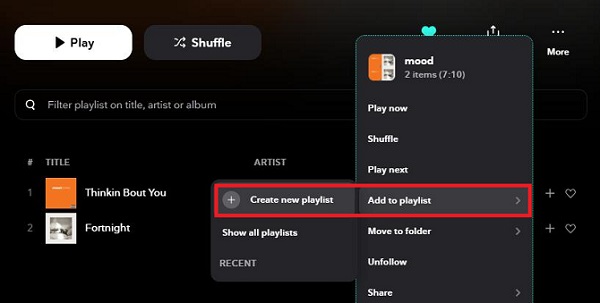
While this method is quick and simple, keep in mind that the added playlist won't automatically update. This means that even if the original creator makes changes to the playlist, the version you've added will stay the same.
Method 2. Add Playlist from Profile
Tidal lets you build your collection and create public playlists that others can access directly from your profile. This method is super convenient and doesn't require a computer. You can do it straight from the Tidal app. Here's how to do it:
- On the Tidal app, tap on your profile icon and set your profile name.
- Choose the playlist you want to show on your profile page. After it is published, anyone can access it directly through links or search.
- On the other Tidal account, search for the profile name,
- Find the playlist you want to transfer and add it either by tapping the heart icon or creating a new playlist for it.
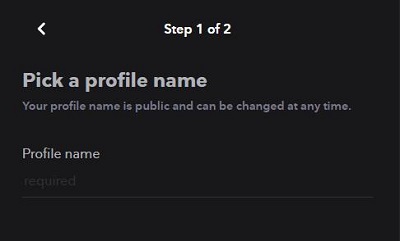
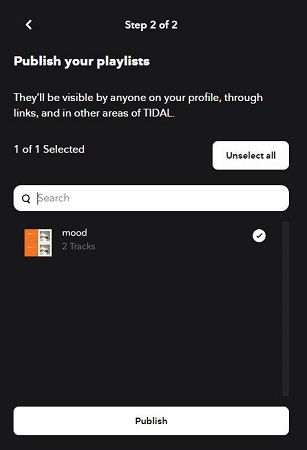
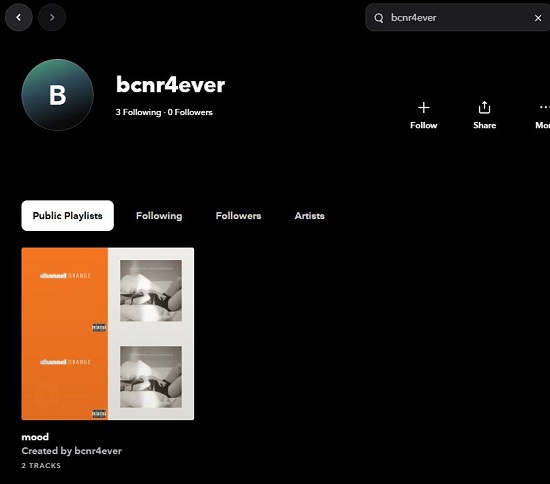
That's it! You've successfully transferred the playlist without needing to use a computer.
Method 3. Use a Tidal Music Converter ⭐⭐⭐⭐⭐
Unlike the first two methods, using a Tidal Music Converter gives you more flexibility when transferring your playlists. ViWizard Tidal Music Converter is designed for Tidal users to download and transfer music to any platform or device they want. With ViWizard, you will get Tidal songs, albums, and playlists, in FLAC, MP3, M4A, AAC, and more popular formats that are compatible with most devices. The best part of ViWizard is that it doesn't compress Tidal audio quality, which means you will have the same Hi-Res quality for the downloaded tracks. In this way, you can:
1. Transfer without Restrictions
Once the music is downloaded to your computer, you're not limited to just the Tidal app for transferring. You can freely move the songs to any platform or device you want, whether it's for uploading to another streaming service or transferring it to other software, like DJ software which requires a Tidal DJ integration for mixing.
2. Share with Anyone
If your friends or family don't have a Tidal account, you can still share the songs with them. Send them the downloaded files directly.
3. Backup Your Music
By using ViWizard Tidal Music Converter, you can download songs directly to your computer. This is especially useful because, sometimes, Tidal songs become unavailable or greyed out (meaning you can't play them). With a converter, you'll have a backup of the tracks, even if they disappear from Tidal or your Tidal subscription ends.
Key Features of ViWizard Tidal Music Converter
Free Trial Free Trial* Security verified. 5, 481,347 people have downloaded it.
- Download full songs, albums, playlists, and artists from Tidal without ads offline
- Convert Tidal tracks in bulk at up to 35x faster speed
- Export Tidal music to MP3, FLAC, WAV, AIFF, M4A, and M4B
- Support various quality options up to a maximum of 24-bit, 192 kHz
Click the download button of ViWizard Tidal Music Converter and you are free to download any Tidal music to your computer without a Tidal subscription. Once you've downloaded and installed it, follow these steps:
Step 1Add Tidal Playlists
Launch ViWizard Tidal Music Converter and log in to your Tidal account through the built-in Tidal web player (ViWizard only requires you to log in to access your Tidal music library). Once you're logged in, find the playlist you want to transfer and click the "Add Music" icon in the bottom-right corner of ViWizard's interface.
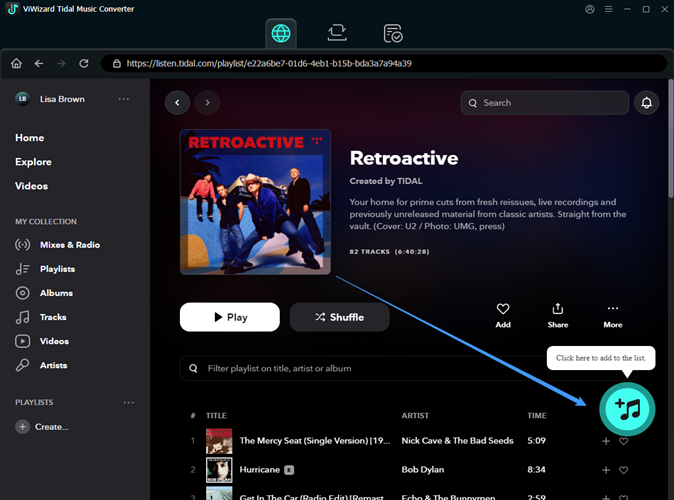
Step 2Choose Output Format
Click the menu button in the upper-right corner and select Preferences. Click the Conversion option and select the format for the exported Tidal music files. ViWizard supports MP3, AAC, FLAC (lossless), M4A, and other commonly used formats. Once you've made your selection, click OK to save the changes.

Step 3Convert and Download Tidal Playlists
Go to the Conversion list and make sure you haven't missed any tracks in the playlist. Next, click the Convert button, and ViWizard will begin converting the Tidal tracks to the audio format you selected. When the process is finished, you may access the output folder by clicking the folder icon next to the title.

Step 4Transfer Tidal Playlists
When you have converted Tidal playlists, you can listen to the playlist on any device, and the Tidal quality remains the same for offline listening. Alternatively, you can move the playlist to other music streaming platforms; the steps required are detailed in the next part. Continue reading.
Part 2. How to Transfer Tidal Playlist to Another Platform
This part will guide you through transferring your Tidal playlist to some of the most popular music streaming services like YouTube Music, Spotify, and Apple Music. Whether you want to switch to a new platform, share your Tidal music with friends who use a different service, or even just enjoy your Tidal music elsewhere, these steps are your gateway to making it happen.
Note: Tidal playlists can only be transferred and uploaded to another music streaming service using a computer.
Option 1. Transfer Tidal to YouTube Music
YouTube Music is a music streaming service that allows users to enjoy a vast library of music, podcast, and music videos. It also supports uploading local music files, which means you can upload your own songs or playlists, like those downloaded from Tidal, directly to the platform.
One thing to note is that when you upload music to YouTube Music, the files are not publicly available. The uploaded music files are only accessible to the account holder. Here's how you can transfer playlist from Tidal to YouTube:
- Open YouTube Music and sign in to your account on your computer.
- Click the profile icon and select the Upload music option.
- Select the Tidal playlist folders that you downloaded to your computer and upload them.
- Once uploaded, navigate to Library > Songs > Uploads to check the transferred Tidal playlists.
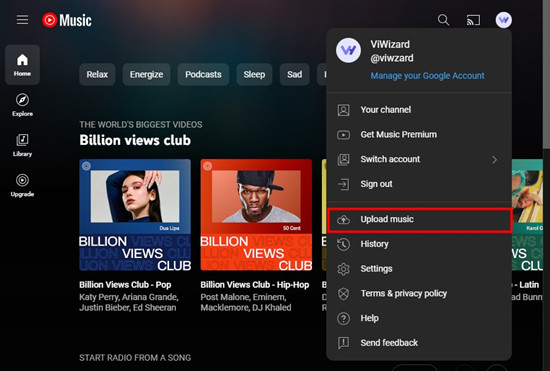
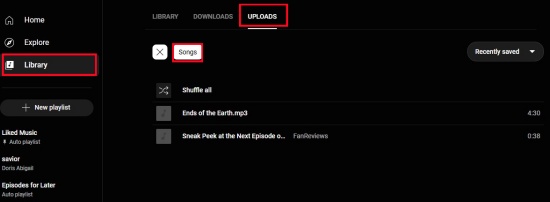
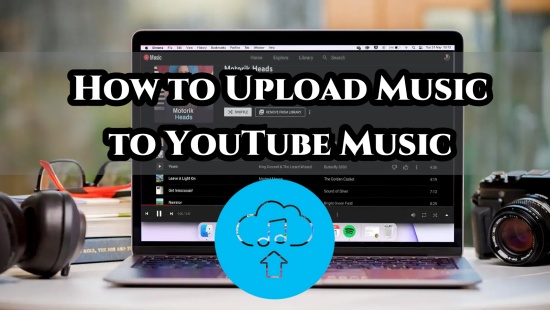
Check this post to explore the ways to upload music to YouTube Music, enjoying the personalized mix of your own tracks that suits your preference and vibe while maximizing your streaming potential.
Option 2. Transfer Tidal to Spotify
Spotify is another well-known streaming platform that lets users upload local music files to their library. While Spotify is famous for its extensive library, you can also add your own music, including tracks from your Tidal playlists. Just like with YouTube Music, when you upload to Spotify, these files are private. To transfer and upload your Tidal playlists to Spotify:
- Open the Spotify desktop app and log in to your account.
- Go to your Settings and scroll down the page to "Show songs from" section.
- Click the "Add a source" button and select and upload the music files from your Tidal playlist that you downloaded.
- After uploading, navigate to the Local Files playlist in your Spotify library.
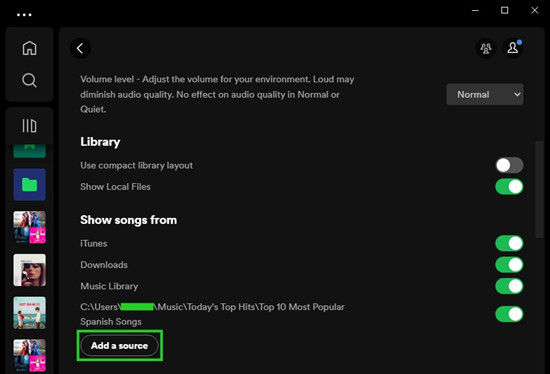
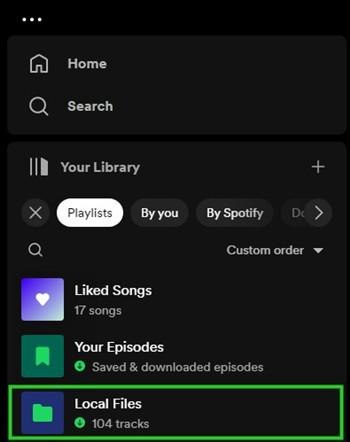
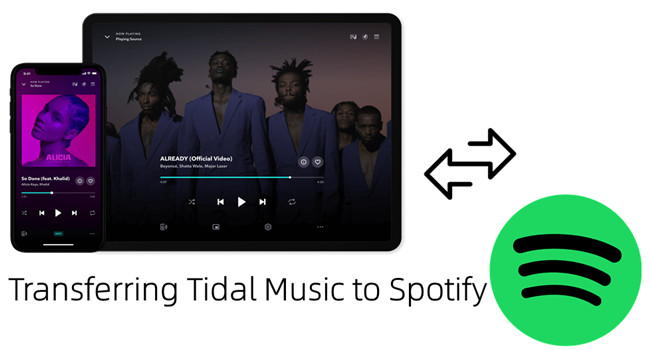
Learn how to transfer your Tidal playlist to Spotify in this step-by-step guide.
Option 3. Transfer Tidal to Apple Music
If you want to enjoy your Tidal playlists on Apple Music, simply upload the downloaded tracks to the Music app on macOS or iTunes on Windows. Once uploaded, you can access the transferred music on any device using the same Apple ID. Here's how to transfer your Tidal playlists to Apple Music:
- Open the Music app on macOS or the iTunes app on Windows.
- Sign in to your Apple account.
- Click File in the menu bar, click Import (on the Apple Music app), or Add Folder to Library (on the iTunes app).
- Choose the downloaded Tidal playlist files on your computer and upload them.
- Once done, your Tidal playlists will appear in your Apple Music library.

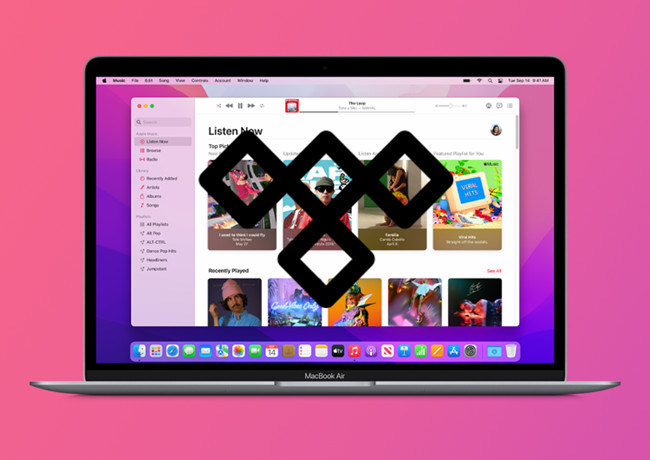
Discover how to effortlessly transfer your Tidal playlists to Apple Music within a few clicks!
Part 3. Conclusion
Discovering how to transfer a Tidal playlist to another account or platform gives you flexibility with your music. Whether using links, profiles, or Tidal transfer playlist tools like ViWizard Tidal Music Converter, you can easily move your playlists and enjoy your music anywhere with just a few simple steps.
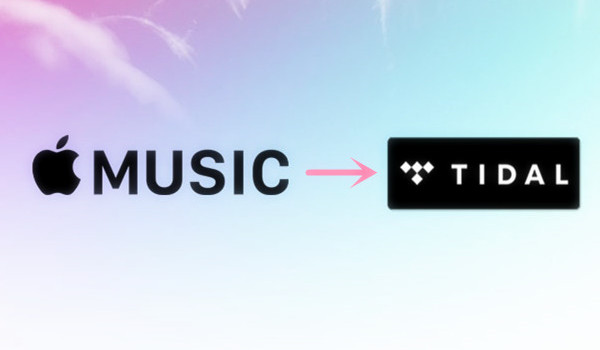
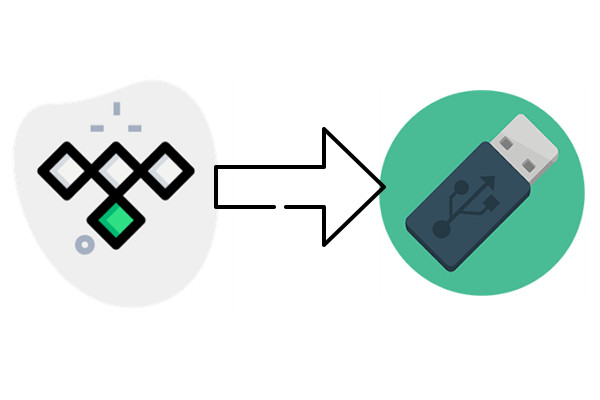
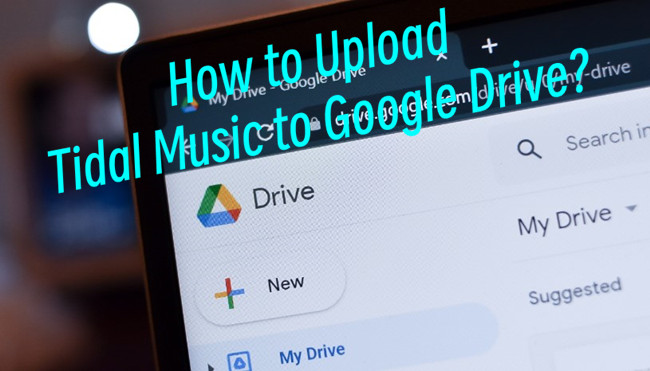

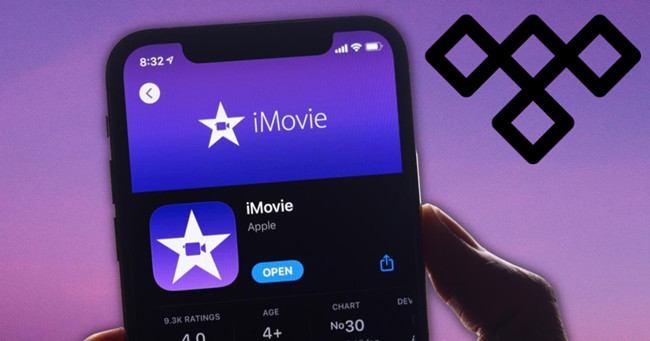

Leave a Comment (0)