Tidal's high-quality streaming service has become a favorite among audiophiles for its expansive library and superior sound. While many users access Tidal via the desktop app, the Tidal Web Player offers a convenient and flexible way to stream music directly from your browser without downloading any software. In this article, we'll explore everything you need to know about the Tidal Web Player, compare it to the desktop app, examine the best browsers for optimal performance, show you how to use it and download music for offline listening. Let's get started!
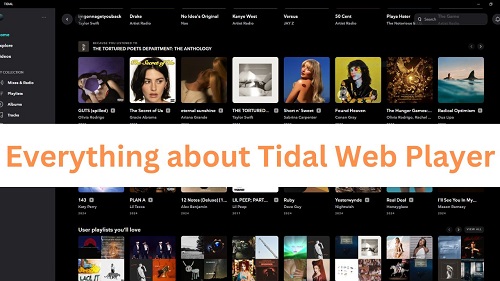
Part 1. What Is Tidal Web Player?
The Tidal Web Player, launched in 2014, is a browser-based version of Tidal that allows users to stream music and access their playlists without installing the Tidal desktop app. Whether you're on a Windows PC, Mac, Linux machine, or Chromebook, Tidal Web Player offers a seamless way to enjoy music online. To use the Tidal Music Web Player, you simply need to subscribe to Tidal and have a device with an internet connection.
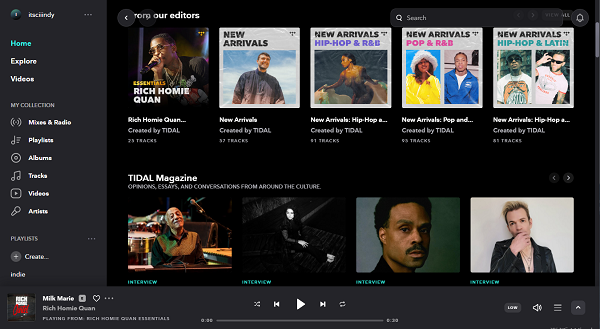
Key Features of Tidal Web Player:
- Intuitive Interface: The Web Player continues Tidal's aesthetic style. The dark-themed interface is simple and clear. It is divided into five sections: Home, Explore, Videos, My Collections, Playlists, which allows you to quickly locate the section you need.
- High-Quality Streaming: Tidal Web Player delivers up to 9216 kbps and Dolby Atmos spatial audio for all subscribers. However, the audio quality depends on your browser. We provide a detailed list to compare different browsers in Tidal audio quality below.
- Extensive Music Library: Access Tidal's vast catalog of over 100 million songs, playlists, and albums.
- Curated Playlists and Recommendations: Enjoy Tidal's curated playlists, personalized recommendations, and exclusive content, just like on the desktop and mobile apps.
- Seamless Streaming: As long as your internet is stable and your browser has enough memory, you'll enjoy uninterrupted playback with the Tidal Player.
The web player offers most of the features found in the desktop app, including access to Tidal's curated playlists, high-quality streaming, and more. However, as we'll explore later, the web player does have some limitations in terms of sound quality and performance compared to the app.
Tidal Web Player Quality in Different Browsers
To get the the optimal Tidal Web Player HiFi music, choose a browser that supports the highest audio quality. Here's a quick comparison:
| Browser | Low Quality | High Quality (16-bit, 44.1 kHz) | Max Quality (24-bit, 192 kHz) |
|---|---|---|---|
| Firefox | ✔️ | ✔️ | ❌ |
| Safari | ✔️ | ❌ | ❌ |
| Chrome | ✔️ | ✔️ | ✔️ |
| Edge | ✔️ | ✔️ | ✔️ |
| Opera | ✔️ | ✔️ | ✔️ |
| Vivaldi | ✔️ | ✔️ | ✔️ |
| Brave | ✔️ | ✔️ | ✔️ |
For optimal performance and easy access, use Google Chrome or Microsoft Edge, which consistently support Tidal Web Player HiFi and Dolby Atmos. Safari users may encounter lossy quality and occasional buffering due to limited WebM codec compatibility, while Firefox limits the sound quality to 1411 kbps.
Part 2. Tidal Web Player vs Desktop App
While the Tidal Web Player and the Tidal Desktop App offer similar core functionality, they differ in a few significant ways. Let's break down the key differences to help you decide which version is best for your listening habits:
| Feature | Tidal Web Player | Tidal Desktop App |
|---|---|---|
| Platform Compatibility | Any device with a modern web browser | Windows, Mac only |
| Interface | Dark-themed, browser-based | Dark-themed, standalone app |
| Audio Quality | Low, High (16-bit, 44.1kHz), Max (24-bit, 192kHz, browser-dependent) | Low, High, Max (better at hi-res and bit-perfect playback) |
| Dolby Atmos Support | Limited (browser-dependent) | Full support |
| Exclusive Mode | Not available | Available for Tidal full control over the audio device |
| Offline Downloads | Not supported | Not supported |
In conclusion, if you're after the highest audio fidelity and access to more flexibility in playback control, the desktop app is your best bet. However, if you need quick access from any device, or you're a Linux user, and do not have access to the Tidal desktop app, the Tidal Web Player is incredibly convenient for you.
Part 3. How to Use Tidal Web Player
3.1 Tidal Web Player Sign Up Guide
Since Tidal has removed its free tier, you can no longer listen to Tidal music without a subscription. If you're new to Tidal, it's recommended to sign up for a free trial, which gives you full access to all Tidal features for one month at no cost. Here's how to get started:
- Visit the Tidal free trial page.
- Click the "Start Free Trial" button.
- Create a Tidal account by signing in with Google, X (formerly Twitter), Apple, or your email address.
- Read and agree to Tidal's terms of service.
- Once completed, your free trial will begin, giving you full access to Tidal's features.
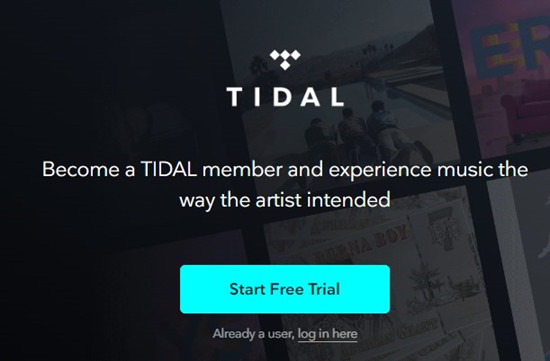
3.2 Tidal Web Player Login Guide
Logging into the Tidal Web Player is simple, but it's important to follow a few steps to ensure smooth access:
- Go to the Tidal login website. Pay ttention to the URL of the website in case go to the wrong page.
- Click the "Log In" button at the top right corner.
- Enter your Tidal credentidals, or log in using a social account like Facebook, X, or Apple.
- Once logged in, you'll be directed to the main player interface, where you can see your curated playlists, albums, and tracks.
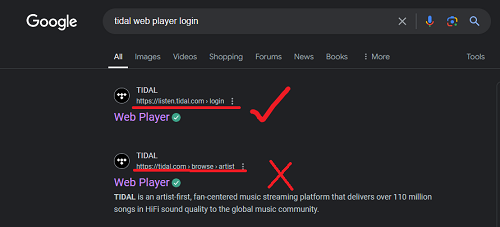

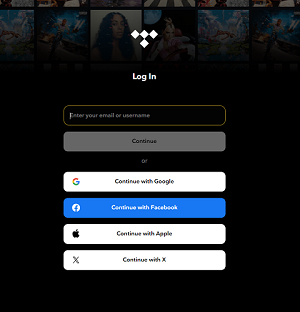
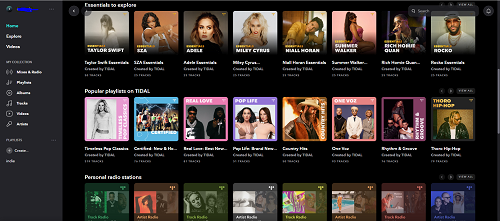
3.3 Tidal Web Player Search Guide
Using the tidal web player search bar is the fastest way to look for the music you want. Here's a simple guide:
- Locate the search bar at the top of the interface.
- Type the name of an artist, album, song, or playlist. Press Enter to view results.
- Filter results by tracks, artists, albums, playlists, videos, profiles for easier browsing.
- Click a result to play it instantly or add it to your library.
Extra Tips:
Tidal offers the most HiRes songs of any music platform, and in addition to your own searches, you can also take advantage of Tidal's Explore section. There, you'll find curated categories like HiRes tracks, Clean Content, TIDAL RISING, and more.
When you open the Tidal web interface, click on Explore in the top menu. From there, you'll see tags and categories that help you navigate Tidal's best offerings:
- Find HiRes Collections: Look for HiRes tag to instantly find albums and playlists in superior audio quality.
- Find Exclusive Content: Discover hidden gems like Tidal Rising, which highlights up-and-coming artists in a variety of genres. Want ad-free, family-friendly playlists? Look for the "Clean Content" tag. You can also check out "Staff Picks" for editor's picks of albums that you may not find elsewhere.
- Find Video & Live Sessions: Select the Videos tab where you can watch the music videos, artist interviews, and behind-the-scenes clips, all in one place.
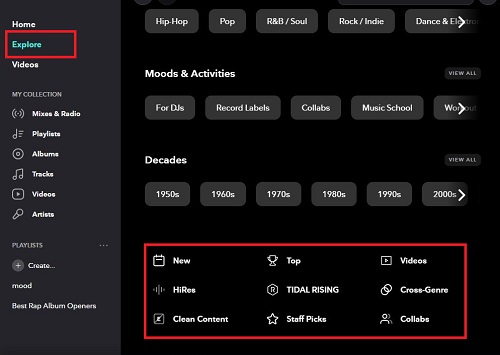
Part 4. How to Download HiFi Music from Tidal Web Player
Despite its many features on the web player, it does not support offline playback and downloading of music. But, ViWizard Tidal Music Converter makes the Tidal Web Player work like a Tidal downloader, where you can download unlimited Tidal tracks, playlists and albums.
ViWizard Tidal Music Converter includes a built-in Tidal music player, allowing you to listen to Tidal songs and download them with just one click, with hi-res quality preserved. More importantly, you can convert your Tidal music into various formats, such as MP3, FLAC, WAV, and more. Whether you want to enjoy your music offline, keep a backup of your favorite tracks, or listen across platforms, ViWizard caters to all your needs while maintaining top-tier sound quality.
Key Features of ViWizard Tidal Music Converter
Free Trial Free Trial* Security verified. 5, 481,347 people have downloaded it.
- Download full songs, albums, playlists, and artists from Tidal without ads offline
- Convert Tidal tracks in bulk at up to 35x faster speed
- Export Tidal music to MP3, FLAC, WAV, AIFF, M4A, and M4B
- Support various quality options up to a maximum of 24-bit, 192 kHz
Step 1 Choose Tidal Tracks for Download
Install ViWizard Tidal Music Converter on your computer. Within the built-in Tidal player, navigate to the tracks, playlists, or albums you want to download. Next, click "Add Music" button to add the tracks to the download list.

Step 2 Configure Output Settings
Click the menu icon in the top right corner and choose Preferences. Click the conversion tab in the pop-up window. Here, you can adjust the audio output format, sample rate, bit rate, channel, and codec. If you have a unique preference for sound quality, you can set the audio up to 24 bit/192 kHz. After configuring your settings, click "OK" to save.

Step 3 Download and Convert Tidal Tracks
Click the Convert button in the bottom right corner to start downloading your Tidal tracks. When the download is complete, a red dot will appear on the list-icon below. Click on it to view your downloaded tracks in the local files located on your computer.

Part 5. How to Fix Tidal Web Player Not Working
If you're having trouble with the Tidal Web Player, you're definitely not alone. Many users report issues like "Tidal Web Player black screen," "Tidal Web Player server error," or "Tidal Web Player down or playback glitches." No matter which of these problems you're facing, there are several effective fixes you can try to get things back on track.
1. Check Your Internet Connection:
Ensure you have a stable and fast internet connection to handle high-quality streaming. You can use some services like Speedtest.net, and Fast.com to test the Internet speed. If the speed is too slow to stream music online, try to restart the router and modem, and go to Tidal web player again.
2. Clear Browser Cache and Cookies:
Accumulated cache can cause the player to malfunction. Go to your browser's settings and clear the cache and cookies. In Google Chrome, for example, click on the three-dot Settings icon in the upper-right corner, find Settings, and in the Privacy section, there's an option to delete browsing data, click on it.
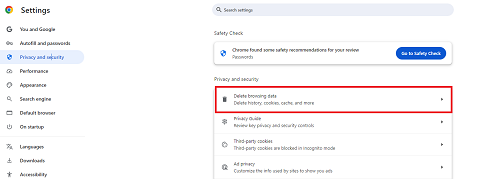
3. Try a Different Browser:
If you get a notification saying "The TIDAL web player is not supported in this browser". Switch to another browser that supports Tidal web player. As mentioned earlier, Google Chrome, Microsoft Edge, Opera, Vivaldi, and Brave often provide the best performance for streaming.
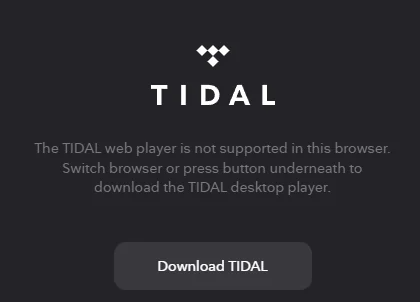
4. Update Your Browser:
Make sure your browser is up-to-date. Older versions may not be fully compatible with Tidal. Click on the three-dot settings icon in the upper right corner, navigate to 'help', and select 'About Google Chrome'.
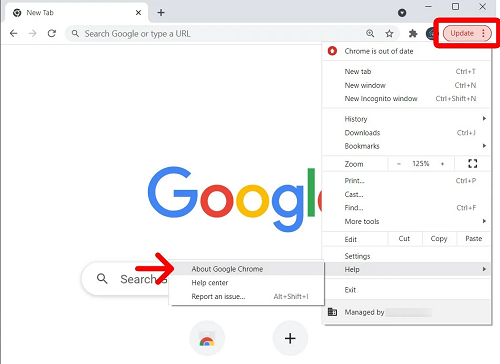
Then, click on 'relaunch', and Google will automatically update to the latest version for you.
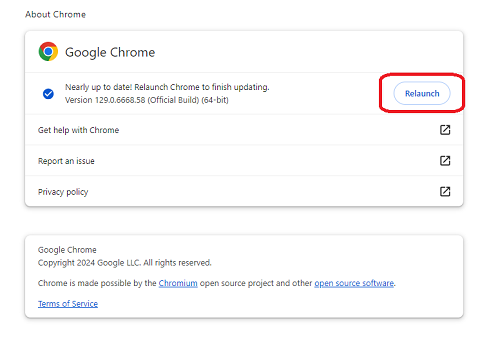
5. Disable Extensions:
Sometimes, browser extensions (especially ad blockers) can interfere with the web player. Try disabling them and see if that resolves the issue. For Google Chrome, click on the plugins icon in the top right corner and find 'manage extensions' at the bottom of the hinged window, find ad blockers, and toggle it off.
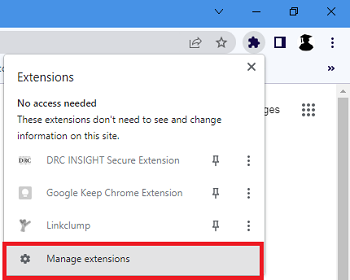
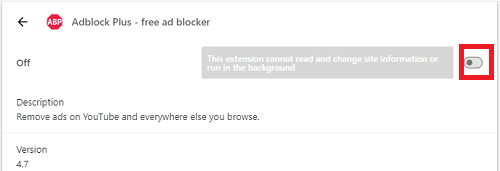
Conclusion
The Tidal Web Player offers a convenient way to enjoy Tidal's vast music library directly from your browser. While it may lack some advanced features like offline downloads and high-quality sound support in certain browsers, it's an excellent option for quick access without the need for software installation. By choosing the right browser, and using ViWizard Tidal Music Converter, you can maximize your Tidal experience.
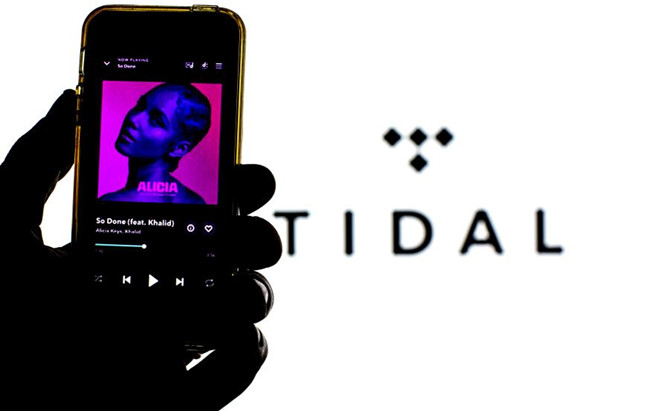
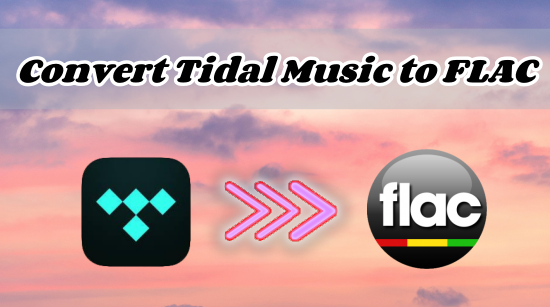
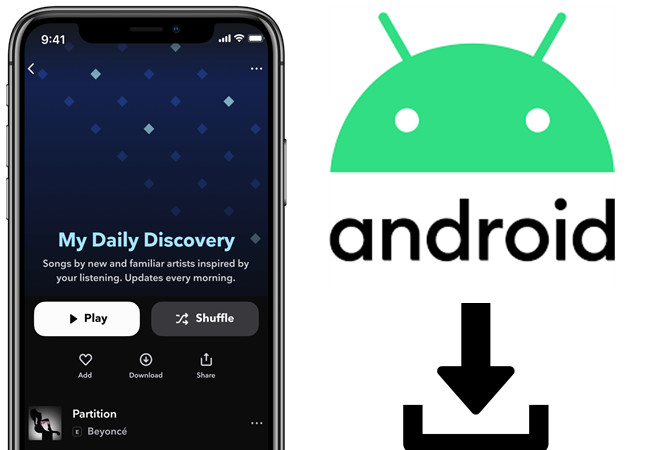
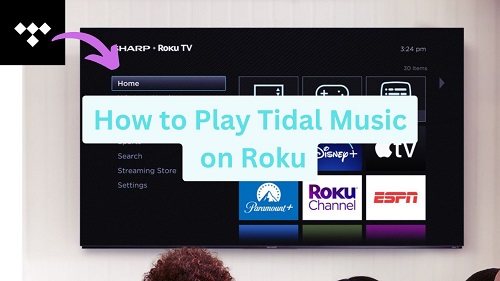
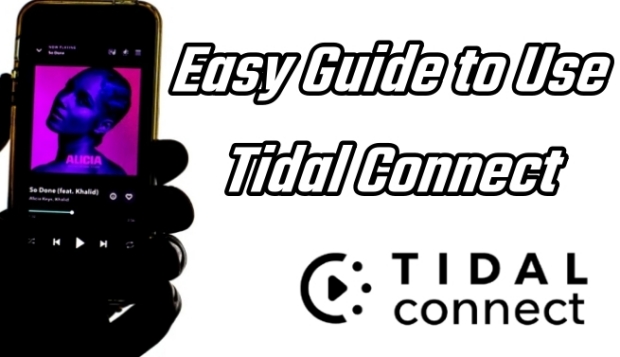

Leave a Comment (0)