Mixxx is a popular DJ software used by DJs worldwide. With Mixxx, DJs can seamlessly mix and blend tracks, create playlists, apply effects, and use advanced beat matching and syncing tools. It supports various DJ controllers and hardware, providing a tactile and intuitive experience.
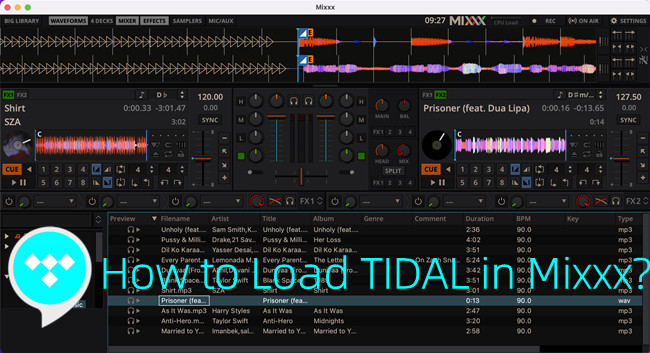
Does Mixxx has integration with streaming music service such as TIDAL? In this post, we'd like to share a workaround to use TIDAL with Mixxx.
Part 1. Does Mixxx Work with TIDAL?
Mixxx cannot play music from streaming music services including TIDAL. However, it does support local music files stored on the computer. To use TIDAL with Mixxx, DJs will have to download the desired Tidal music tracks as music files that're supported in the Mixxx program.
TIDAL's offline mode is not available on desktop even with an eligible Tidal subscription, and the Tidal streaming music files are encoded in DRM (Digital Rights Management), which prevents using Tidal music on unauthorized platform, such as Mixxx. This means DJs will need an alternative solution to download Tidal music tracks as local music files.
Tool Required - ViWizard Tidal Music Downloader
Mixxx supports various music files in formats such as MP3, WAV, FLAC, and Ogg Vorbis. You must use a powerful conversion tool called ViWizard Tidal Music Converter to download Tidal music tracks into one of the compatible formats. Using ViWizard Tidal Music Converter allows both Tidal HiFi/HiFi Plus subscribers and Tidal Free users to download Tidal music for offline use.
Added with the DRM-removal function, ViWizard Tidal Music Converter ensures that Tidal's offline mode is accessible across devices and platforms for all Tidal users. You can download and save Tidal to the Windows PC or Mac computer in various formats like MP3, M4A, M4B, WAV, AAC, or FLAC. Based on preferences, ViWizard also allows to adjust other output parameters like bit rate, sample rate, and channel. What's more, the lossless audio (HiFi, MQA, or High based on subscription tier) and full ID3 tags will be kept with the downloaded music files. This should ensure a seamless experience when importing them to Mixxx.
Key Features of ViWizard Tidal Music Converter
Free Trial Free Trial* Security verified. 5, 481,347 people have downloaded it.
- Download full songs, albums, playlists, and artists from Tidal without ads offline
- Convert Tidal tracks in bulk at up to 35x faster speed
- Export Tidal music to MP3, FLAC, WAV, AIFF, M4A, and M4B
- Support various quality options up to a maximum of 24-bit, 192 kHz
- Note: Please select either WAV, MP3, FLAC, or AAC as the output format when adjusting the output format. AAC is supported to import to Mixxx on Windows Vista and Mac OSX 10.5 onwards.
Part 2. How to Download TIDAL to Mixxx
ViWizard is available on both Windows PC and Mac computer that runs the Tidal desktop app. Before getting started, choose the correct version to download and install.
Step 1 Select Tidal music tracks
Launch ViWizard Tidal Music Converter, and then agree to launch the Tidal desktop app. When Tidal desktop app is open, head to tracks, albums, or artists and drag/drop them to ViWizard's main interface.

Step 2 Adjust output parameters
Now adjust output parameters including output format, bit rate, sample rate, and channel. Click the menu icon > Preferences > Convert > Output format, and select a compatible format such as MP3 from the context menu. Once it's done, click OK to save these changes.

Step 3 Download Tidal music files
Back to ViWizard's main interface, click on the Convert button to start the conversion. Once the conversion is done, click the Open button to open the folder.

Part 3. How to Import TIDAL to Mixxx
Make sure the Tidal music files are in WAV, MP3, FLAC or AAC, and follow these steps to import them to Mixxx. For beginners, the initial setup with Mixxx will ask you to select a directory where your music is stored. Just navigate to the music folder that stores all the compatible music files and select it.
To import Tidal music files to Mixxx:
- Open the Mixxx application on the computer.
- Now head to LIBRARY > Computer, and navigate to the folder that stores the Tidal music files, such as Music.
- Once selected, all the music files will be loaded and shown.
- Yon can choose to add them to an existing playlist or new playlist. To create a new playlist, just click the Playlist section > Create New Playlist, and name it. After that, drag/drop the desired music tracks to the playlist.
- To load and mix the Tidal music files, drag/drop the desired music tracks to the Decks section.
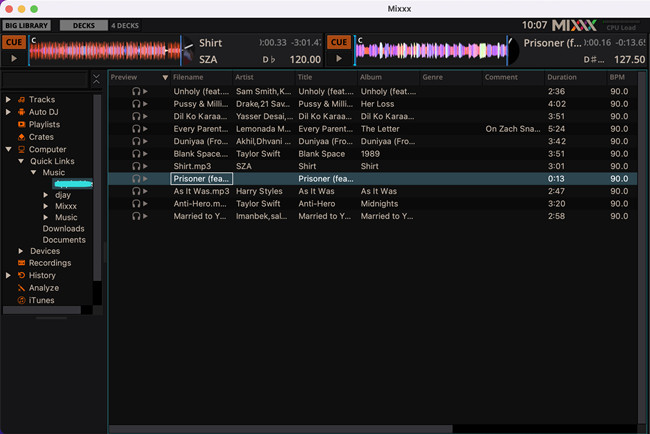
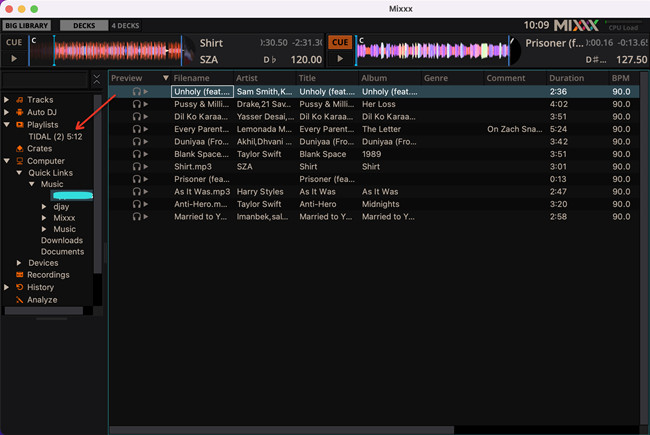
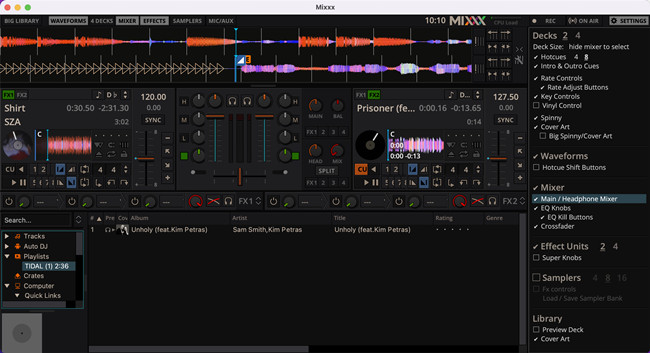
Conclusion
We've introduced how DJs can import Tidal music tracks to Mixxx using local music files. The progress will involve a Tidal music downloader called ViWizard Tidal Music Converter. You can benefit from it to make Tidal music compatible with popular DJ software such as Mixxx and more.
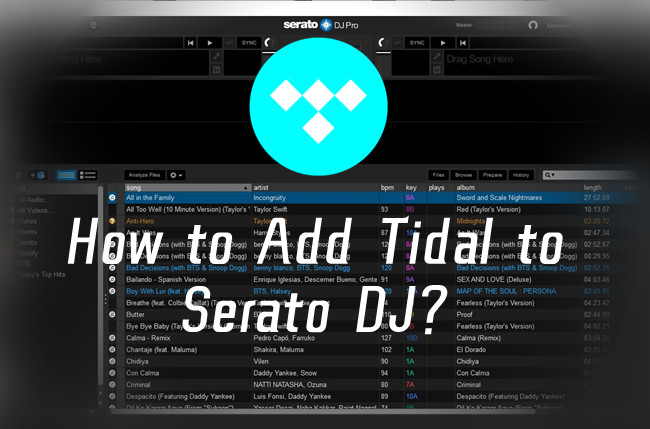
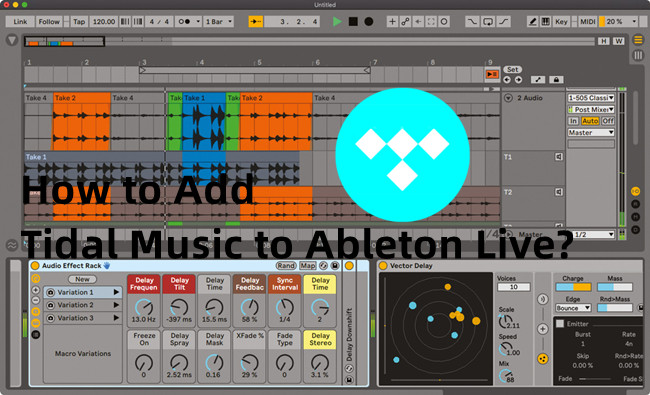
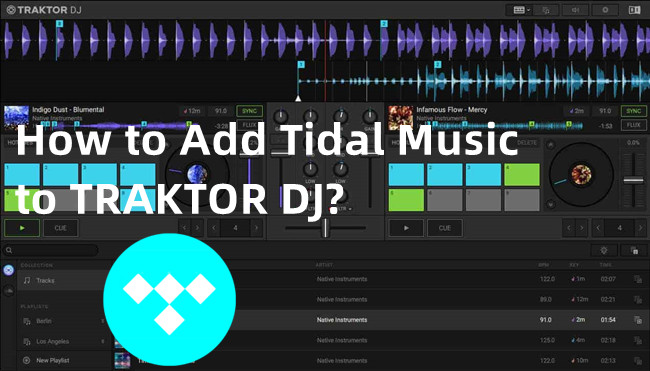



Leave a Comment (0)