Got this song saved and downloaded as well, yet suddenly this morning it turned unavailable to play. Still in my liked songs library and in Tidal's artist page but it won't play. Would anyone know what to do / happened?
– Fayinga from Reddit
Have you got a Tidal notice that says "Sorry, this content is currently unavailable (-1:7:2000)"? If you have, you are not alone. Some of your favorite songs may suddenly become unavailable for playback, but they stay in your music collection like before. Why does this happen? And how can you resolve this issue in minutes?
This article will explain why the '1:7:2000' error code occurs and offer multiple fixes to help you resolve the issue, as well as a tip for saving and keeping Tidal content forever. Let's dive in!
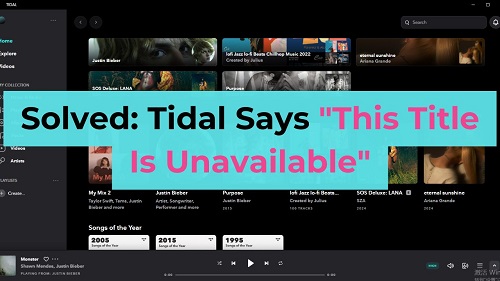
Part 1. Why Does Tidal Say "This Title Is Unavailable"?
The Tidal title unavailable error could happen in many scenarios. Whether you're streaming Tidal online or listening to your downloaded titles offline, the playback issue can occur occasionally. You may be frustrated and puzzled about why this happens to you. Well, this is not your fault, and it happens to many users no matter what devices they use, mainly due to the factors below:
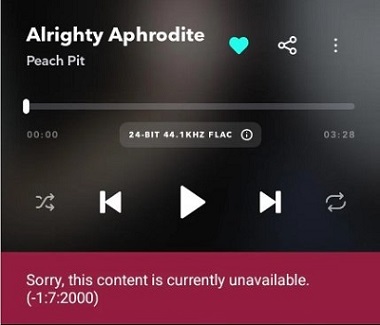
1. Licensing and Distribution Changes
One of the primary reasons for a title becoming unavailable is related to licensing agreements. If an artist changes labels, or if there are modifications in label distribution rights, the availability of certain tracks may be impacted. Tidal does not have control over these external factors and can only offer content for which they hold streaming rights.
2. Regional Availability
Not all content on Tidal is accessible everywhere. This means certain songs may not be accessible in specific countries due to legal restrictions with rights holders. If you are in a location where a particular track is not licensed for streaming, you will encounter this message.
3. Changes in Audio Quality Formats
Tidal is well-known for providing high-quality audio streaming, and it has upgraded the highest sound quality from MQA to Hi-Res FLAC. In this particular case, there are definitely changes to the audio quality for some titles. For example, if the music distributor uploads a new version with changes to the audio quality, the song is now with a different ID, and Tidal is not able to replace them automatically, making the songs you previously added unavailable.
4. Technical Issues
Technical issues with the Tidal app can also make titles inaccessible for playback. It could be problems in an old version, or caches and data accumulated on your device. To determine the cause of your problem, switch to another device and try playing the title again.
Part 2. How to Fix the "This Title Is Unavailable" Error on Tidal
After analyzing the possible causes for the Tidal content unavailable error, it's time to troubleshoot the playback issue.
Fix 1. Change Your Location
Sometimes, songs are unavailable in your country due to licensing rules. You can solve this by switching to a different location using a VPN.
- Download and install a reliable VPN (like NordVPN or ExpressVPN).
- Open the VPN app and connect to a server in a country where the song is available (e.g., the U.S.).
- Restart the Tidal app and try playing the song again.
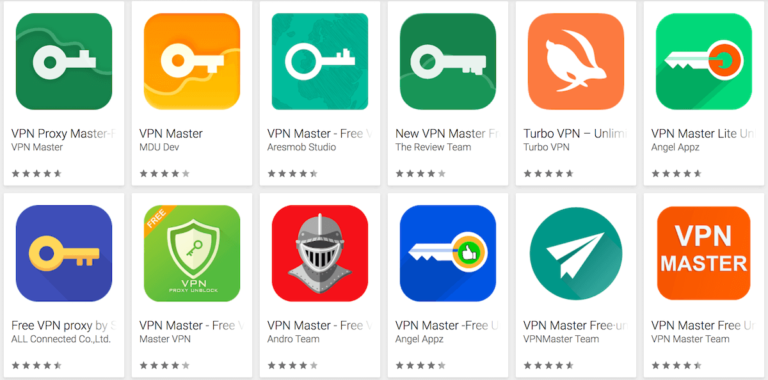
Fix 2. Add the Song Again
The song might not be working due to changes in audio quality and formats. Removing it and re-adding it can help.
- Go to your Tidal library and find the song or playlist.
- Remove the song from your library by tapping the "Remove from My Collection" button.
- Use the search bar to find the song again on Tidal.
- Add it back to your library and check if it plays now.
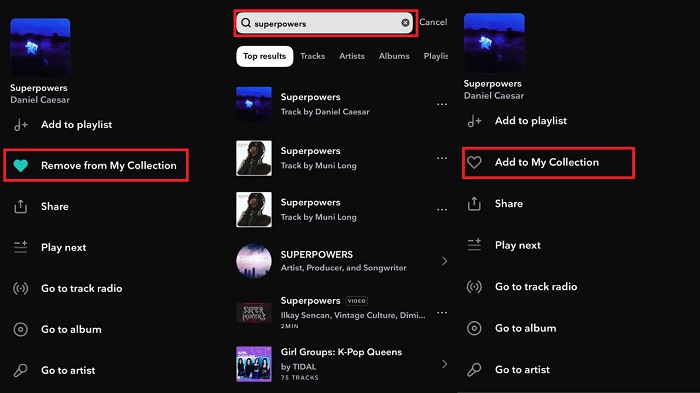
Fix 3. Test on Another Device
Sometimes, the problem is specific to your device. Testing on another device can help confirm this.
- Log in to your Tidal account on another phone, tablet, or computer.
- Search for the unavailable song and try playing it.
- If it works, the issue is likely with your original device, not your Tidal account. If the error persists, continue trying other fixes.
Fix 4. Clear Cache and Data
The app might have stored corrupted files causing bugs and glitches while using the Tidal app.
Steps (for Android):
- Open your phone's Settings and go to Application Manager.
- Find Tidal in the list and tap on it.
- Tap Storage and then select Clear Cache.
- If the issue persists, also select Clear Data (you may need to log in again after this).
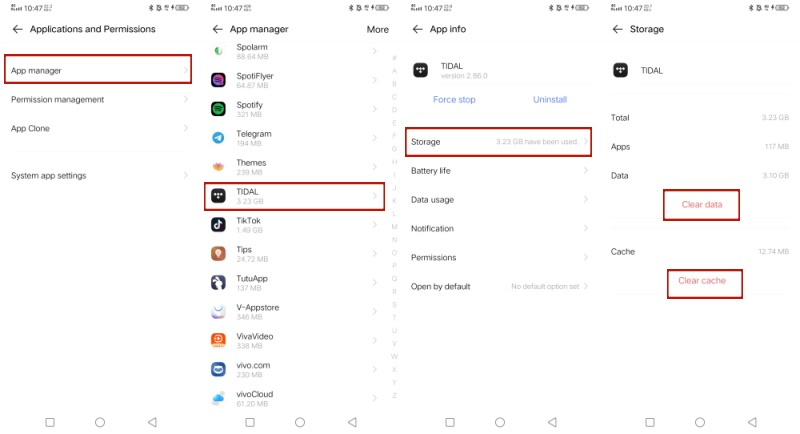
Steps (for iOS):
Unfortunately, iOS doesn't allow direct cache clearing. You can offload or delete the app before installing it again.
- Go to the Settings app.
- Navigate to General > iPhone Storage > TIDAL.
- Tap Offload App, and open the Tidal app again.
- If the title remains unavailable, delete the app and reinstall it in the Apple App Store.
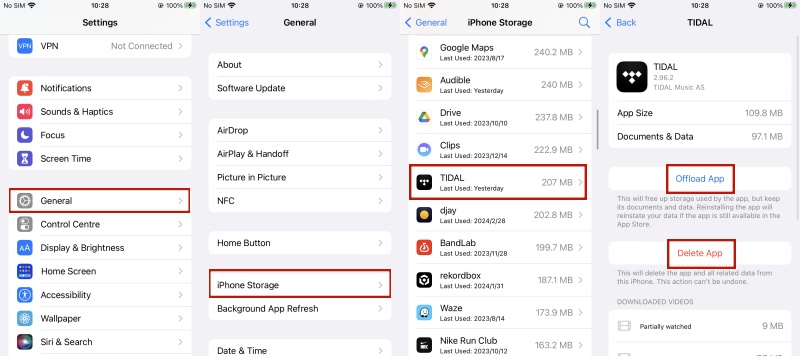
Fix 5. Update the Tidal App
An outdated app can trigger technical issues while streaming. Always ensure your app is updated.
- Go to your device's app store (Google Play or App Store).
- Search for Tidal and check if there's an "Update" option.
- If yes, tap Update and wait for the process to finish.
- Open Tidal again and test the song.
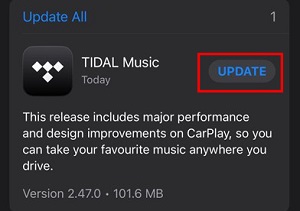
Fix 6. Download the Song
If a song is unavailable for streaming online, download it to see if there's an option for offline mode. As there is no download feature on the Tidal desktop app, it's better to try this method on the Tidal app on a mobile device.
- Find the song or playlist you want to play.
- Tap the Download button next to the track.
- Once downloaded, go to your offline library and play the song from there.
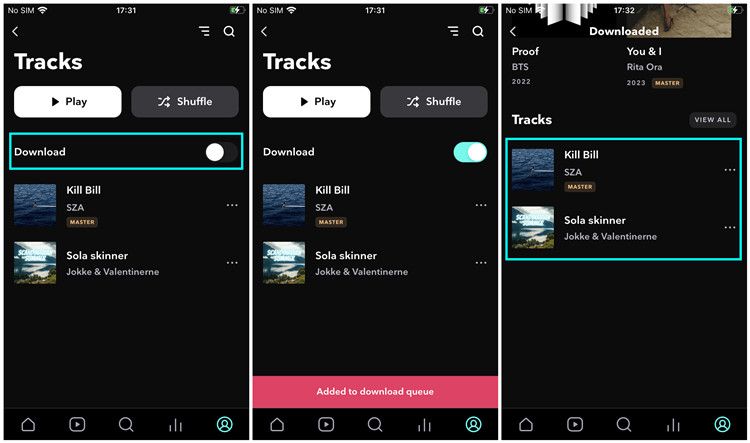
Fix 7. Submit a Tidal Music Request
If none of the above works, you can ask Tidal to bring back the song through their Music Request Form.
- Visit the Tidal Music Request from here.
- Fill out the form with the country you live in, the title, and the artist's name for the unavailable content.
- Submit the request and wait for a response from Tidal.
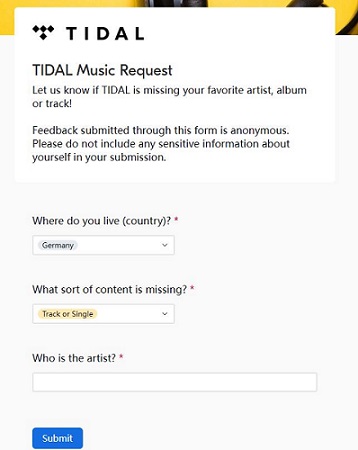
In addition to the fixes provided above, you can also seek additional methods in this comprehensive troubleshooting guide below.
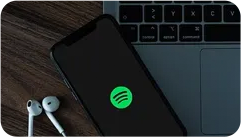
Discover the top 5 common issues that may cause Tidal not working issues, along with effective troubleshooting tips to restore your streaming experience and enjoy your favorite music seamlessly.
Part 3. How to Keep Tidal Music Accessible Forever
If you've tried all the methods above and the song still won't play, it's likely that Tidal or the music distributor has removed the track from the service. In this case, those fixes won't help. To avoid running into "title not available" or other playback issues again, consider using ViWizard Tidal Music Converter‐a professional tool for downloading any Tidal content in high audio quality. ViWizard lets you download your favorite Tidal songs and save them in a DRM-free formats, such as lossless FLAC, MP3, AAC, M4A, and more. With your music backed up, you can enjoy it anytime, anywhere—online or offline, on Tidal or any other player‐even if it's removed from Tidal.
Key Features of ViWizard Tidal Music Converter
Free Trial Free Trial* Security verified. 5, 481,347 people have downloaded it.
- Download full songs, albums, playlists, and artists from Tidal without ads offline
- Convert Tidal tracks in bulk at up to 35x faster speed
- Export Tidal music to MP3, FLAC, WAV, AIFF, M4A, and M4B
- Support various quality options up to a maximum of 24-bit, 192 kHz
Step 1Log into Your Tidal Account
As ViWizard Tidal Music Converter has a built-in Tidal web player, you can just launch ViWizard software on your computer and log into your Tidal account without the Tidal app. Once logged in, you have the full Tidal music library in ViWizard.
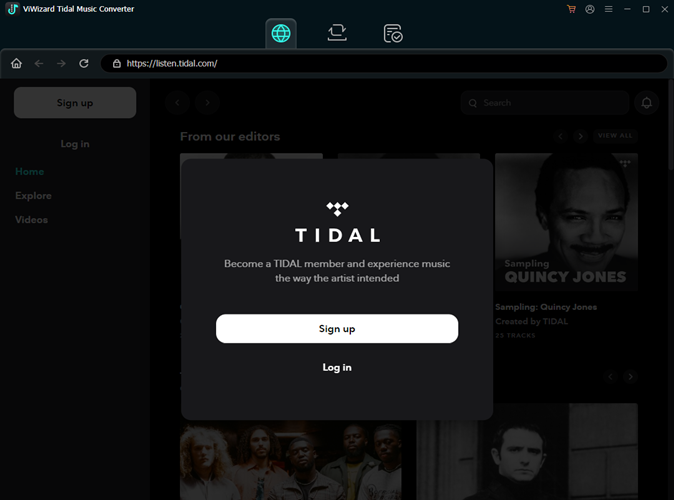
Step 2Customize the Output Preferences
Click on the hamburger icon in the upper right corner and select "Preferences," where you can configure output settings such as output directory, output format, output filename, and more.
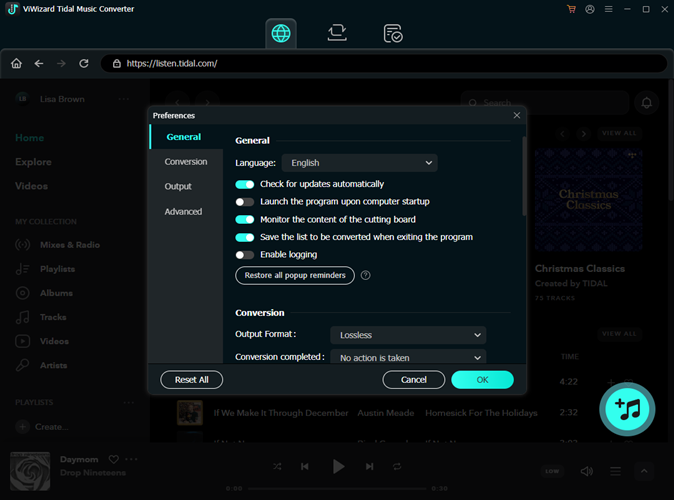
Step 3Select Any Content for Download
Search for songs, playlists or albums by name or keywords, or copy and paste the URL into the search bar to access them directly. Once you've found it, click on it and then click the cyan-colored "Add Music" icon in the lower right corner.
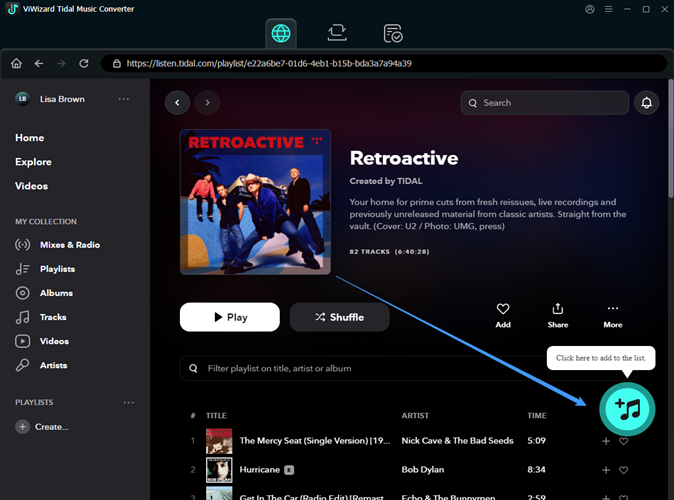
Step 4Download Tidal Music
Go to the conversion list, and click the "Convert" icon at the bottom right. Now, ViWizard will start to download them and convert them losslessly to the universal DRM-free format you set.
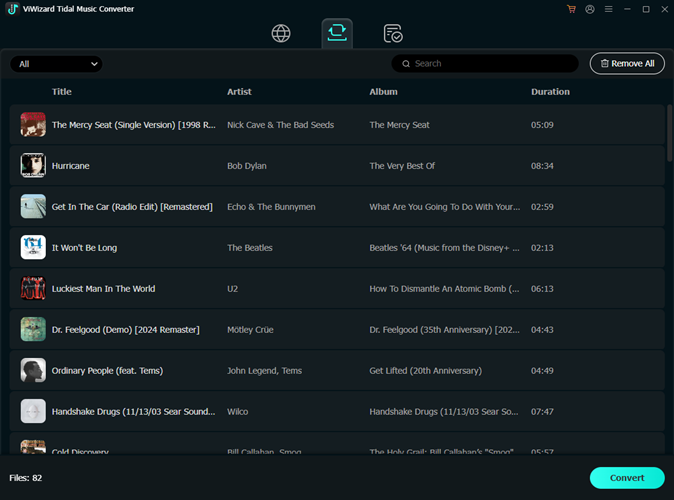
Step 5Access the Downloaded Tidal Music
Once complete, you can go to the "History" section to view the downloaded music and play the downloaded tracks within the ViWizard player.
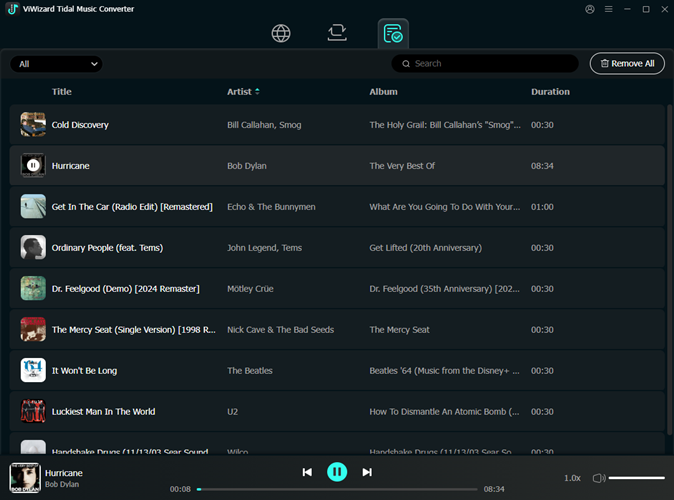
Conclusion
While Tidal provides an exceptional music streaming experience, errors like 'This title is unavailable' or missing tracks can disrupt your enjoyment. By understanding the reasons behind these issues and following the troubleshooting steps, you can resolve them effectively. To safeguard your music library forever, consider using tools like ViWizard Tidal Music Converter to save your tracks offline. This way, you can enjoy your favorite Tidal songs anytime, anywhere, without any issues.
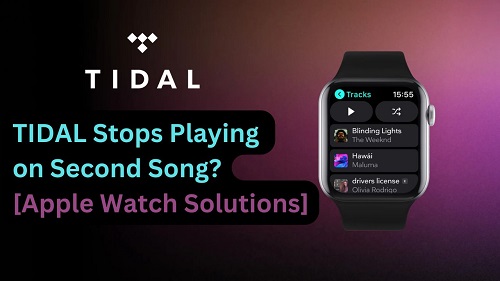
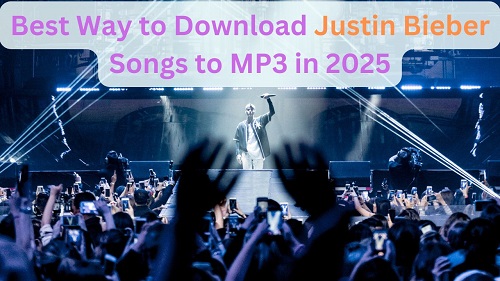
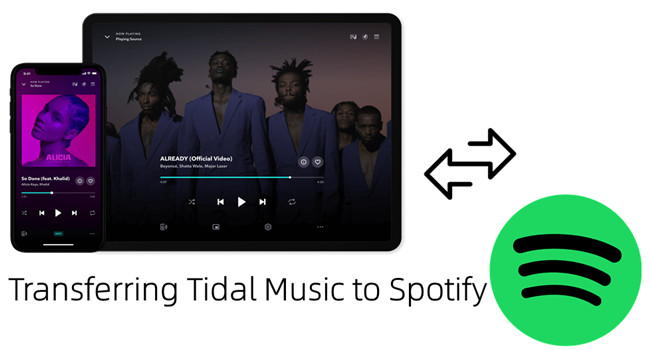
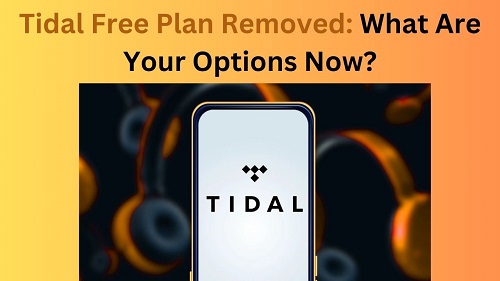
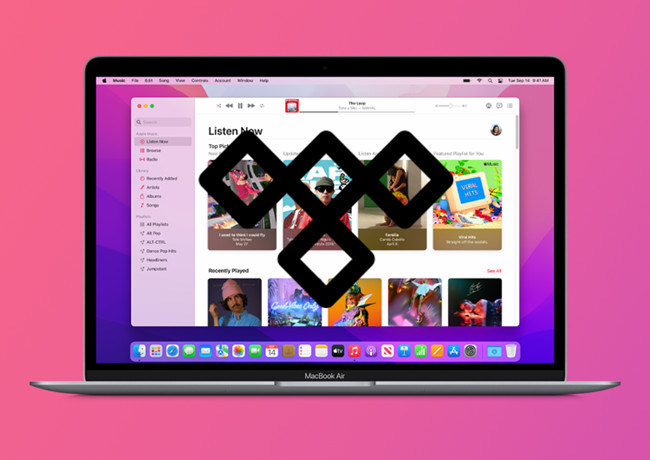

Leave a Comment (0)