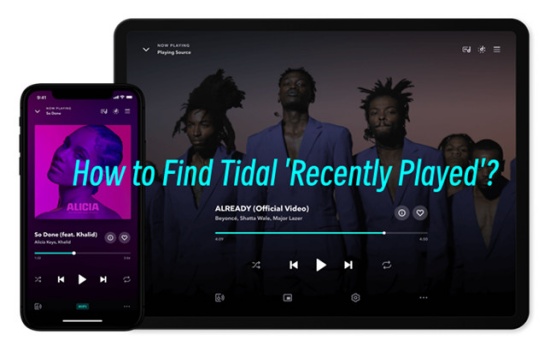
Tidal, a popular music streaming service, offers music enthusiasts a versatile platform to discover and enjoy a vast library of tracks. With its extensive collection and personalized playlists, Tidal caters to diverse musical tastes, making it a go-to choice for music aficionados. Just like with any music streaming service, users often find joy in revisiting their listening history to relive their musical journey.
This guide explores how Tidal users can quickly access their Recently Played and listening history on computer and mobile. Let's discover different ways to get your Tidal listening history and learn the method to clear them completely. For the issue about Tidal Recently Played not updating, we also have quick fixes to solve it. As a bonus, we offer you an excellent Tidal Music downloader to keep your favorite Tidal music forever without any further cost.
Part 1. How to Find Tidal Recently Played
No matter you stream Tidal music on Windows, Mac, iPhone or Android, we have a comprehensive guide to get your recently played music.
Find Recently Played on Tidal on Windows/Mac
- Start the Tidal desktop app on your computer and log in with your account.
- Play songs randomly and there will be a track playing bar at the bottom of the home screen.
- Click on the three horizontal lines (Playing Queue icon) at the right of the bar.
- Once a new window pops up, you can see your playing history which are greyed out.
![]()
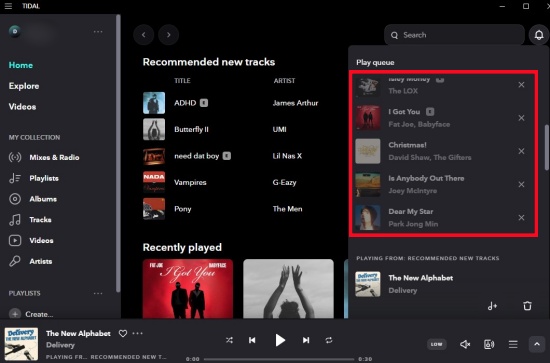
You may notice that there is an exclusive Recently Played section at the homepage of the Tidal desktop app. However, it's worth mentioning that not all your recently played Tidal tracks will be displayed at this section. Also, you may sometimes cannot find this section since its position on the homepage varies by each user's using preference and may not be displayed if you seldom click on the Recently Played section.
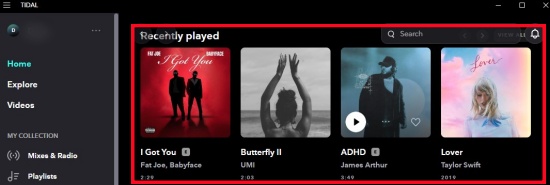
Find Recently Played on iOS/Android app
- Open the Tidal app on your device and log in with your account.
- Start playing any songs you like and click on the track playing bar at the bottom of the home screen.
- Once you enter the Now Playing screen of the track, tap on the three horizontal lines (Play Queue icon) at the lower left corner.
- Your recently played songs will be displayed as greyed out tracks at the top of the play queue.
Caution: Remember not to play any other songs before you reach your Recently Played, otherwise your listening history will be refreshed automatically and you cannot get your previous recently played music.
Part 2. How to Find All your Tidal Listening History
To find all the Tidal listening history with detailed info, like the top tracks and albums, we highly recommend a versatile tool called Last.fm. Last.fm is a music discovery and recommendation service that tracks the listening habits of its users. It allows users to track the music they listen to across various platforms through a process called "scrobbling." This means that every song played on supported services (like Spotify, Apple Music, etc.) is logged automatically. Within this platform, users can view detailed statistics about their listening habits, including top tracks, artists, and albums over different time periods.
Scrobble Tidal with Last.fm for Desktop:
- Make sure to download and set up the last.fm app with your Last.fm account. If you're new to the platform, create an account.
- Open the Tidal desktop app. Click on the three standing lines icon located at the top-left corner.
- Click on File > Settings.
- Scroll down to Connect and select "Connect to Last.fm."
- You'll be redirected to the Last.fm website in a new window and ask if you want to connect your account to the Tidal application.
- Click "YES, ALLOW ACCESS." This will enable scrobbling.
- When you're prompted to open the Tidal desktop app, click "Open TIDAL."
- Open the Last.fm Scrobbler app > Scrobbles, and you can refresh scrobbles in real time.
- You can see your recent tracks both in the Last.fm Scrobbler app and on your last.fm home page.
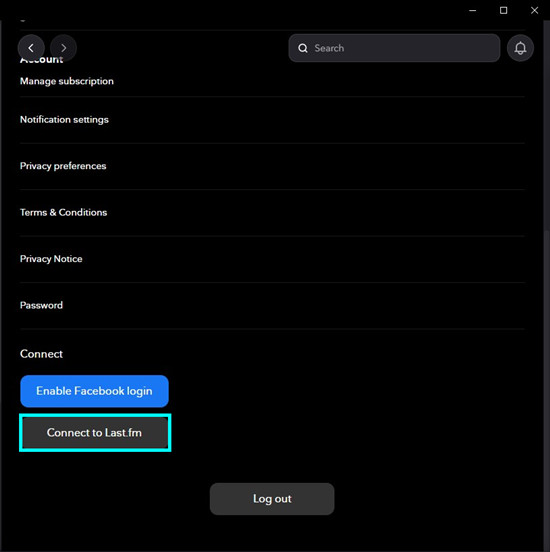
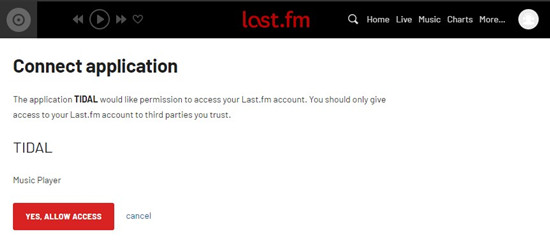
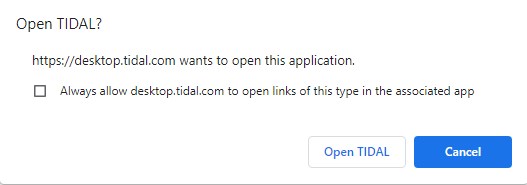
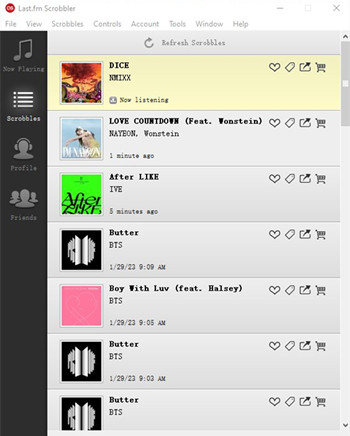
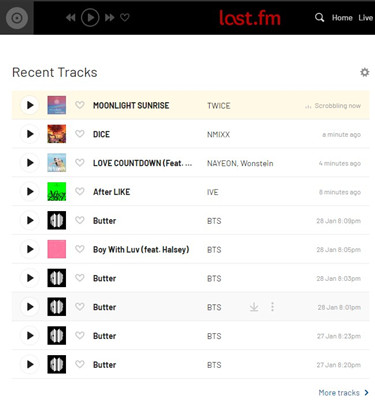
If you want to use Last.fm on other devices or just want to find more detailed info, the post below will help you:
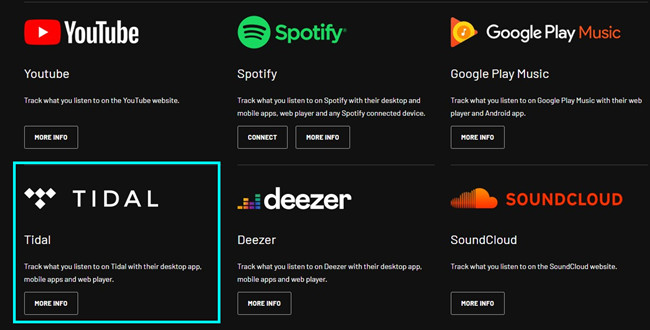
Searing for how to connect Tidal to Last.fm? Here's how you can elevate your music exploration by seamlessly scrobbling Tidal tracks with Last.fm.
Part 3. How to Clear Tidal Listening History
For the privacy reason or just want to reset the app's recommendations and improve its performance, some users may choose to clear their Tidal listening history. In this part, we will provide ways to clear all your Tidal listening history on both desktop app and mobile devices.
Clear Tidal Listening History on Desktop:
- In the Tidal desktop app, go to your play queue either by clicking on the three standing lines icon located at the bottom-right of the "Now Playing" bar or opening the "Now Playing" screen and then "Play queue."
- On the "Now Playing" screen, go to your play queue and find your recently-played songs at the top of the queue.
- Click on the × icon at the right side of each track. Or you can just switch to play any other songs, then all the current Recently Played songs will disappear and only the ones coming next can be accessible.
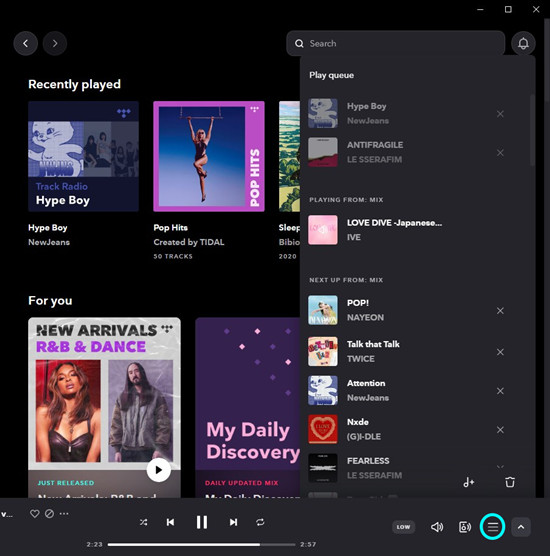
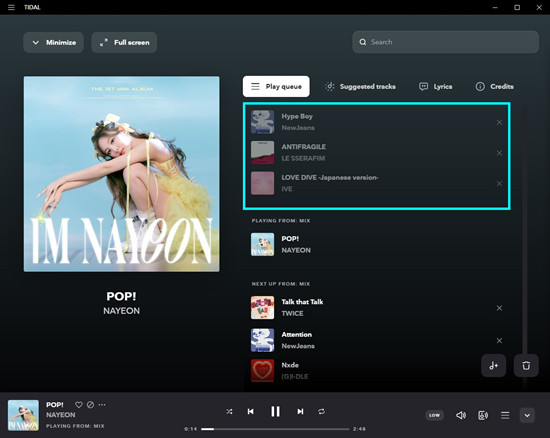

Clear Tidal Listening History on Android/iOS:
- Launch the Tidal app on your mobile device and log in with your account.
- Play any songs you like and hit the track playing bar at the bottom.
- Once enter the Now Playing screen, tap the three horizontal lines at the lower left corner.
- Hit the cross icon beside the track you want to delete from the recently played list.
Clearing the cache of Tidal just clean the temporary data, such as song files and album artwork, which can free up storage space on your device and reduce loading times to improve streaming performance. It cannot affect your Recently Played list or listening history.
Part 4. Fix Tidal Recently Played Not Updating
"For the last week or so nothing I play (albums, eps, playlists, track radios) is showing up on my recently played list. Anyone else seeing this? Any fixes or ways to reset?" --Reddit
Given that some users encounter the recently played not updating issue, we are here to give some troubleshooting fixes.
Fix 1. Check the Internet Connection
Since Tidal is an online music streaming platform, you need to ensure you have a stable internet connection. A weak or intermittent connection can prevent Tidal from updating your Recently Played list.
Fix 2. Update the Tidal App
Ensure you have the latest version of the Tidal app. Check the App Store (iOS) or Google Play Store (Android) for updates.
Fix 3. Clear Cache
For Android, go to Settings > Applications and Permissions > App Manager > Tidal > Clear Cache.
For iPhone, since there is no direct way to clear Tidal cache, you need to uninstall and reinstall the app.
For the desktop app, click on the three horizontal lines and navigate to Help > Troubleshooting > Clear Cache.
Fix 4. Switch to Another Browser
If you encounter this issue on the Tidal web player, changing a browser to play Tidal may works.
Fix 5. Connect Tidal Support
If none of the above solutions work, consider reaching out to Tidal's customer support for further assistance. They may have additional troubleshooting steps or be aware of ongoing issues. You can also go to the Tidal website > Support > Get Help > Submit a request to send the detailed feedback to Tidal Support team.
Bonus Tip: How to Download Tidal Music without Subscriptions
The recently played tracks on Tidal are so unstable and can be changed easily. To keep all your recently played Tidal tracks forever, the simplest way is to use a third-party tool called ViWizard Tidal Music Converter, which enables those on Tidal free tier and computer users to transform the tracks protected by Tidal's digital rights management into yours in a desired format like MP3.
ViWizard Tidal Music Converter is designed for all Tidal users to download any Tidal tracks, playlists, albums, artists into MP3, M4A, M4B, WAV, AAC, and FLAC. At the same time, it helps keep lossless audio and metadata with the downloaded music.
Key Features of ViWizard Tidal Music Converter
Free Trial Free Trial* Security verified. 5, 481,347 people have downloaded it.
- Download full songs, albums, playlists, and artists from Tidal without ads offline
- Convert Tidal tracks in bulk at up to 35x faster speed
- Export Tidal music to MP3, FLAC, WAV, AIFF, M4A, and M4B
- Support various quality options up to a maximum of 24-bit, 192 kHz
If you want to give ViWizard a try, you can directly hit the Free Trial button above and follow three easy steps below.
Step 1Add Tidal music tracks

Launch either the Windows or Mac version of ViWizard, and grant it the permission to launch or relaunch the Tidal desktop app. This will ensure the access to your music collection and Tidal's music catalog on desktop when you're logged in with your Tidal account. Easily drag and drop any track to ViWizard, and it will display a list of tracks to download.
Step 2Adjust output format

To adjust the output format of the added tracks, click on the menu icon in the upper-right corner > Preferences> Convert > Format. Click on the chevron down icon, and select MP3, WAV, or FLAC. Once selected, click OK to save these settings.
Step 3Download Tidal music

To download the adjusted tracks, back to ViWizard's main interface and click on the Convert button in the lower-right corner. When the conversion completes at a faster speed, lossless audio and metadata will be kept with the downloaded songs.
Conclusion
With the Recently Played section of Tidal service, users can easily revisit songs they recently enjoyed, helping them discover new favorites and find similar tracks based on their listening habits. In this post, we provide several ways to help you find your recently played music and method to clear Tidal listening history. If you want to save the Tidal music you like for offline listening, ViWizard Tidal Music Converter is a good choice.
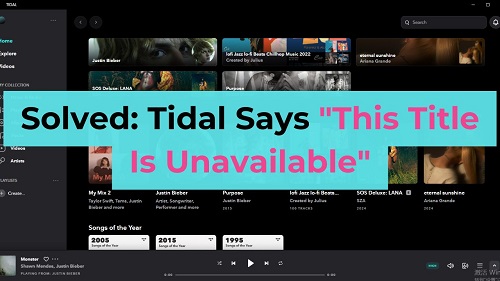
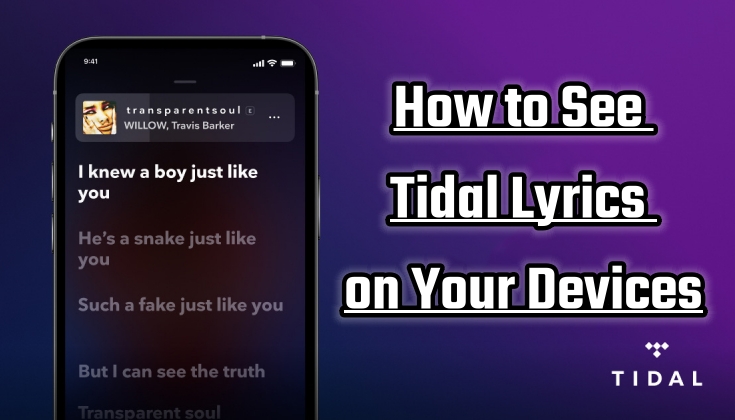
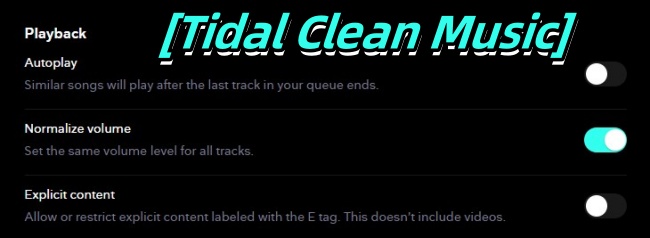
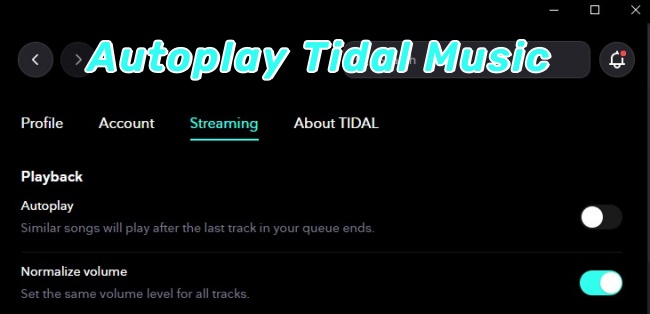
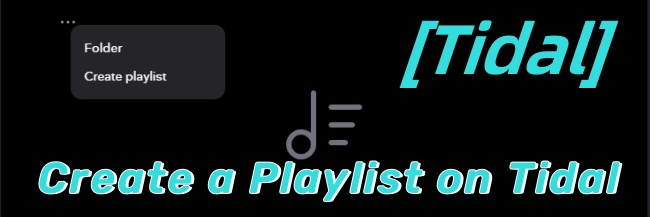
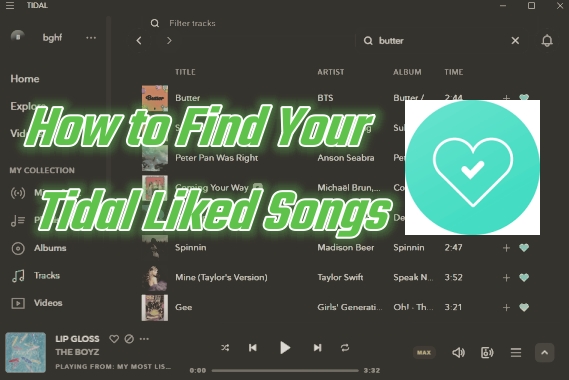

Leave a Comment (0)