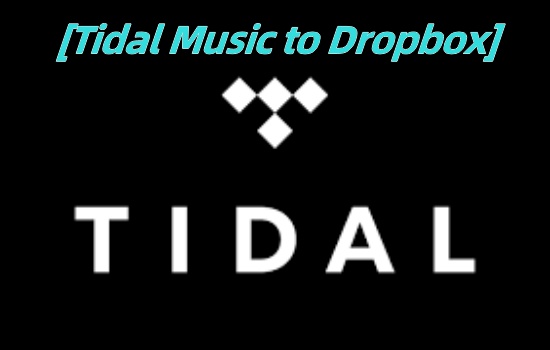
Dropbox is one of the most popular Cloud storage services for users to upload and save media files online. It offers professional cloud backup solutions for global users. And many people would like to upload their favorite music to Dropbox for they can keep the files forever and use them on the go. Then is Tidal to Dropbox available? The answer is certainly yes. You are allowed to save Tidal music to Dropbox so that you can use and enjoy these tracks on any device that you like. Also, you can share files with your friends via a link to enjoy the Tidal tracks together.
If you are a Tidal lover and want to save Tidal music on Dropbox, then you can go through this post to get the practical way to make it. You can benefit from reading this postIn this guide. we will illustrate how to save Tidal music on Dropbox in a practical way and play Tidal music on Dropbox. Let's check it out together.
Part 1. Best Tool for Getting Tidal on Dropbox
You may know that the songs on Tidal are protected by DRM, and they can only be decoded and played by Tidal. Even if you download Tidal songs, you can't get the actual files. An encrypted cache file can't be used on other platforms directly. So to save Tidal music to Dropbox, you need first to do some preparation.
You need to remove the unique protection for Tidal tracks and convert Tidal music to common and compatible formats for Dropbox, such as MP3, AAC, M4A, and so on. Therefore, a powerful tool that can help you is essential. Here we would like to recommend the ViWizard Tidal Music Converter, which really is the best tool for getting Tidal on Dropbox.
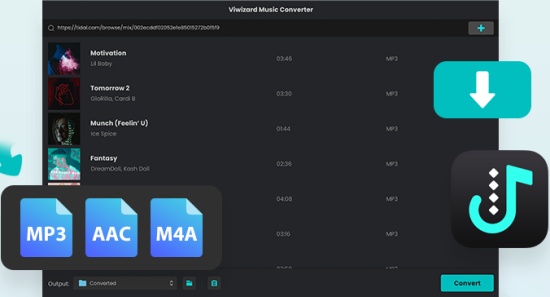
ViWizard Tidal Music Converter is a splendid downloader for Windows and Mac users. It is aimed at helping Tidal free users and paid subscribers download and convert Tidal audio to MP3, AAC, M4A, FLAC, M4B, and WAV losslessly. With quintuple downloading speed (quintuple for Windows, but the speed for Mac is also fast), it can still preserve Tidal music with the original audio quality and ID3 tag information for you. Another nice thing about it is that you can personalize the output audio parameters and organize the output library as you like.
After conversion, you can get the local Tidal audio files on your computer. Then you can transfer Tidal music to Dropbox for enjoyment without any limitations. You can even play Tidal on any other devices and players offline. Using it, you will find the ViWizard Tidal Music Converter is the best solution for converting Tidal music for Dropbox.
Key Features of ViWizard Tidal Music Converter
Free Trial Free Trial* Security verified. 5, 481,347 people have downloaded it.
- Download full songs, albums, playlists, and artists from Tidal without ads offline
- Convert Tidal tracks in bulk at up to 35x faster speed
- Export Tidal music to MP3, FLAC, WAV, AIFF, M4A, and M4B
- Support various quality options up to a maximum of 24-bit, 192 kHz
Part 2. How to Download and Convert Tidal for Dropbox
Now we will show you the step-by-step guide on how to download and convert Tidal music to Dropbox via ViWizard Tidal Music Converter. After installation of this ViWizard tool on your computer, just follow the steps below. Please make sure you have Tidal installed on your computer.
How to download and convert Tidal music
Step 1Add Tidal Tracks to ViWizard
First, launch the ViWizard Tidal Music converter from your computer. At the same time, you will find the Tidal app open automatically. Then you can go to the Tidal music library to find the tracks that you want to convert. Your target tracks can be songs, albums, playlists, podcasts, and artists. You can add them to the converter in two ways. Drag them to the main screen of the ViWizard program. Or copy and paste the links to the search bar on the top of the tool.

Step 2Edit the output audio parameters
After import, press the Menu button to click on the 'Preferences'. In view of the new windows, click the 'Convert' button. Then you can choose your target format and edit the output audio parameters, including channel, sample rate, bit rate, and so on. When done, remember to touch 'OK' to save your settings.

Step 3Convert Tidal to your target format
At last, hit the 'Convert' icon to start the downloading and conversion of Tidal music for use on Dropbox. Just wait for a moment, the conversion process will be over quickly. Then You can touch the 'Converted' button on the converter to check the local Tidal files on your computer.

Part 3. How to Transfer Tidal to Dropbox
With ViWizard Tidal Music Converter's help, you have got the local Tidal music files for use on Dropbox. Until now, you are able to transfer Tidal music to Dropbox for backup. Follow the simple steps we show you to get Tidal Dropbox work. Please check it out.
1. Upload Tidal via the Dropbox website
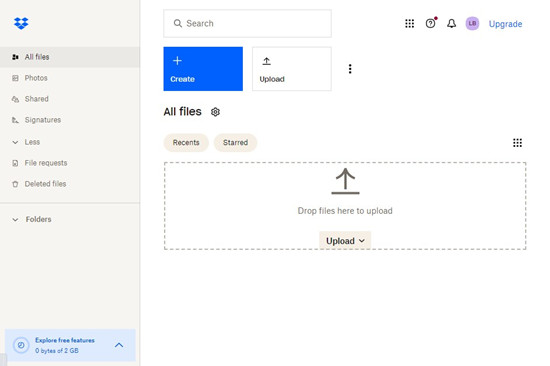
- Enter Dropbox's official website via a web browser.
- Then log in to your account. If you don't have one, sign up for a new Dropbox account.
- Find the folder that contains the converted Tidal music on your computer.
- Drag the Tidal files to the window of the Dropbox website.
- After a few moments, the Tidal music files will be added to your Dropbox. And you can get Tidal music used on Dropbox easily.
2. Upload Tidal via the Dropbox app
- Launch and sign in to the Dropbox app. If you don't have an account, just sign up for a new one.
- Locate the target folder that contains the converted Tidal audio files.
- Drag the folder to Dropbox. Or you can click the 'Upload files' button on your personal page to select the folder for upload.
- Finally, the Tidal music tracks are transferred into the Dropbox successfully. This enables you to play and use them anytime. You can also sign in to the Dropbox app on your phone and touch on the music files to play.
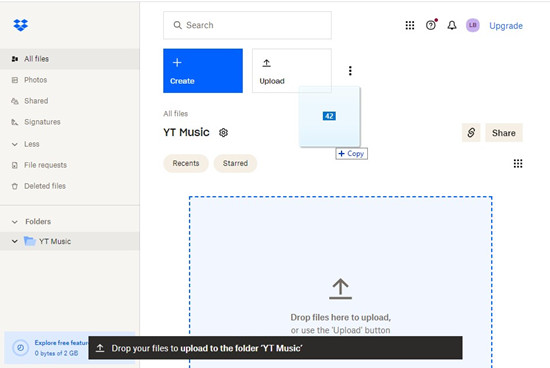
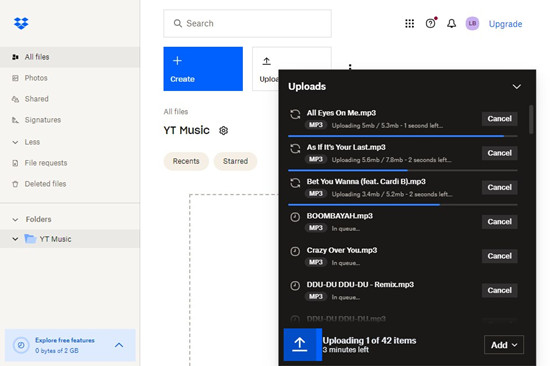
Conclusion
Because of the unique format of Tidal music, you need to first convert Tidal music to a common and compatible format for use on Dropbox. This article shows you the best tool to save Tidal music to Dropbox. You can check and follow the step-by-step tutorial to get it. With the ViWizard Tidal Music Converter, you can get original sound quality and all-kept ID3 tags of local Tidal music tracks. Then you can freely enjoy Tidal on Dropbox or any other devices and players.
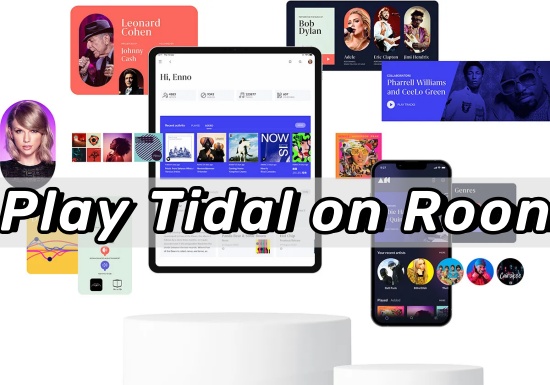
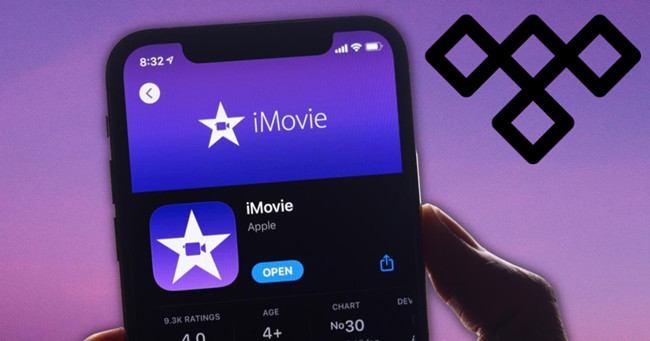
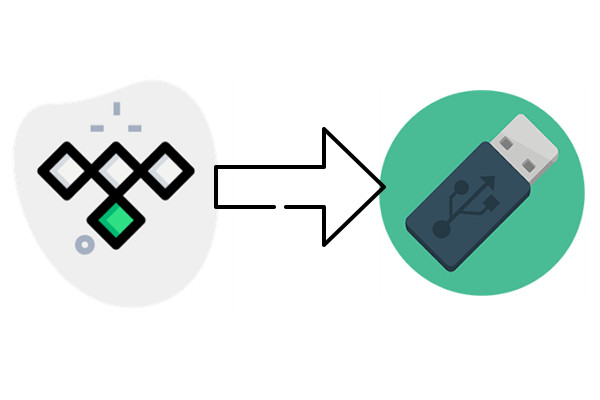
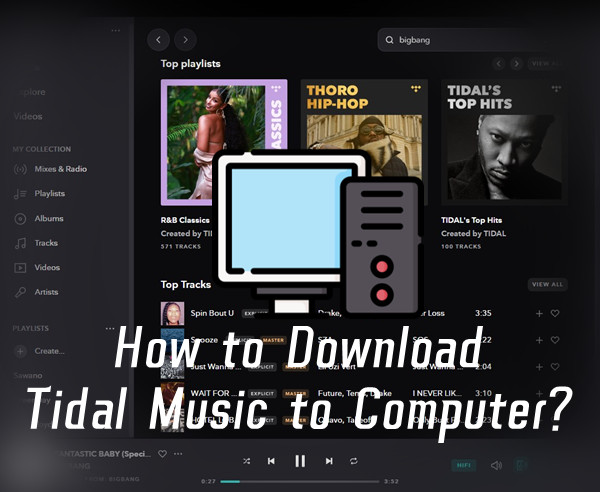
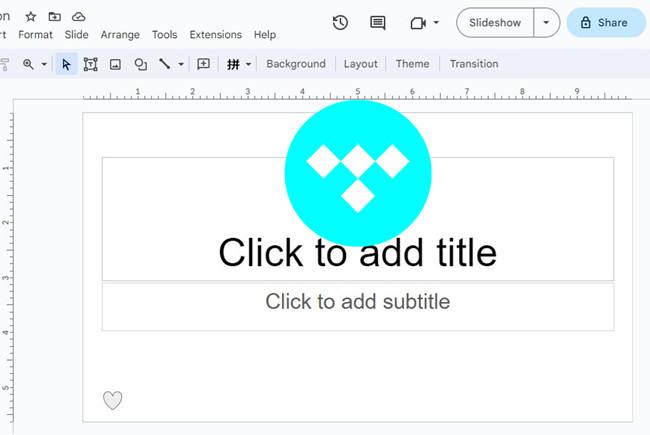
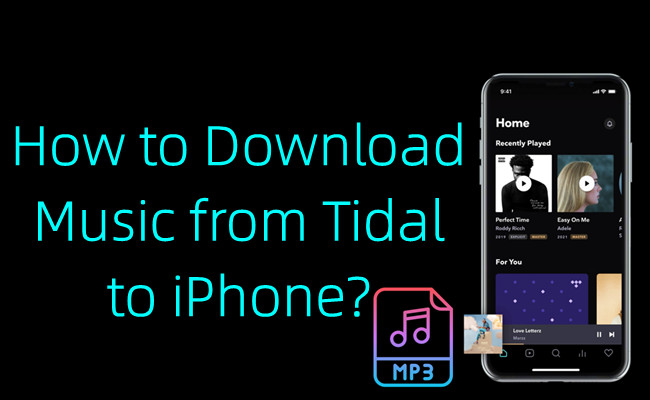
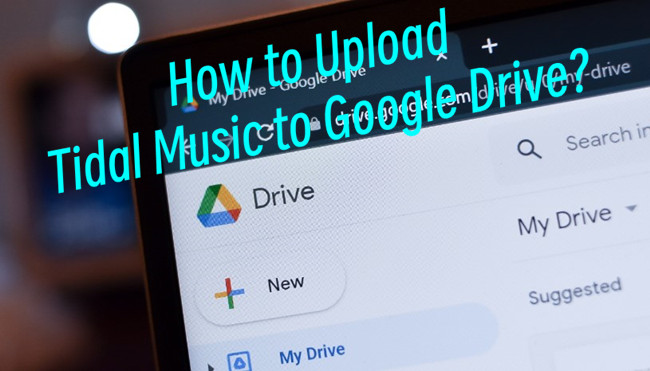

Leave a Comment (0)