Tidal is a music streaming service that has a library of over 100 million tracks. While streaming a large number of songs on Tidal, there must be songs you like and want to collect. So how can a newbie or someone who is not too skilled in using the Tidal app view their liked songs and manage them? With this post, you will easily get the details you want to know about Tidal liked songs.
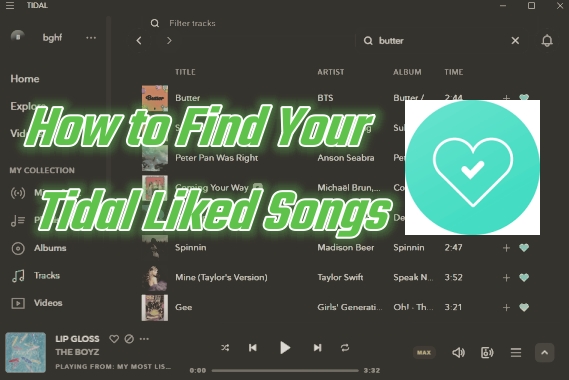
Part 1. How to Add Songs to Tidal Liked Songs Collection
Before you find your liked songs on Tidal, you need to add your favorite songs to Tidal liked songs collection. The way to add liked songs is easy and tangible on the interface. Just look at the following steps to get it on your mobile phone and desktop app.
Add Liked Songs on Mobile:
- Launch Tidal on your mobile device.
- Tap Home or Explore from the Bottom bar.
- Locate the songs you like and tap the three dots icon at the end of the songs.
- Choose the Add to My Collection button.
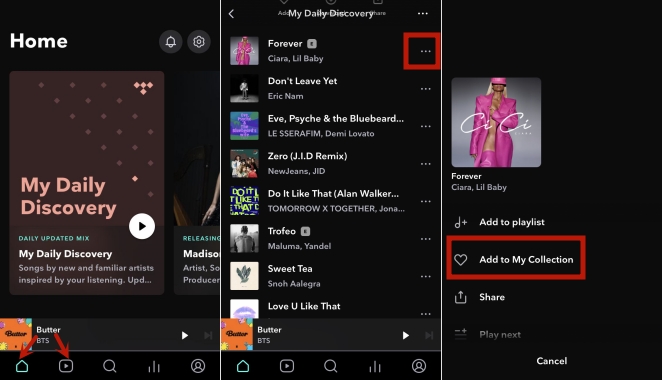
Or you can hit the heart icon on the Now Playing screen to add your liked songs to the collection.
![]()
Add Liked Songs on Desktop:
- Head to the Tidal app or Tidal web player on your device.
- Click the Home or Explore tab in the left menu bar.
- Locate your desired songs and look out for the end of the song in the options.
- You can click the three dots button to select Add to My Collection, or you can hit the heart icon directly.
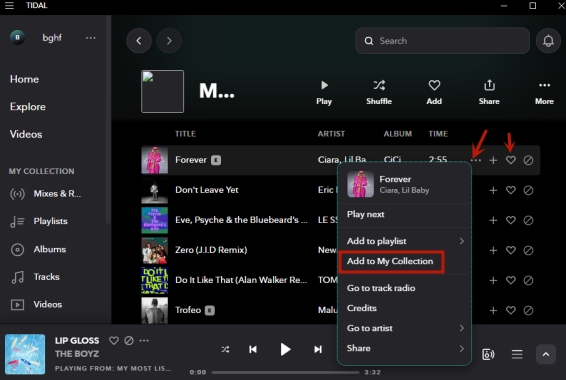
Part 2. How to View Liked Songs on Tidal
Just like the options you saw earlier for adding liked songs, the Tidal app has a feature called My Collection for collecting the songs you have added. It's also very easy to find the favorite songs you've added and check out the steps below for reference.
View Tidal Liked Songs on Mobile:
- Launch your Tidal app and tap the Profile icon in the bottom bar.
- Then you can see My Collection on the page, and there are various categories for you to choose from.
- Select Tracks, and then you will view all the liked songs that you've added.
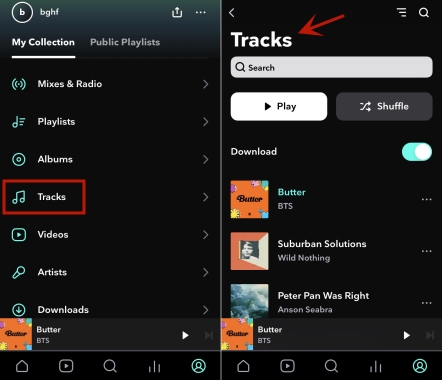
View Tidal Liked Songs on Desktop:
- Go to the Tidal app or Tidal web player on your device.
- The My Collection is displayed in the left menu bar.
- Click Tracks to view your favorite songs.
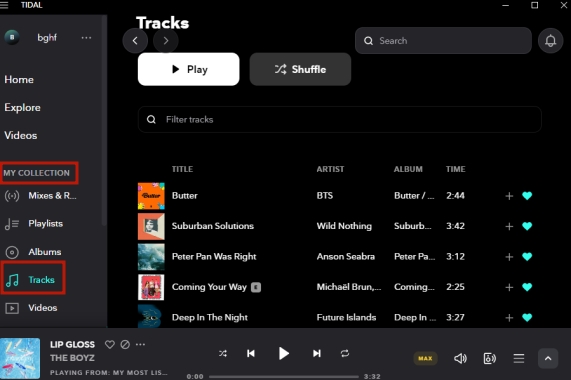
Part 3. How to Remove Songs from Tidal Liked Songs Collection
If some of your favorite songs you no longer like after a while, or if you just accidentally added them to your collection, you can easily remove them. Here is a simple removal tutorial.
Remove Songs from Tidal Liked Songs on Mobile:
- Head to your Tidal app and navigate to My Collection and Tracks.
- Locate the songs you want to remove and click on the three dots to choose Remove from My Collection.
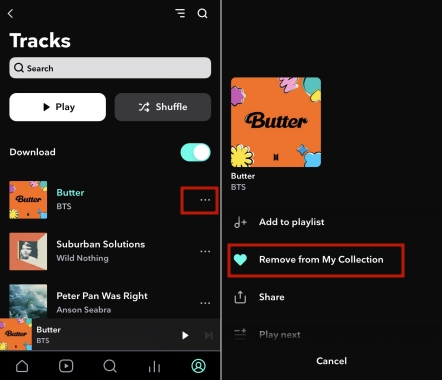
Remove Songs from Tidal Liked Songs on Desktop:
- Navigate to My Collection and Tracks on the left sidebar on Tidal.
- Cancel the lighting of the heart icon for the songs you want to remove.
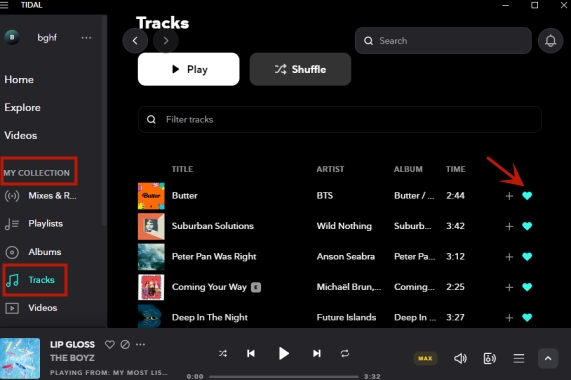
Part 4. Download Tidal Liked Songs with Subscription
After adding your liked songs as mentioned above, your collection must be full of your favorite songs now. Do you want to download all your favorite songs and play them offline? If you happen to subscribe to Tidal HiFi or Tidal HiFi Plus, the following steps will show you how to download your favorite songs quickly and easily. Don't worry if you don't have any plans to subscribe to Tidal, the next part for you is how to download your favorite music from Tidal without subscribing.
Download Tidal Liked Songs on Mobile:
- Go to Tracks under the My Collection section.
- Toggle the Download button on, then your liked songs will download automatically on your Tidal app.
- After the download is finished, you can tap the Downloads button under the My Collection section to play them offline.
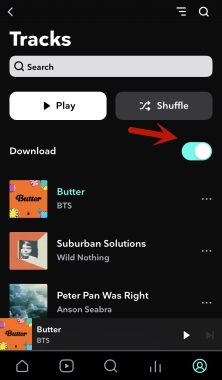

You should be reminded that the Tidal app or the Tidal web player on the desktop doesn't give you the download option, which means you can only download your favorite Tidal music on the mobile Tidal app. However, the next part of this article will show you how to download tidal music on your computer and play it offline. Don't miss the following content.
Part 5. Download Tidal Liked Songs without Subscription
If you have a lot of favorite songs on the Tidal app and want to download them on your device to play offline, ViWizard Tidal Music Converter is a treasure software you can't afford to miss. ViWizard can break the limitations of not being able to download your favorite music directly on a desktop app and the limitations of not being able to download without a Tidal subscription.
You can download songs, albums, playlists, artists, and audiobooks from the Tidal app, and then choose to convert them to six output formats MP3, AAC, FLAC, M4A, M4B, and WAV. What's also surprising is that the conversion also preserves original sound quality and ID3 tags of your favorite songs. In that case, you can enjoy high quality while you play the songs offline. The following simple steps will enable you to experience the above features easily.
Key Features of ViWizard Tidal Music Converter
Free Trial Free Trial* Security verified. 5, 481,347 people have downloaded it.
- Download full songs, albums, playlists, and artists from Tidal without ads offline
- Convert Tidal tracks in bulk at up to 35x faster speed
- Export Tidal music to MP3, FLAC, WAV, AIFF, M4A, and M4B
- Support various quality options up to a maximum of 24-bit, 192 kHz
Step 1Add Liked Songs from Tidal

Start the download by Installing and launching ViWizard on your device first. After that, locate your liked songs on the Tidal app, then drag and drop them into the main interface of the converter. Alternatively, copy and paste the link of your favorite songs to the search bar in the ViWizard.
Step 2Adjust the Output Format and Parameters

Once your liked songs are added, click the menu icon given in the top right corner of the screen. Then choose the Preferences option and Convert tab. On the pop-up window, you can choose the output format, channel, sample rate, and bit rate according to the compatible file format of the device you want to play on. Click OK to save your settings.
Step 3Download Tidal Liked Songs

After all the previous settings are done you can start the conversion. Click on the Convert button and ViWizard will convert and download the music on your device automatically. You can click the Converted button to browse your downloaded files after a while. Now you can transfer the converted music files to a mobile phone or other supported devices via a USB cable.
Summary
Listening to your favorite songs is a pleasure, and downloading them to play them offline makes the experience even better. Overall, from the above steps it seems that it's not difficult to find the location of your liked songs on the Tidal app, and it's easy to download them and play them offline with or without a subscription.
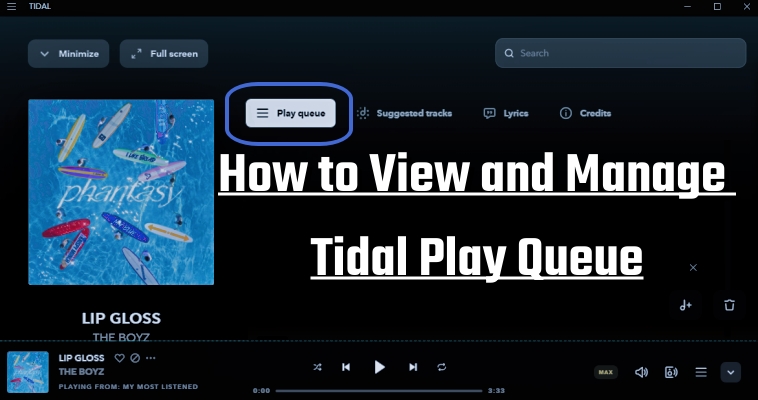
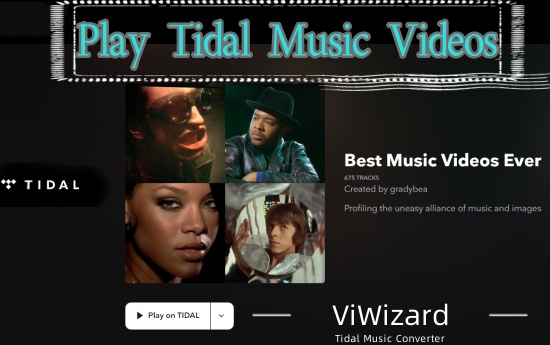
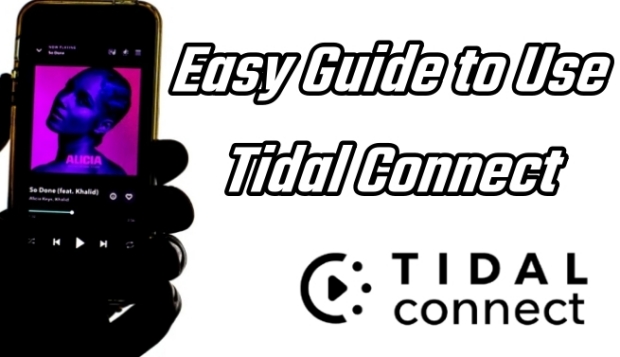


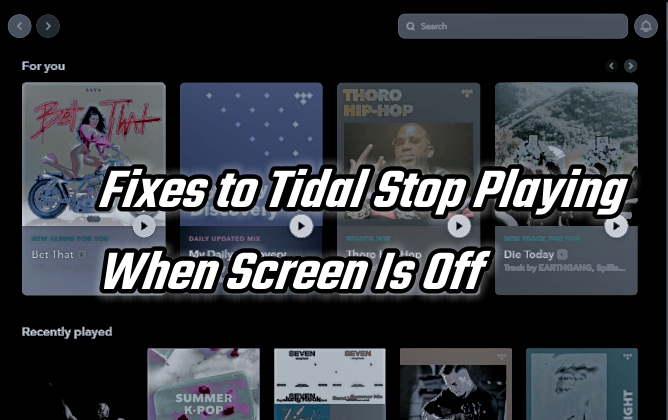
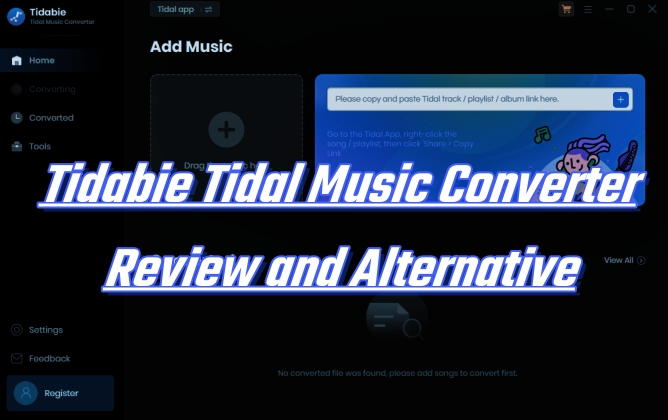

Leave a Comment (0)