Tidal is renowned for its high-fidelity sound quality and exclusive music content, making it a top choice for audiophiles worldwide. However, Linux users often face the challenge of enjoying Tidal music on their systems, as the platform doesn't offer an official Tidal app for Linux.
Luckily, in this guide, we'll explore 4 ways to use Tidal on Linux, with solutions that work on various distributions like Ubuntu. We'll also show you a magic tool that allows you to enjoy high-quality music and download Tidal music on Linux without any limits! Let's dive in!
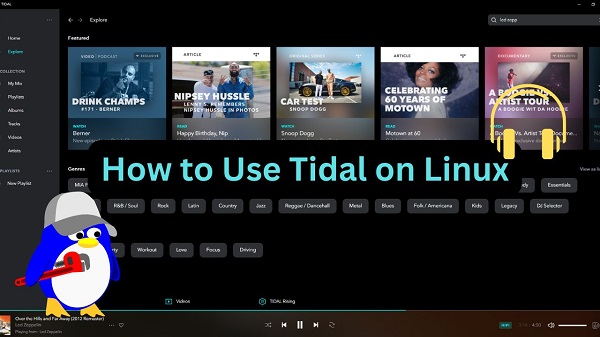
Part 1. Is There a Tidal App for Linux?
Unfortunately, there is no official Tidal app for Linux. While Tidal provides apps for Windows, macOS, and mobile devices, Linux users are left to find alternative solutions. Plus, Tidal Connect is not officially supported on Linux systems. This is due to its incompatibility with Tidal's ecosystem. It is meant to stream Tidal music on other devices using Wi-Fi.
Despite this, you can still use Tidal on Linux in different ways. You can access it through the web player, a third-party app, or a command-line client. These options, while not officially supported by Tidal, offer effective ways to stream or download Tidal music on your Linux system.
For those who are technophobic, ViWizard Tidal Music Converter is the best tool for you as it doesn't require you to be good with development tools and also provides user-friendly interfaces so that you can experience every feature on Tidal in a second!
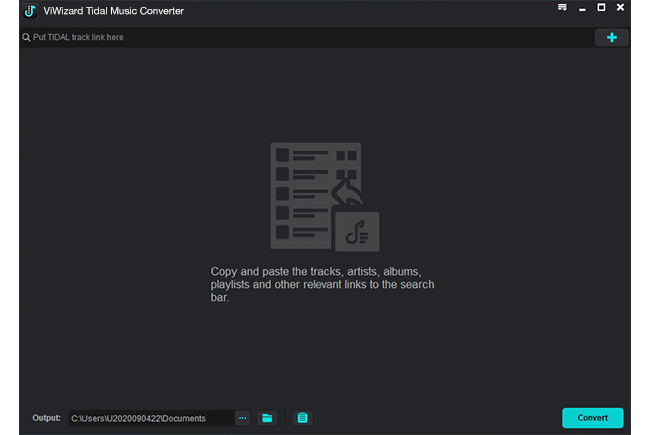
Part 2. How to Play Tidal on Linux
In this section, we'll explore several effective methods to play Tidal on Linux, starting with the simplest option—using Tidal's web player.
Method 1. Access Tidal Web Player
The easiest way to listen to Tidal on Linux is through the Tidal web player. This option doesn't require any software installation and provides access to all of Tidal's music, playlists, and albums directly from your web browser.
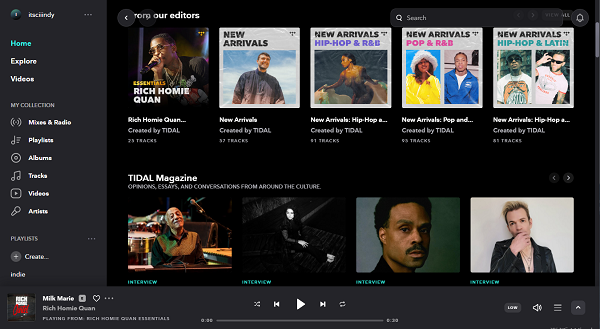
Steps to Access Tidal via Web Player
- Open your preferred web browser (Firefox, Chrome, etc).
- Go to tidal.com Web Player (https://my.tidal.com/login)
- Sign in to your Tidal account.
- Start streaming your favorite music.
While the web player offers a simple and accessible solution, it has a few limitations. Tidal web player offers limited audio quality which reaches to 16bit/44.1khz. If you need Tidal HiRes FLAC audio, this method may not work for you. Besides, you cannot download music for offline listening, and playback may occasionally experience latency depending on your internet connection. Still, for basic streaming, the web player is a great option.
- Pros
- No installation required
- Cross-platform access
- Provides CD audio qaulity
- Easy access to your Tidal library
- Cons
- No Tidal FLAC audio quality
- No download option
- No offline mode
- Possible browser compatibility issues
Method 2. Install the Tidal Hi-Fi Electron App
For those looking for a more sealmess using experience, like a desktop app, the Tidal Hi-Fi app is a great alternative, which is an electron-based wrapper for the official Tidal web player. Although it's a third-party solution, it allows Linux users to stream Tidal with many features, including the Tidal max quality, the integration with media keys on your keyboard, and more.
To get the Linux Hi-Fi app, Here are two options:
- Get it from Tidal Hi-Fi's GitHub release page
- Get it on Flathub
Option 1. Get Tidal Hi-Fi from GitHub
Before installing Tidal Hi-Fi, ensure you have a notification library like libnotify or dunst installed on your system for the software to work properly. You can download the Tidal Hi-Fi app in different kinds of Linux package formats. Here's an example to download it in a Linux snap package:
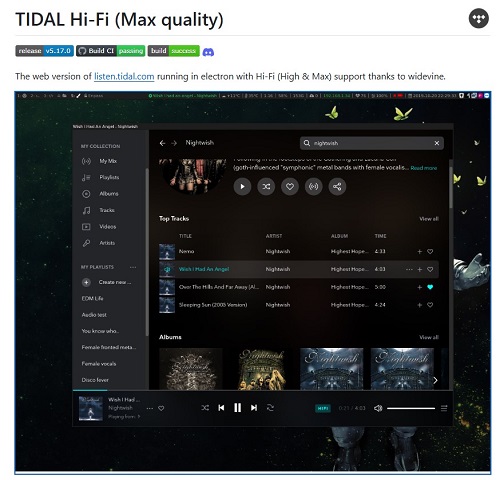
Steps to Get Tidal Hi-Fi from GitHub
1. Download the Snap Package
Open your terminal and download the prepackaged Snap file from the GitHub repository. Replace "URL" with the specific one of the package version you want to install:
wget: https://github.com/Mastermindzh/tidal-hifi/releases/download/1.0/tidal-hifi_1.0.0_amd64.snap
2. Install the Snap Package
Use the following command to install the Snap package. Replace "path" with the file name of the downloaded package:
snap install --dangerous: tidal-hifi_1.0.0_amd64.snap
The "--dangerous" flag allows you to install Snap packages that are not available on the Snap Store.
3. Launch the Tidal Hi-Fi App
Open your terminal and type: tidal-hifi. Or you'd search for "Tidal Hi-fi" in your application launcher (depending on your desktop environment), and click on the icon to start the app.
Although the Tidal Hi-Fi Electron app provides a more seamless experience than the web player, it isn't an ideal option for those who aren't very tech-savvy, as there are many problems during the downloading or launching stages. Moreover, it's only accessible to Tidal subscribers.
Option 2. Get Tidal Hi-Fi app on Flathub
You can download Tidal-HiFi from Flathub instead of GitHub. This method is easier for users who aren't familiar with GitHub's installation process. Flathub provides clear steps for different Linux distributions, making it more user-friendly. Before downloading the Flatpak file, follow these steps. Here's an example for Ubuntu in the following steps. For detailed steps for other distributions, visit Flathub's setup page.
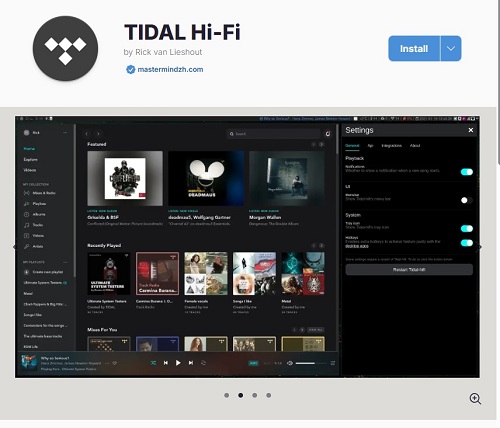
Steps to Get Tidal Hi-Fi from Flathub
- Open the Terminal app and run:
- Install the GNOME Software plugin to avoid using the command line. Run:
- Add the Flathub repository. Run:
sudo apt install flatpak
sudo apt install gnome-software-plugin-flatpak
flatpak remote-add --if-not-exists flathub https://dl.flathub.org/repo/flathub.flatpakrepo
Once these steps are done, you can visit Flathub and download any software, including Tidal Hi-Fi:
- Restart your system and go to: https://flathub.org/apps/com.mastermindzh.tidal-hifi
- Click Install. You're all set!
- Pros
- Native Linux experience
- Supports Tidal max quality
- Better performance than browser streaming
- Community-supported
- Cons
- Unofficial app
- mannual installation required
- No download option
- Requires stable internet connection for streaming
- Potential stability issues
Method 3. Use Strawberry Music Player
Strawberry Music Player is a free, open-source music player and library organizer. It is a fork of Clementine, built with C++ and the Qt framework for its interface. It also uses GStreamer for audio playback. While similar to Clementine, Strawberry improves performance, audio quality, and code structure.
With Strawberry, you can:
- Stream Tidal music by linking your account using a Tidal Client ID (API token).
- Enjoy lossless FLAC audio from Tidal.
- Get lyrics and album art from sources like Genius, Musixmatch, and Tidal.
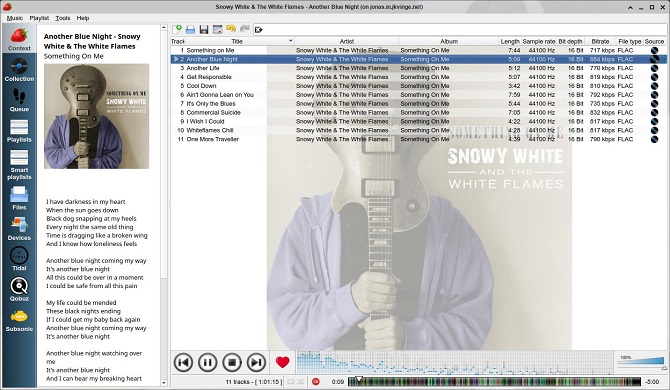
Steps to Stream Tidal via Strawberry Music Player
- Install an older Tidal Android app version (e.g., v2.37). If you don't have an Android phone, use an emulator like BlueStacks on your computer.
- Find the token file in the Android app's folder:
- Copy all files from this folder to your computer.
- Open a Linux terminal, go to the folder with the files, and run:
- Now, your token will appear.
- Open Strawberry Music Player and go to Tools > Configuration > Tidal, enable "Use OAuth" and paste the token into the ClientID filed.
- Click "Login". You're all set!
/Android/data/com.aspiro.tidal/cache/okhttp
grep -r "X-Tidal-Token"
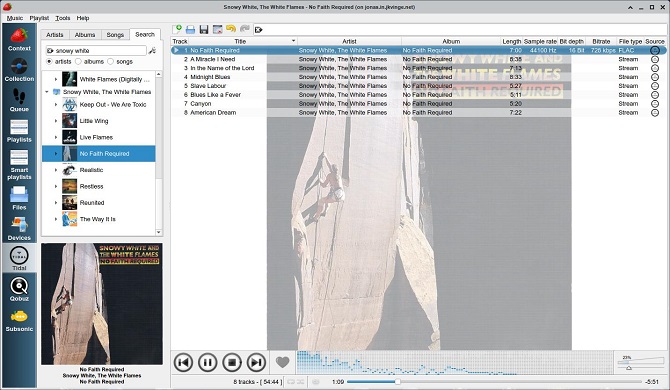
- Pros
- Native Linux support
- Open-source and free
- Provides song lyrics and album art
- Organizes music collection efficiently
- Enables Tidal lossless audio quality
- Cons
- Manual token extraction
- No official support from Tidal
- No download option
- Requires an Android device or an emulator
- Limited Tidal features
Method 4. Use Tidal CLI Client [No Longer Work]
In the past, Linux users could take advantage of Tidal's CLI (Command Line Interface) client to control Tidal playback through terminal commands. This method offered a lightweight way to enjoy Tidal, but unfortunately, the Tidal CLI client is no longer functional due to API changes on Tidal's side.
Given this, we recommend using ViWizard Tidal Music Converter for a more reliable way to access and manage your Tidal content.
Part 3. How to Play Tidal on Linux without Limits
While the methods mentioned above allow you to stream Tidal music, they all require you to subscribe to Tidal's membership for the fullest experience. If you're looking for a way to play Tidal music on Linux without a subscription and limits, the ViWizard Tidal Music Converter is the best solution.
ViWizard Tidal Music Converter allows you to download and convert Tidal songs, albums, and playlists into common formats like MP3, lossless FLAC, and WAV while preserving the high quality, ensuring that you can enjoy your Tidal music most conveniently and flexibly. This means you can listen to Tidal music offline, without needing to rely on the web player or any third-party apps.
Key Features of ViWizard Tidal Music Converter
Free Trial Free Trial* Security verified. 5, 481,347 people have downloaded it.
- Download full songs, albums, playlists, and artists from Tidal without ads offline
- Convert Tidal tracks in bulk at up to 35x faster speed
- Export Tidal music to MP3, FLAC, WAV, AIFF, M4A, and M4B
- Support various quality options up to a maximum of 24-bit, 192 kHz
A Tutorial on How to Play Tidal on Linux with ViWizard
Step 1 Add Tidal Tracks
Open ViWizard Tidal Music Converter on your computer. The Tidal app will automatically launch, and you'll need to sign in to your Tidal account. Choose the tracks, playlists, albums you'd like to download, and click the "Add Music" button in the bottom-right corner.

Step 2 Set up the Output Preferences
Click the menu icon in the top-right corner and choose Preferences. In the pop-up window under the Conversion tab, you can configure the audio output format, sample rate, bit rate, and audio channel. Remember to convert the tracks into a format compatible with Linux, such as MP3 or FLAC. Once your settings are in place, click the OK button to save them.

Step 3 Download and Convert Tidal Tracks
After setting your preferences, click the Convert button in the bottom-right corner to begin downloading your selected tracks. When the process is finished, navigate to the conversion list where you can view all the converted Tidal songs. Or, click the folder icon next to each title to check them in the output directory on your computer.

Step 4 Play Tidal Tracks on Linux
Lastly, transfer the downloaded Tidal songs to your Linux computer. You can do this by uploading them to a cloud service, using a USB cable, sending them via email, or any other method. Once transferred, you can enjoy your Tidal music collection on Linux without needing the Tidal application.
- Pros
- Offline playback anytime, anywhere
- Guarantees lossless audio quality
- No Tidal subscription needed
- Compatible with any Linux media player
- Freedom to transfer & backup Tidal music
- Cons
- Needs an installation
- One-time setup needed
Part 4. Conclusion
Although there's no official Tidal Linux client, there are still several ways to access Tidal music on this operating system. From the simple web player to open-source and third-party solutions, Linux users have plenty of options. For those who want to listen anbd download from Tidal music without a subscription and any other limits, ViWizard Tidal Music Converter is the ideal choice for you.
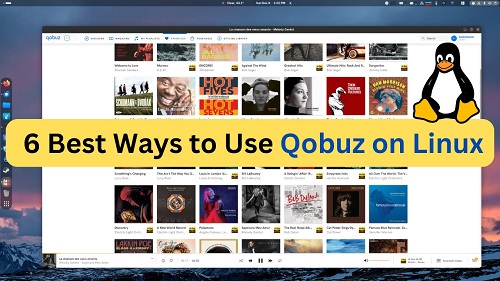
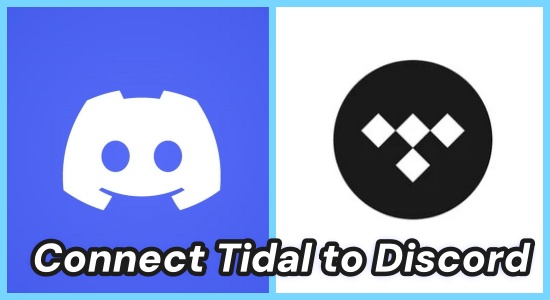
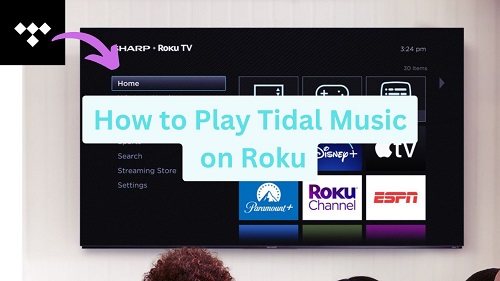
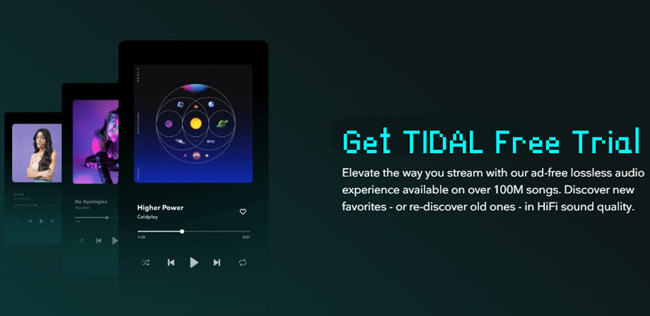
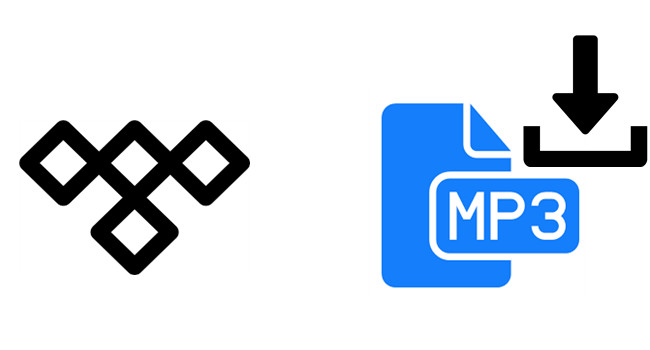
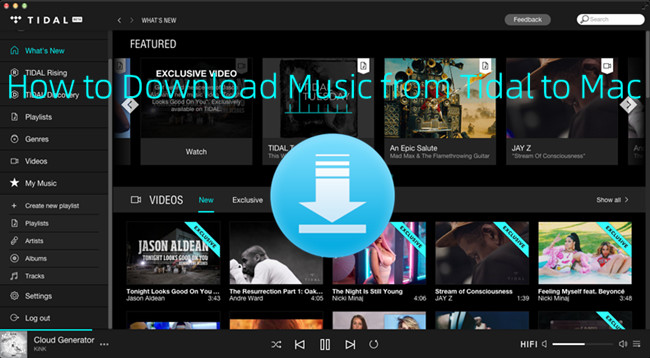

Leave a Comment (0)