Have you ever encountered a "Tidal download paused" error in the Tidal app? It must be frustrating if you don't know the clear reason behind this issue. However, you are not alone. This seems to be a common Tidal issue. There are a lot of posts on Reddit about this issue and many users have also experienced the same – adding tracks to the download queue but not being able to download any of them. Even, sometimes tracks disappear from the list, making it impossible for them to listen to Tidal offline.
But we're here to tell you that it's a solvable problem. This guide will help you find out why the problem is happening and how to fix it step by step. Plus, we'll show you the ultimate way to avoid Tidal download issues. Keep reading to fix the problem right away!
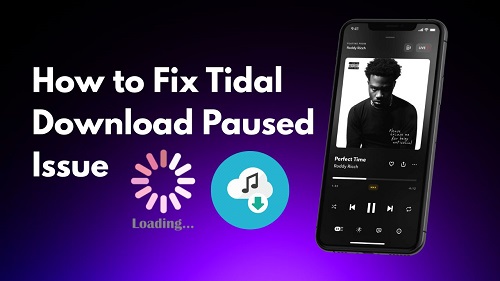
Part 1. Why Tidal Download Keeps Pausing?
Before we dive into the solutions and steps, let's figure out why this problem happens. Below, we list some of the most common reasons:
1. Unstable Internet Connection
Any Tidal download requires a stable WiFi or mobile data connection. If the connection drops or slows down, the download may stop. Additionally, pauses may occur if you're using a VPN while downloading, as VPNs can also cause poor network connections or Tidal may block networks in certain areas.
2. Low Storage Space
Tidal may automatically pause downloads when your mobile device is low on storage space. This is because it needs to prioritize having enough space for the app to function properly in case the app crashes or malfunctions.
3. Battery Saver or Power Management Settings
On both Android and iPhone, battery-saving modes can restrict background app activity, including downloads in the Tidal app. That is to say, if your phone is on Low Power mode, the pauses can happen when you are downloading Tidal music with your phone screen locked.
4. App Bugs or Outdated Tidal Version
Sometimes, it is not about the internet or the settings on your phone. But it could be the Tidal app you're using is outdated. An outdated Tidal version could accumulate excessive cache, which leads the glitches that cause instability in the download process.
5. Tidal iPhone App Download Paused Due to Background Restrictions
iOS has strict background refresh and app activity rules which require you to actively run the Tidal app. If a download is going on in the background, it won't actually download anything until you open the app again.
Part 2. Fixes to Tidal Download Paused Issue
After knowing the causes, it is easy to make Tidal downloads smoothly again. However, we need to make it clear that these solutions below are only available for mobile devices. If you want to download Tidal music to your computer, we recommend you to use ViWizard Tidal Music Converter, which will help you download Tidal music tracks without any limitations and without any problems.
1. Check Internet Connection
First, always keep an eye on your internet connection! On Android and iOS, you can do this:
- Go to Settings.
- Tap Network & Internet (Android) or Cellular (iOS).
- Swith to a reliable WiFi network or or use cellular data directly.
- If you are using a VPN, turn it off.
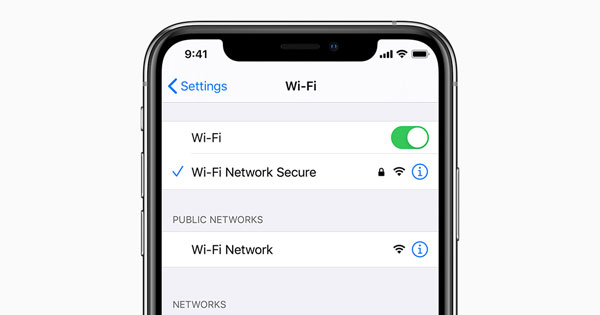
2. Clear App Cache or Reinstall
If you've been using the Tidal app for a long time and haven't updated it recently, it's a good idea to follow the steps below to clear the app cache:
On Android:
- Go to Settings.
- Tap "Apps" > "App Managment" (or App Manager) > "Tidal."
- Choose "Storage."
- Tap "Clear data" and "Clear cache" options.
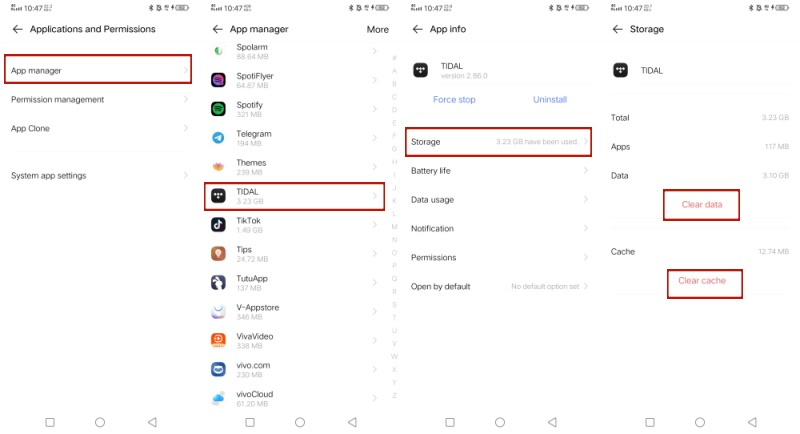
On iOS:
Even thought iOS allows you to offload the app but it keeps the ducuments and data. To fully clear the collected cache and data, it is better to delete the app and reinstall the app again.
- Locate the Tidal app on your iOS device.
- Touch and hold the app icon until the menu shows up.
- Tap "Remove App" from the menu.
- Tap "Delete App" and confirm it by tapping "Delete" again in the pop up window.
Read More : Quick Guide to Clear Tidal Cache on Multiple Devices
3. Update the Tidal App
Once you update the Tidal app to the latest version, it technically won't cause Tidal music downloads paused. Here's how to do it on both Android and iOS devices:
- Open the Google Play Store (Android) or the App Store (iOS).
- Search for Tidal.
- Tap "Update" if available.
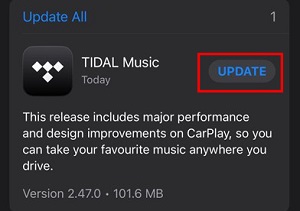
4. Force Close the App
Aside from reinstalling or updating the app, forcing the Tidal app to close is a quicker way to fix temporary issues.
On Android:
- Go to the Settings app.
- Tap "Application and Persmissions" and select "App manager."
- Find and tap on the Tidal app.
- Tap the "Force stop" option.
- Reopen the Tidal app and try to download tracks again.
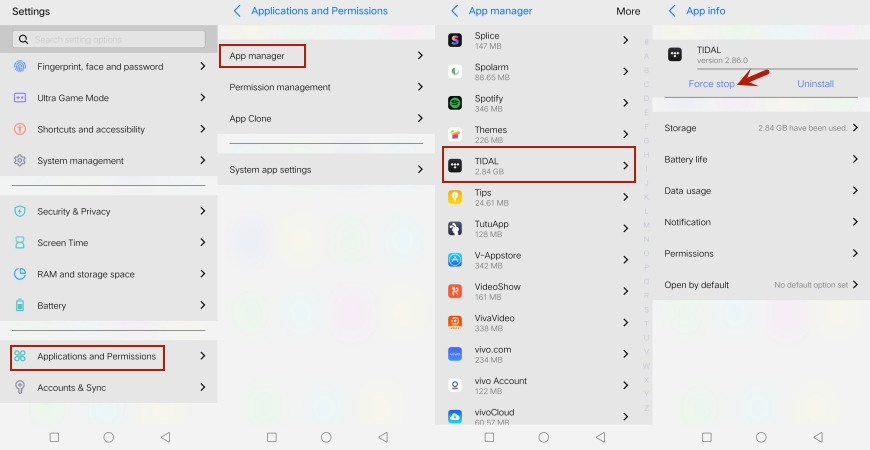
On iOS:
- Swipe up from the button of the screen (newer models) or double-click the Home botton (older models).
- Find the Tidal preview and swipe it up.
- Reopen the Tidal app and try downloading music again.
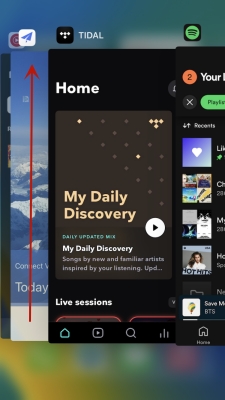
5. Allow Background Activity
In case Tidal app download is paused, enable the background activity on your phone. That way, the download will continue even after you leave your phone there or it automatically locks the screen. Here's what you can do:
On Android:
- Open the Settings app.
- Go to "Apps" > "Tidal" > "Battery usage."
- Turn on the "Allow background activity" option.
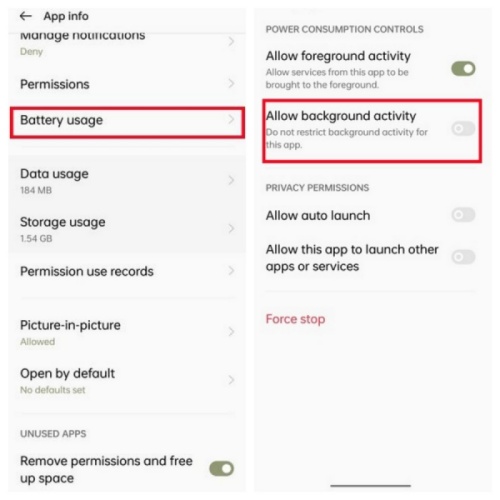
On iOS:
- Go to Settings.
- Find and tap "General."
- Tap "Background App Refresh."
- Scroll down to the Tidal and turn on the toggle switch (make sure the phone is not in the Low Power Mode).
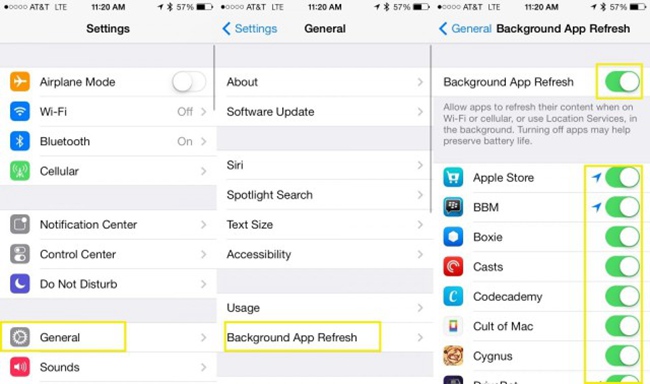
Read More : How to Solve Tidal Stops Playing When Screen Is Off [All Device]
6. Disable Battery Saver Mode
Typically, turning off battery optimization allows apps to prioritize performance when running on low power. To a certain extend, it improves the running speed of Tidal downloads and avoids the unexpected pauses. Follow thses steps to disable battery saver mode:
On Android:
- Go to your phone's Settings.
- Navigate to "Battery."
- Tap the "Advanced settings" > "Optimize battery use."
- Find and tap the Tidal app from the list.
- Choose the "Don't optimize" option in the pop-up window.
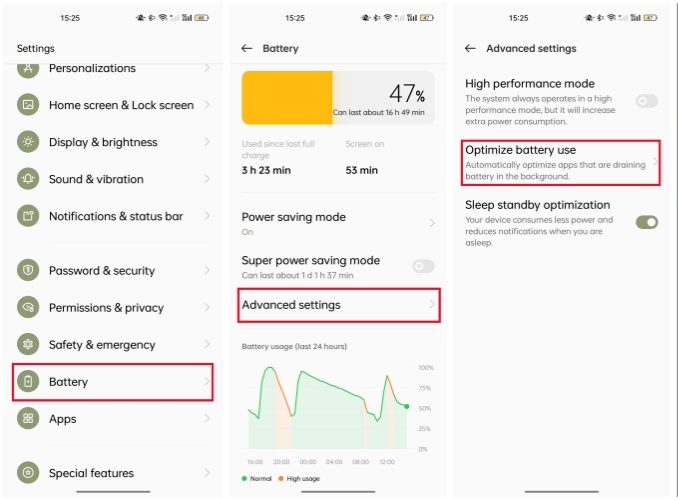
On iOS:
- Open the Settings app.
- Tap "Battery."
- Toggle the Low Power Mode off.
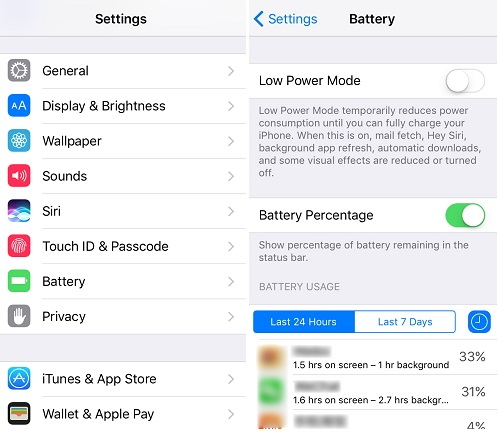
7. Free Up Storage Space
You should always check how much space is left on your phone before downloading something. A lack of space will not only slow down your device, but it will also cause the download to fail. Here's how you check the phone's storage:
On Android:
- Open the Settings app.
- Scroll down to "Storage."
- From there, you can check how much space is used and unused.
- Delete the unnecessary files or apps.
On iOS:
- Go to your phone's Settings app.
- Tap on "General" and "iPhone Storage."
- Remove unneeded files or apps.
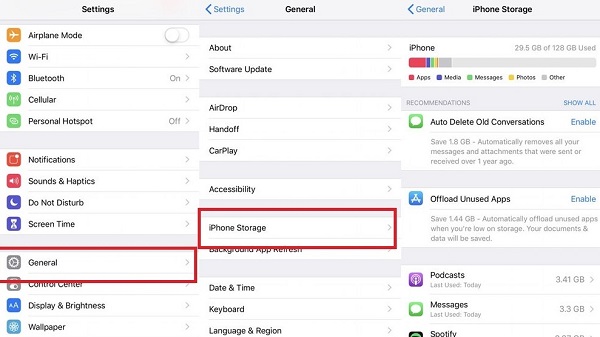
8. Download in Smaller Batches
Overloading the download queue can cause pauses. It's best to batch download several tracks, or download one album at a time. If the download still pauses, try downloading track by track.
9. Check for Server Issues
Sometimes it's not a problem with the device settings, but with the Tidal server. To check if there is a problem with Tidal's service, visit downdetector.com for results. Alternatively, you can contact Tidal via the Support page.
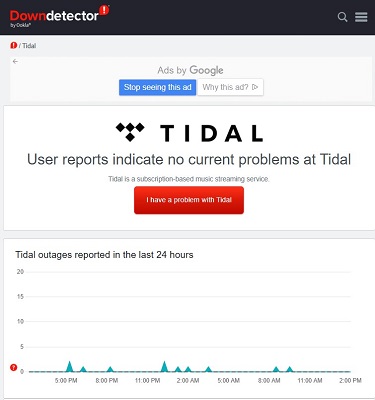
Part 3. The Ultimate Fix: Download Tidal Music Without Pauses
Still, dealing with Tidal music download paused messages after troubleshooting? Here's the ultimate solution you can't afford to miss! Try ViWizard Tidal Music Converter! This is a professional converter designed for Tidal downloads. It works perfectly on both Windows and Mac computers. ViWizard allows you to download unlimited Tidal tracks, playlists, and albums in MP3, FLAC, WAV, and more open file formats with hi-res audio quality preserved. So you can still enjoy Tidal's premium sound quality.
We've been using ViWizard Tidal Music Converter for a long time now, and not once, we've encountered download problems, like Tidal download keeps pausing. What surprised us even more? The download speed of this program is super fast, up to 40 times faster when downloading music from Tidal to computer. Once the download is complete, you'll OWN the music. This means you can transfer the converted Tidal music to your phone or any other devices, or keep listening after your subscription ends. There are a lot of benefits to this program, and the best way to check if the ones mentioned above are true is to download the program for yourself.
Key Features of ViWizard Tidal Music Converter
Free Trial Free Trial* Security verified. 5, 481,347 people have downloaded it.
- Download full songs, albums, playlists, and artists from Tidal without ads offline
- Convert Tidal tracks in bulk at up to 35x faster speed
- Export Tidal music to MP3, FLAC, WAV, AIFF, M4A, and M4B
- Support various quality options up to a maximum of 24-bit, 192 kHz
Step 1Add Tidal Tracks
Download and install ViWizard Tidal Music Converter on your Windows or Mac. Open the program and use the built-in Tidal web player to find your favorite tracks, playlists, or albums. Once you've found what you want to download, click the "Add Music" button at the bottom right to add it to your download list.
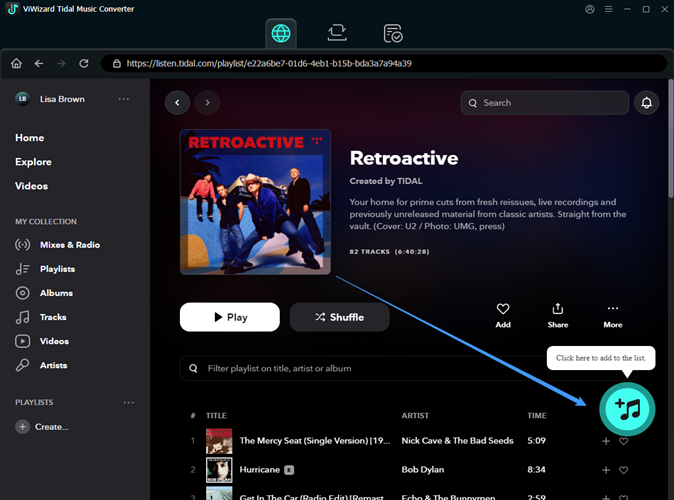
Step 2Set Output Preferences
Hit the menu button in the upper-right corner and click "Preferences." Select your desired output format and set the output folder. You can also adjust settings like bit rate, sample rate, and audio channel to the highest Tidal sound quality (24-bit/192 kHz). Click "OK" to save your changes.

Step 3Download Tidal Music to Your Computer
Select the tracks you want and click the "Convert" button to start the download. You can let the software download in the background and do other things on your computer. ViWizard will download all the tracks in a few minutes. After the download is complete, your music will be saved as a local audio file in the format you set. After that, you will be able to play these songs freely on any device.

Conclusion
The Tidal keeps pausing download issue can be frustrating, but it's fixable with the right approach. By checking your internet, updating the app, adjusting settings, and downloading in smaller batches, you can resolve most problems. For a permanent solution, ViWizard Tidal Music Converter ensures you enjoy Tidal music offline without interruptions. Try these steps today and get back to seamless offline listening!
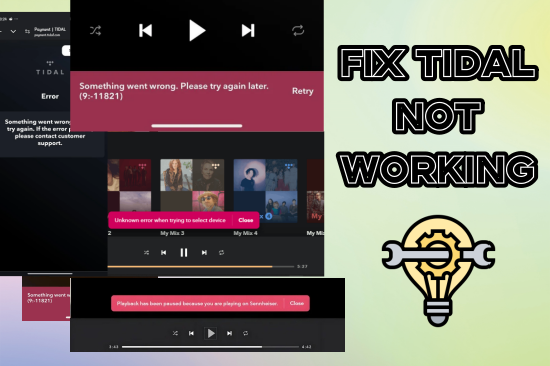
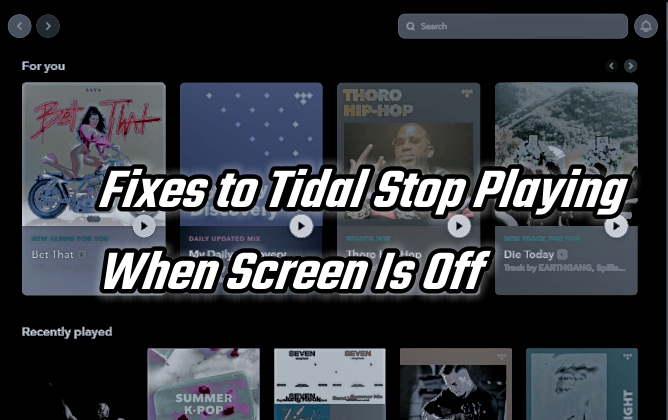
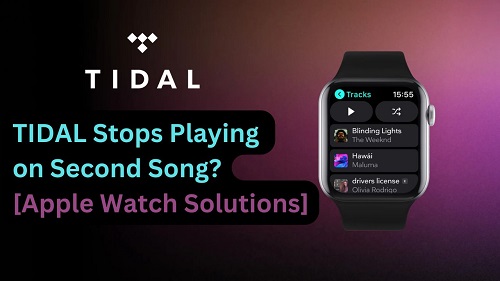
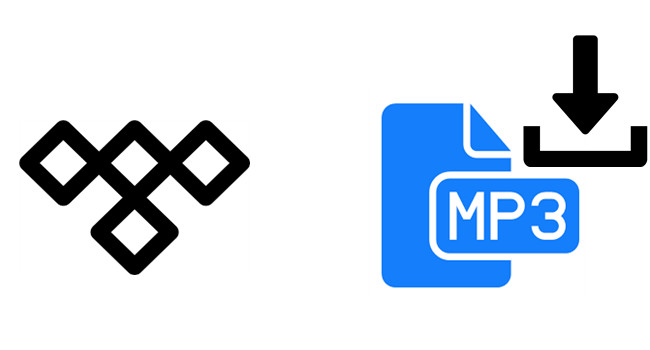
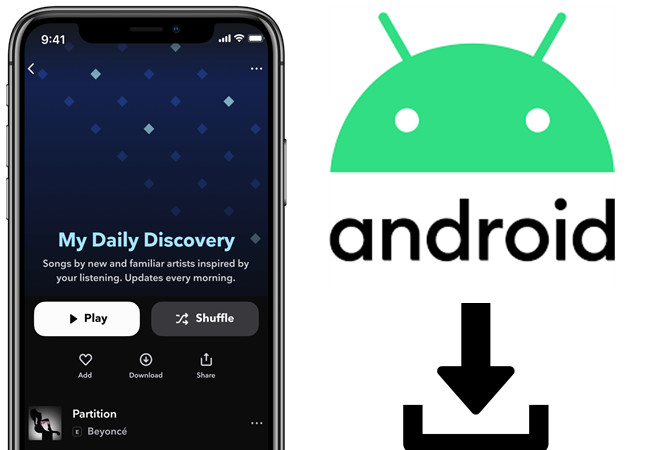

Leave a Comment (0)