Crossfade is a must-have feature for music enthusiasts who enjoy smooth transitions between songs. If you're a Tidal user and looking to enable crossfade for your playlists, you've come to the right place. This comprehensive tutorial will guide you on how to achieve crossfade on Tidal, no matter your device. Let's dive in!
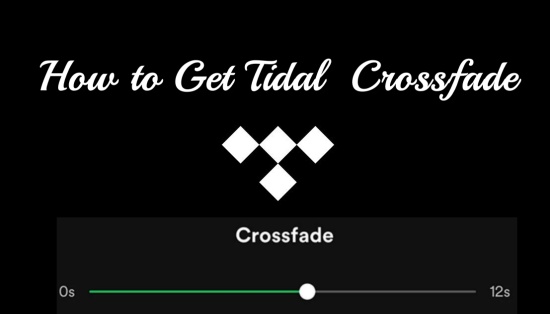
Tidal is renowned for its high-fidelity audio quality and vast music library, making it a top choice for audiophiles. However, unlike some competitors, Tidal doesn't natively support crossfade functionality. This can be disappointing for users who love the uninterrupted flow of music during workouts, parties, or relaxation sessions. Fortunately, with the help of third-party apps and tools, you can still enjoy a crossfade experience with Tidal tracks. This guide explores various methods to get tidal crossfade on mobile and desktop devices, as well as a recommended solution for all platforms.
Part 1. Does Tidal Have Crossfade?
"Just started using TIDAL and would love to add a bit of a cross fade since I listen to music through albums and would like to bridge the small gap between songs but I can't seem to find that feature in the app. Does it exist?" --Reddit
As we can see in some forums, many Tidal users are wondering if there is a crossfade feature on Tidal. Some say that Tidal crossfade gone, claiming that Tidal used to have this feature, but it got removed on an update in 2018.
As of 2025, Tidal still does not intend to offer a crossfade feature in its app. While many streaming services like Spotify and Apple Music provide built-in crossfade options, Tidal users need to rely on third-party solutions to achieve this functionality. These tools allow seamless transitions between tracks, enhancing your listening experience.
Part 2. How to Download Playlist from Tidal to Phone
If you're using Tidal on a mobile device, there are external apps you can use to create a crossfade effect like Mixonset app, which works well for both iPhone and Android. Here we provide you with detailed steps on how to use this tool to get Tidal crossfade on your mobile phone. But before that, you need to make sure that you have an active Tidal subscription.
- Get Mixonset from the App Store or Google Play on your iOS or Android device.
- Launch Mixonset and log into your Tidal account to sync your library.
- Choose a playlist or songs for crossfade and tap 'Smart Mix'.
- Go to the 'Highlight' tab on the Now Playing screen.
- In 'Highlight Preference', select 'Play Full Song' and tap 'Apply'. For highlights only, choose 'Play Highlight'.
- Now Mixonset will crossfade your Tidal tracks smoothly on your phone.
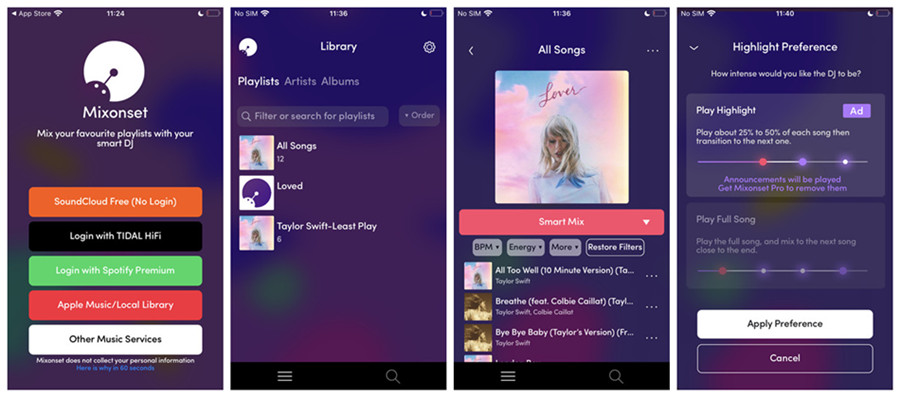
Part 3. How to Crossfade Tidal Tracks on Any Devices [Recommended]
If you want to crossfade your Tidal songs on various devices, we recommend you download your Tidal songs with a versatile tool called ViWizard Tidal Music Converter. Once you get the Tidal local files with ViWizard, you can transfer them to other platforms for crossfading, like Spotify, Windows Media Player and PlayPro app. In this part, we will introduce the exact steps one by one. But before you transfer the downloaded Tidal music to these platforms, you need to get the Tidal music downloads with ViWizard.
ViWizard Tidal Music Converter is a comprehensive tool for downloading Tidal tracks to your Windows or Mac device. It effectively removes DRM protection while maintaining the original audio quality and ID3 tags. Beyond being a simple downloader, ViWizard can convert Tidal tracks into multiple formats, including MP3, AAC, WAV, W4A, W4B, and FLAC. It also offers options to customize audio settings like bit rate and sample rate to suit your preferences.
Key Features of ViWizard Tidal Music Converter
Free Trial Free Trial* Security verified. 5, 481,347 people have downloaded it.
- Download full songs, albums, playlists, and artists from Tidal without ads offline
- Convert Tidal tracks in bulk at up to 35x faster speed
- Export Tidal music to MP3, FLAC, WAV, AIFF, M4A, and M4B
- Support various quality options up to a maximum of 24-bit, 192 kHz
3.1 Download Tidal Music with ViWizard
Step 1Select Tidal tracks/playlists/albums

Launch the ViWizard Tidal Music Converter, and grant to launch or relaunch the Tidal desktop app. Navigate to the desired music with in the Tidal app. To add it to download, just drag and drop it to the converter app.
Step 2Set output format

To adjust the output format of the added music tracks, click on the menu icon in the upper-right corner > Preferences > Convert > Format, and click on the chevron down icon on then select a desired format, such as MP3. After that, click OK to save the settings.
Step 3Download Tidal music

Back to the main interface of ViWizard Tidal Music Converter. To start downloading and conversion of the added music tracks, click on the Convert button. During the conversion, lossless audio and metadata will be kept with the downloaded music. Once done, open the converted menu to find specific or all downloads.
3.2 Crossfade Tidal Tracks via Spotify
You now have Tidal tracks saved as local music files on your device. You can easily transfer these files to any media player that supports the crossfade feature, allowing you to enjoy your music seamlessly. Regardless of where the media player is installed, transferring is simple with a compatible USB cable. As a leading streaming service, Spotify provides various features to enhance your listening experience, including the option to crossfade songs. Here's a how-to tutorial:
- Launch Spotify app on your computer and log in with your account.
- Go to your Profile > Settings. Then toggle on the Show Local Files button and click on Add Source bar under the Show songs from section.
- Select the folder in which the downloaded Tidal tracks are stored.
- Still on the Settings page, scroll down to toggle on the Crossfade songs under the Playback section. You can customize the crossfade duration from 1 to 12 seconds.
- Now you enjoy your Tidal tracks with Spotify crossfade.
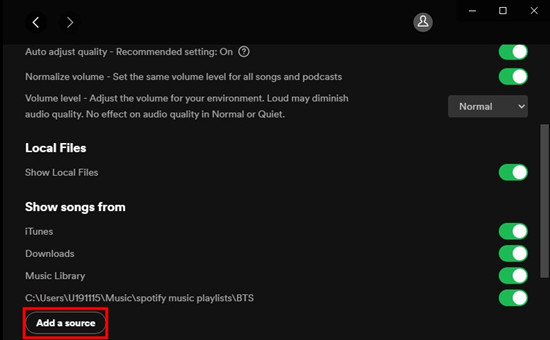

3.3 Crossfade Tidal Tracks via Descript
If you want to get Tidal crossfade on your computer, some media players work well like VLC Media Player, Audacity and Descript. Here we take the last one as example. Descript is a powerful audio and video editing software that simplifies the editing process by allowing users to edit audio and video files as easily as editing text. Also, the built-in crossfade feature in Descript performs well for any imported audio files.
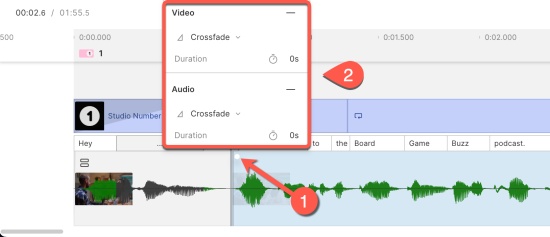
- Load your downloaded Tidal tracks into Descript.
- Zoom in on the audio timeline for precise editing of your crossfade boundaries.
- Identify the edit point for your crossfade; a vertical gray line will appear when you hover over it.
- Drag the gray line left or right to establish a crossfade between the clips, adjusting the fade curve as needed.
- Play back the audio to preview the crossfade and adjust the volume of each clip by moving the horizontal line up or down.
Conclusion
Although Tidal doesn't offer a native crossfade feature, several third-party solutions are available to enhance your music experience. You only need to download Tidal songs you want to crossfade with ViWizard Tidal Music Converter, then you can transfer them to other platforms as you like. Whether you're using Mixonset, Descript, or Spotify, these tools allow you to enjoy seamless transitions between tracks on any device.
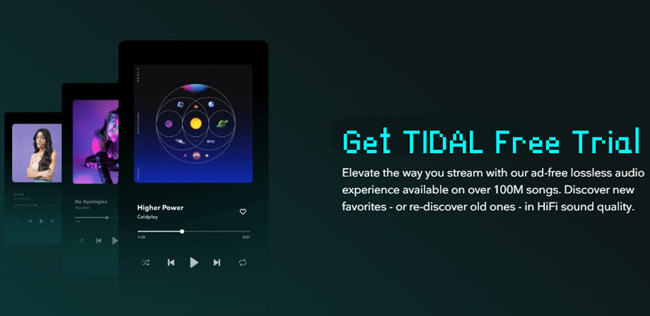
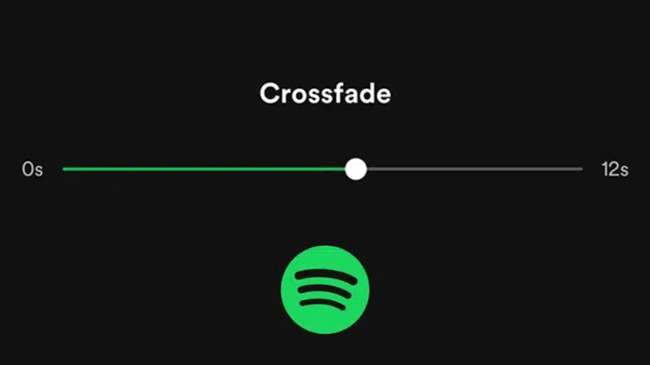


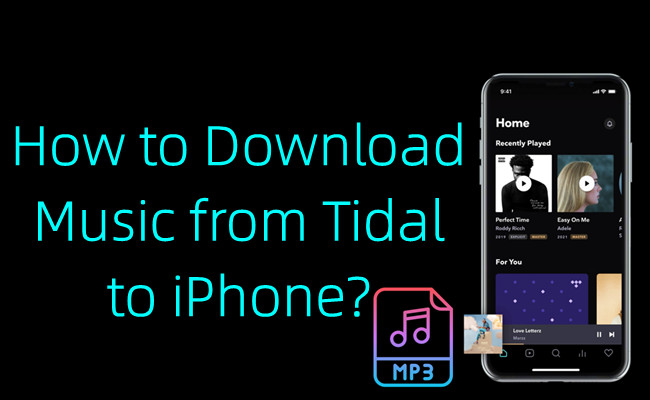

Leave a Comment (0)