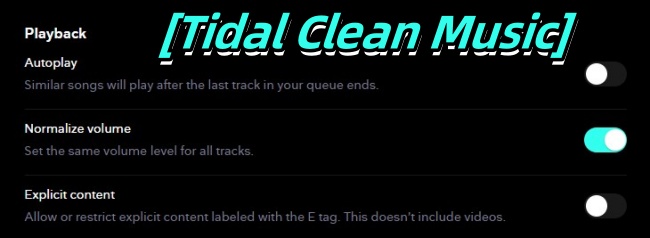
Many parents know that children's world is innocent and they are easily influenced by what they see and hear. Because of their immature minds, when they hear a word in a song, they can't tell whether it is a good word or a bad word, and they will continue to reuse and imitate it throughout their lives. So preventing children from listening to explicit songs is a problem that many parents want to solve
If you are struggling with this problem and want to get clean music on Tidal, then this guide will be very helpful for you.
Part 1. How to Get Clean Music on Tidal for Phone
Filtering explicit content makes tidal music clean and leaves kid-friendly music that can be done in just a few simple steps. You can get clean music with the following instructions.
On iOS/Android:
- Pick up your iPhone and open Tidal to see the 'home' bar at the bottom left of the screen.
- In the view of the home screen, locate and tap the Settings button in the top left corner of the gear shape.
- After this operation, you will see the option of 'Audio & Playback', click in.
- Scroll down the screen and you will find the Explicit Content section.
- Select no explicit content then it will pop up a 'Are you sure' reminder, click 'Yes, turn off' and you will get clean tidal music.
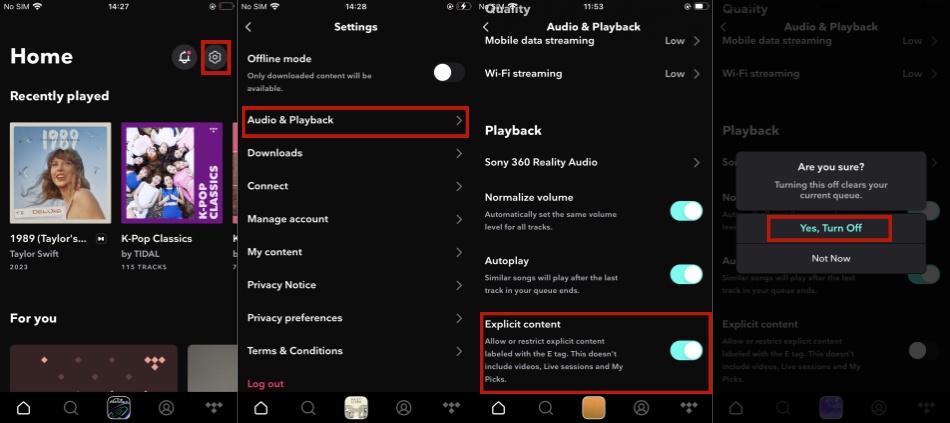
Part 2. How to Allow 'Explicit content' on Tidal for Phone
Of course, you want to turn 'Explicit content' on is also very simple. You just need to repeat the above steps to achieve your purpose.
On iOS/Android:
- Pick up your iPhone and open Tidal to see the 'home' bar at the bottom left of the screen.
- In the Home view, locate and tap the Settings button in the top left corner of the gear shape.
- After this operation, you will see the option of 'Audio & Playback', click in.
- Scroll down the screen and you will find the Explicit Content section.
- Tap 'Explicit content' to turn it on.
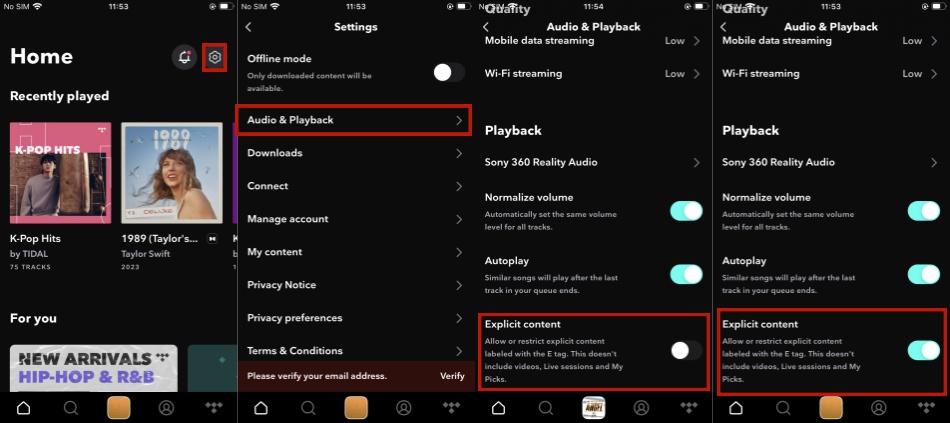
The 'Explicit content' is also in the same place for Android users, and Android users can also refer to this guide to control it.
Part 3. How to Get Clean Music on Tidal for PC
Users on the computer side can filter explicit music by following a few simple steps:
On Windows/Mac:
- You need to open the Tidal app on your computer to see the initial interface.
- You will see the 'three points' next to the profile and above the home bar.
- Click on the 'three points' and you will see five options as follows.
- Click the 'Settings' button to see the options shown in the following picture and click the 'Streaming'.
- Then you will find the Explicit Content section. Select no explicit content to get clean music on Tidal.
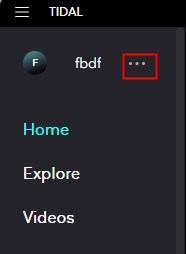
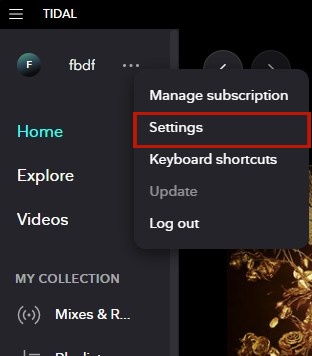
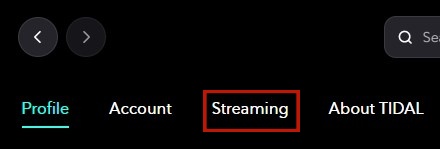
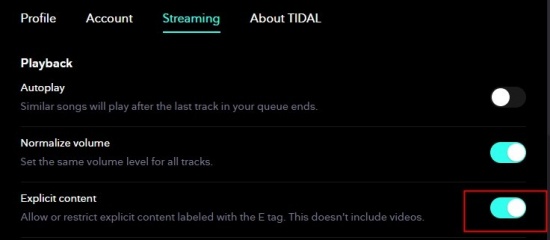
Part 4. How to Allow 'Explicit content' on Tidal for PC
In order to turn 'Explicit content' on, you just need to take the time to do the same steps as above.
On Windows/Mac:
- You need to open the Tidal app on your computer to see the initial interface.
- You will see the 'three points' next to the profile and above the home bar.
- Click on the 'three points' and you will see five options as follows.
- Click the 'Settings' button to see the options shown in the following picture and click the 'Streaming'.
- Then you will find the Explicit Content section. Tap it to allow explicit content on Tidal.
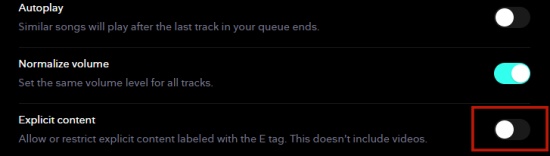
Note: Another Tidal feature you can use to filter explicit music for your kids is blocking specific artists. If you think some artists' songs are sexually explicit or have adult themes, you can also block them to protect your children's development.
Conclusion: Getting clean music on Tidal is very necessary for children. And both mobile and computer users can find clean music in a few simple steps. This guide is aimed at teaching parents how to remove explicit content to get clean music for mobile and PC on Tidal. We hope it is useful for you.
Additional Tip: How to Download Tidal Music to MP3
In addition to listening to clean music, you can also get a better listening experience through the excellent Tidal downloader-ViWizard Tidal Music Converter. It is a splendid Tidal downloader for Windows and Mac, which is aimed at helping Tidal users download songs, albums, playlists, artists, and podcasts to MP3, AAC, M4A, and other formats. It can help you listen to songs without advertisements and keep the original sound quality and ID3 tags. What is even more exciting is that you can personalize your output audio and manage your output playlists through it.
Key Features of ViWizard Tidal Music Converter
Free Trial Free Trial* Security verified. 5, 481,347 people have downloaded it.
- Download full songs, albums, playlists, and artists from Tidal without ads offline
- Convert Tidal tracks in bulk at up to 35x faster speed
- Export Tidal music to MP3, FLAC, WAV, AIFF, M4A, and M4B
- Support various quality options up to a maximum of 24-bit, 192 kHz
How to Convert Tidal to MP3 with ViWizard Tidal Music Converter
Step 1Add Target Tidal Music Tracks
Launch ViWizard Tidal Music Converter on your computer, and then the Tidal Music app will be automatically loaded. You should go to your music library to find any music track you want to download. There are two methods to add Tidal music to this converter. The first is to drag the music tracks you want to convert to this app or you can paste your target music tracks into the converter by copying the audio link.

Step 2Set the format of output
When all the target music tracks are loaded into the conversion list, you can personalize the output audio parameters for Tidal music. Tap the menu bar and click 'Preferences', then you can choose the format of the output that you need such as bit rate, sample rate, channel, and so on. Please Remember to click the OK button to save your settings.

Step 3Convert Tidal music to MP3 or other formats
Click the Convert button at the bottom right corner, then it will start to download and convert Tidal music to MP3 or other audio formats. After that, you can click the Converted icon to view the converted music.

ViWizard Tidal Music Converter enables you to configure output audio parameters such as bit rate, sample rate, and channels according to your needs through a built-in editor. What is more, ViWizard Tidal Music Converter can classify the output Tidal music by album, artist, or album/artist. This makes your music collection easier.
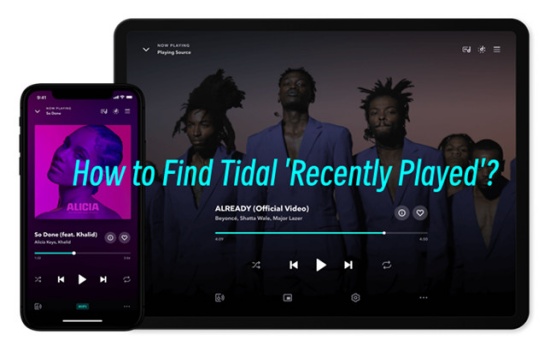
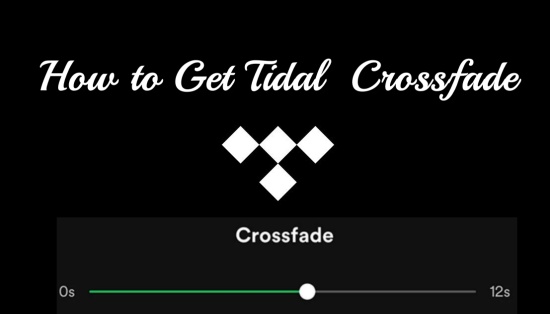
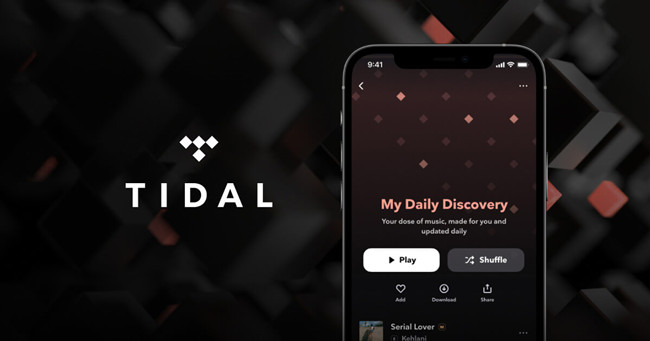
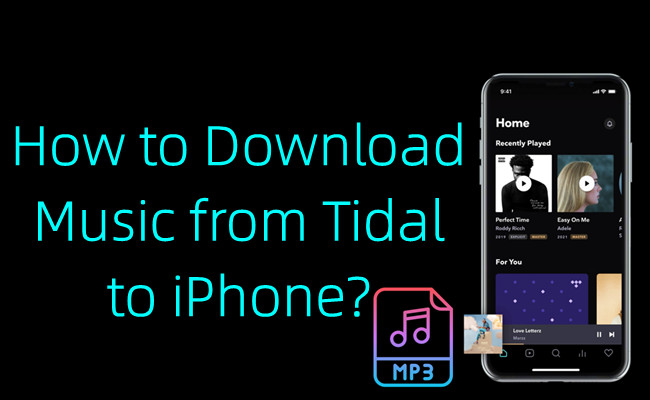
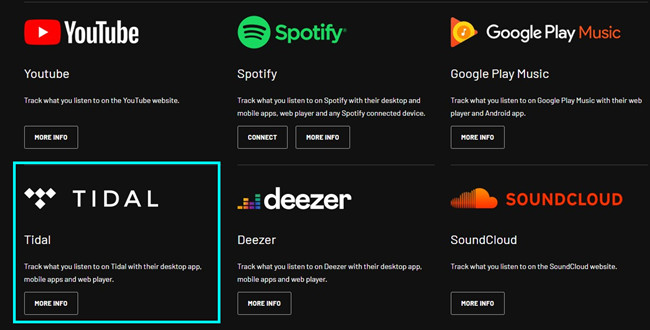

Leave a Comment (0)