Roon is a powerful music management application for music connecting and streaming. It has the ability to bring all your digital music and hardware into one place, allowing you to manage music in a multi-room environment as you please. You may be wondering 'Does Roon support Tidal integration'? The answer is sure! It offers seamless integration with various streaming services, including Tidal. After you link Roon and Tidal, you can gain a more awesome listening experience with enhanced control of your favorite music.
Then how to use Roon with Tidal? No worries. In this article, we will introduce the practical ways to connect Roon to Tidal, both with and without subscription. You can refer to the following guidance and learn the details.
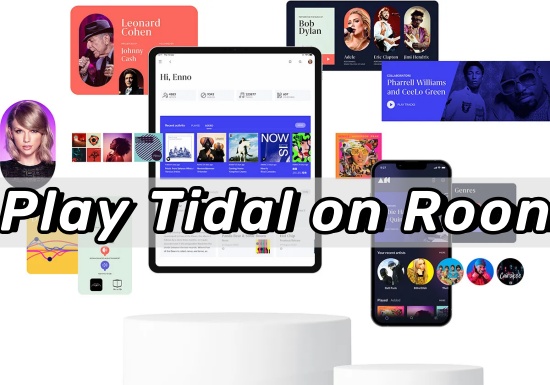
Part 1. Use Tidal with Roon with Subscription
The Roon's Tidal playing feature allows users to directly enter the extensive Tidal music library and listen to high-sound quality tracks within the Roon interface. After linking a Tidal account to Roon, you can easily browse and add Tidal tracks to the Roon library for playback. Plus, Roon grants you the capability to set the streaming quality for your favorite Tidal songs. Now, let's explore how to use Roon with Tidal in an official way.
Step 1. Download and install the Roon app on your computer from its official website. If you are a new user, registration and login are required.
Step 2. Launch the Roon app.
Step 3. Click the menu icon at the top left, and hit the 'Settings' option.
Step 4. Select the 'Service' section, and then click the 'Login' button to get Tidal and Roon connected. If you haven't used Tidal on Roon before, you need to log in to your Tidal account.
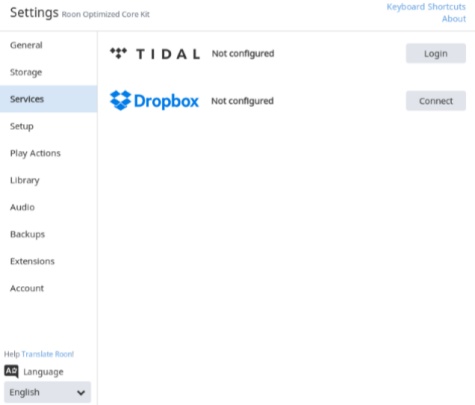
Step 5. Then you can set the streaming quality for Tidal music that Roon will play. After that, click the 'Done' button to confirm.
Step 6. Now you are able to play Tidal on Roon.
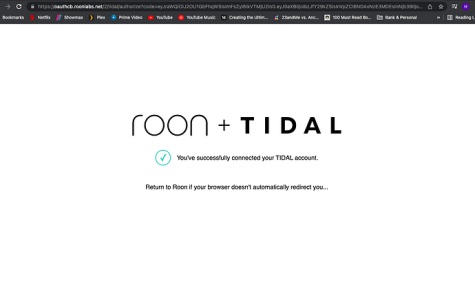
This way requires a Tidal HiFi/HiFi Plus Tidal HiFi/HiFi Plus subscription. If you are a free user, please follow Part 2 to make it.
Part 2. Enable Tidal on Roon without Subscription
Given that you may not have a Tidal subscription but still want to play Tidal on Roon, we recommend you use the third-party tool – ViWizard Tidal Music Converter to achieve this goal.
ViWizard Tidal Music Converter is a powerful software that allows free users to download Tidal songs and convert them to a format compatible with Roon, including WAV, FLAC, MP3, and so on. It can help Windows and Mac users download Tidal content in batches while keeping the original audio quality and ID3 tags. With ViWizard, you can download any Tidal audio you want and save them as local files on your computer.
Besides, ViWizard enables you to personalize other audio parameters like sample rate, bit rate, channel, and more according to your requirements. After conversion, you can save the Tidal songs as local files and transfer them to Roon. Finally, you can enable Tidal on Roon with no network and no subscription.
Key Features of ViWizard Tidal Music Converter
Free Trial Free Trial* Security verified. 5, 481,347 people have downloaded it.
- Download full songs, albums, playlists, and artists from Tidal without ads offline
- Convert Tidal tracks in bulk at up to 35x faster speed
- Export Tidal music to MP3, FLAC, WAV, AIFF, M4A, and M4B
- Support various quality options up to a maximum of 24-bit, 192 kHz
Now, let's move to the detailed steps to download Tidal for Roon.
Download Tidal for Roon Use
First, download and install the ViWizard Tidal Music Converter on your computer. You can simply click the 'Download' button above to make it. Please choose the correct version. After that, you can check the easy steps below to start downloading Tidal music.
Step 1Add Tidal music tracks
Double-click on the icon of ViWizard Tidal Music Converter on your desktop to open it. At the same time, the Tidal app will launch or relaunch automatically. Then log in to your Tidal account and find your favorite songs that you want to play on Roon from the music library. To load target Tidal tracks to the ViWizard program, there are 2 methods available. Directly drag and drop the tidal tracks to the main interface. Or copy the shared link and then paste it into the search box on the main screen. Then press the 'Plus' icon.

Step 2Define Tidal output parameters for Roon
In this step, you can select the output audio format and customize other parameters for Tidal tracks. Click 'Preference' > 'Convert' to open the setting window. For format, we recommend MP3 since it is compatible with most devices and players. Next, you can reset the channel, sample rate, bit rate, and codec as you like.

Step 3Download and Convert Tidal music for Roon
Now it's time to download and convert Tidal music. Please click the 'Convert' button at the bottom-right corner of ViWizard. Then the program will start downloading and converting Tidal tracks to local files. When done, the converted Tidal tracks will be saved to your computer. You can find and view them by clicking the 'Converted' button.

Stream Tidal in Roon
With the downloaded Tidal tracks on your computer, you can transfer them to Roon now. There are two methods available – Paste Tidal songs to Roon directly or create watched folders for playing Tidal on Roon. Just have an in-depth look at the tutorial below and choose the one that works best for you.
Method 1. Paste Tidal songs to Roon
Step 1. Open the Roon app on your computer.
Step 2. Copy the downloaded Tidal songs and paste them to the Roon's main interface.
Step 3. Click the 'Yes, Copy' option to add the Tidal songs to Roon for offline listening.
Method 2. Get Tidal on Roon via watched folders
Step 1. Launch the Roon app on your computer.
Step 2. Click the 'Settings' > 'Storage' button.
Step 3. Hit the 'Add Folder' button on the 'Folders' section.
Step 4. Choose the 'Music' folder from the 'Choose Music Storage Folder' option. Then click the 'Select this Folder' icon to confirm.
Step 5. Click 'Add Storage Location'. Then find and pick the downloaded Tidal music folder and hit the 'Add' button. When done, you can listen to Tidal on Roon offline without any limit.
Conclusion
In this article, we have introduced how to play Tidal on Roon. If you are a Tidal paid user, you can directly use Roon with Tidal because there is cooperation between Roon and Tidal. If you are a free user but still want to play Tidal on Roon, you can alternatively use ViWizard Tidal Music Converter to make it. ViWizard Tidal Music Converter is an excellent tool that can help you download any Tidal content you like to local files. After that, you are able to simply transfer the downloaded Tidal tracks to Roon for offline playback. Just have a try and give it a shot.
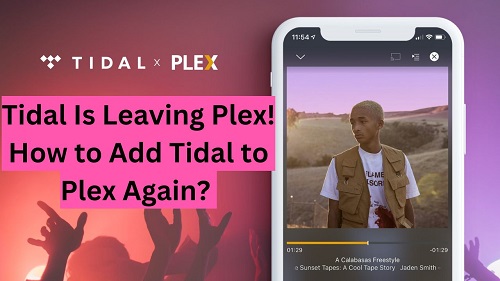
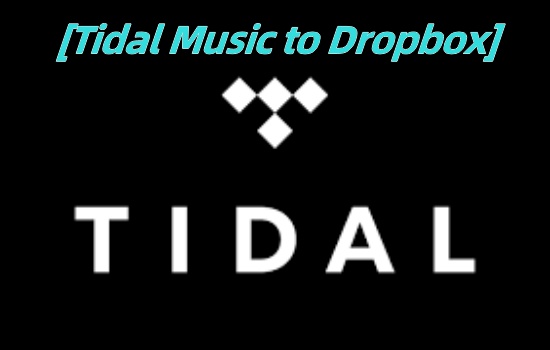
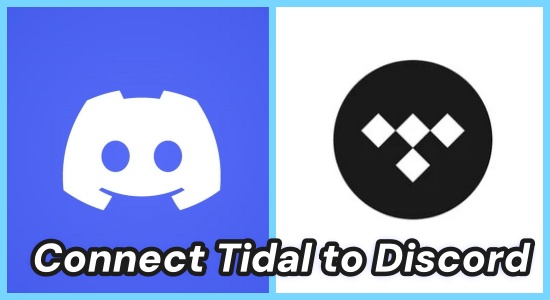

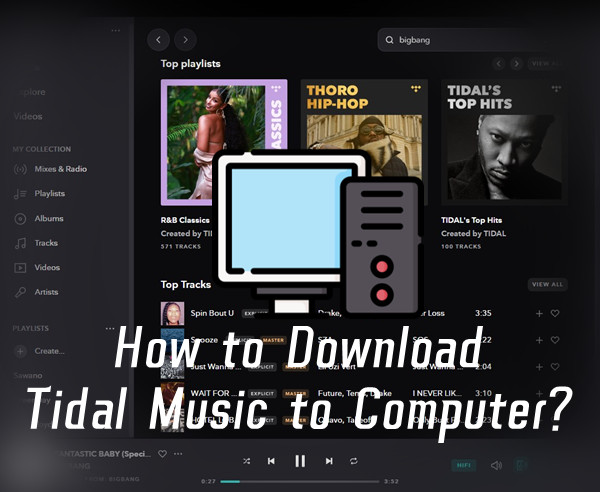

Leave a Comment (0)