Sony Walkman is a series of MP3 player models that is compact and fits in palms and pockets alike with no fuss. It has been a pioneer in the portable music industry and its portability allows music lovers to enjoy music anytime and anywhere. It's no exaggeration to say that Sony Walkman has changed the way people listen to music.
As a Tidal fan, have you ever considered playing Tidal on Sony Walkman? If so, you have come to the right place. In this article, we will share 2 available ways to play Tidal music on Sony Walkman players with/without a subscription. Just keep reading and learn the details.

Part 1. How to Use Tidal on Sony Walkman Online
Sony Walkman has different series, including CD Walkman, MD Walkman, Network Walkman, and so on. To play Tidal music on the Sony Walkman, it is essential to understand if the Walkman supports direct streaming from the Tidal app.
If you are a Sony NW-A105 or NW-A306 user, you can play Tidal music on your Sony devices directly since these two Sony Walkman devices have built-in support for Tidal Music. But please note that an active Tidal subscription is required to access and stream music from the Tidal app on the Sony NW-A105 and NW-A306. Now let's explore the detailed instructions to play Tidal music on Sony NW-A105/NW-A306 online.
- Reconfirm that your Sony device supports the Tidal app by checking the official Sony website or contacting Sony customer support.
- Make sure your Sony Walkman player is connected to the Internet.
- Download and install the Tidal app from the app store.
- Open the Tidal app on your Sony Walkman player and sign in to your Tidal account.
- After that, you can browse and stream Tidal music on your Sony NW-A105/NW-A306 directly.

Part 2. How to Download Tidal Music for Any Sony Walkman
In fact, most Sony Walkman players are not compatible with the Tidal app. If you are not a Sony NW-A105 or NW-A306 user, another workaround is downloading your favorite Tidal tracks locally. Since the Sony Walkman also supports local music files, you can transfer the downloaded Tidal songs to your Sony player for offline listening. But you may find it unworkable. While you have subscribed to Tidal, it only allows you to download music with DRM protection and restricts you from playing it outside of the Tidal app. Also, you are not allowed to use it for offline playback when your subscription expires. In this case, the required tool to download Tidal music is the ViWizard Tidal Music Converter.
ViWizard Tidal Music Converter is the one-stop solution for downloading Tidal music to your Windows or Mac computer. It can completely remove the DRM from Tidal while keeping the original audio quality and ID3 tags. More than a downloader, ViWizard Tidal Music Converter has the ability to convert Tidal songs to MP3, AAC, WAV, W4A, W4B, and FLAC. Furthermore, you can adjust the audio parameters like bite rate, sample rate, and more according to your requirements. With ViWizard, you can keep your Tidal downloads forever and play Tidal on any Sony Walkman player with ease.
Key Features of ViWizard Tidal Music Converter
Free Trial Free Trial* Security verified. 5, 481,347 people have downloaded it.
- Download full songs, albums, playlists, and artists from Tidal without ads offline
- Convert Tidal tracks in bulk at up to 35x faster speed
- Export Tidal music to MP3, FLAC, WAV, AIFF, M4A, and M4B
- Support various quality options up to a maximum of 24-bit, 192 kHz
How to Download Tidal Music via ViWizard
Now, let's check the instructions below and learn how to download your favorite Tidal songs for Sony Walkman listening.
Step 1Load your favorite Tidal tracks

First, select the correct version to download and install the ViWizard Tidal Music Converter on your computer. Launch the ViWizard program, and then you will see the Tidal app launch or relaunch simultaneously. Log into your Tidal account and head to Tidal music library to pick the songs you want to download for Sony Walkman playback. To load the target tracks to ViWizard, you can copy and paste the shared link into the search bar on the main interface. Then press the 'Plus' icon. Or a simple drag and drop also can load the target tracks to the ViWizard program.
Step 2Define the output parameters for Tidal tracks

Click the 'Menu' icon at the top right of ViWizard. Then hit 'Preferences' at the drop-down list to open the setting window. Under the new window, click the 'Conver' option. Next, you can select the output formats and modify the audio parameters like sample rate, bite rate, channel, and codec. To make the downloads compatible with your Sony Walkman player, you'd better set MP3 as the output format. After that, you can get unique Tidal tracks for Sony Walkman listening. Once finished, please click the 'OK' button to save the settings.
Step 3Download and convert Tidal tracks to local audio

Finally, you can start downloading and converting Tidal song for Sony Walkman playback. Just hit the 'Convert' button and the process will begin. Wait for a few seconds, you will see a red dot with a number on the 'Converted' button. Then click it to locate and view your downloaded Tidal songs.
Part 3. How to Play Tidal Music on Sony Walkman Offline
With ViWizard Tidal Music Converter, you have got Tidal downloads on your computer. Now, it's time to transfer the downloaded Tidal tracks to your Sony Walkman player for offline listening.
- Link the Sony Walkman player with your computer via the USB cable.
- Click 'Start' and 'Computer'
- Then find the folder of Walkman in the panel 'Devices with Removable Storage'.
- Double click the 'Walkman' icon.
- Open the 'Storage Media' folder to choose the downloaded Tidal songs in the output folder.
- Copy and paste them to your Sony Walkman. At last, you can play Tidal music on Sony Walkman player offline.
Conclusion
In this article, we have introduced two available ways to play Tidal music on Sony Walkman player. For Sony NW-A105 or NW-A306 users, they are allowed to play Tidal music on Sony Walkman directly with Tidal subscriptions. For other users, the most recommended way is using the ViWizard Tidal Music Converter to download Tidal music locally. After that, they can transfer the Tidal downloads for Sony Walkman offline listening. It is worth noting that the ViWizrad program grants users the capability to listen Tidal music on any other device, including Apple Watch, Pixel Watch, Garmin Watch, and more. Just give it a shot now and play Tidal on Sony Walkman player freely.
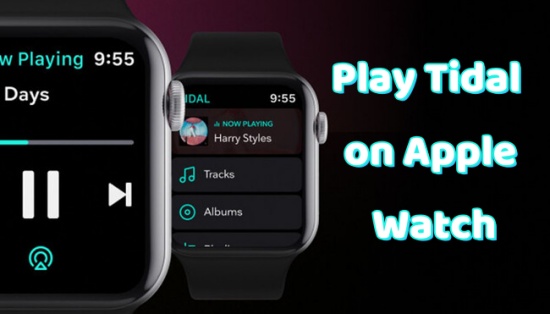



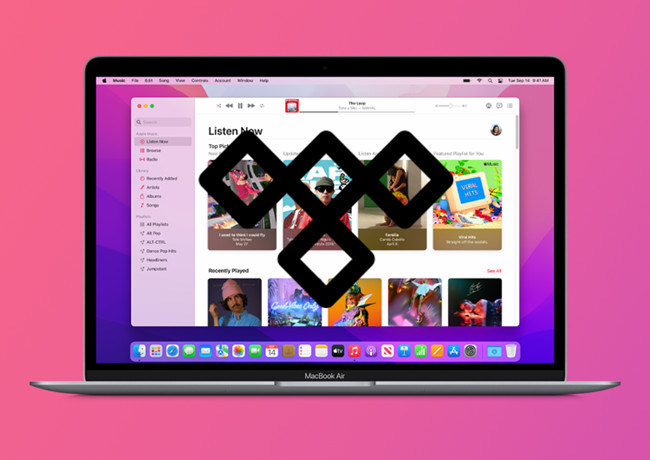
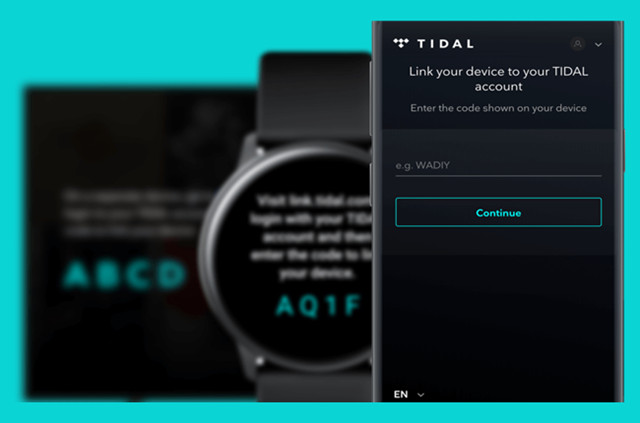

Leave a Comment (0)