Google Pixel Watch is a powerful smartwatch that combines style and function. It unites Google's help and Fitbit's fitness tracking features, bringing a seamless connection and personalized experience to its users. And many people would like to track physical activity and play music on this portable watch. With the popularity of Tidal and Pixel Watch, there is a frequently asked question: Can I stream Tidal on Pixel Watch?
If you are also looking for the answer, you have come to the right place. Here we will give you a detailed explanation and the best way to play Tidal on Pixel Watch without subscription. Just read on and follow the guidance provided.
![]()
Part 1. Can You Stream Tidal on Pixel Watch?
The Pixel Watch is a Wear OS smartwatch designed, developed, and marketed by Google. By visiting the Google Play Store, you can listen to Spotify, Deezer, iHeart, SoundCloud, and YouTube Music on your Pixel Watch. But your main concern should be can I stream Tidal on Pixel Watch? Unfortunately, there is no cooperation between Pixel Watch and Tidal, which means that you can't stream Tidal officially on your Pixel Watch. Tidal only supports the Apple Watch and older Tizen-based watches, leaving you have no choice but to switch to other devices.
But don't despair. While you are not allowed to use Tidal on Pixel Watch officially, you can still explore alternative ways to achieve this goal. In the next part, we are going to recommend a powerful third-party tool to give you a hand. With its aid, you have the ability to listen to your favorite Tidal songs on your Pixel Watch offline without a subscription. Just keep reading.
Part 2. How to Download Tidal for Pixel Watch without Subscription
Considering that Pixel Watch supports uploading local audio files, you can download your favorite Tidal song locally and then transfer them to your Pixel Watch. Fortunately, whether you are a Tidal free user or a paid user, a useful tool like ViWizard Tidal Music Converter can offer immediate help to solve this problem forever to get Tidal on Pixel Watch.
Compatible with Windows and Mac, ViWizard Tidal Music Converter can download and convert any content from Tidal in batches while keeping the original audio quality and ID3 tags. It enables you to have some DRM-free Tidal Music content as you want in 6 output audio formats: MP3, M4A, M4B, WAV, AAC, and FLAC compatible for all your devices. Besides, you can alter other output parameters like bit rate, sample rate, codec, and channel to make the music more special. It is worth noting that the downloads from ViWizard can be saved and played forever even if you don't use the Tidal app anymore.
Key Features of ViWizard Tidal Music Converter
Free Trial Free Trial* Security verified. 5, 481,347 people have downloaded it.
- Download full songs, albums, playlists, and artists from Tidal without ads offline
- Convert Tidal tracks in bulk at up to 35x faster speed
- Export Tidal music to MP3, FLAC, WAV, AIFF, M4A, and M4B
- Support various quality options up to a maximum of 24-bit, 192 kHz
Now, let's explore how to download your favorite Tidal music with the ViWizard program.
How to Download Tidal for Pixel Watch Listening
Please download and install ViWizard Tidal Music Converter on your computer first. Note that choose the correct version. Also, a pre-installed Tidal Music app is needed. When done, you can pick your device to follow the step-by-step instructions below.
Step 1Select and add Tidal tracks

Launch the Tidal Music Converter on your computer. After that, the ViWizard program will detect the Tidal Music desktop app and launch or relaunch it for smooth conversion. Then head to the Tidal music library to browse and select the songs you want to play on Pixel Watch. You can add them to the main interface in two available ways. A simple drag-and-drop or pasting the shared link to the search box. Then, click the 'Plus' icon.
Step 2Reset the audio parameters for Tidal tracks

Navigate to the 'Menu' section in the upper-right corner, then click 'Preference' > 'Convert'. Under this window, you are allowed to select the output format and reset other audio parameters, including sample rate, bit rate, channel, and codec. To play Tidal songs on Pixel Watch without an issue, MP3 for the output format is recommended. At last, click the 'OK' button to save all the settings here.
Step 3Download and Convert Tidal tracks for Pixel Watch

Hit the 'Convert' button and the conversion will be finished within a few moments at a 5x speed (5x speed for Windows, 1x speed for Mac). When the process is done, you can click the 'Converted' button to locate and check the downloaded Tidal songs. Then, you can transfer the downloads from the ViWizard program to Pixel Watch for offline listening.
Part 3. How to Play Tidal on Pixel Watch Offline
Now, you have owned the Tidal downloads on your computer. Since there is a built-in YouTube Music app on Pixel Watch, you can directly upload your local Tidal songs to YouTube Music to play them on Pixel Watch. The steps below will show you how to upload the Tidal downloads to YouTube Music. Check it out.
- Open YouTube Music on your browser and log in to your YouTube account. If you are a new user, you need to create one.
- Click the 'Profile' icon on the top right side and select the 'Upload music' option.
- Then upload the converted Tidal songs to YouTube Music.
- Install and launch the YouTube Music app on your Pixel Watch. Finally, you can play Tidal on Pixel Watch freely.
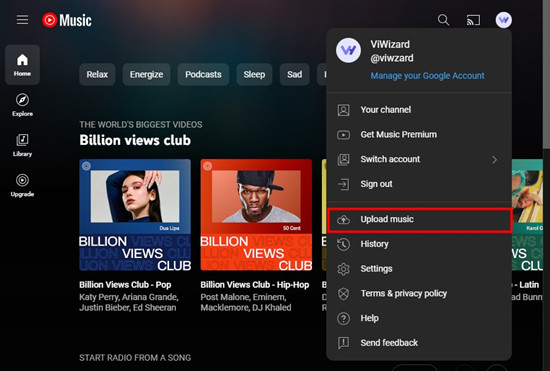
Conclusion
Even though you are not allowed to stream Tidal music on Pixel Watch officially, you can still enjoy your favorite Tidal music on Pixel Watch via ViWizard Tidal Music Converter. By downloading and converting Tidal music locally, you have the ability to transfer them to YouTube for Pixel Watch listening. What's more, ViWizard enables you to listen to Tidal music on any other device or player you like, including MP3 players, smart TVs, and more. Just give it a try and have a nice Pixel Watch Tidal listening experience now.
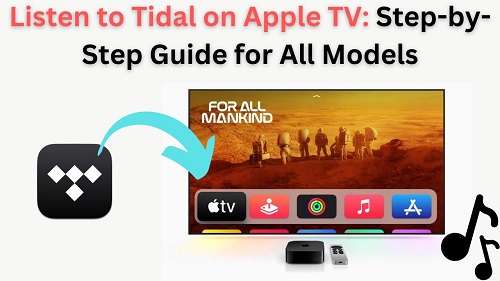
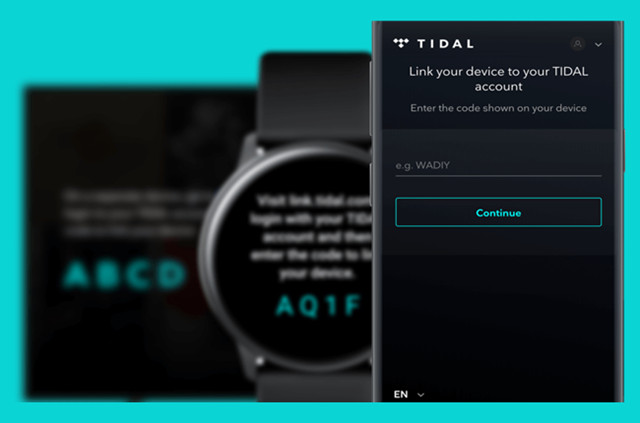


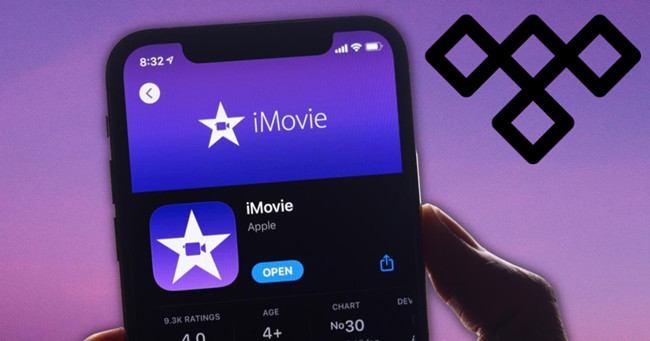

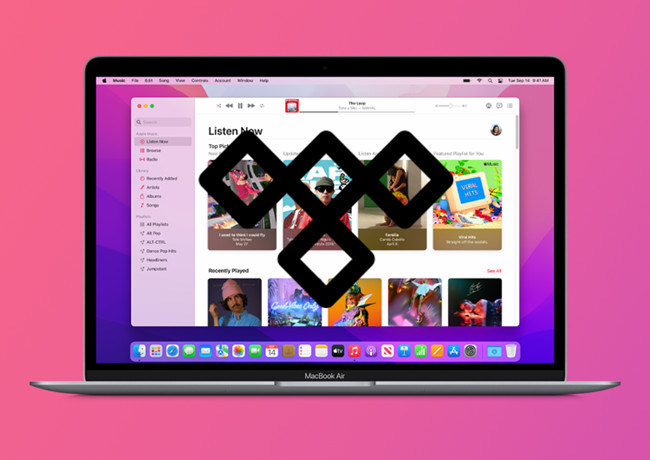

Leave a Comment (0)