
Tidal has been one of the much-requested music streaming service on HomePod integration. Before HomePod add Tidal to its integration, users have explored some alternative ways that allow them to get Tidal on HomePod - you can play Tidal on HomePod via AirPlay if you own an Apple device. This post will introduce how you can AirPlay Tidal music directly from your iOS or iPadOS device. If you own a computer that runs Windows or macOS, you will need to take your Tidal music collection to Apple Music to use HomdPod with iTunes or Music app.
Part 1. How to AirPlay Tidal on HomePod
HomePod is an AirPlay-enabled device, if you own an Apple device such as an iPhone, iPad, or Mac computer, you can choose to stream your Tidal from your device to HomePod.
AirPlay Tidal from iOS/iPadOS:
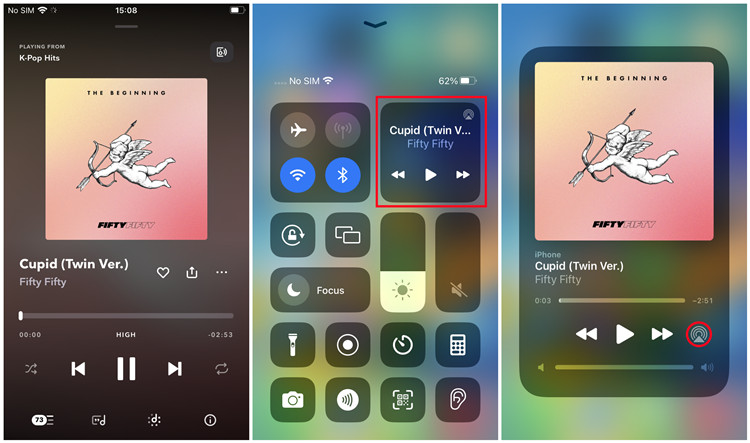
Step 1. Ensure that your Bluetooth is turned on and connect to the Wi-Fi network the same as HomePod. To turn on Bluetooth on your iOS or iPadOS device, go to Settings > Bluetooth, and toggle the switch next to Bluetooth.
Step 2. On your device, open the Control Center. For iPhone X or later or iPad with iPadOS 13 or later, swipe down from the upper-right corner of the screen. For iPhone 8 or earlier, swipe up from the bottom edge of the screen.
Step 3. In the Control Center, tap and hold the audio card in the top-right corner.
Step 4. Tap the AirPlay button, and select your HomePod from the list of available AirPlay-enabled devices.
Step 5. Open the Tidal app and play what you want to stream to your HomePod. The audio from your device is now streamed to your HomePod via AirPlay.
Part 2. How to Play Tidal on HomePod Unlimitedly
If you are asking for more from Tidal to play on your HomePod unlimitedly, you are highly recommended to try transferring your Tidal music collection to Appl Music, which allows you to play your favorite Tidal music on HomePod through the Music app. By migrating your Tidal music to your Apple music library, you can even ask Siri to control the HomePod playback.
ViWizard Tidal Music Converter is designed for all Tidal users to convert and download a variety of contents, including tracks, playlists, albums, artists, and more. To make Tidal compatible with iTunes or Music app, you need to make sure you choose MP3, AAC, or M4A as the output format within ViWizard. All the downloaded music files are free of Tidal's digital rights management and kept with lossless audio and metadata. This means your positive listening experience with the music files are fully ensured when playing them on HomePod.
Key Features of ViWizard Tidal Music Converter
Free Trial Free Trial* Security verified. 5, 481,347 people have downloaded it.
- Download full songs, albums, playlists, and artists from Tidal without ads offline
- Convert Tidal tracks in bulk at up to 35x faster speed
- Export Tidal music to MP3, FLAC, WAV, AIFF, M4A, and M4B
- Support various quality options up to a maximum of 24-bit, 192 kHz
Step 1Add Tidal music tracks

Download and install either the Windows or Mac version of ViWizard, and launch it on your computer. You'll be asked to agree to open the Tidal desktop app, which ensures your access to your Tidal music collection and Tidal's music catalog if you're already logged in. Within the Tidal desktop, drag the desired music tracks and drop them to ViWizard.
Step 2Adjust output format

ViWizard will display a list of added music tracks on the screen, and you should now adjust the output format. Click the menu icon from the upper-right corner of the window > Preferences > Convert, then open the drop-down menu of format to choose either MP3, AAC, or M4A. Remember to click OK to save these settings.
Step 3Download Tidal music

Click on the Convert button in the lower-right corner of the window, and the conversion will start immediately. Wait until the conversion to complete, and browse your music files by clicking on the file icon.
Part 3. How to Play Tidal on HomePod through Apple Music
No matter you have an iOS or iPadOS device or not, you can now play Tidal music on HomePod on your computer with iTunes or Music app.
AirPlay Tidal on HomePod through iTunes/Music:
Step 1. Make sure the downloaded Tidal music is uploaded to your music library. In iTunes, use File > Add File/Folder to Library. In Music, use File > Import. Then select the desired music folder(s) or file(s) to add the desired Tidal music.
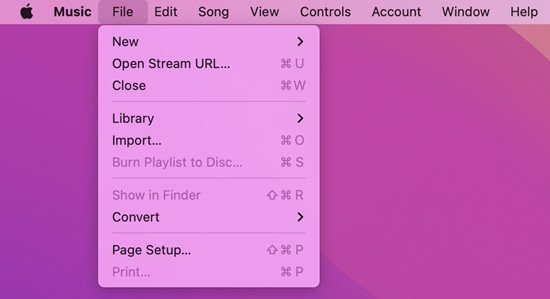
Step 2. Play any song you'd like to listen to on HomePod.
Step 3. Click on the AirPlay button at the top of the window.
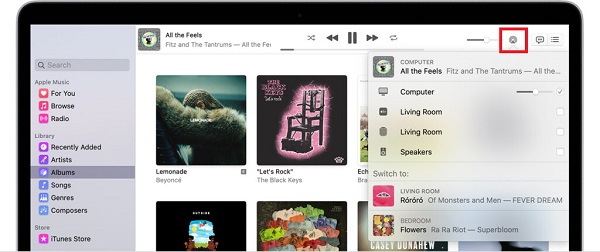
Step 4. Select the checkbox next to your HomePod. The selected Tidal music song now plays on HomePod.
Control Tidal on HomePod with Music:
If you are playing the Tidal music with Music on your Mac, you can use AirPlay to control HomePod.
Step 1. Make sure you are now playing Tidal music on your HomePod.
Step 2. In the Music app, click the AirPlay button at the top of the Music window.
Step 3. Choose a HomePod listed below "Switch to".
Step 4. You can change the volume, shuffle or repeat songs, or view the Playing next queue. If you need to queue songs, right-click on a song in the Music app > Play Next/Last.
Conclusion
Now you've known how you can put Tidal on HomePod, then you can enjoy your listening effortlessly. If you don't have an iOS or iPadOS device, you'll want to transfer Tidal to Apple Music to use AirPlay with the iTunes or Music app on your computer. This will always involve a Tidal music converter called ViWizard Tidal Music Converter.
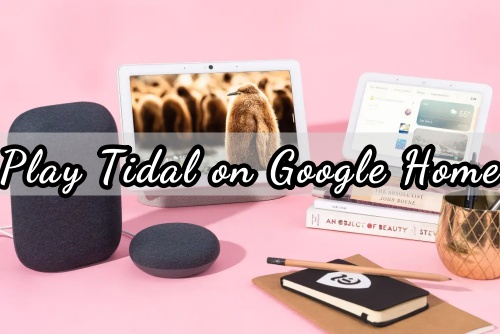
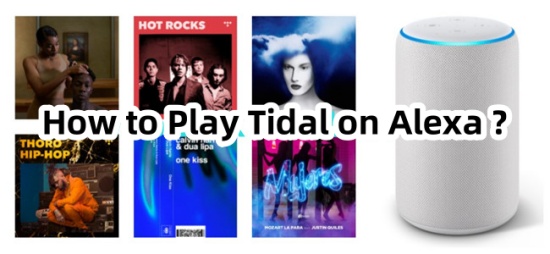
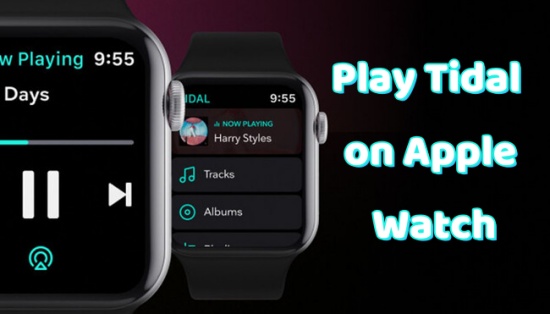
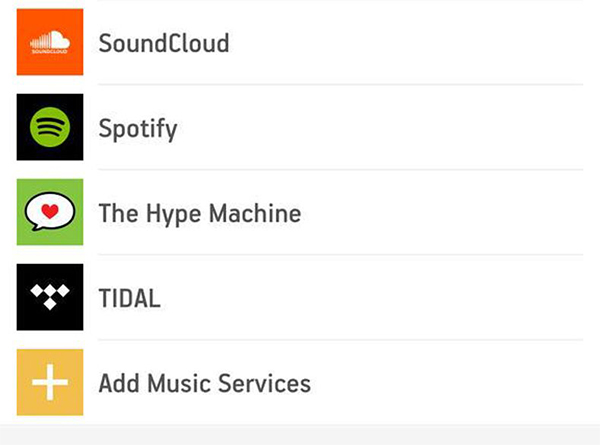
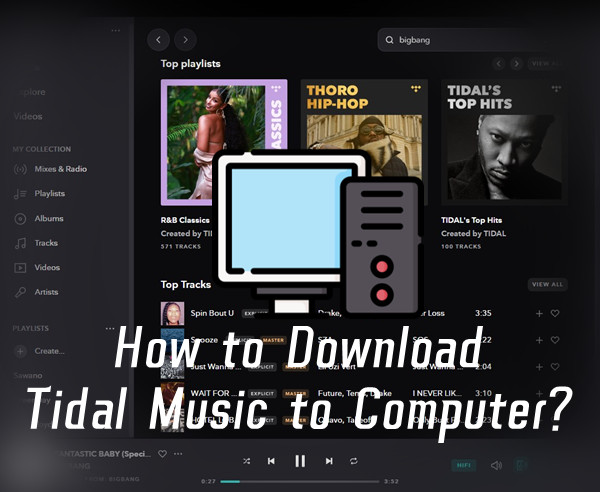

Leave a Comment (0)