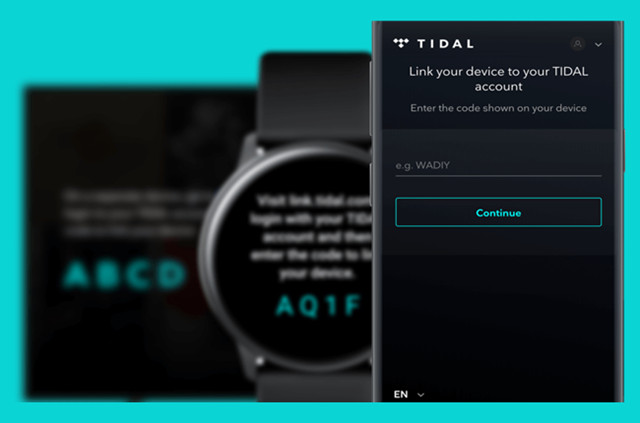
In today's world, music streaming services have become the go-to source for our favorite tunes. Tidal, in particular, offers a vast library of tracks. Now, imagine having all this musical goodness on your Samsung Galaxy Watch, ready to enhance your every step and moment.
This guide is your ticket to making it happen. Whether you're an Android or iOS user, whether you have a Tidal subscription or not, we're here to show you how to get that musical groove right on your wrist, anytime and anywhere.
Part 1. How to Link Tidal on Galaxy Watch for iOS/Android
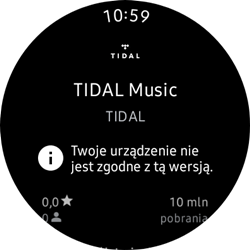
Prerequisites:
- An iOS or Android device
- A Samsung Galaxy Watch compatible with Gear Music Manager
- A Samsung Galaxy Watch running Tizen OS
- A Tidal subscription
- A stable internet connection
1.1 Link Tidal on Galaxy Watch for iOS
- If you haven't already, install the "Galaxy Watch" app from the App Store on your iPhone. This app helps you manage your Galaxy Watch and its connected applications.
- In the Galaxy Watch app, scroll down and tap "View More" under "Recommended Watch Apps". This will open a list of available apps.
- In the search bar, type "TIDAL" and tap on it to install the TIDAL app on your Samsung Wearable.
- Once the TIDAL app is installed, locate it on your Samsung Wearable and open it. You may need to swipe through your apps or use voice commands to find it easily.
- Follow the on-screen instructions to link your TIDAL account to the app on your Galaxy Watch.
1.2 Link Tidal to Galaxy Watch for Android
- Begin by downloading and opening the "Galaxy Apps" store on your Android smartphone or tablet. This store is your source for Samsung Galaxy Watch-compatible apps.
- Inside the Galaxy Apps store, use the search function to find the "TIDAL Wearable" app.
- Install the "TIDAL Wearable" app on your Android device. This app is essential for connecting TIDAL to your Galaxy Watch.
- On your Samsung Galaxy Watch, navigate to your apps and locate the TIDAL app.
- Open the TIDAL app on your Galaxy Watch, and follow the on-screen instructions to log in or link your TIDAL account to the app on your Galaxy Watch.
Part 2. How to Download Tidal Music on Galaxy Watch without Subscriptions
ViWizard Tidal Music Converter offers a versatile solution for TIDAL users, including those without subscriptions, to effortlessly download and convert their preferred TIDAL tracks. This enables offline playback on a Samsung Galaxy Watch, ensuring music enthusiasts enjoy their favorite tunes while on the move. This method prioritizes flexibility and convenience, making it an ideal choice for TIDAL users seeking seamless access to their music library, subscription-free.
What You Need: ViWizard Tidal Music Converter
If you're not an existing TIDAL member with access to HiFi or HiFi Plus subscriptions, ViWizard Tidal Music Converter offers a game-changing opportunity. It allows you to download your favorite TIDAL playlists to your Samsung Galaxy Watch, even if you don't have eligible subscriptions. It empowers Samsung Galaxy Watch users to download their desired tracks, playlists, albums, or artists as transferrable music files. This means you can carry your music library right on your wrist without being tethered to a subscription.
ViWizard is designed to cater to both Windows and Mac users, ensuring that a wide range of music lovers can benefit from this versatile tool. Whether you have a subscription or not, you can effortlessly select and download your preferred music.
Key Features of ViWizard Tidal Music Converter
Free Trial Free Trial* Security verified. 5, 481,347 people have downloaded it.
- Download full songs, albums, playlists, and artists from Tidal without ads offline
- Convert Tidal tracks in bulk at up to 35x faster speed
- Export Tidal music to MP3, FLAC, WAV, AIFF, M4A, and M4B
- Support various quality options up to a maximum of 24-bit, 192 kHz
Step 1Select and Add Tidal Music

Download and launch the ViWizard Tidal Music Converter on your computer. Ensure that the Tidal desktop app is running or relaunched so that you can access your music collection and Tidal's extensive music library. To choose and add the music tracks you want to download, simply drag and drop your selected tracks or playlists into the main interface of the ViWizard app. This allows you to create a list of music for conversion.
Step 2Adjust Output Format

After adding your preferred music, click on the menu icon located at the top right of the ViWizard app's interface. From the menu, select "Preferences." In the Preferences window, navigate to the "Convert" tab. Here, you can find a drop-down menu next to the currently selected format. Choose from available options such as MP3. Additionally, you can adjust the bit rate, sample rate, or channel settings to meet your desired audio quality. Once you've made your selections, click "OK" to save these settings.
Step 3Convert and Download Tidal Music

Return to the main interface of the ViWizard Tidal Music Converter. Here, you'll find a "Convert" button. Click on this button to initiate the conversion process. After the conversion is complete, you will have the actual music files in the chosen format. Now, you can effortlessly sync these converted music files to your Samsung Galaxy Watch for offline listening. This gives you the freedom to enjoy your favorite Tidal tracks on your watch without requiring a Tidal subscription.
Part 3. How to Transfer Tidal Music on Galaxy Watch for iOS/Android
Connect your phone to your computer and transfer the Tidal music you've downloaded to your phone.
3.1 Transfer Tidal Music to Galaxy Watch for iOS
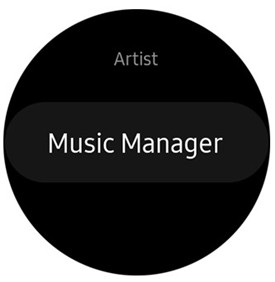
- Open the Music app on your watch and choose the watch as the music source.
- Swipe up on the "Now playing" screen, and select "Music Manager" at the bottom of the Library.
- On your watch, tap "START" to begin Gear Music Manager.
- On your computer, open a web browser and enter the IP address displayed on your watch to establish a connection.
- Once connected, use the web browser to manage your watch's music library.
- In the browser, select "Add New Tracks" to choose the Tidal music you want to put on your Galaxy Watch.
- After the transfer is done, tap "OK" on your computer and "DISCONNECT" on your watch.
3.2 Transfer Tidal Music to Galaxy Watch for Android
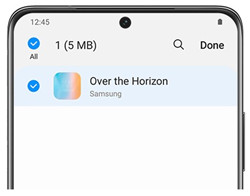
- Open the Galaxy Wearable app on your Samsung Galaxy Watch.
- In the Galaxy Wearable app, go to "Watch Setting" and select "Manage Content" or "Add Content to Your Watch."
- Tap "Add Tracks" to select the Tidal music files you want to put on your watch.
- Confirm the importing process by tapping "Done." You may need to grant permissions for the transfer.
- Pair your Galaxy Buds with your Samsung Galaxy Watch to enjoy the Tidal music.
- Now, you can enjoy your Tidal tracks on your Samsung Galaxy Watch, no subscription needed.
Conclusion
With your Tidal music seamlessly transferred to your Galaxy Watch, you're free from the constraints of a subscription, relishing the freedom to groove to your tunes offline. With ViWizard Tidal Music Converter, you can enjoy your newfound musical freedom and let the melodies play on, right from your wrist.
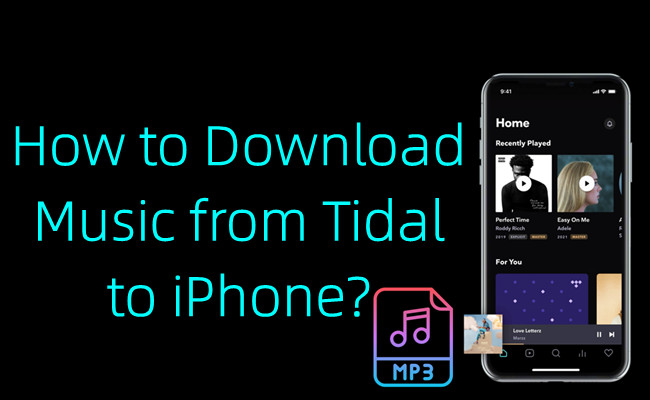
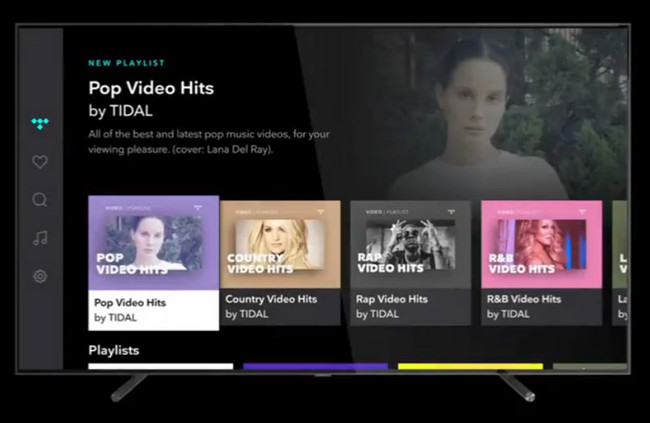
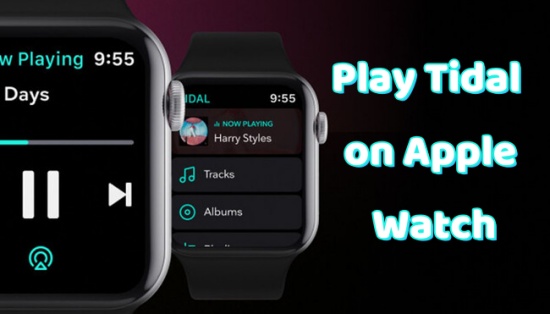




Leave a Comment (0)