Tidal is a leading music streaming service known for its high-quality audio and exclusive content. With millions of tracks and albums available, Tidal has become a favorite among audiophiles and music enthusiasts. However, like any app, Tidal users occasionally encounter issues that disrupt their listening experience. These "Tidal not working" issues can range from minor playback errors to major app malfunctions, like "Tidal stop playing when screen is off" and "Tidal keeps crashing".
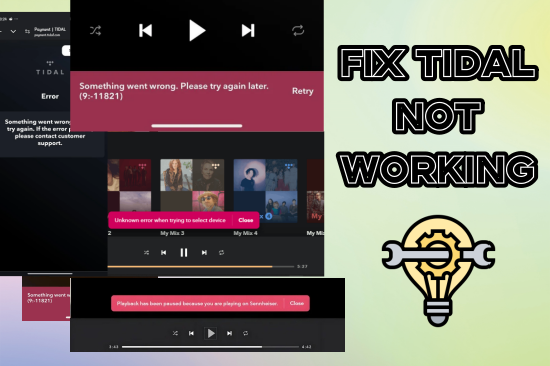
If you're facing any challenges with Tidal, this guide will help you troubleshoot and resolve all the issues about Tidal not working. From quick fixes to an ultimate solution that ensures uninterrupted access to Tidal music, we've got you covered.
Part 1. Quick Fixes to All Common Tidal Issues
Before diving into specific problems, try these universal troubleshooting tips that often resolve Tidal issues quickly:
- Check Your Internet Connection: Ensure you're connected to a stable network. A weak connection can cause playback issues or app crashes.
- Check the Compatibility: Since Tidal support Android 4.1 and newer versions, you'd better have a check of your Android and update your OS version before installing Tidal app if necessary.
- Update the Tidal App: Outdated versions of the app might have bugs or compatibility issues. Check the App Store or Google Play for updates.
- Restart Your Device: Sometimes, simply restarting your smartphone or computer can solve the problem.
- Clear Tidal Cache: This can remove the temporary files that may cause glitches. For desktop, click on the three horizontal lines at the top left corner, then go to Help > Troubleshooting > Clear Cache.
- Force close Tidal: For Android, long-press the Tidal app icon on your phone and select App Info > Force stop. For IOS, double-click the Home button to enter the recently used app interface. Find Tidal and swipe up on its preview to force close the app.
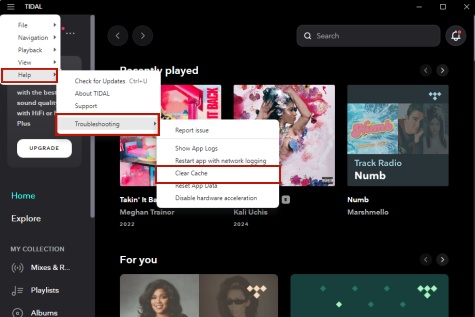
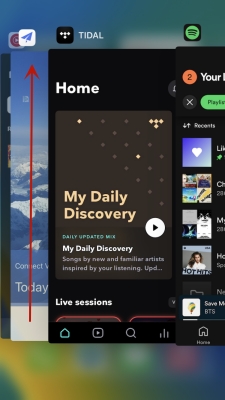
If the above steps don't solve your problem, check out solutions to the specific Tidal issues in the following part.
Part 2. Troubleshooting to the Specific Issues
# Issue 1: Tidal Won't Open
If you encounter that he Tidal app doesn't launch or freezes on the loading screen, follow the steps below to troubleshoot the breakdown.
- Verify that your device's software is current.
- Confirm that your TIDAL app is the latest version.
- Remove the TIDAL app and reinstall it.
- Clear your cache memory.
# Issue 2: Tidal Not Playing
Try the fixes below if the tracks in Tidal show at the interface but cannot be played.
- Ensure your TIDAL app is updated to the latest version.
- Force close the TIDAL app and then restart it.
- Clear your cache data.
- Attempt to play the chosen content on another device or at listen.TIDAL.com.
- Test streaming on a different platform (like YouTube or Netflix) to check if the problem persists. If it does, this suggests an issue with your network or device. Or you can enable Offline Mode and try playing downloaded songs, if it can successfully play the song, then the problem is exactly caused by your network.
- The playback will pause if you are trying to stream Tidal on more than one device at the same time. You need to log out of all sessions, as the web player, desktop, and mobile clients cannot maintain a stream if they are not closed properly.
If you are a Tidal subscriber and can enjoy the feature of Tidal Connection, you can easily connect your phone to the Tidal Connect-enabled device for music playing. However, it only allows you to cast the music playing on your phone to other devices but does not mean that you can listen to Tidal music on different devices simultaneously.
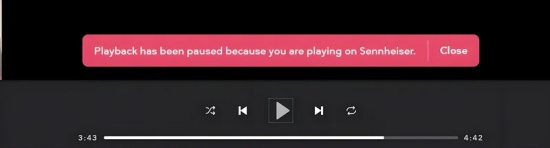
# Issue 3: Tidal Playing No Sound
When the Tidal tracks can be played, but no audio is heard or the volume is too low, try the fixes below.
- Confirm that the volume is turned up and the device is not on mute.
- Verify that the selected sound output is correct.
- Clear your cache data.
- Ensure your sound drivers are updated to the latest version.
- Attempt to play the music through a different output device or test other streaming applications.
- Disable Bluetooth if connected to an inactive speaker or device.
- Reboot the app or your device to refresh sound settings.
# Issue 4: Tidal Login Failure
When you login to Tidal, "Somethings Went Wrong" or "Service Unavailable" errors may pop up and no Tidal contents displayed at the interface.
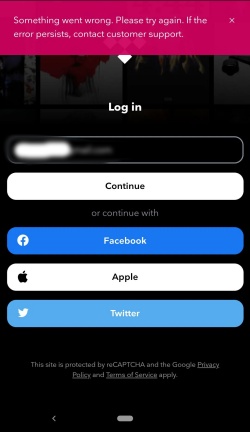
- Double-check your credentials. Reset your password if needed.
- Ensure your subscription is active. Inactive accounts may have restricted access.
- Disable Ad Blockers if you stream Tidal on its web player. You can find all the Ad Blockers at the Extensions in the top toolbar.
# Issue 5: Tidal Track Deletion Error
There are also cases that your Deleted tracks still appear in your playlists or library. Try the following solutions.
- Refresh your library by closing and reopening the app.
- Clear cache to remove ghost tracks.
- Manually update your playlist to reflect changes.
- Reinstall the app if the issue persists.
If you find all the above solutions fails to work, you may probably want to delete your Tidal account and turn to another music services, like Spotify and Apple Music. But don't lose heart! You have the last trump card—ViWizard. Just read on to get more detailed info.
Part 3. Ultimate Solution to Play Tidal Music with No Issue Forever
Despite Tidal's excellent features, app-related issues can still arise. For a hassle-free experience, consider using ViWizard Tidal Music Converter. This tool allows you to download and convert Tidal tracks to formats like MP3, FLAC, or WAV. Once converted, you can enjoy Tidal music offline on any device without worrying about app glitches or subscription limitations.
Tool You'll Need: ViWizard Tidal Music Converter
Whether you are on the free tier or using computers, ViWizard Tidal Music Converter can download and convert your favorite Tidal tracks into a range of formats such as MP3, M4A, M4B, WAV, AAC, and FLAC. It also helps preserve lossless audio quality and full ID3 tags and metadata. Once you get your Tidal music on your computer as local files, your Tidal music collection becomes a seamless part of your personal music collection and you can continue to access your Tidal music across your various devices.
Key Features of ViWizard Tidal Music Converter
Free Trial Free Trial* Security verified. 5, 481,347 people have downloaded it.
- Download full songs, albums, playlists, and artists from Tidal without ads offline
- Convert Tidal tracks in bulk at up to 35x faster speed
- Export Tidal music to MP3, FLAC, WAV, AIFF, M4A, and M4B
- Support various quality options up to a maximum of 24-bit, 192 kHz
How to Use ViWizard to Get Tidal Music for Hassle-free Playing
Step 1Add Tidal Tracks

Begin by downloading and installing both the Tidal desktop app and ViWizard Tidal Music Converter. Once you launch ViWizard, the Tidal desktop app will open automatically. You can then go to the content page and drag the tracks you want into ViWizard.
Step 2Set Output Format

To choose an output format, click on the menu icon and select "Preferences" from the dropdown menu. Navigate to the Convert tab and select your desired format, such as MP3, from the Format menu. You can also adjust the bit rate, sample rate, codec, and channel settings there. After making your selections, click OK to save the changes.
Step 3Download Tidal Tracks

Return to the main interface of ViWizard and click the "Convert" button to begin converting and downloading the added Tidal tracks. Wait for the conversion process to finish, and then find your downloaded music in the converted menu or the specified folder location.
Conclusion
Tidal's exceptional audio quality makes it a top choice for music lovers, but occasional issues can disrupt the experience. Whether it's a force close, playback error, or login failure, the solutions in this guide should help you get back to enjoying your favorite tracks. For a long-term, seamless Tidal experience, consider using ViWizard Tidal Music Converter to take full control of your music library. With this ultimate solution, you'll never have to worry about Tidal not working again!
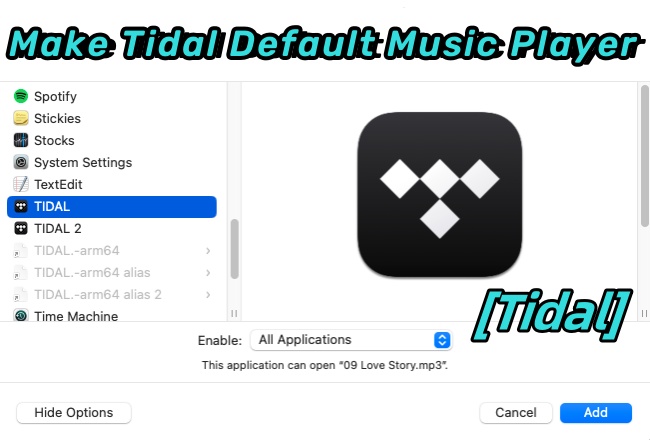
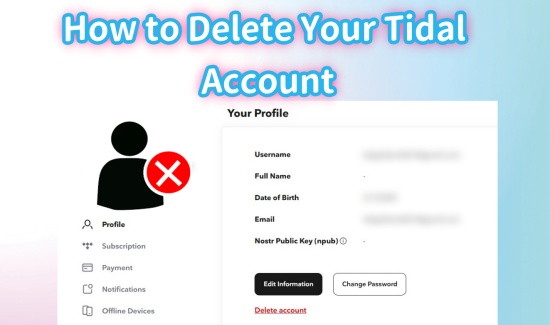

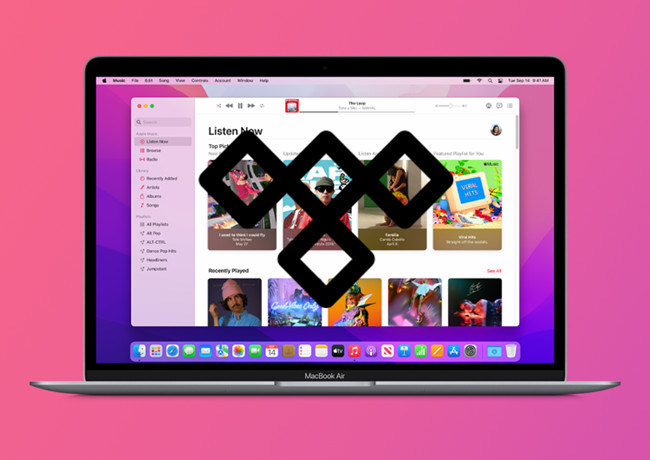
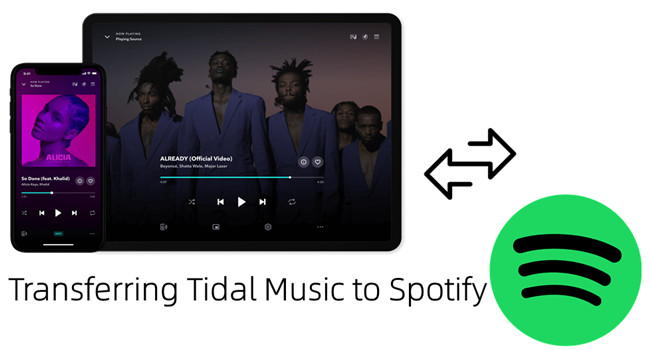

Leave a Comment (0)