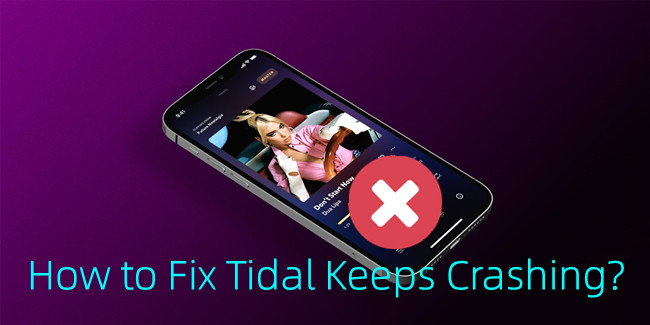
Experiencing frustrating crashes with your Tidal app? Don't worry! This guide covers quick and effective solutions to resolve Tidal app crashes. From force-stopping the app to updating its version, you can discover how to swiftly regain seamless music streaming. What's more, you can even unblock uninterrupted tunes with an alternative way for a glitch-free Tidal experience.
Part 1. How to Fix Tidal Keeps Crashing
Tidal app crashes can occur due to various reasons, such as software glitches, outdated app versions, insufficient device resources, or conflicts with other apps. Here are some steps you can take to try and fix the Tidal crashing issue:
1. Force stop the Tidal app
Force stopping the Tidal application can sometimes resolve temporary glitches or background issues that might be causing the app to crash.
On Windows: Press Ctrl+Shift+Esc to open the Task Manager. Or right-click on the task bar and select Task Manager. Locate Tidal in the Apps list, and right-click on it and click "End Task."
On Mac: Press Command+Option+Esc to open the Force Quit window, and select Tidal and click "Force Quit."
On iOS: Double-click the Home button (or swipe up from the bottom on newer models), then swipe left or right to find Tidal. Swipe it up or off the screen.
On Android: Go to Settings > Apps > Tidal, and tap on "Force Stop."
2. Clear the app cache
Accumulated cache files can sometimes lead to crashes. Clearing the cache can help in some cases. However, there's no such option for iOS users. And keep in mind that clearing the data might log the Tidal account of the app and reset some app settings.
On Windows: Press Win+R, type %appdata%, and press Enter. Open the Tidal folder, and delete the contents of Cache folder. Once deleted, restart the Tidal desktop application.
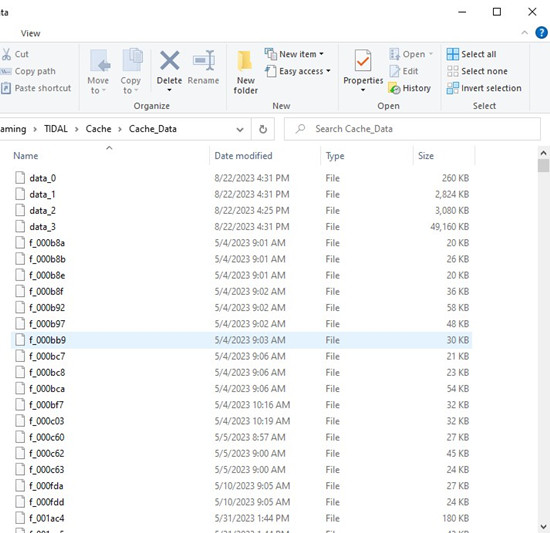
On Mac: Open Finder, click "Go" in the Apple menu, and choose "Go to Finder." Enter ~/Library/Application Support/ and locate the Tidal folder. Delete its contents, then restart Tidal.
On Android: Go to Settings > Apps > Tidal > Storage, and tap Clear Cache.
3. Free up device storage
Insufficient storage space can indeed cause the Tidal application to crash. Ensure you have enough free space on your device, especially if the storage is nearly full.
On Windows: Go to Settings > System > Storage, and delete unnecessary files to free up space.
On Mac: Click the Apple menu > About This Mac > Storage, and delete the unwanted files to create more space.
On iOS: Go to Settings > General > iPhone/iPad Storage, and delete unnecessary apps or files.
On Android: Go to Settings > Storage, and delete unused apps or files.
4. Restart the device
Sometimes a simple restart can clear out temporary glitches that might be causing the app to crash.
On Window: Click on the Start menu > Power > Restart.
On Mac: Click the Apple menu and select "Restart."
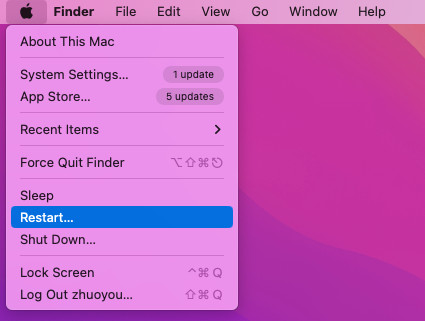
On iOS: Press and hold on the power button, then swipe to power off. Press the power button again to restart.
On Android: Press and hold the power button, then select "Restart."
5. Check for device updates
Ensure that your device's operating system is up to date. Updates can include stability improvements that might help with app crashes.
On Windows: Go to Settings > Update & Security > Windows Update, and install any pending updates.
On Mac: Click the Apple menu > System Preferences > Software Update, and then install any available updates.
On iOS: Go to Settings > General > Software Update, install any available updates.
On Android: Go to Settings > Software Update or System > Advanced > System update, and install available updates.
6. Update the Tidal app
Make sure you have the latest version of the Tidal app installed. Keeping you apps up to date is important, as updates often include bug fixes and stability improvements that can resolve app crashes.
On Windows and Mac: Open the Tidal desktop application, and click on the 3-dot menu > Update (if available).
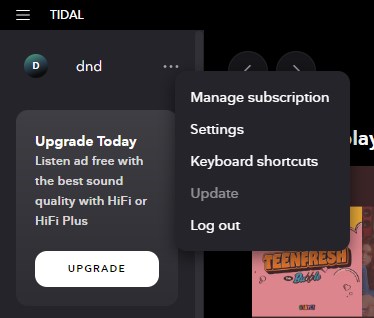
On iOS: Open the App Store, tap the profile picture, and scroll down to "Available Updates," and then update Tidal if applicable.
On Android: Open the Google Play Store, and tap the three horizontal lines. Go to "My apps & games," and update Tidal if there's an update.
7. Uninstall and reinstall the Tidal app
If none of these steps resolve the crashing issue, don't hesitate to uninstall and reinstall the Tidal application.
On Windows: Right-click on the Start button or taskbar and select "Apps and Features," find Tidal, click on it, and select "Uninstall." You can then download and reinstall Tidal from the Microsoft Store or Tidal official download site.
On Mac: Drag Tidal from the Applications folder to the Trash. After uninstalling, download and reinstall Tidal from the App Store or Tidal official download site.
On iOS: Press and hold the Tidal app icon, and tap the "Delete App" option, then reinstall Tidal from the App Store.
On Android: Go to Settings > Apps > Tidal, and tap "Uninstall" to uninstall Tidal from the Play Store.
8. Report to Tidal Support
If the problem persists, reach out to Tidal's support team for assistance. They might be aware of specific issues and provide assistance tailored to your situation.
Part 2. Best Alternatives to Fix Tidal Keeps Crashing
If you are looking for a way that lets you listen to Tidal tracks without limitations and errors, you might want to consider downloading your Tidal tracks for offline listening. Even you don't have an eligible subscription for HiFi or HiFi Plus, you can use a third-party tool called ViWizard Tidal Music Converter.
Whether you are on the free tier or using computers, ViWizard Tidal Music Converter can help enable Tidal's offline mode by downloading your favorite Tidal tracks into a range of formats such as MP3, M4A, M4B, WAV, AAC, and FLAC. It also helps preserve lossless audio quality and full ID3 tags and metadata. Then your Tidal music collection becomes a seamless part of your personal music collection. And you can continue to access your Tidal music across your various devices.
Key Features of ViWizard Tidal Music Converter
Free Trial Free Trial* Security verified. 5, 481,347 people have downloaded it.
- Download full songs, albums, playlists, and artists from Tidal without ads offline
- Convert Tidal tracks in bulk at up to 35x faster speed
- Export Tidal music to MP3, FLAC, WAV, AIFF, M4A, and M4B
- Support various quality options up to a maximum of 24-bit, 192 kHz
Step 1Add Tidal tracks
Start by downloading and installing both the Tidal desktop app and ViWizard Tidal Music Converter. Launch ViWiard, and Tidal desktop app will be launched automatically. You can then navigate to the content page and drag the desired tracks to ViWizard.

Step 2Set output format
To set a output format, click on the menu icon, and select "Preferences" from the context menu. Go to the Convert tab, and choose a desired format such as MP3 from the Format menu. You can also set bit rate, sample rate, codec, and channel there. After that, click OK to save these settings.

Step 3Download Tidal tracks
Back to the main interface of ViWizard, and click on the "Convert" button to start converting and downloading the added Tidal tracks. Wait for the conversion to complete, then access the downloaded music in the converted menu or the designated folder location.

Conclusion
By applying these solutions, you should have fix Tidal app crashes and enjoy uninterrupted music playback. Remember, app issues can stem from various sources, and the best way to play Tidal music is downloading it offline! With ViWizard Tidal Music Converter, you can fully immerse yourself in your favorite tracks without any issues. Rock on!
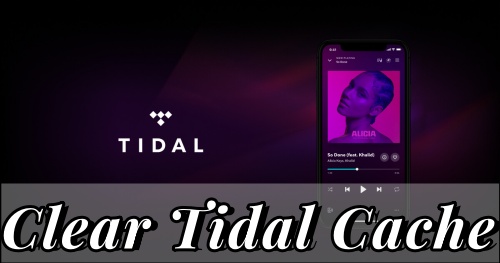
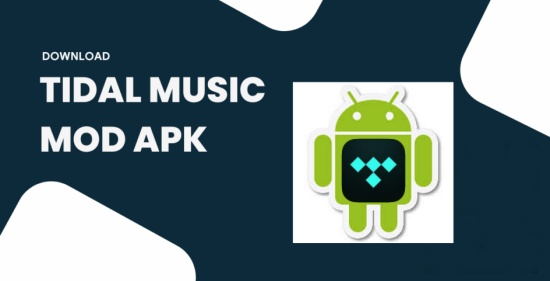
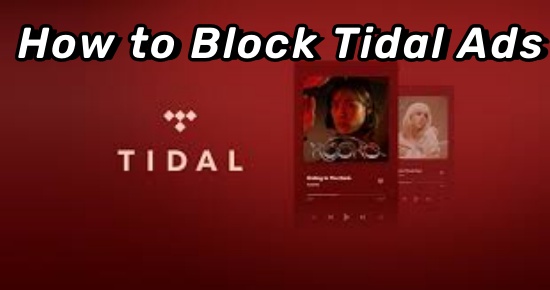
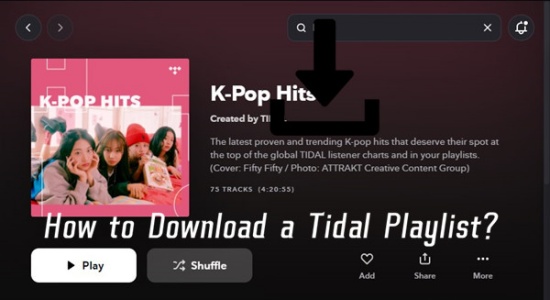
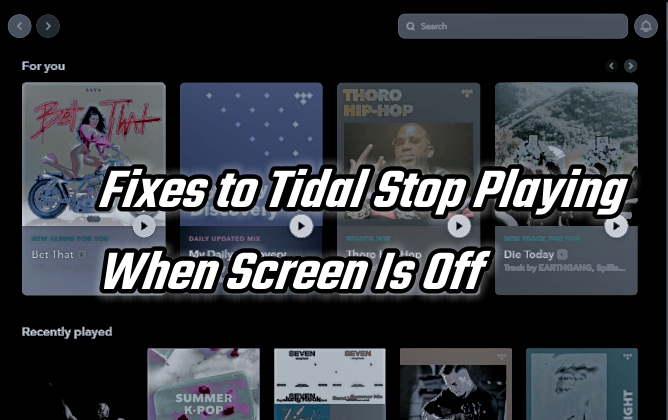

Leave a Comment (0)