Tidal is a premium music streaming service known for its high-fidelity sound quality and extensive music library. With its focus on delivering a top-notch listening experience, Tidal has become a popular choice for audiophiles and casual listeners alike. But Tidal isn't just about music—it also offers a variety of podcasts, catering to users who love to explore engaging audio content beyond songs and albums. These podcasts cover a range of genres, including entertainment, education, news, and more, making Tidal a comprehensive platform for all your audio needs.
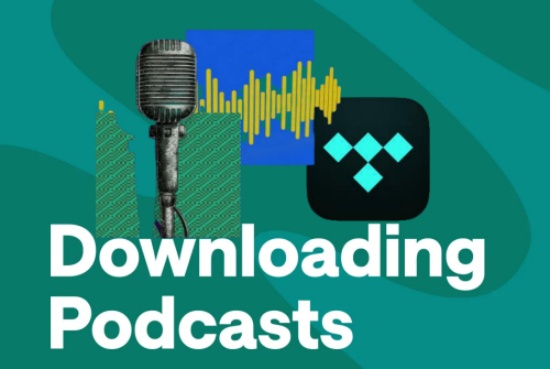
Whether you're on a long commute, working out, or simply relaxing, Tidal podcasts provide an excellent way to stay informed and entertained. Downloading Tidal music or playlists may seem super easy to most of the Tidal users. However, enjoying podcasts offline can be a challenge if you're unsure how to download them. This article explores how to access and download Tidal podcasts, offering two effective methods to ensure you never miss an episode.
Part 1. Does Tidal Have Podcasts?
Yes, Tidal has podcasts! While Tidal is primarily recognized as a music streaming platform, it also hosts a collection of podcasts across various genres, including entertainment, education, news, and more. These podcasts are easily accessible through the Tidal app or web player, allowing users to enjoy them alongside their favorite music. Some Tidal users cannot find the podcast section on both mobile and computer. Here's a simple tutorial:
On Mobile:
- Open the Tidal app on your smartphone.
- Go to the "Browse" tab at the bottom of the screen (this may be a different label depending on your app version, but it's typically the icon with a music note or magnifying glass).
- Scroll down or tap on the "Shows & Podcasts" section, where you can find your favorite podcasts.
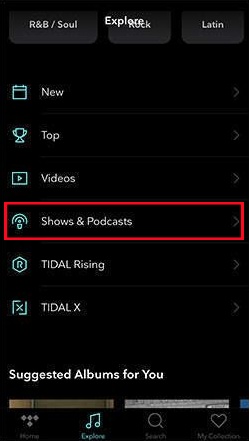
On Computer:
- Open Tidal Desktop App or go to the Tidal web player in a web browser and log in.
- From the left-hand menu, go to the Explore tab.
- In the new window, scroll down to the bottom to select Shows & Podcasts. Then you can search for the podcasts you like.
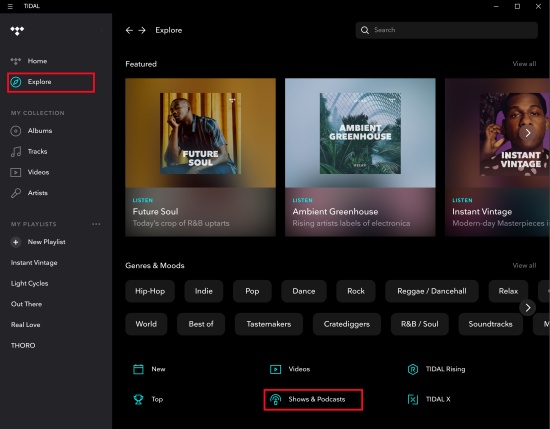
Part 2. How to Download Tidal Podcasts via Official Way
The download feature and offline use is only available on the Tidal mobile app. If you want to download Tidal contents on your computer, you'll need to use alternative ways like ViWizard tool in Part 3. Here we provide steps to download Tidal podcasts on mobile phone.
- Lauch the Tidal app on your device and log in to your Tidal account on your mobile device.
- Hit on the magnifying glass at the bottom and navigate to the Show & Podcasts section or search for your desired podcast.
- Enter the detailed page of your desired page and add it to your playlist.
- Go to the playlist which stores your podcasts, and click on Download under the cover.
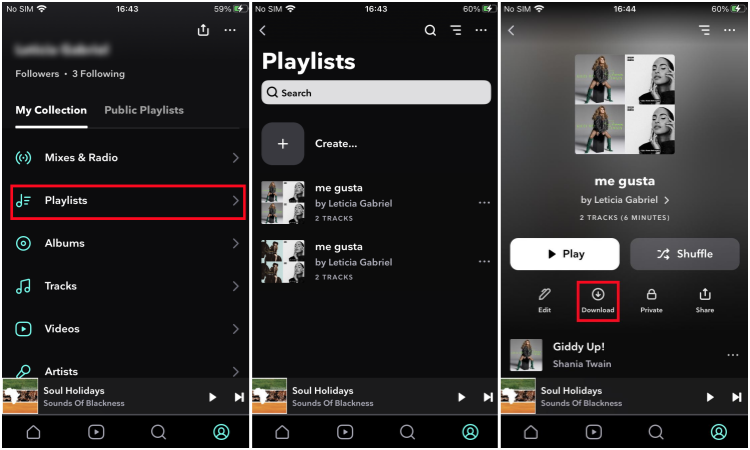
Offline downloads are available for subscribers on Tidal Individual, Family and Student plans. Downloads remain accessible as long as your subscription is active.
Part 3. How to Download Tidal Podcasts with ViWizard [Lifetime Listening]
Since Tidal has officially claimed that their HiFi and HiFi Plus has combined into one single tier and there is no free plan any more, all the subscriber can enjoy high resolution music and free users can only enjoy 30 seconds or so long music. Thus, even if you download your favorite podcasts with subscription, the downloaded contents will become unavailable once your plan expires. To keep your podcasts for lifetime offline listening, we highly recommend you use ViWizard Tidal Music Converter, which can remove the DRM of all Tidal contents and download them in original quality to your computer as local files. This versatile tool allows you to save them in some commonly-used audio formats, including MP3, M4A, M4B, WAV, AAC and FLAC. Also, if you are not satisfied with the converted Tidal podcast, you can trim or merge them and personalize the ID3 tag as you like. What makes it outstanding is that the downloaded contents can be transferred through different devices.
Key Features of ViWizard Tidal Music Converter
Free Trial Free Trial* Security verified. 5, 481,347 people have downloaded it.
- Download full songs, albums, playlists, and artists from Tidal without ads offline
- Convert Tidal tracks in bulk at up to 35x faster speed
- Export Tidal music to MP3, FLAC, WAV, AIFF, M4A, and M4B
- Support various quality options up to a maximum of 24-bit, 192 kHz
ViWizard is aimed to help those who want to keep their music available at all times, even without an internet connection. Let's click on the Free Trial button above and follow the steps below to get Tidal podcasts for offline listening.
Step 1Select Tidal Podcasts

Launch ViWizard Tidal Music Converter and log in with your account. ViWizard will provide you with Tidal's web player, where you can browse and choose the tracks, albums or playlists you like. Within the interface, navigate to the Explore > Shows & Podcasts to select the episode of the podcast you want to download and click the Add Music icon at the right button to load it to the converter.
Step 2Set Output Format

Then, open the app menu by clicking the menu in the upper-right corner of the screen and choose Preferences. Choose the conversion tab and select a compatible format from the output formats drop-down menu. You can select MP3, M4A, M4B, WAV, AAC, FLAC or AIFF. Click OK to save your changes.
Step 3Download Your Favorite Tidal Podcasts

Go to the conversion section to see all the added podcasts. Here you can remove specific episode by clicking the trash button at the right side. Once everything is ok, click the Convert button to begin the download process.
Step 4Access Your Downloaded Tidal Podcasts
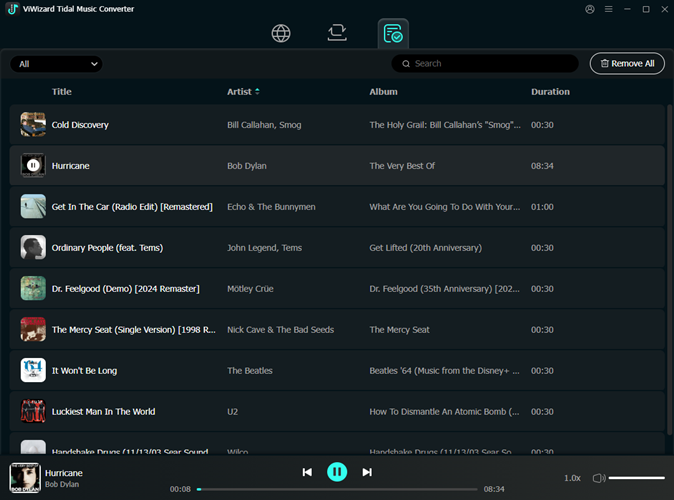
After conversion, ViWizard will save all the downloaded Tidal podcasts in your selected output folder. You can tap on the history button at the top menu to check all the downloaded contents. Also, you can click on the File icon of each track to locate them within your computer File Manager.
After conversion, you can transfer the downloaded Tidal podcasts to other music services, like Amazon Music.
Part 4. FAQs about Downloading Tidal Podcasts
Q1.Can I download Tidal podcasts on the desktop app?
A1.No, podcast downloads are currently only available on the mobile app. Also, the Tidal media player does not provide the downloading feature. If you want to save Tidal podcasts on your computer, you'd better use a third-party tool like ViWizard Tidal Music Converter, which provide you with lifetime listening of Tidal contents even if your subscription expires.
Q2.Do I need a subscription to download podcasts on Tidal?
A2.Yes, you need a subscription to download podcasts on Tidal. Tidal offers various subscription plans that allow users to access and download content for offline listening, including podcasts. Make sure to check their official website for the latest details on plans and features.
Q3.Can I transfer downloaded Tidal podcasts to other devices?
A3.No. All the contents within Tidal are protected by DRM. Thus, podcasts downloaded via the official app cannot be transferred. However, if you download Tidal podcasts using ViWizard, then you can flexibly transfer them to other devices like Google Home and other music services like Spotify.
Q4.How long can I keep the downloaded Tidal podcasts?
A4.When you download podcasts on Tidal, they usually remain accessible for 30 days without an internet connection to verify your subscription. To continue listening offline, you'll need to connect your device to the internet at least once every 30 days. But if your Tidal subscription expires, you will lose access to the downloaded podcasts. To keep enjoying Tidal podcasts even after your subscription ends, consider using ViWizard to download all your Tidal music as physical local files.
Conclusion
Downloading podcasts on Tidal is straightforward with the official app, but for greater flexibility and lifetime access, ViWizard Tidal Music Converter is the ultimate tool. Whether you're a casual listener or a podcast enthusiast, these methods ensure you can enjoy your favorite content anytime, anywhere.
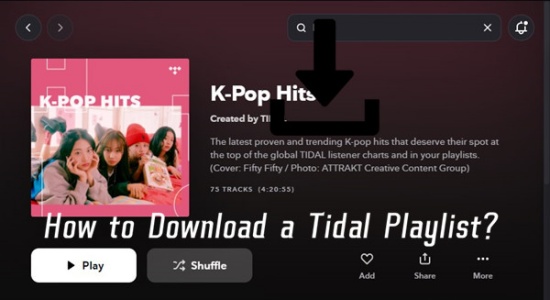
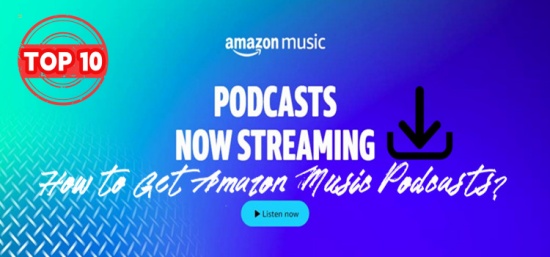
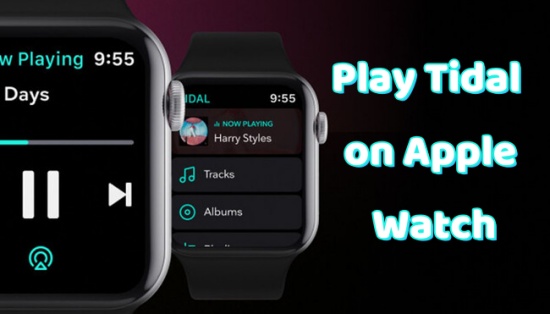
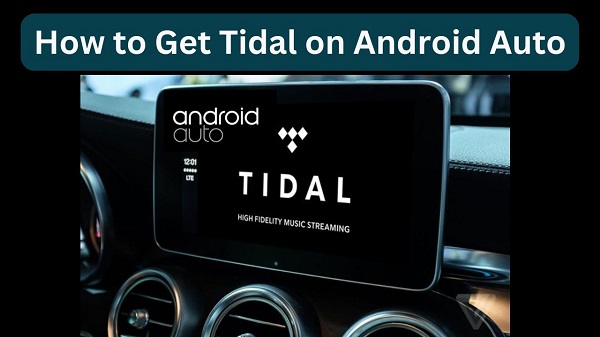
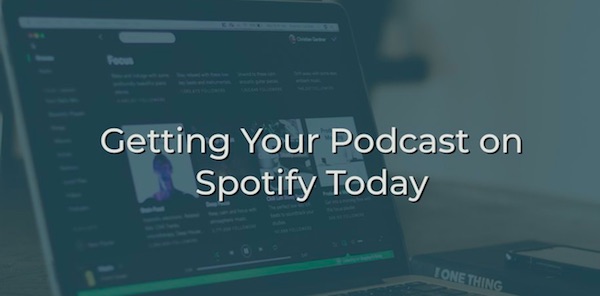

Leave a Comment (0)