Are you a Mac user with a passion for high-fidelity music and an extensive library of favorite tunes on Tidal? While Tidal's Offline Mode provides a seamless experience for mobile users, it's essential to note that this coveted feature is exclusively available on the mobile apps for iOS and Android. As a Mac user, you'll require alternative methods to enjoy your favorite tracks from Tidal offline.
In this guide, we'll walk you through the most effective and user-friendly ways to download Tidal music on Mac, allowing you to savor high-quality sound and enjoy your cherished playlists.
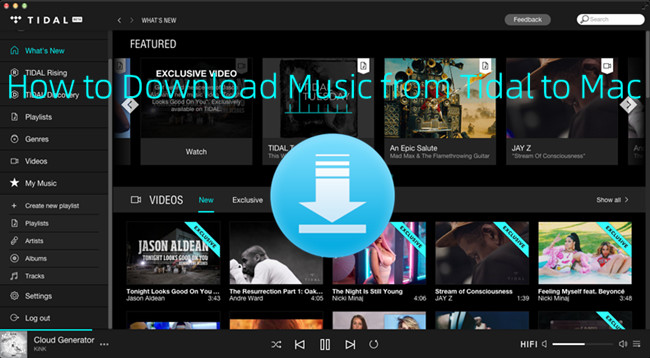
Part 1. Can You Download Tidal Music on Mac?
Tidal has introduced offline download support, but only for smartphones and tablets, such as iOS and Android devices. This means that Tidal computer clients (Windows & Mac) do not support offline playback, whether you are a Tidal premium user or a free user. In other words, Tidal subscribers must connect to the internet to listen to their favorite tracks on Mac. Users are constrained to enjoying only online streaming.
Fortunately, Mac users can download the official Tidal Mac app. Below, we’ve presented you a full tutorial on how to download Tidal music on Mac, from steps to download the Tidal app for Mac, to the 2 best ways to download Tidal music tracks to your Mac computer.
Can I download Tidal music on my Mac for free?
There're alternative ways for both Mac users and those on Tidal Free to download Tidal Music for offline listening, and it's good! A Tidal downloader for Mac called ViWizard Tidal Music Downloader ensures the ability to download music from the Tidal Mac desktop app. Whether you have a membership or not, you can always download and save your favorite music to your Mac for playback.
If you want to download Tidal Music for offline listening, ViWizard Tidal Music Converter emerges as the best music solution, as it allows you to download any tracks, playlists, albums, and artists to playable music files. It supports the downloading and conversion to MP3, M4A, M4B, WAV, AAC, and FLAC. Based on your subscription plan, lossless audio will be kept for seamless listening experience. Meanwhile, all the metadata such as title, artist, album name and more will be embedded to the downloads.
Key Features of ViWizard Tidal Music Converter
Free Trial Free Trial* Security verified. 5, 481,347 people have downloaded it.
- Download full songs, albums, playlists, and artists from Tidal without ads offline
- Convert Tidal tracks in bulk at up to 35x faster speed
- Export Tidal music to MP3, FLAC, WAV, AIFF, M4A, and M4B
- Support various quality options up to a maximum of 24-bit, 192 kHz
- Pros
- No Tidal subscription required.
- Batch download multiple tracks.
- Supports multiple languages.
- Various output formats: MP3, AAC, WAV, M4A, M4B, FLAC.
- High-fidelity sound quality.
- Fast download speeds.
- Built-in Tidal web player.
- Simple, user-friendly interface.
- Cons
- Only available on Windows and Mac.
- Requires a small fee.
Part 2. How to Download the Tidal Mac Desktop App
To enjoy Tidal on your Mac, you must install the Tidal Mac app. Below is a step-by-step guide to downloading and setting it up.
- Visit offer.tidal.com through the browser on your Mac.
- There are two versions for Mac computers. Depending on your computer system, select and click the Download button.
- The installation file (.dmg format) will be saved to your Mac.
- Once the download is complete, drag the Tidal application icon to the Applications folder.
- Now, click on the Tidal icon to launch the Tidal Mac application directly.
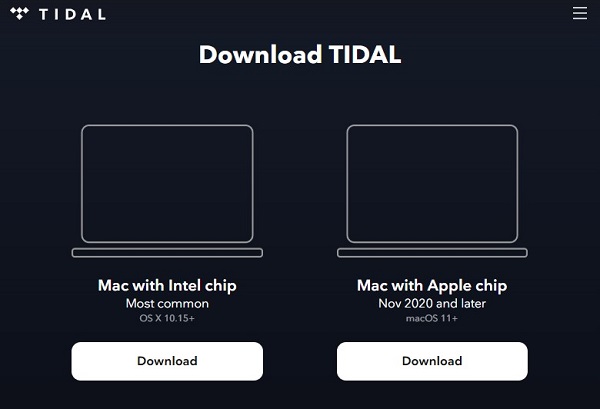
Part 3. Best Ways to Download Tidal Music on Mac
Once you've downloaded the Tidal app for your Mac computer, you can start downloading music from Tidal. There are two ways to help you download here, the first is to use the ViWizard Tidal Music Converter that we've introduced before, and the second is to use a command-line interface tool available on Github.
But how to choose between the two? It's simple! If you want to access the full Tidal music library without a premium Tidal account and download any track, playlist, and album with just a few clicks, go for ViWizard, and if you're already subscribed to Tidal and don't want to be bothered by the complex installation and procedures of an open source program, then Tidal-DL is a good choice.
Way 1: Download Tidal Music to Mac with ViWizard [Step-by-Step]
Before getting started, make sure the Mac version of both Tidal desktop app and ViWizard Tidal Music Downloader are installed on your Mac computer.
Step 1Add Tidal music
Launch ViWizard Tidal Music Downloader, and log in to your Tidal account within the ViWizard built-in Tidal web player to access your music library. You can choose the songs from your library or search the music you want. Click the "Add Music" button in the bottom right corner.

Step 2Adjust audio format
To adjust the audio format, click the menu icon at the top-right and select Preferences from the context menu. Go to the Conversion tab, from there change the current format to a desired one, such as MP3, M4A, M4B, WAV, AAC, or FLAC. After that, click OK to save the change.

Step 3Download and convert Tidal music
To start the downloading and conversion of the music tracks, click on the Convert button. The speed is super fast and the music tracks are downloaded in batch. Once done, open the converted menu and check for all the tracks or specific ones.

Step 4Play the downloaded Tidal music on Mac offine
Once the download is complete, go to the output directory to play the tracks on your Mac computer without network. For more advanced uses, you can also transfer them to Apple Music or add them for use in iMovies and more.
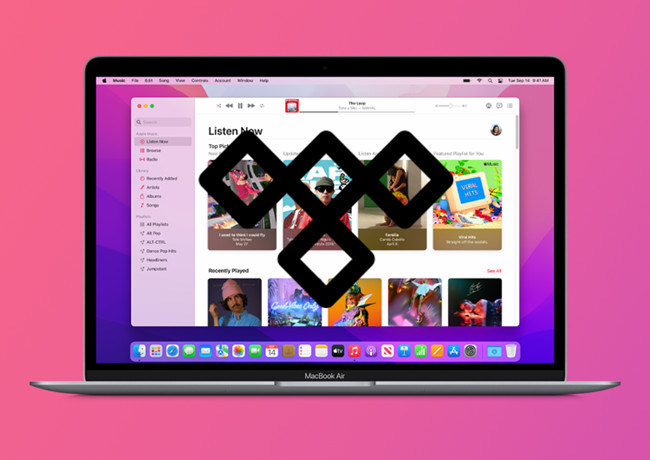
Discover how to effortlessly transfer your Tidal playlists to Apple Music within a few clicks!
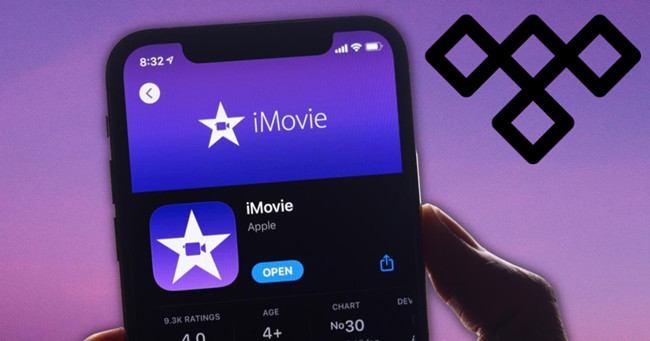
Wanna use Tidal with iMovie on your Mac, iPhone or iPad? Check this out!
Way 2: Download Tidal Music to Mac with Tidal-DL
Tidal-DL represents one of the iterations of Tidal-Media-Downloader available on GitHub, designed exclusively for extracting audio tracks, playlists, videos, and more from the Tidal platform. This tool is a command-line interface that is compatible with Windows, macOS, Linux, and Android operating systems.
It's important to note that to utilize this software effectively, one must have a subscription to Tidal plan. Below are the salient features of Tidal-DL for your review:
- Pros
- Supports batch downloads for multiple tracks.
- Works across different devices.
- Ad-free downloading experience.
- Free to use.
- Cons
- Requires a Tidal subscription.
- Needs some technical knowledge, including Python.
- Command-line interface may be difficult for some users.
- Tidal updates may affect Tidal-DL’s functionality.
To effortlessly download Tidal music onto your Mac with Tidal-DL, you can adhere to the guideline presented below:
- Navigate to GitHub to download Tidal-DL on your Mac computer.
- Initialize Tidal-DL and provide your login credentials as prompted.
- Interact with the command-line interface by following the numerical cues, customizing the settings to align with your preferences.
- At the Tidal-DL command line, execute the 'Tidal-DL [URL]' command as instructed.
- Go to the Tidal music app to copy the URL of the tracks you desire to save.
- Paste the URL into Tidal-DL to commence the downloading process of your chosen Tidal Music content onto your Mac.
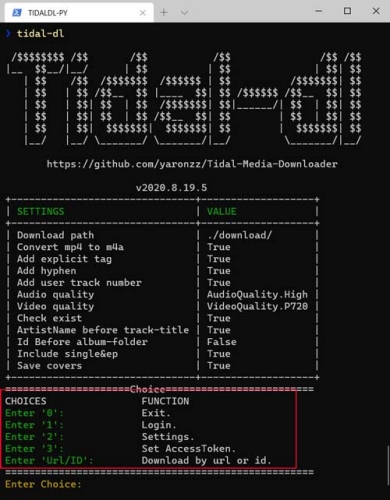
Part 4. FAQs about Downloading Tidal Music on Mac
Q1.Can I download music from Mac for offline listening on my mac?
A1.Currently Tidal's Offline Mode is only available for the mobile app. However, there are various third-party Tidal music downloader to download Tidal music directly to your Mac. One of the most popular option is ViWizard Tidal Music Converter.
Q2.Is using third-party software to download Tidal music secure?
A2.Downloading Tidal music with a third-party software is actually recording the audio playing in the background from the Tidal desktop app. However, the Tidal downloads should be only for personal use.
Q3.Can I download Tidal music on my Mac for free?
A3.Downloading Tidal music by using ViWizard Tidal Music Converter does not require an active Tidal subscription. If you are on Tidal Free, you can download Tidal music to your Mac for free.
Q4.Can I access the downloaded Tidal music on multiple devices?
A4.Yes, after converting Tidal music to a commonly-used audio format, such as MP3, you can transfer and enjoy the downloaded tracks on various devices, including smartphones, tablets, and computers.
Q5.How long do the Tidal downloads stay offline?
A5.As long as you save and keep your Tidal downloads on your Mac, the downloaded songs will remain available for offline listening without a time limit.
Conclusion
For those in search of a reliable solution for downloading Tidal music on a Mac, consider exploring ViWizard Tidal Music Converter. This tool promises an impressively swift download process and delivers audio quality that is second to none. By utilizing ViWizard, you can effortlessly convert your complete Tidal library into popular file types such as MP3, M4A, M4B, WAV, AAC, or FLAC with minimal effort.
Once your Tidal tracks are securely downloaded onto your Macintosh, you'll find it simple to integrate them into any music playback software, including iTunes, for unrestricted enjoyment. Currently, ViWizard offers a complimentary trial version for evaluation purposes. Don't delay; seize the opportunity to experience its capabilities firsthand!
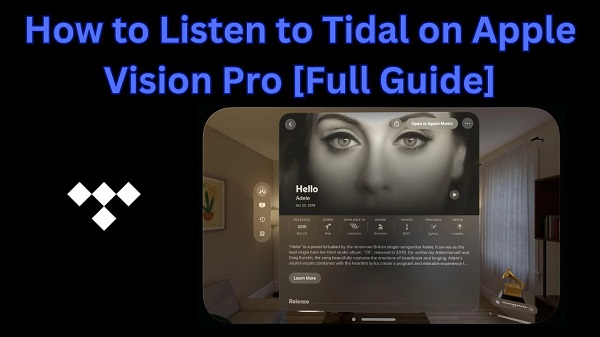

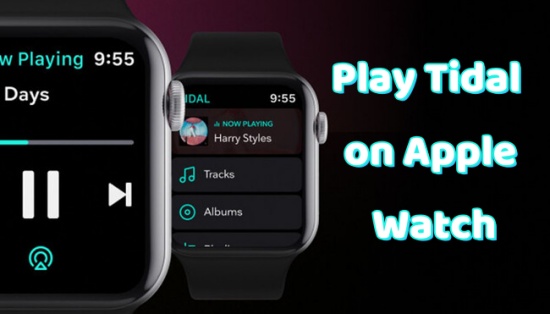

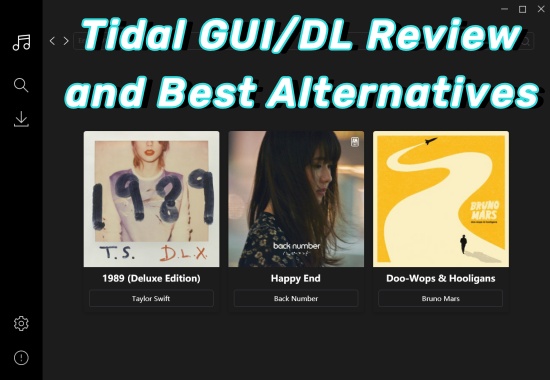

Leave a Comment (0)